Notification Policies
Create a notification policy to limit the number of SMS, voice, WhatsApp, or email notifications that can be sent per day. To prevent the malicious use of notifications, you can also add a notification cooldown period during which users must wait before requesting another notification such as another one-time passcode (OTP).
About this task
When creating an environment, a notification policy is created by default. Workforce environments can only include a single notification policy. In a Customer environment, you can create multiple notification policies and change the default policy for the environment.
The limits in a notification policy can be per environment or per user. You can define a limit for the total number of notifications or separate limits for used and unused notifications. Used notifications are those to which users responded. Unused notifications are those that users received but did not use for registration or authentication.
|
Steps
-
In the PingOne admin console, go to User Experience > Notification Policies.
-
Click the policy you want to edit, then click the icon, or to add a new policy, click the icon.
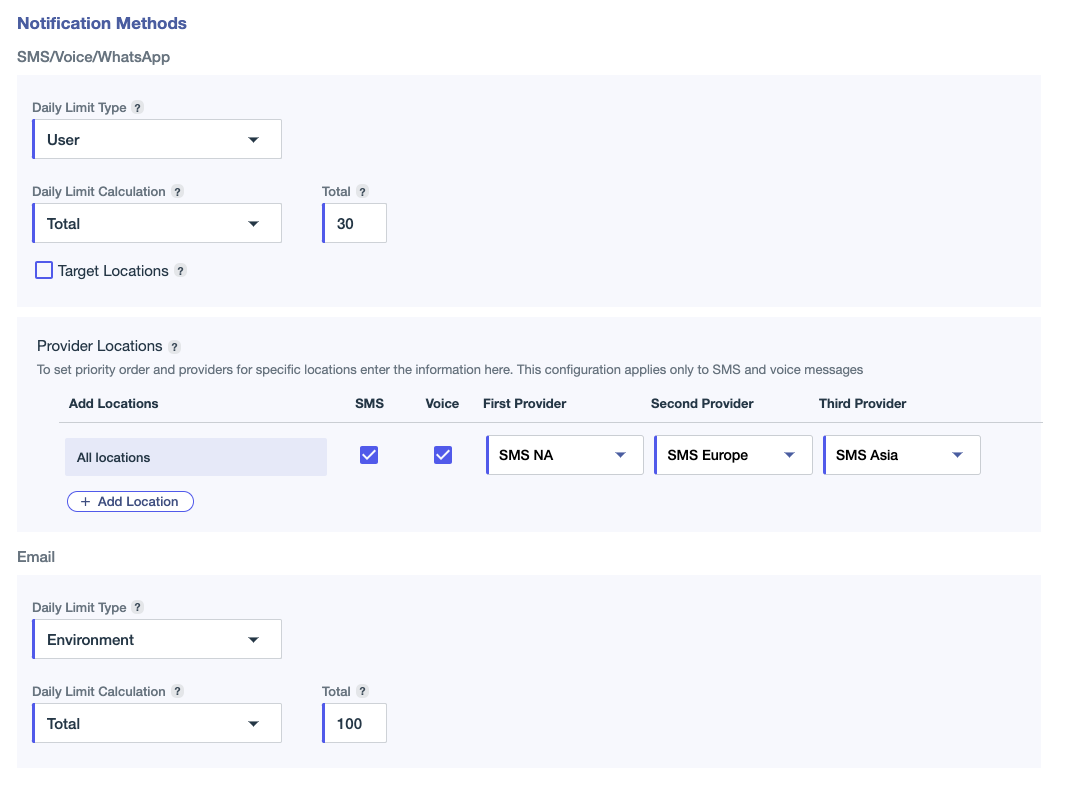
-
Enter a meaningful name for the policy (maximum 256 characters).
-
Use the Daily Limit Type list to specify whether the limit is per environment or per user.
Select Unlimited if you don’t want to define a limit.
-
Use the Daily Limit Calculation field to specify whether you want to limit the total number of notifications or set separate limits for used and unused notifications.
-
Enter the Total number of notifications that can be sent per day or enter separate limits for used and unused notifications (possible values 1 - 50).
For a trial environment, the maximum number of notifications allowed per day is 100. For a licensed environment, there is no limit.
-
For SMS, voice, and WhatsApp notifications, you can use the Target Locations option to restrict the use of notifications to a subset of countries. After selecting Target Locations, use the Select Locations field to compose an allow list or deny list.
-
For SMS and voice notifications, if you’ve defined one or more custom servers or custom providers, you can specify the order of provider preference, based on availability. You can specify a single order for all geographic locations, or you can use the Add Location option to specify different provider preferences for different groups of countries. You can also specify separate provider preferences for SMS and voice.
If none of the providers specified for a given group of countries is enabled for a required notification method (SMS or voice), PingOne also checks if the default provider is enabled for that method. The default provider is the first provider listed on the SMS/Voice tab of the Senders page. If the default provider isn’t enabled for that notification method, the message will not be sent.
-
To prevent the malicious use of notifications, in the Notification Cooldown Rules section define cooldown rules.
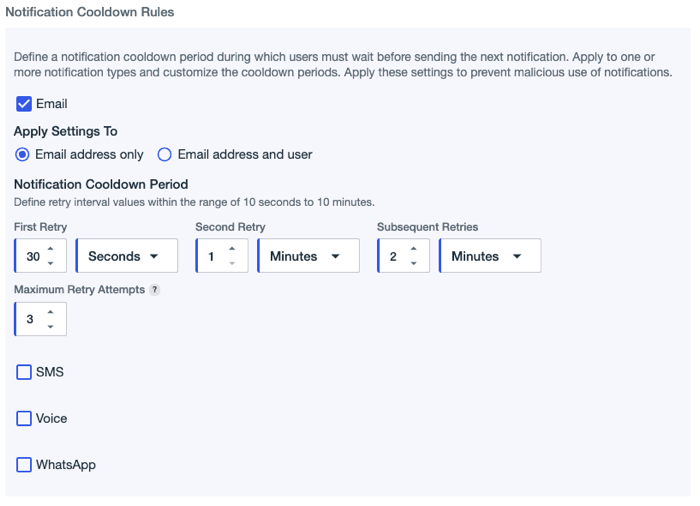
For each authentication method (Email, SMS, Voice, or WhatsApp), select the relevant checkbox and define the following:
-
For Apply Settings To, select either:
-
Phone/Email only: Apply the settings per phone number or email address even if it’s used by more than one user.
-
Phone/Email and user: If more than one user receives notifications to the same phone number or email address, apply the settings separately to each user.
-
-
For Notification Cooldown Period, configure the retry intervals and maximum retry events:
-
Retry intervals: For up to three retry intervals, define the time period the user must wait before requesting another notification such as an OTP (minimum is 10 seconds, maximum is 10 minutes). The third interval is applied to all subsequent retries until the Maximum Retry Attempts limit is reached.
-
Maximum Retry Attempts: Maximum number of attempts the user has to retry requesting another notification, such as an OTP, before the use of the email address or phone number is locked. The lock is applied for 30 mins or until the user successfully enters the correct passcode.
-
-
-
Click Save. The policy is added to the policy list.
In the policy list, click a policy to see a summary of the policy details in the right pane or edit an existing policy.
Next steps
You can select which notification policy you want to apply to an MFA policy. Learn more in Configuring an MFA policy for strong authentication.