Adding a decision endpoint
Add PingOne Authorize endpoints for stages that align with your organization’s policy deployment process.
Steps
-
In the PingOne admin console, go to Authorization > Decision Endpoints.
-
Click Add Endpoint.
-
Enter an endpoint Name and a Description that reflects the endpoint’s role in the deployment process.
The maximum name length is 256 characters.
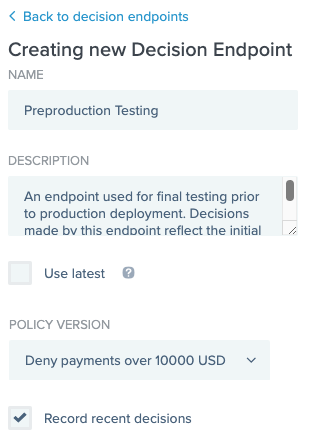
-
If you want to deploy a particular version of a policy to the endpoint, clear the Use latest checkbox and select the version in the Policy Version list.
If you don’t deploy a particular version, the endpoint uses the latest policy version. Use latest republishes the latest version each time a request is made to the endpoint and can cause a slower system response.
You should only enable Use latest during policy development and debugging.
-
Select the Record recent decisions checkbox to keep track of the last 20 recent decisions made for the endpoint during the last 24 hours.
This allows you to visualize and examine recent decisions.
This can cause a slower system response. You should only enable this setting during policy development and debugging.
-
Click Save.
Result:
The new endpoint is added to the Decision Endpoints page. New endpoints are listed in alphabetical order after the three default endpoints.