Introduction to PingOne
PingOne is a multi-tenant cloud-based identity as a service (IDaaS) platform for secure identity access management. PingOne uses an organization-based model to define tenant accounts and their related entities within the platform.
To fully leverage the administrator capabilities of PingOne, familiarize yourself with the following key concepts.
Organizations
In PingOne, the organization is the top-level identifier and defines your enterprise within the platform. Each organization contains one or more tenants, known as environments, which define separate working domains within an organization.
Each organization is based in a specific geographical region, such as North America (US), or Asia Pacific. All of the environment resources for the organization are hosted in this region. You should have organizations in each of the regions in which you operate. Learn more in the IP address and domain reference.
|
PingOne data centers are available worldwide. For optimum performance, use the data center closest to your geographic region. Examples throughout this documentation use URLs for the North America (US) data center. To view URLs for data centers outside of North America (US), expand the PingOne URLs by geographic region table. |
PingOne URLs by geographic region
| Region | Admin console | User self-service | Management API endpoints | Authentication and authorization API endpoints |
|---|---|---|---|---|
Australia |
console.pingone.com.au |
apps.pingone.com.au |
api.pingone.com.au |
auth.pingone.com.au |
Canada |
console.pingone.ca |
apps.pingone.ca |
api.pingone.ca |
auth.pingone.ca |
Europe |
console.pingone.eu |
apps.pingone.eu |
api.pingone.eu |
auth.pingone.eu |
Singapore |
console.pingone.sg |
apps.pingone.sg |
api.pingone.sg |
auth.pingone.sg |
Asia Pacific |
console.pingone.asia |
apps.pingone.asia |
api.pingone.asia |
auth.pingone.asia |
In the Asia Pacific region, new organizations are registered under the pingone.com.au domain. Ping Identity also supports existing organizations registered under the pingone.asia domain. Both domains provide Australia-only data residency. |
||||
When an organization is created, an Administrators environment is created automatically. Learn more in Environments.
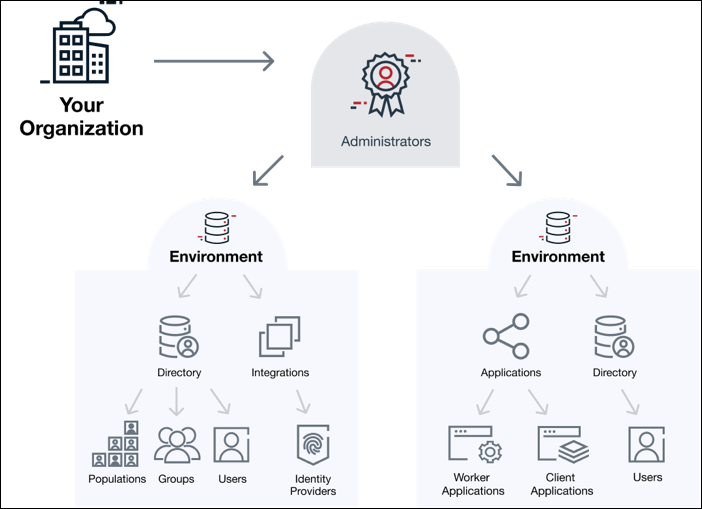
After you create your organization, you can create the environments that meet the requirements of your business.
Environments
In PingOne, tenants are called environments. Environments define separate working domains within an organization and contain assets such as your PingOne services and Ping Identity products, application connections, and user identities.
Environment usage
There are many ways to use environments within an organization. If your company is made up of several different business units, you can use environments to define those units and ensure each one has access only to the assets that pertain to their business. For example, if you use PingOne for both customer and employee (workforce) use cases, you could have a Customer environment and an Employee environment. Those environments would include services, applications, and policies applicable only to those use cases.
You can also create Sandbox environments to deploy and test new features or configuration changes before releasing them to your Production environments.
After reviewing this section, learn more about creating environments in Adding an environment.
To access the Environments page, click the Ping Identity logo on the sidebar or the Home icon at the top of the admin console.
Identities and source environments
In PingOne, every identity resides in a single source environment, which is the environment where the identity exists. For example, if you create an identity in the Administrators environment, then the Administrators environment is that identity’s source environment.
In most cases, you should create all administrator identities in the Administrators environment to make it easier to manage them and to help prevent privilege escalation.
|
Identities don’t have to reside in the same environments to which they have access. End users and customers should reside in a separate environment from your administrator identities. |
In some scenarios, you might not have administrator access to the source environment for your identity (where your identity resides). In this case, your source environment is different from the environment you can work in, but you authenticate to your source environment.
Users with the Identity Data Admin role, for example, are the only users who can have access to their identity’s source environment to manage other administrators and their roles. Administrators with other built-in roles assigned do not have access to their source environment.
|
Different administrators can be assigned different roles that determine what they have access to and in where they have that access. You can find more details in Administrator roles and permissions. |
Sandbox and Production environments
When you create an environment, you can select Sandbox or Production for the environment type. Sandbox environments allow you to test configuration changes before you deploy them to production. Production environments are intended for live configurations that are deployed for real-world use. Both environment types count toward your license entitlements.
You can promote a Sandbox environment to Production, but Production environments can’t be demoted to Sandbox. Learn more in Promoting a Sandbox environment to Production.
|
When you delete a Sandbox environment, the environment is removed immediately and can’t be recovered. When you delete a Production environment, the environment is unusable and moved into a pending deletion status for 30 days. The environment is still listed on the Environments page and is recoverable within that 30-day period. Learn more in Deleting an environment. If you have a trial license, you can’t create Production environments or promote Sandbox environments to production. |
|
Don’t use Sandbox environments for production activities. Production environments include deletion protection to safeguard important data. Learn more in Deleting an environment. |
Administrators environment
An Administrators environment is created automatically when an organization is created in PingOne. You should create all administrators for the organization in the Administrators environment to keep them separate from your end users and to improve security.
By default, the Administrators environment includes the PingOne SSO and PingOne MFA services.
|
Do not add other services or products to the Administrators environment. |
In PingOne, administrators don’t need to belong to an environment to administer that environment. When you assign roles to your administrators, you can decide for which environments they have those roles. You can also limit certain roles to particular populations or applications within an environment. Learn more in Managing administrator roles.
|
Organizations created before July 1, 2020 might not include an administrator license or a dedicated administrators environment. However, you should still create and manage your PingOne administrator accounts in a single environment. If your Administrators environment was renamed, but is still assigned the ADMIN license, use that environment for storing administrator identities. If you do not have an administrator license, contact your Ping representative. Certain PingOne functionality is available only with an administrator license. Throughout this documentation, the Administrators environment refers to the environment in your organization that is assigned the ADMIN license. |
If your Administrators environment was created automatically when your organization was created, it has several restrictions to ensure that:
-
You can’t change the license assigned to the Administrators environment.
-
You can’t delete the Administrators environment.
Environment contents
Environments encompass:
- PingOne services and other Ping product integrations
-
PingOne services provide distinct, advanced capabilities in PingOne. Services are deployed at the environment level, and the services available to you depend on your PingOne license. PingOne services provide the following capabilities:
-
Single sign-on with PingOne SSO: Allows users to use single sign-on (SSO) to access all their applications and services with one set of credentials. Learn more in PingOne SSO.
-
Strong authentication (MFA): Provides multi-factor authentication (MFA) with PingOne MFA for Customer environments, and PingID for Workforce environments. Learn more in Strong Authentication (MFA).
-
Threat protection with PingOne Protect: Prevents identity fraud by incorporating advanced features and real-time detection and enables customers to combat bad actors and address both password and MFA fatigue. Learn more in Threat Protection using PingOne Protect.
-
Identity verification with PingOne Verify: Enables secure user verification based on a government-issued document and live face capture (a selfie). Learn more in Identity Verification using PingOne Verify.
-
Digital credentials with PingOne Credentials: Allows an issuer to create verifiable credentials that they can send to a compatible wallet app. Learn more in Digital Credentials using PingOne Credentials.
-
Authorization with PingOne Authorize: Controls what end users can see and do inside of applications and APIs. Learn more in Authorization using PingOne Authorize.
-
Your environments can also be used to configure SSO to other Ping products you use, such as PingFederate and PingOne Advanced Identity Cloud.
- Populations
-
A population defines a set of users, similar to an organizational unit (OU). In a given environment, you can use populations to simplify the management of users. For example, you can create a population for similar types of users and apply a password policy to that population. You must create at least one population before you can create users. Learn more in Populations.
|
An individual user can’t belong to more than one population at the same time, but you can move a user to a different population. |
- Groups
-
Groups are used to organize a collection of user identities and make it easier to manage access to applications. Groups offer more fine-grained access control than populations. A user can belong to multiple groups, but only one population. For example, you could use a population to contain all your employees and use a group to define subsets, such as Marketing, HR, Contractors, or US Employees. Learn more in Groups.
- Users
-
A user is a unique identity that interacts with the applications and services in the environment to which the user is assigned. An identity is the full representation of a user profile, including relationships, roles, and attributes. Users are associated with populations instead of being defined within a population. Learn more in Users.
- Applications
-
Application resources define the connection between PingOne and the actual application, also known as a client connection. Connections to external resources use open standards protocols. Client connections define the configuration for OpenID Connect (OIDC) and OAuth clients.
Application grants describe which scopes the application can request. Scopes define the permissions for the application. Learn more in Applications and Editing an application.
- Environment dashboard
-
The environment dashboard is accessed by clicking Overview in the sidebar. This dashboard provides:
-
A list of the products and services included in the environment
-
A graph showing the activity that has occurred within the environment (if the environment contains PingOne services)
-
Links to documentation, APIs, and code examples for each product and service in the environment
-
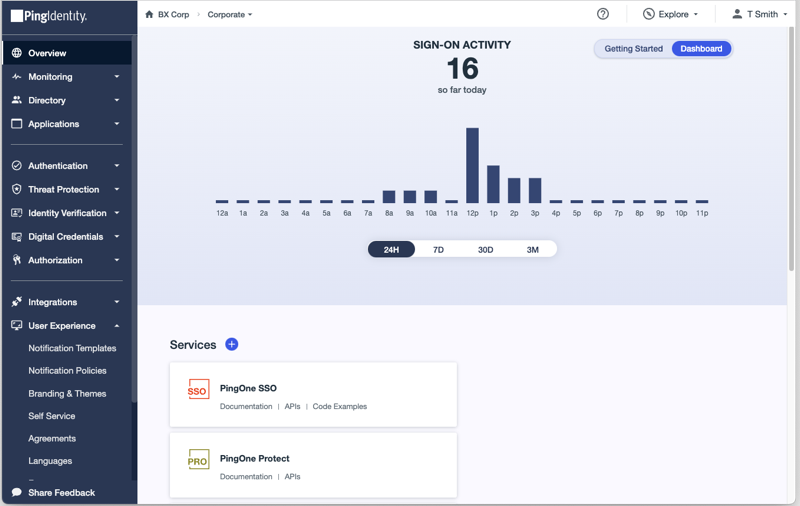
- Activities
-
Activities, or events, are collections of user-activity information, such as sign-on attempts, password reset attempts, and total active user counts. This audit data can be exported, reported on, or streamed out to customer SIEM (Security Information and Event Management) solutions. Learn more about auditing events and running audit reports in Audit.
- Branding and images
-
User interface branding elements are defined in the branding resource. This resource contains configuration properties for customizable elements of the PingOne user interface. All end user interfaces are branded according to the theme defined in the branding resource. Learn more in Branding and themes.
- Password policies
-
Password policies define the strength and complexity requirements for a password for users within an environment. Learn more in Password policies.
- Authentication policies
-
Authentication policies dictate how the user’s identity will be verified. For example, a single-factor authentication policy requires a single piece of evidence to verify a user’s identity, such as a password. A multi-factor policy could require evidence to verify a user’s identity, such as a TOTP authenticator app, FIDO2 biometrics, a push notification sent to the user’s mobile device, or a one-time passcode (OTP) sent over SMS, voice, or email. Learn more in Authentication policies.
- Notification templates
-
Notification templates are used to create messages that inform end users about certain events, such as device pairing and password resets. You can create templates for SMS, email, or voice messages. Learn more in Notification templates.
- External identity providers
-
External identity providers (IdPs) allow linked users to authenticate using the credentials provided by the external identity provider (IdP). An external IdP includes mapping PingOne user attributes to attributes from the IdP.
You can also use an external IdP to secure the PingOne admin console.
Learn more in External IdPs.
- Certificates and key pairs
-
When you create a new environment, PingOne creates two default key pairs: one for signing and one for encryption. You can create additional certificate and key pairs as necessary for your environment. Learn more in Certificates and key pairs.
Administrator roles and permissions
An administrator role is a collection of permissions that can be assigned to a user, application, or connection, and then applied to a level, or scope, within PingOne. The combination of the role permissions and the level at which the role is applied determines what an administrator can do (permissions) and where they can do it (level or scope).
In PingOne, roles can be applied to the organization, environment, population, or application level, although not all roles can be applied at all levels.
PingOne includes a number of built-in administrator roles. These roles are not hierarchical, and there is no super admin role that has permissions to perform every action at every level in PingOne. The roles available to your organization depend on your configuration and licensing.
|
Add all of your PingOne administrators to the Administrators environment to keep them separate from end users and to improve security. Administrators do not have to belong to an environment to have administrator permissions over that environment. Learn more in Environments. |
PingOne administrators can have multiple administrator identities across multiple environments in a single organization, a single administrator identity over multiple environments, or a combination of both. They can also have different roles that apply in those different contexts.
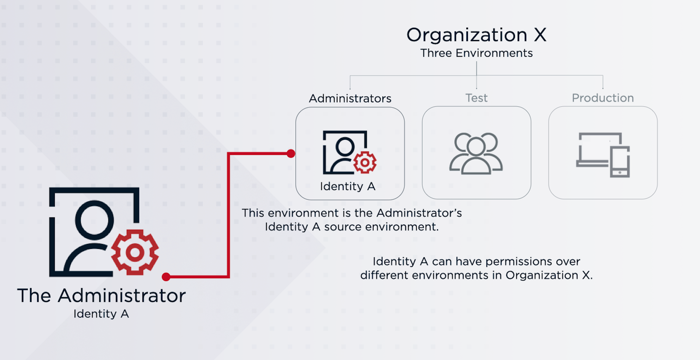
For some complex use cases, you might need multiple administrator identities to configure multiple organizations. An example use case is a contractor working with more than one company to configure environments. In this scenario, the contractor would need an administrator identity in each company’s organization. Similarly, if a company has organizations in multiple geographic regions, an administrator who needs to manage all of those organizations needs an identity in each organization.
|
You can’t have more than one instance of the same identity in a single environment. For these complex use cases, you must create those identities in multiple environments. |
If you have multiple administrator identities associated with the same email address, you can select which organization you want to authenticate to after signing on. You’ll need to choose the identity with the right permissions based on the actions you intend to take.
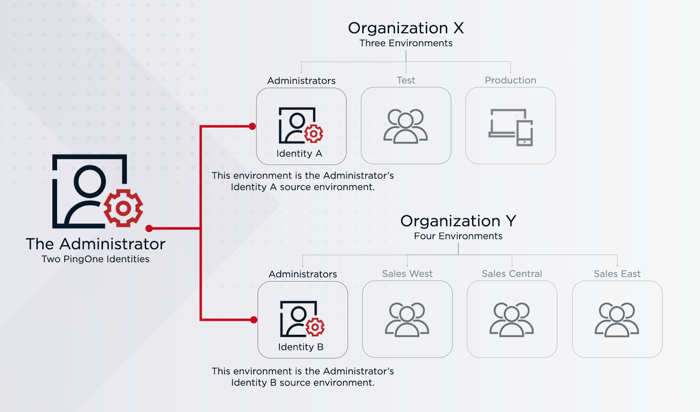
Learn more about administrators and their roles in:
Groups and populations
Groups and populations are both used to organize users, but they differ in several ways.
A user can belong to multiple groups, but only one population. A population is a fundamental organizational unit to which you can assign a particular sign-on policy and IdP, while groups offer more fine-grained control over user access to applications.
For example, you could create two populations in your environment. One population would contain all of your finance employees, and the other would contain your engineering and support staff. You can assign each of these populations a different sign-on policy, and can also set different IdPs for each.
Within each population, you can create groups to define subsets of the population. Although a user can belong to only one population at a time, they can belong to multiple groups. These groups can then be given access to different applications. For example, in your employee population, you might have groups for different departmental organizations such as Marketing, Engineering, and Payroll.
You can create groups at the population level or the environment level. A population-level group can contain users from that population only, but an environment-level group can contain users from different populations in the same environment. Administrators who are assigned roles scoped only to the population level can create groups for those populations only and cannot create groups at the environment level.
Key differences between groups and populations are summarized in the following table:
| Populations | Groups | Both |
|---|---|---|
|
|
|
On the Groups page, population-level groups include the name of the population under the group name.
Learn more in Groups and Populations.
PingOne application portal
The PingOne application portal is a unified interface that enables your users to use SSO to access the applications you’ve added for your organization.
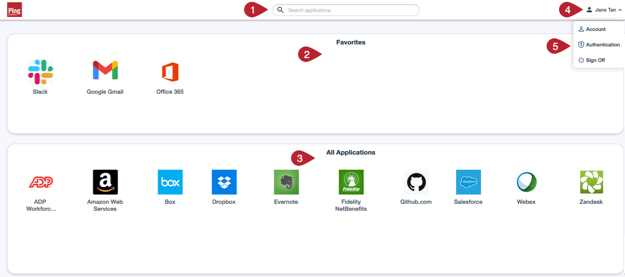
PingOne application portal key sections:
-
Search bar
-
Favorites section
-
All Applications section
-
User avatar
-
User control panel
Search bar
When you enter a search string, the search bar generates a list of the closest matches. Click the application row to launch the application directly from the results list.
Favorites and All Applications
-
Click an application icon to launch the application in a new browser tab.
-
To add an application to favorites on the desktop version, drag it into the Favorites section.
-
Hover over the application’s icon to see its description. You can also click the star in the description to add or remove an application from favorites.
-
To remove an application from favorites in the desktop version, drag it back to the All Applications section.
-
In the desktop version, you can reorder application icons in the Favorites area by dragging and dropping them.
You can’t reorder favorites in the mobile version.
-
To add an application to favorites in the mobile version, tap the Star on the application line, either on the All Apps tab or from the search bar.
-
To remove an application from favorites in the mobile version, tap the Pencil icon, and then tap the Star on the line of the application that you want to remove. When you’re finished, tap Done.
User control panel
-
Click the User avatar to access the User control panel.
-
Click Account to access your PingOne profile. Learn more in End users: Accessing your PingOne profile.
-
Click Authentication to manage your MFA (multi-factor authentication) devices.
-
Click Sign Off to sign off of all applications and end your PingOne session.
How the PingOne application portal works
The PingOne application portal grants users access to SAML and OpenID Connect applications. The applications that a user sees depend on the access controls for each application. Learn more about adding an application in Adding an application.
|
To make an OIDC application available on the PingOne application portal, the application must have an Initiate Single Sign-on URL. You can add this URL after creating the application by going to the Configuration tab and entering the URL into the Initiate Login URI field. Learn more in Editing an application - OIDC. |
Showing or hiding applications
Even if a user has access to an application, you can specify whether to include it in the Application Portal. For example, you could show or hide an application if the SSO flow is being triggered through means other than on the Application Portal. Learn more in Application access control and Editing an application.
PingOne Dashboards
Administrators can use PingOne Dashboards to view and monitor activities for a service.
Learn more about the information each dashboard provides in the following sections:
PingOne Solutions
PingOne uses PingOne Services to help solve a wide variety of identity problems.
PingOne Solutions packages are packages of PingOne Services designed to help you easily manage your organization’s identity challenges by allowing you to choose the package that’s right for you, whether your organization is small with basic requirements or large with a complex deployment.
PingOne for Customers, PingOne for B2B, and PingOne for Workforce packages are each available in two package tiers: Essential and Plus. You can add other PingOne Services to a package if your solution requires additional capabilities.
Every PingOne for Customers, PingOne for B2B, and PingOne for Workforce solution package lets you orchestrate Ping products seamlessly using PingOne DaVinci. With DaVinci, you can rapidly build, test, and optimize identity experiences using a drag-and-drop interface and no-code orchestration to weave together Ping identity services and capabilities.
We also offer solutions that combine DaVinci flows with PingOne and other tools to address complex business challenges. The PingOne for Customers Passwordless solution uses a set of tailored DaVinci flows to create a registration and sign on process that incorporates passwordless, password, and MFA options.
Learn about PingOne Solutions packages and their included capabilities:
-
PingOne for Customers is a cloud solution designed to improve customer experiences and meet business needs by combining no code orchestration with SSO and MFA authentication services.
-
PingOne for B2B is a cloud solution designed to improve the business-to-business experience and meet the needs of partners and customers by combining no code orchestration with SSO and MFA authentication services.
-
PingOne for Workforce is a cloud-based solution that helps you orchestrate the experiences your work-anywhere employees need.
-
PingOne Neo is a decentralized identity solution that gives control of identity data back to users. PingOne Neo empowers businesses to give their users full control over how they securely store and share verified credentials without unnecessary friction.
-
PingOne for Customers Passwordless lets you offer your end users a variety of flexible passwordless options for account creation, sign-on, profile management, and account recovery using a simple Getting Started experience and pre-built DaVinci flows.
PingOne for Customers
PingOne for Customers is a cloud solution combining no-code orchestration with authentication, user management, and multi-factor authentication (MFA) services to meet business needs and improve customer experiences.
PingOne for Customers is available in two solution packages:
-
Essential: Rapidly build identity experiences using no-code orchestration with authentication and user management.
-
Plus: Enhance security with MFA alternatives to passwords to streamline the sign-on process.
Additional capabilities are available as add-ons based on your solution requirements. Try PingOne today with a no-cost 30-day trial to see how your organization can leverage cloud-based identity solutions to meet your unique business needs.
The following table details the available solution packages, optional add-ons, and trial offerings:
| Capability | Essential | Plus | Add-on | Trial |
|---|---|---|---|---|
Authentication and SSO |
Yes |
Yes |
Yes |
|
Directory |
Yes |
Yes |
Yes |
|
Outbound Provisioning |
Yes |
Yes |
Yes |
|
Orchestration Starter Pack |
Yes |
Yes |
||
Connect to external LDAP |
Yes |
Yes |
Yes |
|
Multi-factor Authentication |
Yes |
Yes |
||
API Access Management |
Yes |
|||
Advanced Access Security |
Yes |
|||
Risk Management |
Yes |
Yes |
||
Identity Verification |
Yes |
Yes |
||
Dynamic Authorization |
Yes |
Yes |
||
Fraud Detection |
Yes |
|||
Advanced Authorization |
Yes |
|||
Additional Regions/Environments |
Yes |
PingOne for B2B
PingOne for B2B is a cloud solution combining no-code orchestration with authentication, user management, and multi-factor authentication (MFA) services to meet business-to-business needs and improve the security of your third-party access experiences.
PingOne for B2B is available in two solution packages:
-
Essential: Rapidly build identity experiences using no-code orchestration with authentication and user management.
-
Plus: Enhance security with MFA alternatives to passwords to streamline the sign-on process.
Additional capabilities are available as add-ons based on your solution requirements. Try PingOne today with a no-cost 30-day trial to see how your organization can leverage cloud-based identity solutions to meet your unique business needs.
The following table details the available solution packages, optional add-ons, and trial offerings:
| Capability | Essential | Plus | Add-on | Trial |
|---|---|---|---|---|
Authentication and SSO |
Yes |
Yes |
Yes |
|
Directory |
Yes |
Yes |
Yes |
|
Outbound Provisioning |
Yes |
Yes |
Yes |
|
Orchestration Starter Pack |
Yes |
Yes |
||
Connect to external LDAP |
Yes |
Yes |
Yes |
|
Multi-factor Authentication |
Yes |
Yes |
||
API Access Management |
Yes |
|||
Advanced Access Security |
Yes |
|||
Risk Management |
Yes |
Yes |
||
Identity Verification |
Yes |
Yes |
||
Dynamic Authorization |
Yes |
Yes |
||
Fraud Detection |
Yes |
|||
Advanced Authorization |
Yes |
|||
Additional Regions/Environments |
Yes |
PingOne for Workforce
PingOne for Workforce is a cloud-based solution that helps you orchestrate the experiences your work-anywhere employees need.
Featuring identity intelligence, drag-and-drop workflows, passwordless sign-on, centralized authentication and a unified admin portal, PingOne for Workforce is available in two solution packages:
-
Essential: Centralize single sign-on (SSO), Directory, and basic MFA for software as a service (SaaS) apps, and integrate with your Microsoft environment
-
Plus: Create an LDAP connection to on-prem identity data, and enhance security and experience with intelligent, adaptive authentication
Additional capabilities are available as add-ons based on your solution requirements. Try PingOne today with a no-cost 30-day trial and start delivering the seamless, secure experiences that your employees are looking for.
| Capability | Essential | Plus | Add-on | Trial |
|---|---|---|---|---|
Standards-based AuthN/SSO (OIDC/SAML) |
Yes |
Yes |
Yes |
|
Directory |
Yes |
Yes |
Yes |
|
Application Portal |
Yes |
Yes |
Yes |
|
Outbound provisioning |
Yes |
Yes |
Yes |
|
Application Catalog |
Yes |
Yes |
Yes |
|
O365 with WS-Fed/WS-Trust |
Yes |
Yes |
Yes |
|
Basic MFA |
Yes |
Yes |
Yes |
|
Inbound provisioning (SCIM, Workday, User onboarding through AD/LDAP Gateway) |
Yes |
Yes |
||
Adaptive Multi-Factor Authentication |
Yes |
Yes |
||
Gateway - Integrate with AD/LDAP |
Yes |
Yes |
||
Orchestration Starter Pack |
Yes |
Yes |
||
Advanced, including non-standards based, SSO |
Yes |
|||
Risk Management |
Yes |
|||
Advanced Authorization |
Yes |
|||
Additional Regions/Environments/Perf Reqs. |
Yes |
PingOne Neo
PingOne Neo is a decentralized identity solution that gives control of identity data back to users. PingOne Neo empowers businesses to give their users full control over how they securely store and share verified credentials without unnecessary friction.
PingOne Neo also provides organizations with identity verification capabilities and the capability to issue credentials for users to store in their wallet app and verify user data with access to:
- PingOne Credentials
-
PingOne Credentials is a service that allows issuers to customize and issue verifiable digital credentials that users can store in their wallet app with no code required.
- PingOne Verify
-
PingOne Verify is a service that enables secure user identity verification based on a government-issued document and live face capture (a selfie) using the PingOne Verify Integration Kit.
- PingOne Neo SDK
-
PingOne Neo SDK provides embedded identity verification and a digital wallet into your mobile applications. PingOne Neo SDK works with PingOne Verify and PingOne Credentials. Android and iOS are both supported.
What is decentralized identity and why is it important?
Traditionally, users have to authenticate with more than one IdP requesting various types of information. This leads to an unsustainable situation in which personally identifiable information (PII) is spread across multiple IdPs, leaving remnants of data in multiple places. User data can quickly become out-of-date, and users are left with little or no control over their identity data.
Decentralized identity focuses on giving control of personal data back to the individual. The foundation of decentralized identity is that individuals can store identity-related data in a digital wallet on a mobile device so that they can keep that information updated and share exactly what data they want — down to the attribute — with businesses and other individuals. Personal information is stored with the user only, and the user controls how their information is collected and shared.
Businesses also benefit under this model because decentralized identity enables companies to better protect customer privacy, improve the user experience, and alleviate the challenges associated with collecting personal data. Businesses only need to receive and maintain the minimum amount of user data necessary, and only after obtaining the user’s permission.
The decentralized identity model is different from the traditional model. With decentralized identity, the organizations that issue information that users can store and share have no connection to the organizations that the user can choose to share that independently verifiable data with, thereby enabling increased privacy and boosting identity verification.
Using PingOne Neo
- How data issuers use PingOne Neo
-
Issuers only hold information relevant to the service they provide. They can use PingOne Credentials to create and issue verifiable credentials and develop their own app that runs the PingOne Neo SDK for ultimate customization.
Verifiable credentials can be created for a number of use cases, such as:
-
A state or province-issued driving license
-
A national ID card or passport
-
An educational institution holding your transcripts to issue proof of qualifications
-
A store wanting to issue a loyalty card
-
A medical provider to issue a vaccination certificate
-
- How data verifiers use PingOne Neo
-
A verifier can be any organization that wants to verify your identity, qualifications, or certifications, such as your date of birth, driver license, or proof of medical records.
Verifiers request verification information from a user to continue an interaction. Information verification requests could include:
-
A bar or liquor store requesting proof of age
-
An event organizer checking someone has a valid ticket
A typical verification flow is initiated from the verification site:
-
The verifier defines the information request and presents the request to the user through a QR code.
-
The user opens the information request in their digital wallet by scanning the QR code and approving the fields they want to share.
-
When the verifier receives the information, they verify the credibility of the user data. If satisfied, the verifier can continue interacting with the user and provide the service requested.
-
- Where do your users fit in?
-
Users can collect, store, and share their personal information using a digital wallet that’s stored on their mobile app. The digital wallet holds a unique private key tied to the individual’s identity.
Users might:
-
Receive digital cards from issuers with verifiable information, such as proof of qualification, loyalty cards, and medical records.
-
Share verified information with verifiers or other individuals who require proof of ID or other identification information.
Your users control what information they share with a verifier, down to the attribute level. For example, if asked for proof of age, rather than sharing their entire driver license, which might contain other sensitive information like their address, they can choose to share only the age attribute.
Learn more on the PingOne Neo website.
-