Starting a PingOne trial
Signing up for a 30-day free trial version is a great way to experience the power of PingOne for yourself.
About this task
Your trial organization includes:
-
One trial license.
-
Up to five environments in one region, including the Administrators environment, which is created when the new trial starts.
-
An administrative user who has all the roles necessary to manage the organization and add other administrators.
-
Up to 1000 active identities for the duration of the trial.
Even if you already have a PingOne license, you can still start a PingOne trial and evaluate the services available. Follow the appropriate set of instructions:
Existing customers
To sign up for the 30-day free trial, create a new PingOne environment in your organization and add the services that you want to evaluate.
Steps
-
Sign on to your PingOne environment, access the Environments page, and click + to create a new environment.
-
On the Create Environment page, select the type of solution you want to build and click Next.
-
Ensure that the Show Trials toggle is on.
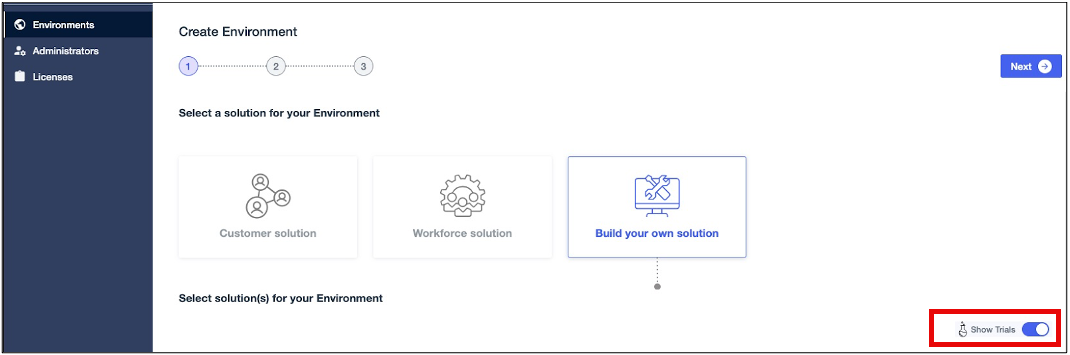
-
Select the services that you want to add to the environment and click Next.
-
Define your environment by entering the following:
Field Description Environment Name
A unique identifier for the environment.
Environment Description (optional)
A brief description of the environment.
Environment Type
Select Sandbox.
Generate sample populations and users in this environment
Select this checkbox to generate two populations and 40 sample users in the new environment.
Region
Select the region available in the list, which is determined by your PingOne organization.
License
Select Create new trial license.
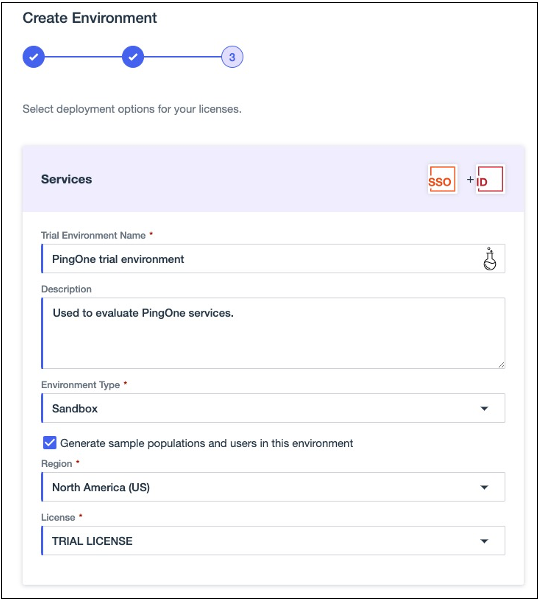
-
Click Finish.
Result:
The new environment is created in your PingOne organization, and a new trial license is issued. The Environments page displays. You’ll also be able to see the new license listed on the Licenses page.
New customers
To sign up for the 30-day free trial, provide your name, business email address, and verify it. You will receive access to a new PingOne organization and be prompted to sign on with the credentials you create during registration.
Steps
-
Go to pingidentity.com and click Try Ping on the right side of the page.

-
To activate your trial, check your email inbox and click Verify Email in the email sent to you.
-
Enter your first and last name, job title, and phone number in the appropriate fields. Note that you will be granted the Organization Admin role by default, which allows you to create, update, and delete environments and configure your organization to meet your needs.
-
Select the region available in the list, which is determined by your PingOne organization.
PingOne data centers are available all over the world. For optimum performance, use the data center closest to your geographic region. Learn more in Organizations.
-
Create a password, select the checkbox to agree to the terms and conditions, and click Start Trial.
-
Enter the username and password you just created and click Sign On.
-
You’re required to enroll in MFA to enhance your account security. Click Continue.
-
Select the MFA method that you want to use to authenticate:
-
Email: You’ll provide your email address, receive an email with a passcode, and enter the passcode to sign on.
-
Authenticator App: You’ll access the mobile authenticator app, receive a passcode, and enter the passcode to sign on.
-
Passkey: You’ll create a passkey on your device using a biometric sensor or PIN and use that sensor or PIN to sign on.
-
Result:
After you complete the registration process, you’ll be redirected to the Environments page, where you can begin creating identity solutions that meet your specific needs.
Next steps
Now, you can either add other administrators to the Administrators environment or create a new environment. Learn more in Managing administrators and Creating an environment.