Visualizing decisions made by Authorize gateway instances
As part of the policy development and debugging process, you can examine recent decisions executed by gateway instances.
During policy development and testing, you can examine the decision flow and other details about recent decisions to make sure the gateway instance is evaluating policies according to your expectations.
|
In addition to examining authorization decisions, you can define cloud-based test scenarios on the Test tab to test your policies. |
Steps
-
In Docker Desktop, go to Containers and select your gateway instance.
-
Click the Logs tab and copy the decision audit log entry that you want to visualize.
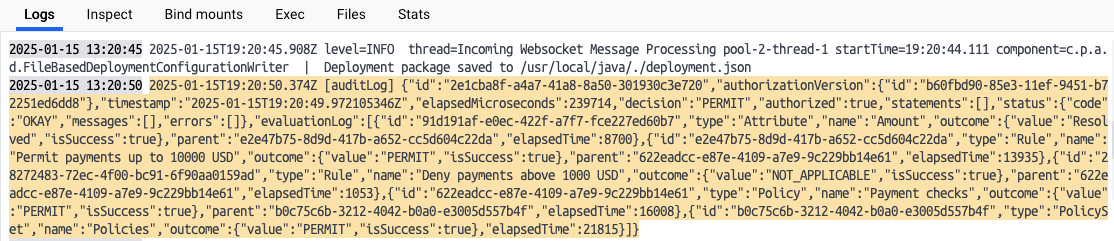
-
In the PingOne admin console, go to Authorization > Policies.
-
Click the Decision Visualizer tab.
-
In the Paste Logs field, paste the decision response from the gateway instance.
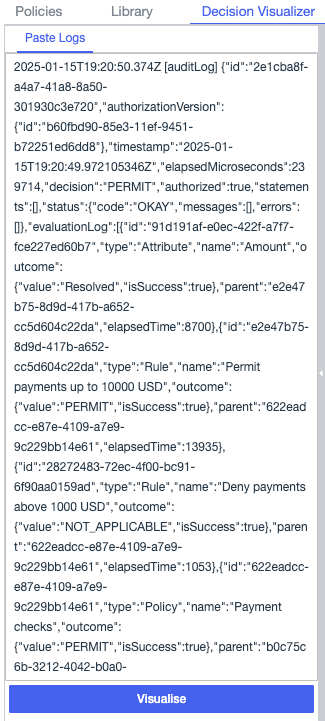
-
Click Visualize.
On the Visualization tab, examine the decision flow to make sure decisions are evaluated according to your expectations.
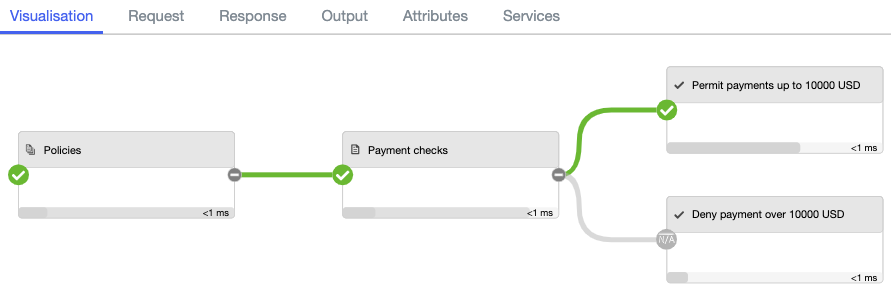
-
Click a box in the flow to show more details.
This example represents a rule that permits payments up to 10,000 USD. The decision evaluated as
permitand took 0.48 milliseconds.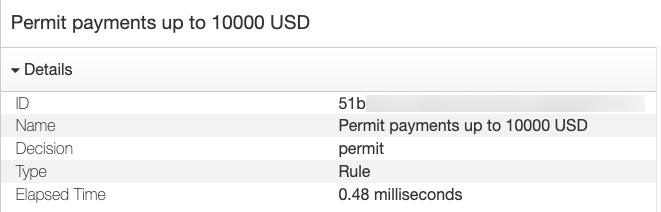
Boxes in the decision flow don’t include information about statements attached to the policy or rule outcome.
-
Click the other tabs for additional details:
-
Request tab: Shows the JSON request sent to the gateway instance, allowing you to confirm that the expected information was sent.
To view details on this tab, include the request view in your decision log configuration.
-
Response tab: Shows the response for the decision.
The
evaluationLogfield records the attributes and the outcome of each policy and rule used to produce the final decision response. -
Output tab: Shows the time taken to evaluate each policy set, policy, and rule used in the final decision.
-
Attributes tab: Shows details about the attributes used in the decision.
-
Services tab: Shows details about the services used in the decision.
To view details on this tab, include the services view in your decision log configuration.
-