Applying authentication policies to an application
Authentication policies define sign-on requirements for accessing an application.
Before you begin
Add an authentication policy in PingOne. Learn more in Adding an authentication policy and Authentication policies.
|
The PingOne admin console uses a system policy configured in Settings > Administrator Security instead of the default authentication policy. You can’t assign a different policy to the admin console. Learn more in Administrator security. |
Steps
-
In the PingOne admin console, go to Applications > Applications and browse or search for the application you want to edit.
-
Click the application entry to open the Details panel.
-
On the Policies tab, click the Pencil icon.
-
Select the checkbox for the policy that you want to apply.
You can select a maximum of 20 policies, and the policies are applied in the order listed on the Selected Policies tab.
If you have a DaVinci license, you can select PingOne policies or DaVinci flow policies, but not both. If you don’t have a DaVinci license, can only see and select PingOne policies.
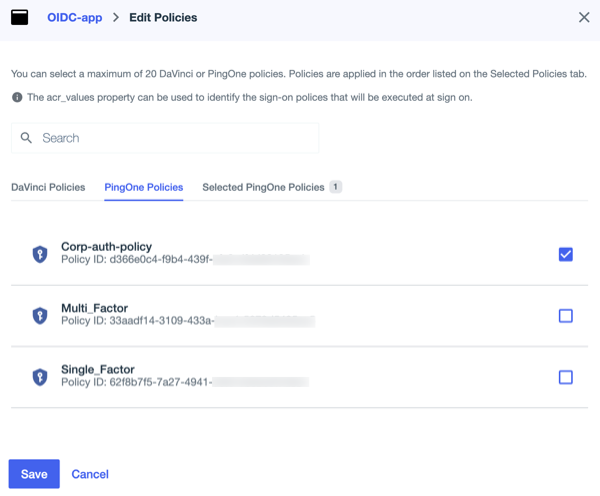
-
(Optional) Go to the Selected PingOne Policies or Selected DaVinci Policies tab and drag and drop the policies to change the order in which they are applied.
There is only one Selected Policies tab. The tab name displayed depends on whether you are using DaVinci flow policies or PingOne policies.
-
Click Save.