Authorization policy version history
Version History provides a linear history of changes made to policies and Trust Framework definitions and enables you to publish versions to decision endpoints and Authorize gateways.
Versions are sorted to display the most recent changes first.
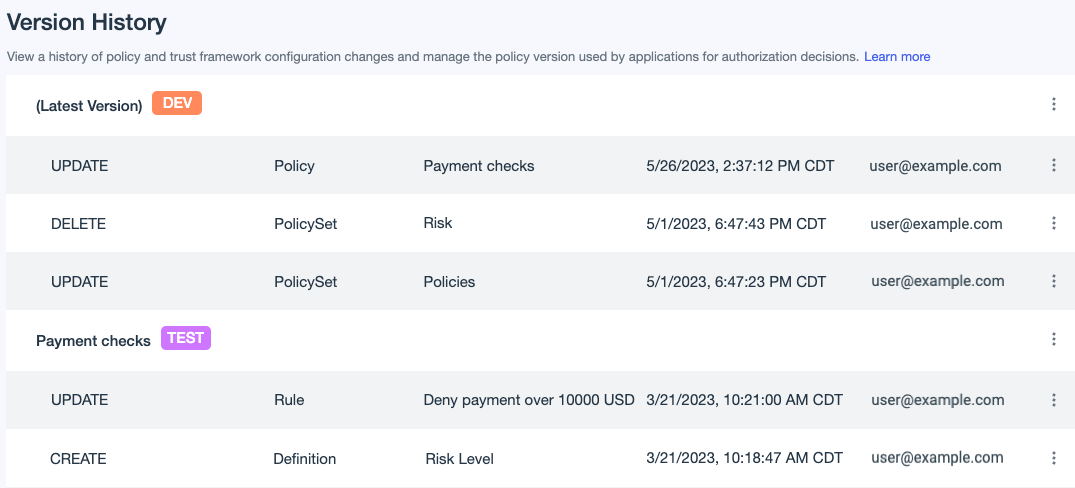
The following information is shown for each version:
| Column | Description |
|---|---|
Action |
The type of change made. |
Object |
The type of object that changed. This can be a policy, policy set, rule, statement, or definition. Definition includes changes to attributes, services, conditions, and processors. |
Name |
The name of the object that changed. |
Timestamp |
The date and time the change was made. |
User |
The email address of the user who made the change. |
To help you track changes, you can name any version. When you reach policy development milestones, you can publish notable points in the version history to decision endpoints or Authorize gateways. When a named version is no longer published to any endpoints, you can remove the name from the version.
|
Each environment can have up to 100 named versions and 500 unnamed versions. The maximum data size for each version is 7 MB. |
Changes to decision endpoints that have corresponding API services are listed under version names that begin with API Access Management.
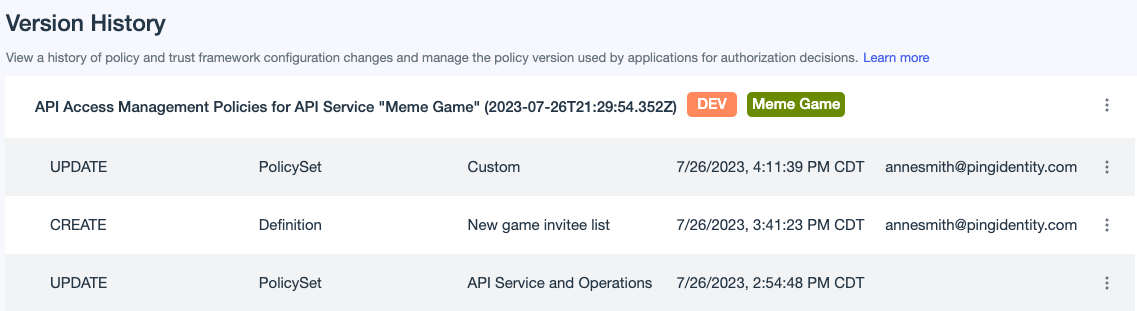
|
Do not rename these versions. Instead of publishing these versions, deploy the API service. |