Editing an API service
You can edit API service settings, operations, and rules. You can also configure scopes in basic rules.
Steps
-
Go to Authorization > API Services, click the More Options (⋮) icon next to the API service that you want to edit, and select Edit.
-
Update any of the following settings:
-
(Optional) Change the API service Name or Base URLs.
-
(Optional) To change the PingOne Resource associated with the API service, select a resource from the list, or select the option to Automatically create a PingOne Resource.
This resource is managed by the API service and there are restrictions against deleting the resource while it’s associated with an API service. Resources created automatically will have the same name as the API service. Learn more about resources in API services.
-
Click Save.
-
-
To edit the API service’s authorized scopes:
Scopes determine the resources that a client can access.
If user directory services and access token validation are managed externally, use your external identity provider (IdP), such as PingFederate, to configure authorized scopes.
-
On the Overview tab, under PingOne Resource, click the resource name.
-
In Applications > Resources, click the Scopes tab.
-
(Optional) Change a scope Name or Description.
-
(Optional) To add a scope, click + Add Scope, enter a Name and Description for the scope, and then click Save.
-
(Optional) To edit a scope, click the Pencil icon next to the scope, change the Name or Description, and then click Save.
-
(Optional) To remove a scope, click the Delete icon next to the scope, select the checkbox to confirm the deletion, and then click Delete.
-
-
To add an operation, click the Operations tab, and then click Define Operation. Complete settings to define the operation.
-
To edit an operation, click the Operations tab, click the More Options (⋮) icon next to the operation name, and then select Edit Operation:
-
(Optional) Change Methods, Paths, or the operation Name.
-
(Optional) In Access Rules, change the Groups that are granted access to the operation.
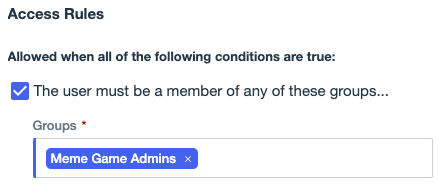
-
(Optional) Change the scopes that must be authorized.
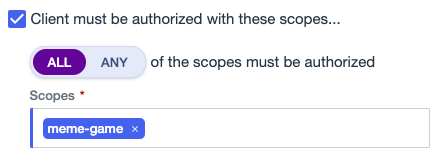
-
(Optional) Change the permissions that the user must have.
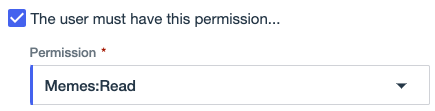
-
(Optional) Change the required authentication policy.
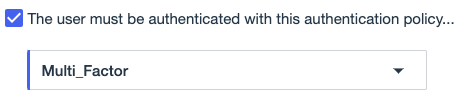
If an authentication flow or sign-on policy is renamed or deleted, you must update this rule accordingly and redeploy the API service. -
(Optional) Change the maximum amount of time to allow since the last authentication event.
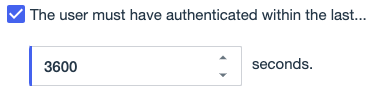
-
Click Save.
-
-
To edit custom policies for the API service:
-
Go to Authorization > Policies and select the policy in the API Access Management policy tree.
You can edit any of the policies that are nested under Custom policy sets.
-
Update the policy, and then click Save changes.
-
Go to Authorization > API Services and select the API service.
-
Click Deploy.
-