Editing a credential
Edit the look and feel of your credential, the recipients of the credential, and the digital wallet.
Steps
-
In the PingOne admin console, go to Digital Credentials > Management.
Result:
The Credentials page opens, showing a list of your existing credentials.
-
For the credential you want to edit, click the credential, or click the More Options (⋮) icon and then click Overview.
-
To edit the credential, click the Pencil icon in the relevant section and edit any of the following as needed:
-
Card: The following table lists the details you can edit.
Click on the Download (
 ) icon on the credential to download an SVG file of your credential’s template.
) icon on the credential to download an SVG file of your credential’s template.Credential Detail Description Name and Subtitle
Enter a Name and Subtitle that displays on the credential.
Theme
Configure the appearance of your credential.
-
To add a logo, click the image under Logo and select the image file you want to use.
-
To change or remove the existing Logo, hover over the logo image, click the Camera icon, and then click Upload New Image or Remove Image.
Logo images must be smaller than 25 KB.
Card Styling
Select the Card Color and Font Color of your credential using the color picker or by entering an RGB value.
Card Background
-
To add a background image, click the Image icon and select the image file you want to use.
-
To remove an existing image, hover over the image, click the Camera icon, and then click Upload New Image or Remove Image.
-
Move the Transparency slider to the left to increase the transparency of the background and increase the visibility of the credential text.
Background images must be smaller than 50 KB.
Card Fields
Create fields from directory attributes.
-
In the Number of Columns list, select the number of columns that you want to add to your credential.
-
In the Field Type list, select an attribute that corresponds to a user directory attribute or select Alphanumeric Text to specify a static value in the credential.
-
For Field Title, enter a title to display on your credential.
-
If Alphanumeric Text is selected for Field Type, enter a Title and Value. The value is a static value you provide and doesn’t reference a directory attribute.
Example:
For Title, you can enter
Department, and for Value, you can enterHuman Resources.
-
-
To add a new field, click New Field.
-
To change whether a field is shown on the card, click the Show label on card (
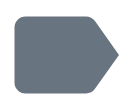 ) icon.
) icon. -
To make the field required, select the checkbox.
-
To remove a field, click the Delete icon.
-
To change the order in which the card fields are displayed, click and drag a field to the desired location.
-
-
Rules: Edit your issuance rules that state how often you want to Issue, Update, and Revoke credentials by selecting one of the following:
-
Click On Demand to apply staged changes manually through the API.
-
Click Periodic to apply staged changes every minute.
-
-
Issuance: Edit the recipient of the credential by selecting one of the following:
-
Groups: Choose a group to which to issue the credential.
-
Populations: Choose a population to which to issue the credential.
-
SCIM Filter: Create a filter that identifies a category of users to which to issue the credential:
-
Select an Attribute and Operator, and enter a Value.
You can find a full list of operators and supported attributes in SCIM operators in the PingOne API documentation.
-
To add a new attribute, click Add and select Condition or Condition Set.
-
To remove a condition, click the Delete icon.
-
Click All or Any to determine how to filter using your attributes.
-
-
-
Digital Wallet: To select an application, click the application from the list, or search for the desired application and then click to select it.
-
Click No selection to choose a digital wallet later.
-
-
-
Click Update.