OneSpan Auth Add Device node
The OneSpan Auth Add Device node prompts for a device code to add the device for authentication.
Compatibility
| Product | Compatible? |
|---|---|
Advanced Identity Cloud |
Yes |
PingAM (self-managed) |
Yes |
Ping Identity Platform (self-managed) |
Yes |
Dependencies
This node depends on other OneSpan nodes that obtain and store the device code in the shared state.
Outcomes
This node returns the following two outcomes:
- Success
-
The device was added to the device list successfully.
- Error
-
There was an error in adding the device to the device list.
Troubleshooting
If this node logged an error, review the log messages and the error display node if you have configured in the journey, and then address the issue appropriately.
Examples
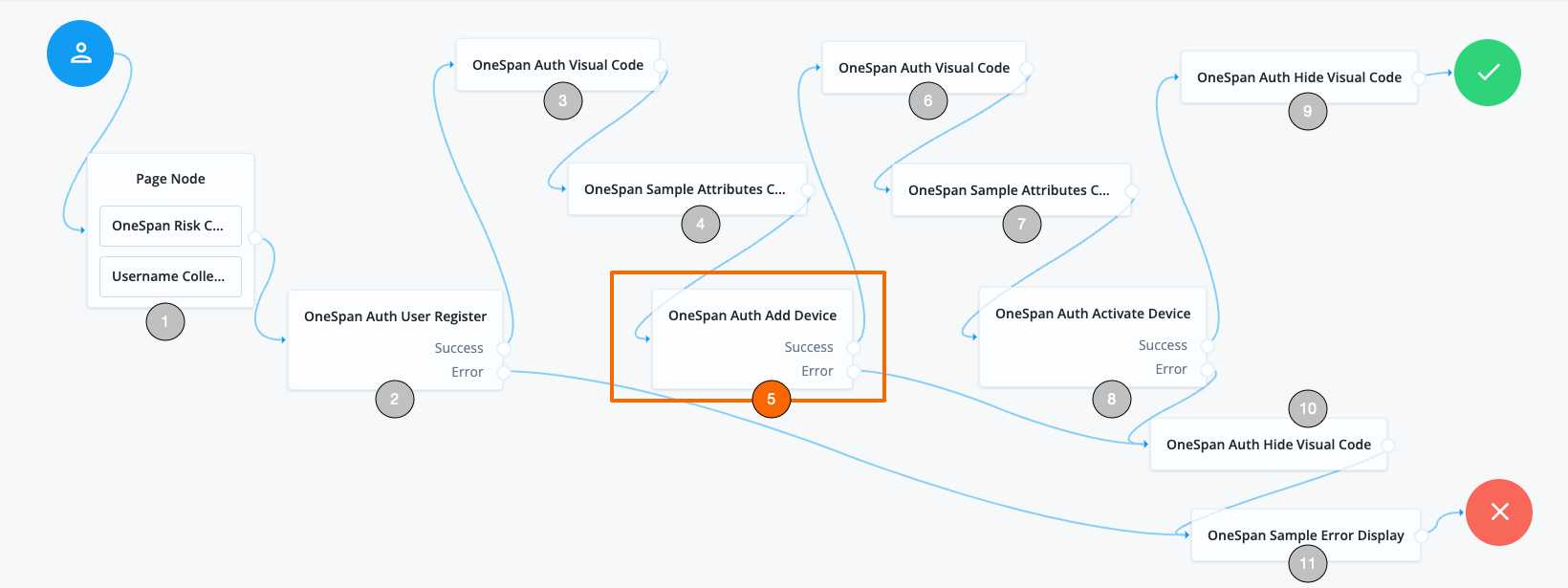
This example shows the user registration and device activation journey and highlights the use of the OneSpan Auth Add Device node:
-
The Username Collector and OneSpan Risk CDDC nodes collect the user’s name and device fingerprint data and store them in the shared state.
-
The OneSpan Auth User Register node registers the user.
-
The OneSpan Auth Visual Code node uses the app to obtain a visual authentication code from OneSpan and places it in the shared state.
-
The OneSpan Sample Attributes Collector node collects custom device attributes in the shared state.
-
The OneSpan Auth Add Device node prompts user for the device code, to compare with the stored device code.
-
Upon successful device code comparison, the process continues to the next OneSpan Auth Visual Code node to get the device signature.
-
The OneSpan Sample Attributes Collector node collects the device signature.
-
The OneSpan Auth Activate Device prompts user for the device signature to authenticate the device.
-
When the device is authenticated successfully , the OneSpan Auth Hide Visual Code node stops displaying the visual code and completes the successful authentication.
-
If there’s an error at the OneSpan Auth Add Device node or at the OneSpan Auth Activate Device node, the OneSpan Auth Hide Visual Code node is invoked to stop displaying the visual code.
-
The OneSpan Sample Error Display node displays the error message and the authentication fails.