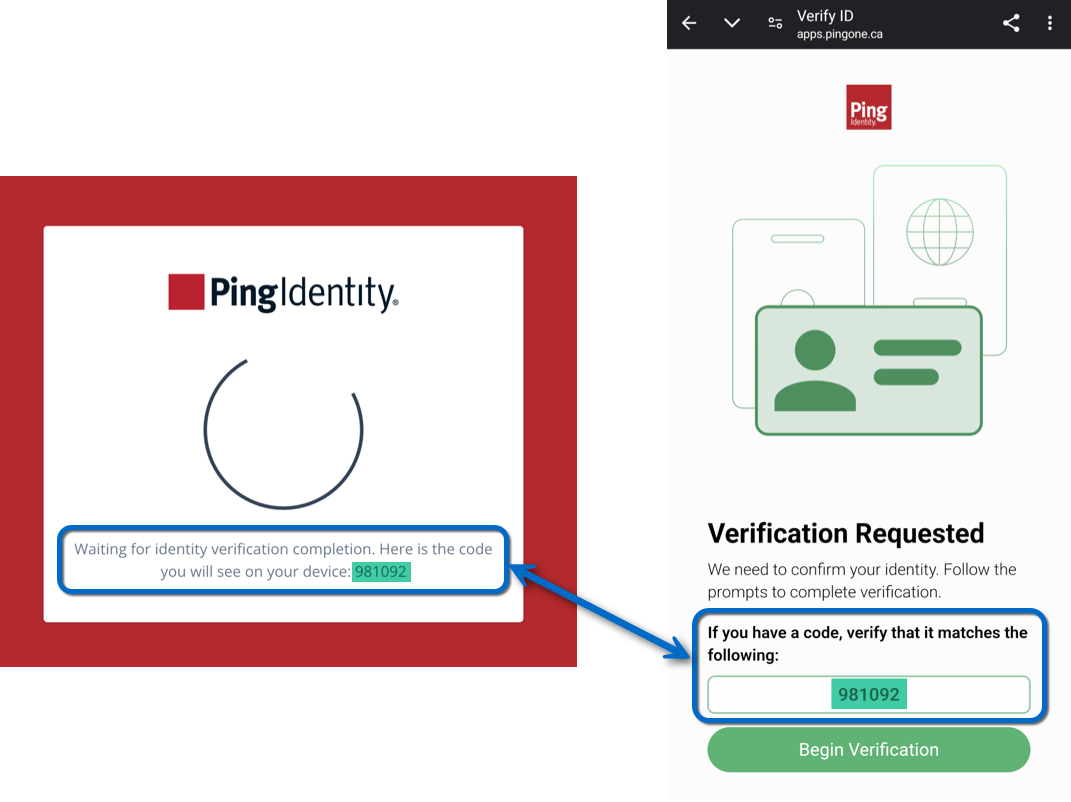PingOne Verify Evaluation node
The PingOne Verify Evaluation node leverages the PingOne Verify Service to initiate a new or continue an existing verification transaction.
It offers a range of delivery methods, such as a QR code, email, or SMS to start the identity verification process.
You can customize the verification types users can perform in the PingOne Verification Policy.
Learn more in Verify policies.
Compatibility
| Product | Compatible? |
|---|---|
Advanced Identity Cloud |
Yes |
PingAM (self-managed) |
Yes |
Ping Identity Platform (self-managed) |
Yes |
Inputs
This node requires that the user has an account in the PingOne environment. It requires that the journey stored the PingOne user ID for the account in a shared state variable named pingOneUserId.
Use a PingOne Identity Match node to populate the shared state with the user’s PingOne ID.
If there’s a transaction ID in the shared state variable named pingOneVerifyTransactionId, this node continues that evaluation, rather than starting a new one.
Use a PingOne Verify Completion Decision node to determine the status of any previous transactions and populate the shared state with an in-progress transaction ID.
Dependencies
This node requires a PingOne Worker Service configuration so that it can connect to your PingOne instance and send it the necessary data to perform PingOne Verify evaluations as part of the journey.
You can find information on the properties used by the service in PingOne Worker service.
Configuration
| Property | Usage | ||
|---|---|---|---|
PingOne Worker Service ID |
The ID of the PingOne worker service for connecting to PingOne. |
||
Verify Policy ID |
The ID of the policy to use for the PingOne Verify evaluation. If not specified, the node uses the environment’s default Verify policy. |
||
Verify URL delivery method |
How the user will receive the URL they need to start a PingOne Verify evaluation. Choose from:
On completion, redirect the user back to PingOne Advanced Identity Cloud to continue the authentication journey. Default: |
||
Allow user to choose the URL delivery method |
When enabled, the node prompts the user to choose the URL delivery method. |
||
Delivery method message |
Add the text per locale to display when prompting the user to choose their delivery method:
To edit an entry, click its pencil icon (). To remove an entry, click its delete icon (). |
||
QR code message |
Add the text per locale to display when you select QR code as the delivery method:
To edit an entry, click its pencil icon (). To remove an entry, click its delete icon (). |
||
Redirect message |
Add the text per locale to display when you select Redirect as the delivery method, and the node redirects the user back to PingOne Advanced Identity Cloud to continue the journey:
To edit an entry, click its pencil icon (). To remove an entry, click its delete icon (). |
||
Waiting message |
Add the text per locale to display while waiting for the user to respond to the Verify transaction, when using the SMS or Email delivery methods:
To edit an entry, click its pencil icon (). To remove an entry, click its delete icon (). |
||
Biographic Matching |
Require that the specified data obtained from the user’s identity documents match the paired attribute in the user’s profile. To create a pairing:
To edit an entry, click its pencil icon (). To remove an entry, click its delete icon (). |
||
Store Verification Metadata |
When enabled, store the verification metadata returned from PingOne Verify in shared state under a key named Example verification metadata
Default: Disabled |
||
Store Verified Data |
When enabled, store a list of the verified data submitted by the user in shared state under a key named Example verified data
Default: Disabled |
||
Capture failure |
Capture the details in shared state if a failure occurs. The node stores the details in a variable named Default: Example: |
1 Specify a
locale that Java supports, such as en-gb. Otherwise, the node throws a configuration exception with an Invalid locale provided message.
Outputs
-
If Allow user to choose the URL delivery method is selected, the node sends the following callbacks:
TextOutputCallback-
Contains the Delivery method message.
ConfirmationCallback-
Contains the options available to the client application.
-
When using the
QR CodeURL delivery method, the node sends the following callbacks:TextOutputCallback-
Contains the QR Code message.
ScriptTextOutputCallback-
Contains JavaScript script to run to display the QR code.
HiddenValueCallback-
Contains the actual URL to start the verification. The client might display this to users on a mobile device that cannot scan a QR code, or to render their own QR code, for example.
PollingWaitCallback-
Waits for the user to complete the verification, and the Waiting message.
-
When using the
EmailorSMSURL delivery method, the node sends the following callbacks:PollingWaitCallback-
Waits for the user to complete the verification, and contains the Waiting message.
-
When using the
Redirectdelivery method, the node sends the following callbacks:RedirectCallback-
Contains the URI to redirect the user to for identity verification, using the PingOne Verify web application.
-
If you select Store Verification Metadata, the node outputs the verification metadata JSON in a state variable named
pingOneVerifyMetadata.To learn more about verification metadata, refer to Read All Verification Metadata.
-
If you select Store Verified Data, the node outputs the verified information gathered from the user’s ID in a state variable named
pingOneVerifyVerifiedData.To learn more about verified data, refer to Read One User Verified Data.
-
If you select Capture failure, the node stores any error response in a shared state variable named
pingOneVerifyEvaluationFailureReason.
Outcomes
Success-
The user successfully completed the PingOne Verify evaluation.
Failure-
The user did not successfully complete the PingOne Verify evaluation, or an error occurred.
Time Out-
The node did not receive a response from the user performing the verification before the timeout specified in the Verify Transaction Timeout property.
Example
The following example journey leverages PingOne Verify to perform user identity verification.
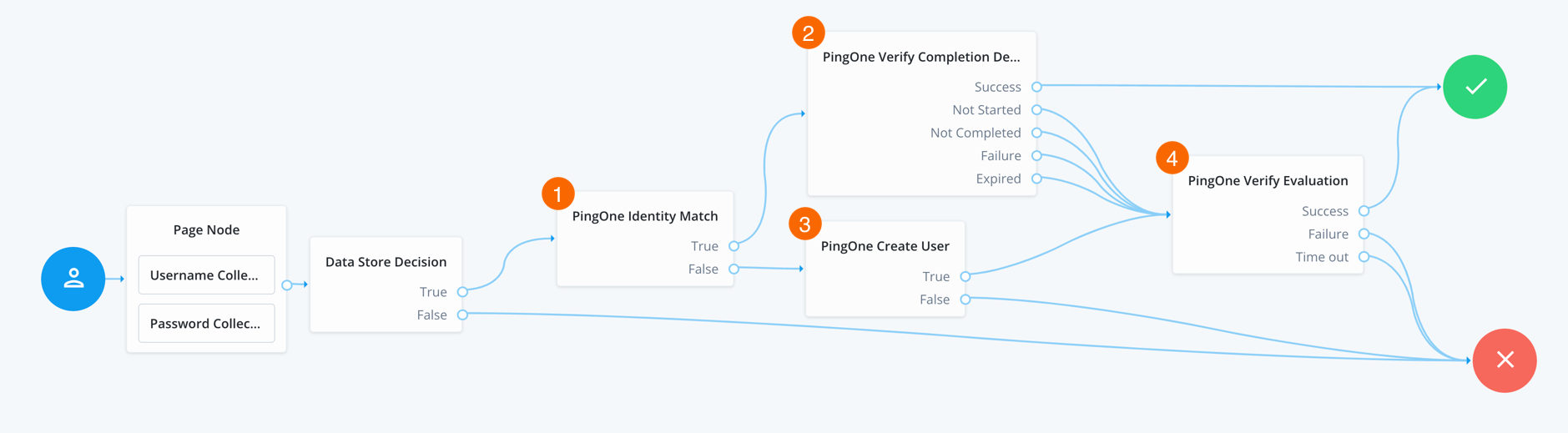
-
The user enters their credentials, which the Data Store Decision node then verifies against the identity store.
-
1 The PingOne Identity Match node checks PingOne for a matching user.
-
2 If a user is found, the PingOne Verify Completion Decision node checks the user’s most recent verification transaction to determine the status:
- Success
-
The user successfully completed the most recent PingOne Verify transaction, so continue directly to the Success node, completing the authentication journey.
- Not Completed
-
The user has an existing PingOne Verify transaction in progress, so continue the journey to resume the existing verification transaction.
The node adds the user’s existing transaction ID to the shared node state in a variable named
pingOneVerifyTransactionId. - Not Started / Failure / Expired
-
The user either does not have an existing transaction (
Not Started), or did not successfully complete the most recent PingOne Verify transaction, or it expired, so continue the journey to start a new verification transaction.
-
3 If a user is not found, the PingOne Create User node creates a new user in PingOne.
-
4 The PingOne Verify Evaluation node starts a new PingOne Verify evaluation, or continues an existing one if
pingOneVerifyTransactionIdis present in the shared node state, and either completes or fails the journey based on the result.