Configuring Browser SSO
For the single sign-on (SSO) part of your connection to Contentful, use the details below.
About this task
|
For all other settings, you can use the default or customize the configuration for your needs. Learn more in Configuring IdP Browser SSO in the PingFederate documentation. |
Steps
-
On the Browser SSO tab, click Configure Browser SSO.
-
On the Browser SSO > SAML Profiles tab, select only IDP-Initiated SSO and SP-Initiated SSO. Click Next.
-
On the Assertion Lifetime tab, click Next.
-
On the Assertion Creation tab, configure the assertion.
-
Click Configure Assertion Creation.
-
On the Attribute Contract tab, set the following name formats. Click Next.
Attribute name formats Attribute Contract Subject Name format SAML_SUBJECT
urn:oasis:names:tc:SAML:1.1:nameid-format:unspecifiedemail
urn:oasis:names:tc:SAML:2.0:attrname-format:urigivenname
urn:oasis:names:tc:SAML:2.0:attrname-format:basicsurname
urn:oasis:names:tc:SAML:2.0:attrname-format:basic -
On the Authentication Source Mapping tab, click Map New Adapter Instance.
-
On the IdP Adapter Mapping > Adapter Instance tab, in the Adapter Instance list, select the adapter instance that you created in Creating an HTML Form Adapter instance. Click Next.
-
On the Mapping Method tab, click Next.
-
On the Attribute Contract Fulfillment tab, select Adapter for all attributes. Click Next.
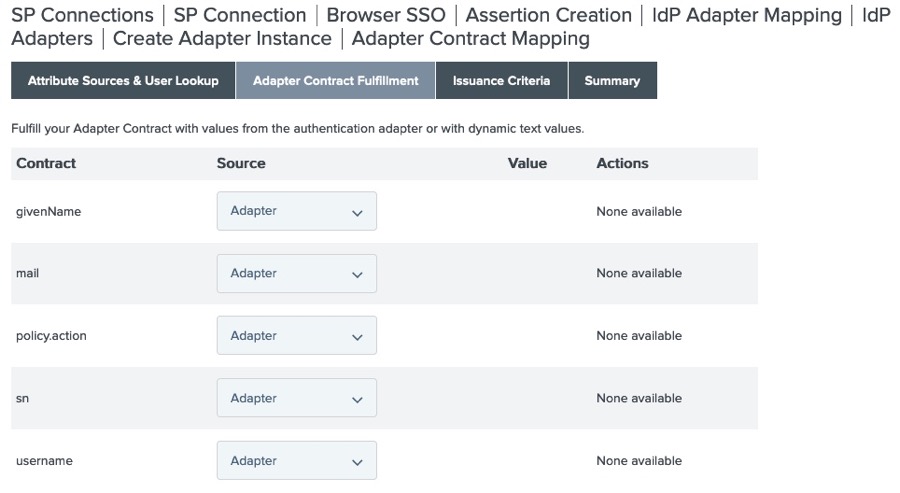
-
On the Issuance Criteria tab, click Next.
-
On the Summary tab, click Done.
-
On the Browser SSO > Assertion Creation > Authentication Source Mapping tab, click Next.
-
On the Summary tab, click Done.
-
-
On the Protocol Settings tab, configure the protocol settings.
-
Click Configure Protocol Settings.
-
On the Assertion Consumer Service URL tab, the default URL is populated by the Contentful
metadata.xmlfile. Click Next. -
On the Allowable SAML Bindings tab, select only POST and Redirect. Click Next.
-
On the Signature Policy tab, clear the Require authn requests to be signed check box. Click Next.
-
On the Encryption Policy tab, click Next
-
On the Summary tab, click Done.
-
On the Browser SSO > Protocol Settings tab, click Next.
-
On the Summary tab, click Done.
-
-
On the SP Connection > Browser SSO tab, click Next.