Configuring passwordless authentication for passkeys
FIDO2 passwordless authentication enables you to identify and authenticate a user based on the FIDO2 protocol without requiring the user to enter their username and password.
About this task
To configure FIDO2 passwordless authentication, you must configure a PingFederate policy for a passwordless authentication flow. FIDO2 must then be enabled in the administrative console.
The process of registering a FIDO2 passkey is the same for both a passwordless and a multi-factor authentication flow. The user is directed to the relevant flow, according to your organization’s configuration. Once registered, the same FIDO2 passkey can be used to authenticate with either flow.
|
This feature requires PingFederate 9.3 or later. For more information, see FIDO2 authentication requirements and limitations. |
Steps
-
In the PingFederate administrative console, create a policy for passwordless authentication.
For more information, see Configuring a PingFederate policy for passwordless authentication with FIDO2 passkeys.
-
Sign on to the PingID admin console and enable FIDO2 authentication.
-
Go to Setup → PingID → Configuration.
-
Go to the Alternate Authentication Methods section, and in the FIDO2 row, select the Enable check box.
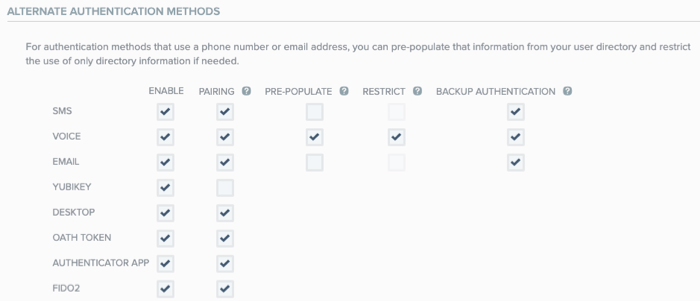
-
Click Save.
-
-
To ensure your FIDO2 policy allows the use of Discoverable Credentials. Non-discoverable credentials cannot be used for passwordless authentication flows.
-
In the PingOne admin portal, go to Authentication → FIDO.
-
On the FIDO Policies page, in the relevant FIDO policy, in the Discoverable Credentials field, select either Preferred or Required. For information, see Adding a FIDO policy.
-
Result
The changes are saved, and users can pair a passkey and use it for passwordless authentication.