MFA Registration Options node
The MFA Registration Options node lets the user register a multi-factor authentication (MFA) device or skip the registration process.
Example
The following example shows one possible implementation of multi-factor push authentication, which uses this node:
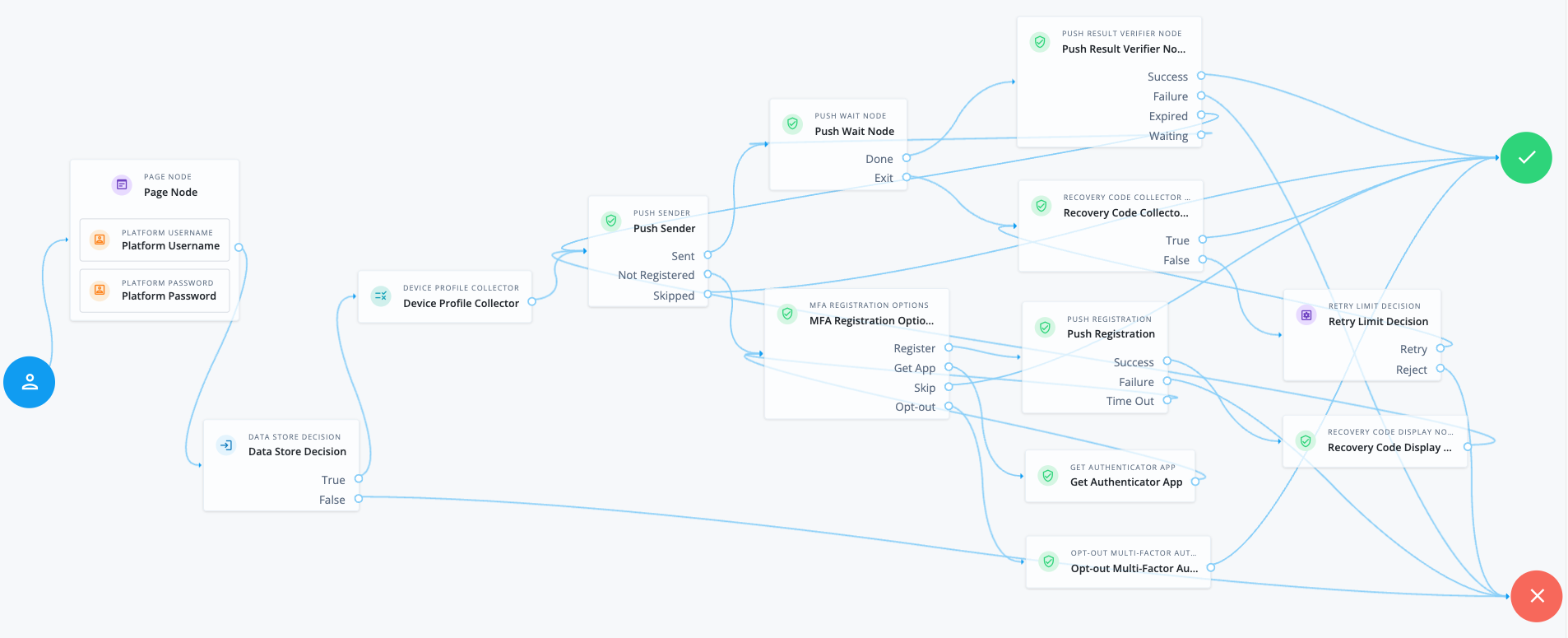
Node connections
| Source node | Outcome path | Target node |
|---|---|---|
Page Node containing nodes to collect credentials. Implement a Platform Username node and a Platform Password node earlier in the journey. |
→ |
Data Store Decision |
Data Store Decision |
True |
Device Profile Collector |
False |
Failure |
|
Device Profile Collector |
→ |
Push Sender |
Push Sender |
Sent |
Push Wait |
Not Registered |
MFA Registration Options |
|
Skipped |
Success |
|
Push Wait |
Done |
Push Result Verifier |
Exit |
Recovery Code Collector Decision |
|
Push Result Verifier |
Success |
Success |
Failure |
Failure |
|
Expired |
Push Sender |
|
Waiting |
Push Wait |
|
MFA Registration Options |
Register |
Push Registration |
Get App |
Get Authenticator App |
|
Skip |
Success |
|
Opt-out |
Opt-out Multi-Factor Authentication |
|
Recovery Code Collector Decision |
True |
Success |
False |
Retry Limit Decision |
|
Push Registration |
Success |
Recovery Code Display Node |
Failure |
Failure |
|
Time Out |
MFA Registration Options |
|
Get Authenticator App |
→ |
MFA Registration Options |
Opt-out Multi-Factor Authentication |
→ |
Success |
Retry Limit Decision |
Retry |
Recovery Code Collector Decision |
Reject |
Failure |
|
Recovery Code Display Node |
→ |
Push Sender |
After verifying the user’s credentials, evaluation continues to the Device Profile Collector node to collect the device’s location and then proceeds to the Push Sender node.
If the user has a registered device:
-
The Push Sender node sends a push notification to their registered device.
-
The Push Wait node pauses authentication for five seconds. During this time, the user can respond to the push notification on their device using an authenticator app.
If the user exits the Push Wait node, they’re directed to the Recovery Code Collector Decision node, where they can enter a recovery code to authenticate.
Configure the Exit Message property in the Push Wait node with a message, such as Lost phone? Use a recovery codefor situations like this.A Retry Limit Decision node allows three attempts to enter a recovery code before failing the authentication.
-
The Push Result Verifier node verifies the user’s response:
-
If the user responds positively, they’re authenticated successfully and logged in.
-
If the user responds negatively, authentication fails.
-
If the push notification expires, the Push Sender node sends a new push notification.
Use a Retry Limit Decision node to constrain the number of times a new code is sent. -
If the user hasn’t yet responded, the flow loops back a step and the Push Wait node pauses authentication for another 5 seconds.
-
If the user doesn’t have a registered device:
-
The MFA Registration Options node presents the user with the following options:
- Register Device
-
The flow continues to the Push Registration node, which displays a QR code for the user to scan with their authenticator app.
- Get the App
-
Displayed only if the node is configured to display Get Authenticator App. The flow continues to the Get Authenticator App node, which displays links to download the authenticator app.
- Skip this step
-
Displayed only if the node is configured to allow users to skip registration. In this example, skipping is linked to the
Successoutcome. However, you could provide an alternative authentication flow using an Inner Tree Evaluator node for example. - Opt-out
-
Displayed only if the node is configured to allow users to skip registration. Evaluation continues to the Opt-out Multi-Factor Authentication node, which updates the user’s profile to skip MFA with push in the future. In this example, after updating the profile, the flow continues to the
Successoutcome.
-
The user registers the device with the Push Registration node.
After registration, the Recovery Code Display node displays the recovery codes to the user and the flow returns to the Push Sender node to continue push authentication.
|
To manage push devices, the user must log in using either the device or a recovery code. Find more information in Manage devices for MFA. |
Availability
| Product | Available? |
|---|---|
PingOne Advanced Identity Cloud |
Yes |
PingAM (self-managed) |
Yes |
Ping Identity Platform (self-managed) |
Yes |
Inputs
-
This node requires a
usernamein the incoming node state to identify which user to update.Implement a Platform Username node earlier in the journey.
-
This node requires the
mfaMethodin the incoming state to know what type of MFA device to register:-
For push authentication, this node requires the
pushMessageIdin the incoming state, which is a unique ID to identify the push notification request.Implement a Push Sender node earlier in the journey.
-
For OATH authentication, implement the OATH Token Verifier node earlier in the journey.
-
Configuration
| Property | Usage | ||
|---|---|---|---|
Remove 'skip' option |
Select this option to make it mandatory for the user to register a device. When selected, the Skip this Step and Opt-out buttons aren’t displayed. When disabled, the user can skip device registration or opt-out if required. |
||
Display Get Authenticator App |
Select this option to display the Get the App button. |
||
Message |
(Optional) Add a custom, localized message to display to the user with instructions on interacting with this node: Add instructions
Leave blank to use the default message. Default: |
||
Register Device |
(Optional) Add custom, localized text to display on the button the user can click to register their device: Add instructions
Leave blank to use the default message. Default: |
||
Get Authenticator App |
(Optional) Add custom, localized text to display on the button the user can click to get the authenticator app: Add instructions
Leave blank to use the default message. Default: |
||
Skip this Step |
(Optional) Add custom, localized text to display on the button the user can click to skip registering their device: Add instructions
Leave blank to use the default message. Default: |
||
Opt-out |
(Optional) Add custom, localized text to display on the button the user can click to opt out of registering their device: Add instructions
Leave blank to use the default message. Default:
|
(1) Specify a
locale that Java supports, such as en-gb. Otherwise, the node throws a configuration exception with an Invalid locale provided message.