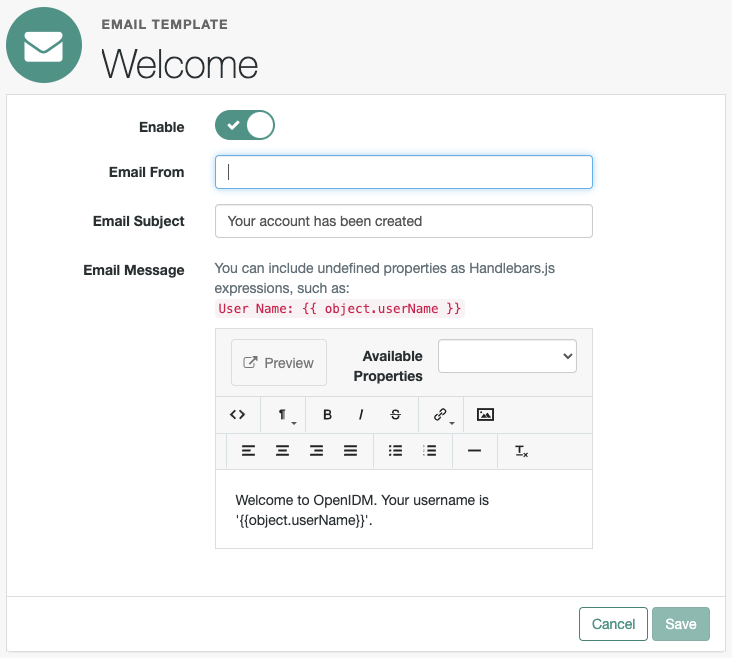Email templates
IDM provides preconfigured email templates for common events, such as "Welcome" and "Forgot Password".
|
Email templates utilize Handlebar expressions to reference object data dynamically. For example, to reference the |
Example email template
The following example displays a default "Welcome" message template:
{
"enabled" : true,
"from" : "", (1)
"subject" : {
"en" : "Your account has been created",
"fr" : "Votre compte vient d’être créé !"
},
"message" : {
"en" : "<html><body><p>Welcome to OpenIDM. Your username is '{{object.userName}}'.</p></body></html>",
"fr" : "<html><body><p>Bienvenue sur OpenIDM. Votre nom d'utilisateur est '{{object.userName}}'.</p></body></html>"
},
"defaultLocale" : "en", (2)
"mimeType" : "text/html"
}| 1 | Each email template can specify a from email address. If this field is left blank, IDM defaults to the address specified in the email configuration. |
||
| 2 | Specify locale(s) in the defaultLocale property using ISO 639-1 language codes.
|
Manage email templates
Customize and edit email templates using the admin UI or save a emailTemplate-name.json file to the conf/ directory:
-
From the navigation bar, click Configure > Email Settings, and select the Templates tab.
IDM displays a list of email templates.
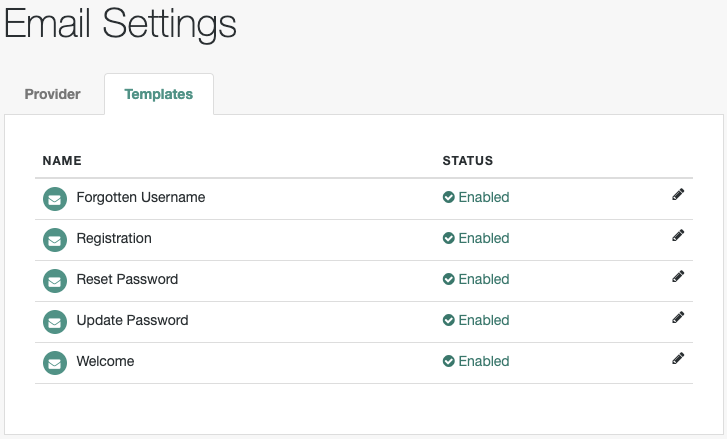
-
To customize or edit an email template, click the adjacent edit button.
-
On the Email Template templateName page, make changes, and click Save.