Change management
Follow these best practices to manage and track changes to your flows.
Use flow aliases for version control
When your flow reaches a milestone, add an alias to the flow version with a name, deployment status, and version number, such as Dashboard-PROD_v.117.
-
Open the flow.
-
Go to More options ( ) → Flow Versions.
-
Find the correct version and go to ... → Set Version Alias.
-
Enter the alias and click Save.
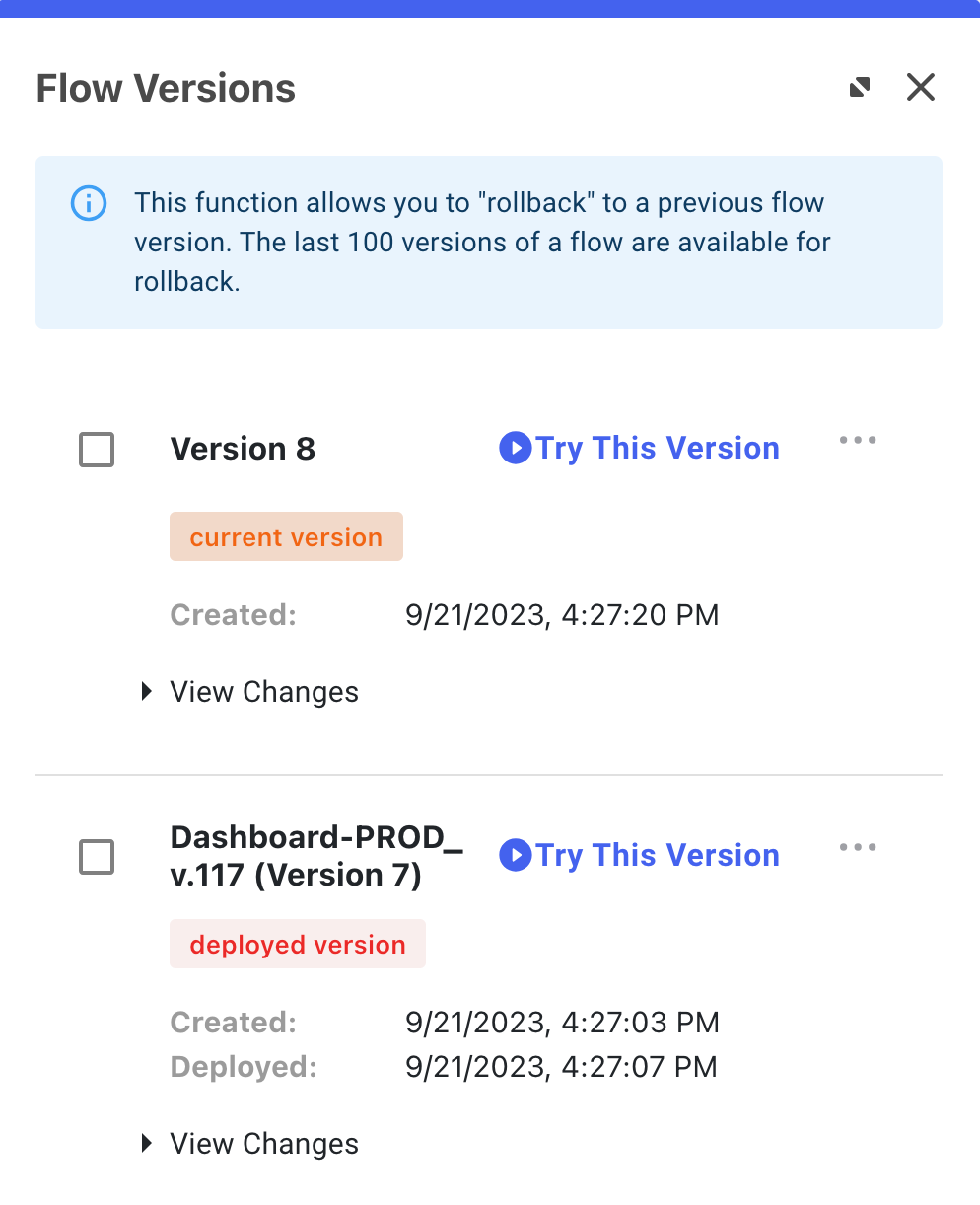
Configure your application’s flow policy to use the specific version of the flow instead of the latest version. This allows you to continue developing your flow without affecting production.
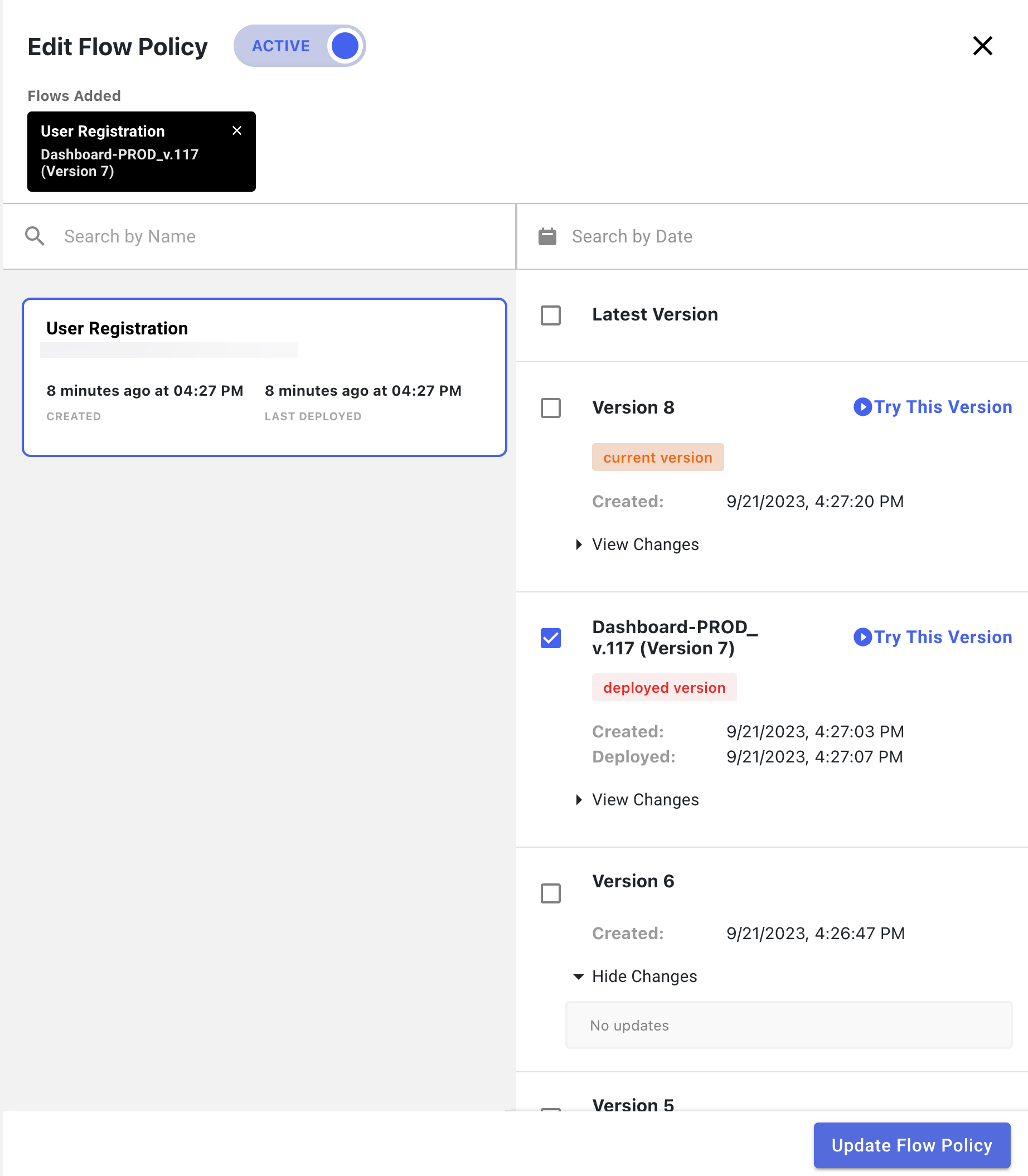
When you change the flow, update the version number in the name, as shown in the following examples.
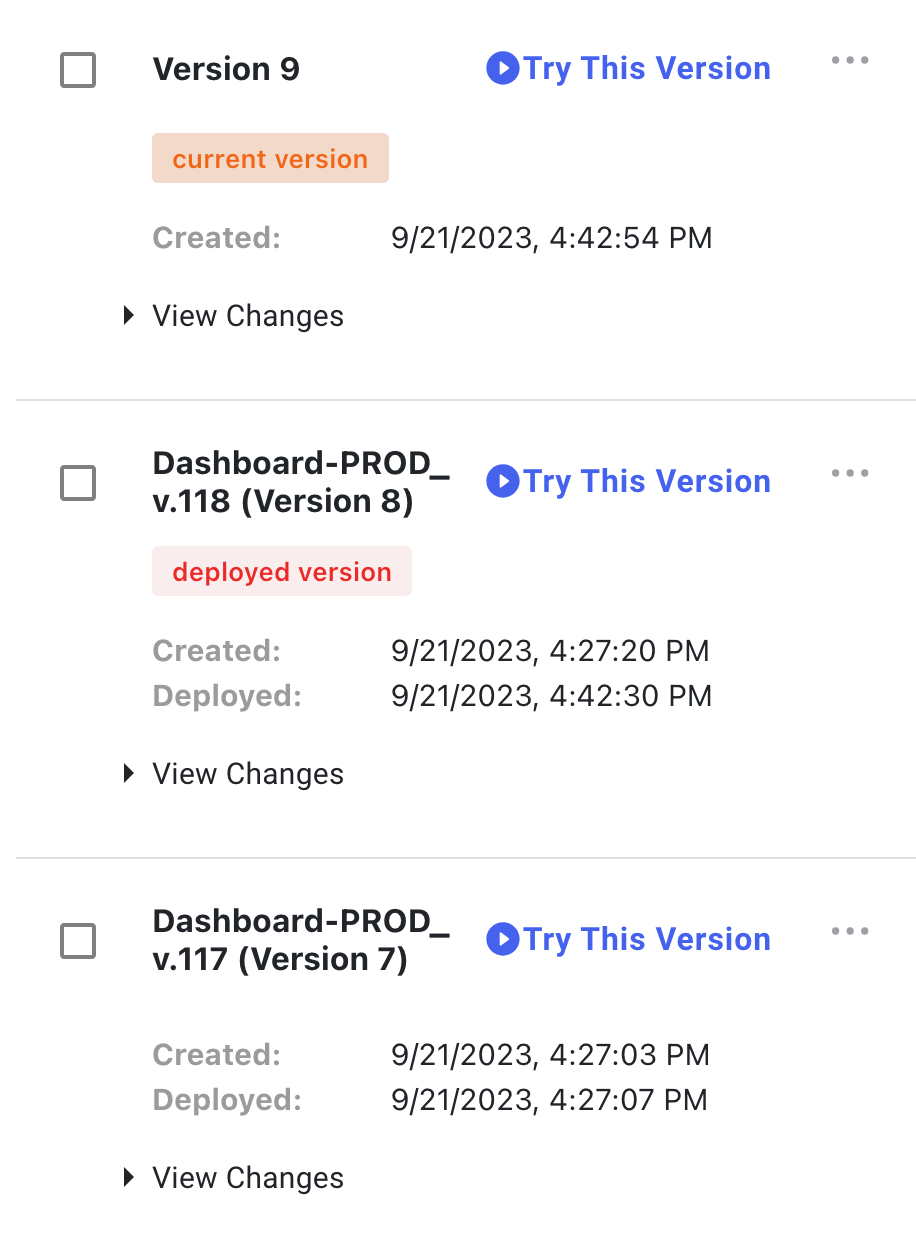
Export flows and subflows for source control
With each version change of the flow, go to the menu and export the flow as a JSON file:
-
In the upper-right corner of the flow editor, click the More Options ( ) icon and click Download Flow JSON.
-
Save the file.
-
Follow your organization’s source control best practices for maintaining the file.
Do not post flows or subflows to externally-accessible locations to protect secure information.