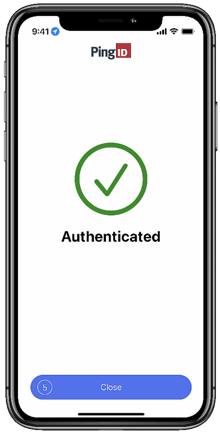Authenticating using biometrics
If you have the PingID mobile app running on your mobile device, you might be asked to authenticate using device biometrics, such as fingerprint or facial recognition, to securely access your resources.
Before you begin
-
Register biometrics on your mobile device.
-
Pair PingID mobile app with the relevant account, site, or app.
-
Learn more about pairing your organization with PingID mobile app.
-
Learn more about pairing a third-party account, site, or app with PingID mobile app.
-
Use cases
Biometrics authentication is only available if the option is enabled by the organization or third-party account that you’re trying to access. Authentication varies slightly depending on your phone model, phone settings, and whether your device is locked or unlocked when sending the authentication request.
The following animations demonstrate the two most common use cases when you are asked to authenticate with PingID using your device biometrics:
-
Passwordless authentication: No password required.
-
Second factor authentication: Enter your username and password, and then open PingID mobile app and authenticate with your biometrics.
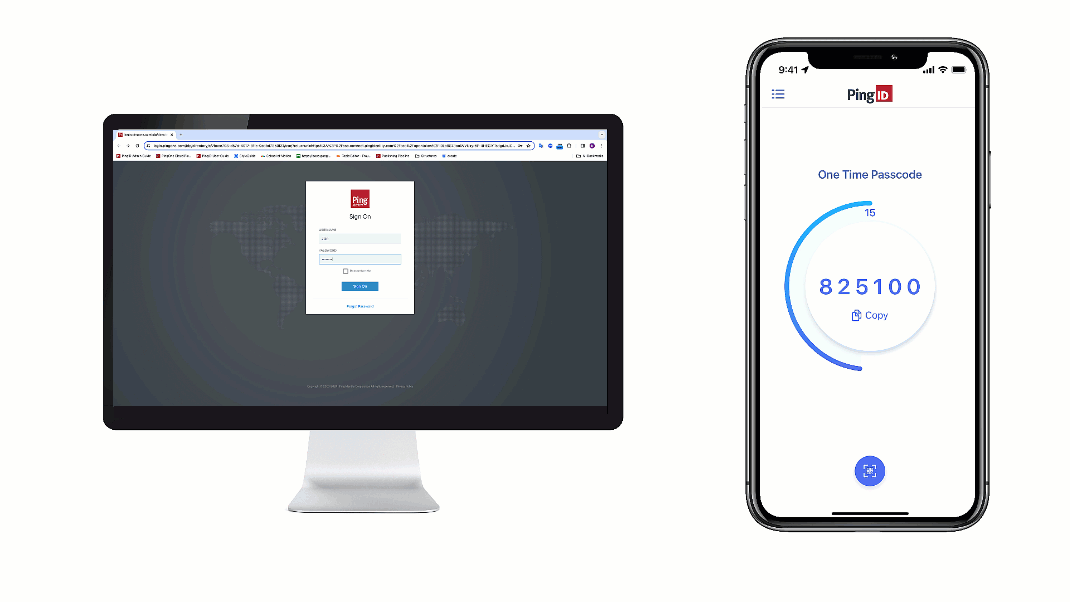
Steps
-
Sign on to your account or device, or access the application that requires authentication.
Result:
You’ll see the Authenticating window and an authentication notification request is sent to your mobile device.
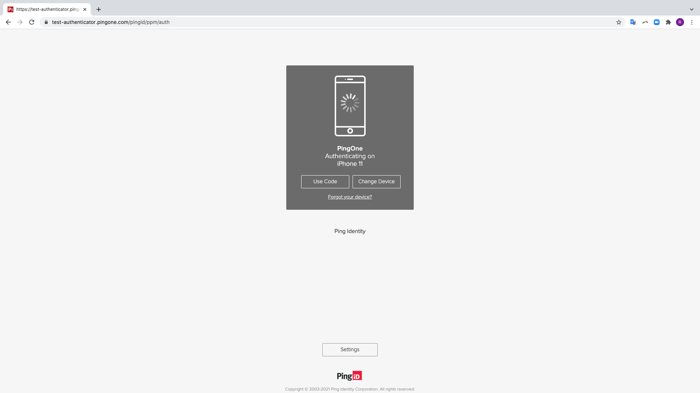
-
Accept the authentication notification message that asks if you are trying to sign on:
Choose from:
-
If your device is locked, long press or swipe the notification until it shows the option to approve or deny the request, and then tap Yes.
-
If your device is unlocked, on the notification, tap Yes or long-press the notification until it shows the option to approve or deny the request, and then tap Yes.
If configured by your organization, you’ll see a map on the notification screen, showing the location, device type, and browser used by the device attempting to accessing your account or app. This can help you identify a fraudulent authentication attempt.

-
If your mobile phone is unlocked and PingID is open, you’ll be asked to authenticate with your biometrics.
![[A screen capture of the PingID mobile app requesting approval for you to authenticate by Face ID scan. It shows the Yes, and No it’s not me Buttons]](_images/mgj1708854090834.png)
-
-
You might be asked to authenticate by number matching. If so, PingID mobile app opens and displays a number-matching screen. Select the same number that appears on the Authentication screen or enter it manually if required, and then authenticate with your biometrics.
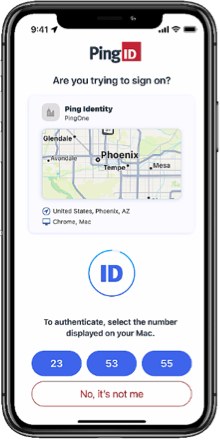
Result
An Authenticated message with a checkmark appears, indicating successful authentication, and your access is approved. You are automatically signed on to your application.