Pairing PingID mobile app as an authenticator app
Use PingID mobile app as your authenticator app to sign on securely to third-party accounts (such as Facebook, Jira, or PayPal) using multi-factor authentication (MFA), also known as 2-step verification.
What is 2-step verification?
2-step verification adds a extra layer of security to your account. It asks you to provide two separate authentication factors to sign on securely. Authentication factors can be something you know (like a password), something you have (like a passcode that you get from PingID mobile app), or something only you can do or that you are (like approve a notification, or scan your fingerprint or face).
Many third-party sites like Gmail, Facebook, and PayPal use 2-step verification. After you enter your password (the first step), they ask for a second verification, such as a one-time passcode (OTP) from an authenticator app like PingID mobile app.
To set up PingID mobile app as an authenticator for your third-party account, you’ll need to go to the third-party site or app and pair PingID mobile app as an authenticator app. You can use PingID mobile app as your authenticator app for any third-party account that supports Time-based One-Time Passwords (TOTPs).
After you’ve paired PingID mobile app with your third-party account, you’ll see the account listed on the PingID mobile app Authentication tab, where you can get passcodes, receive notifications and manage the account.
Tap the relevant entry in the list to view the current passcode for that account.
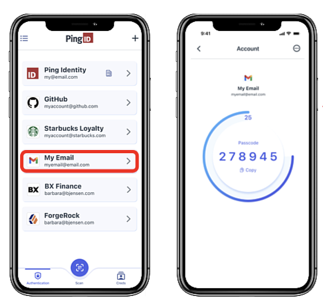
Important backup and restore information for third-party sites
Ping Identity can’t manage or recover access to your third-party accounts. You’re responsible for enabling the backup and recovery for third-party accounts.
Your organization accounts have an office icon (![]() ) on the Authentication tab.
) on the Authentication tab.
![]()
If you change devices and move PingID mobile app to your new device, only your organization accounts are moved to the new device.
Third-party sites and apps can’t be transferred to a new device. You must remove them from the old device and pair them to PingID mobile app on the new device. Learn more in Moving PingID mobile app authentication to a new device (change device).
|
To avoid being locked out if you lose access to PingID mobile app or your mobile device, make sure you:
To avoid disappointment, don’t contact Ping Identity support to help troubleshoot access your third party account. Ping Identity support cannot troubleshoot or restore access to your third-party account. If you lose access, you must contact the support team for that third-party site directly. |
Set up PingID mobile app as your authenticator app for a third-party account
To set up PingID mobile app as your authenticator app:
-
Install PingID mobile app on your device from the relevant app store:
-
Go to the third-party site or app and follow their instructions for enabling MFA (2-step verification) for your account using an authenticator app. The third-party site will present you with a QR code.
-
Open PingID mobile app and tap + or Scan. Scan the QR code with your device’s camera.
The third-party account you paired is now listed on the Authentication tab. Tap the entry to view the current passcode.
-
The passcode changes regularly. Each passcode is usually valid for 30 seconds.
-
Some devices might not be able to scan the QR code from the device’s native camera. It is therefore recommended to tap the Camera button from within PingID mobile app to scan a third-party QR code.
-
-
To complete pairing, in the third-party site or app, enter the current passcode when asked to do so.
Next time you sign on, you’ll be prompted to authenticate by approving a notification or entering a passcode (depending on the account setup). Learn more in Using your PingID mobile app to authenticate.
|
To find out how a specific account will ask you to authenticate, tap the account in the Authenticator tab. You’ll see a description below the OTP, telling you whether you’ll need to enter a passcode or approve a notification. |