Microsoft Azure requirements
Before you can use the connector, you must register an application with Azure. You need a Microsoft Azure subscription to complete this procedure:
-
Log in to the MS Azure portal as an administrative user.
-
Under Azure services , select App registrations.
-
On the Register an application page, enter a name for the application; for example, FR-Connector.
-
Select the supported account types, and enter a Redirect URI.
The redirect URI is the IDM URI that Azure should redirect to after successful authentication; for example,
https://idm.example.com:8443/. -
On the new registration page for your application, make a note of the Application (client) ID and the Directory (tenant) ID. You will need these to configure the connector:
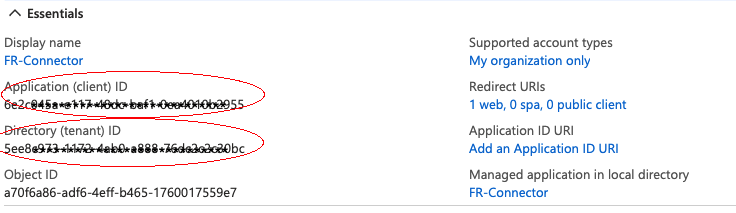
-
Generate a client secret:
-
Select Certificates & secrets > New client secret .
-
Enter a description, select an expiration date, and click Add.
-
Copy the client secret Value:
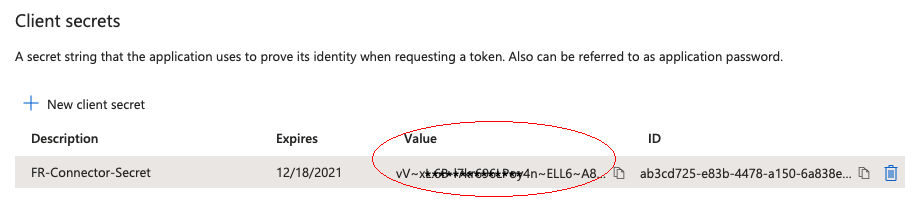
You will not be able to retrieve the client secret in cleartext after you exit this screen. -
-
Set the API permissions:
-
Select API permissions, click Microsoft Graph, and then click Application permissions.
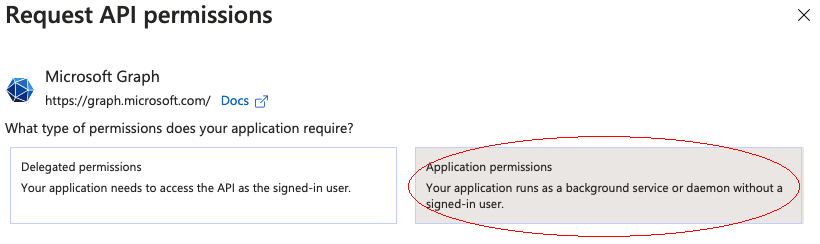
-
From the User item, select the following permissions:
-
User.Export.All -
User.ManageIdentities.All -
User.Read.All -
User.ReadWrite.All
-
-
From the Group item, select the following permissions:
-
Group.Create -
Group.Read.All -
Group.ReadWrite.All
-
-
From the Directory item, select the following permissions:
-
Directory.Read.All -
Directory.ReadWrite.All
-
-
Click Add permissions .
-
-
Grant admin consent for the API permissions:
On the Configured permissions page, Grant admin consent for org-name, then click Yes.
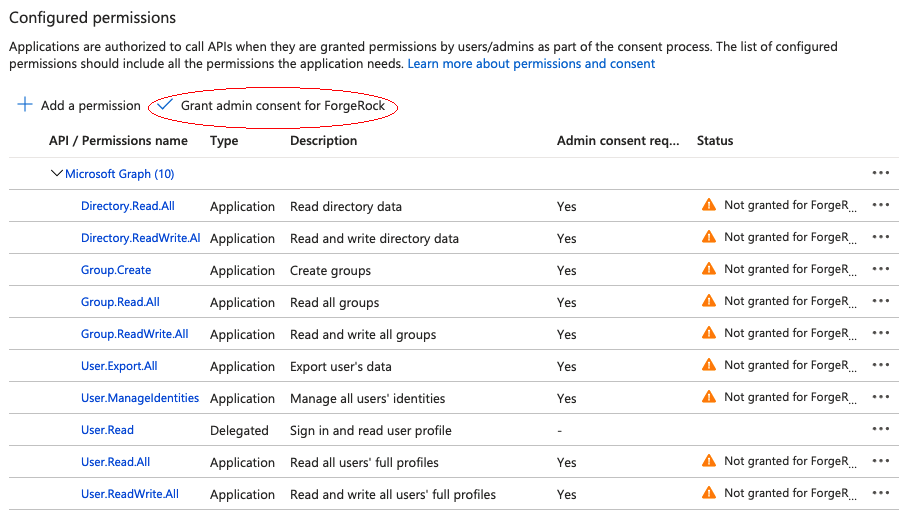
Install the MS Graph API connector
|
To check for an Advanced Identity Cloud application for this connector, refer to: |
You can download any connector from Backstage, but some are included in the default deployment for Advanced Identity Cloud, IDM, or RCS. When using an included connector, you can skip installing it and move directly to configuration.
| Connector | IDM | RCS |
|---|---|---|
Yes |
No |
Download the connector .jar file from Backstage.
-
If you are running the connector locally, place it in the
/path/to/openidm/connectorsdirectory, for example:mv ~/Downloads/msgraphapi-connector-1.5.20.32.jar /path/to/openidm/connectors/
-
If you are using a remote connector server (RCS), place it in the
/path/to/openicf/connectorsdirectory on the RCS.
Configure the MS Graph API connector
Create a connector configuration using the IDM admin UI:
-
From the navigation bar, click Configure > Connectors.
-
On the Connectors page, click New Connector.
-
On the New Connector page, type a Connector Name.
-
From the Connector Type drop-down list, select MS Graph API Connector - 1.5.20.32.
-
Complete the Base Connector Details.
For a list of all configuration properties, refer to MS Graph API Connector Configuration -
Click Save.
When your connector is configured correctly, the connector displays as Active in the admin UI.
Refer to this procedure to create a connector configuration over REST.
Alternatively, copy the sample connector configuration file from /path/to/openidm/samples/example-configurations/provisioners/provisioner.openicf-azuread.json to your project’s conf/ directory.
MS Graph API authentication configuration
You can configure authentication using one of the following methods:
- Direct authentication configuration
-
Set the Azure
tenant,clientIdandclientSecretin the connector provisionerconfigurationProperties. For example:"configurationProperties" : { "tenant" : "your tenant ID", "clientId" : "your client ID", "clientSecret" : "your client secret" } - Environment-based authentication configuration [1]
-
If you don’t specify the
tenant,clientId, andclientSecretproperties in the connector configuration, the connector uses the Azure Identity SDK’sDefaultAzureCredentialprovider to search for credentials in the connector’s system environment.The provider searches for the following environment variables:
-
AZURE_TENANT_ID -
AZURE_CLIENT_ID -
AZURE_CLIENT_SECRET
This feature supports other authentication mechanisms available through the Azure Identity SDK, such as
EnvironmentCredential,WorkloadIdentityCredential, andManagedIdentityCredential. Create the configuration for these mechanisms in the system’s environment, not in the connector configuration. -
MS Graph API remote connector
If you want to run this connector outside of PingOne Advanced Identity Cloud or IDM, you can configure the MS Graph API connector as a remote connector. Java Connectors installed remotely on a Java Connector Server function identically to those bundled locally within PingOne Advanced Identity Cloud or installed locally on IDM.
You can download the MS Graph API connector from here.
Refer to Remote connectors for configuring the MS Graph API remote connector.
Configure connection pooling
The MS Graph API connector uses ICF pooling to manage connections. Learn more about the different pooling mechanisms in Connectors by pooling mechanism.
Test the connector
One simple method for testing the connector configuration is using the test action on the openidm/system/azuread endpoint:
curl \
--header "X-OpenIDM-Username: openidm-admin" \
--header "X-OpenIDM-Password: openidm-admin" \
--header "Accept-API-Version: resource=1.0" \
--request POST \
"http://localhost:8080/openidm/system/azuread?_action=test"
{
"name": "azuread",
"enabled": true,
"config": "config/provisioner.openicf/azuread",
"connectorRef": {
"bundleVersion": "[1.5.0.0,1.6.0.0)",
"bundleName": "org.forgerock.openicf.connectors.msgraphapi-connector",
"connectorName": "org.forgerock.openicf.connectors.msgraphapi.MSGraphAPIConnector"
},
"displayName": "MSGraphAPI Connector",
"objectTypes": [
"servicePrincipal",
"__GROUP__",
"roleEligibilitySchedule",
"roleEligibilityScheduleInstance",
"__ALL__",
"roleEligibilityScheduleRequest",
"directoryRole",
"team",
"roleAssignmentSchedule",
"roleDefinition",
"servicePlan",
"directoryRoleTemplate",
"application",
"roleAssignmentScheduleRequest",
"roleAssignmentScheduleInstance",
"subscribedSku",
"__ACCOUNT__",
"roleAssignment"
],
"ok": true (1)
}
| 1 | A status of "ok": true indicates that the connector is configured correctly. |
Synchronize accounts between IDM and Azure
To use the MS Graph API connector to synchronize accounts between IDM and Azure, set up a mapping between the two data stores.
You can use the sample configuration file at /path/to/openidm/samples/sync-with-azuread/conf/sync.json as a starting point.
OpenICF Interfaces Implemented by the MSGraphAPI Connector
The MSGraphAPI Connector implements the following OpenICF interfaces. For additional details, see ICF interfaces:
- Authenticate
-
Provides simple authentication with two parameters, presumed to be a user name and password.
- Create
-
Creates an object and its
uid. - Delete
-
Deletes an object, referenced by its
uid. - Schema
-
Describes the object types, operations, and options that the connector supports.
- Script on Connector
-
Enables an application to run a script in the context of the connector.
Any script that runs on the connector has the following characteristics:
-
The script runs in the same execution environment as the connector and has access to all the classes to which the connector has access.
-
The script has access to a
connectorvariable that is equivalent to an initialized instance of the connector. At a minimum, the script can access the connector configuration. -
The script has access to any script arguments passed in by the application.
-
- Search
-
Searches the target resource for all objects that match the specified object class and filter.
- Sync
-
Polls the target resource for synchronization events, that is, native changes to objects on the target resource.
- Test
-
Tests the connector configuration.
Testing a configuration checks all elements of the environment that are referred to by the configuration are available. For example, the connector might make a physical connection to a host that is specified in the configuration to verify that it exists and that the credentials that are specified in the configuration are valid.
This operation might need to connect to a resource, and, as such, might take some time. Do not invoke this operation too often, such as before every provisioning operation. The test operation is not intended to check that the connector is alive (that is, that its physical connection to the resource has not timed out).
You can invoke the test operation before a connector configuration has been validated.
- Update
-
Updates (modifies or replaces) objects on a target resource.
MSGraphAPI Connector Configuration
The MSGraphAPI Connector has the following configurable properties:
Basic Configuration Properties
| Property | Type | Default | Encrypted(1) | Required(2) |
|---|---|---|---|---|
|
|
|
|
Yes |
The Azure AD tenant name or id. |
||||
|
|
|
|
Yes |
The clientID used by the connector during the OAuth flow. |
||||
|
|
|
Yes |
No |
The client secret used by the connector during the OAuth flow. |
||||
|
|
|
|
No |
The Http proxy host. |
||||
|
|
|
|
No |
The Http proxy port. |
||||
|
|
|
|
No |
The Http proxy user name. |
||||
|
|
|
Yes |
No |
The Http proxy user password. |
||||
|
|
|
|
No |
If set to true, the Azure object will be deleted permanently on delete operation. |
||||
|
|
|
|
No |
Defines throttling for read operations either per seconds ("30/sec") or per minute ("100/min"). |
||||
|
|
|
|
No |
Defines throttling for write operations (create/update/delete) either per second ("30/sec") or per minute ("100/min"). |
||||
|
|
|
|
No |
Defines the expiry time for cached license information (in minutes). |
||||
(1) Whether the property value is considered confidential, and is therefore encrypted in IDM.
(2) A list of operations in this column indicates that the property is required for those operations.