Authenticating using a smart watch
You can authenticate with PingID mobile app using your smart watch.
About this task
If you have a smart watch paired with your mobile device, with the PingID mobile app installed,you can receive authentication notifications to your smart watch, in parallel with your mobile device. You can then authenticate without taking your mobile device out of your pocket.
If you’re using an Apple Watch, download the app to your smart watch so that you can access an OTP (one-time passcode) from your Apple Watch
|
The ability to authenticate using a smart watch varies according to your device model and configuration. Android smart watches do not support authenticating using number matching. Android users must select a number from their mobile devices to authenticate. Learn more in Authenticating using number matching. |
Steps
-
If your mobile device is locked or inactive and you have a smart watch, when you sign on, a notification appears on your smart watch, as well as your mobile device. Swipe up to view the message, and then tap Yes.
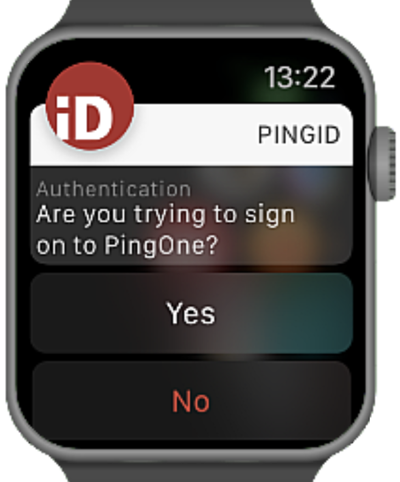
-
If you see three numbers displayed on your smart watch, your organization also requires you to authenticate by number matching. To complete authentication, select the number on your smart watch that matches the number displayed on the Authentication screen.
Result
You’ll see the green check mark, indicating authentication is successful and you’re signed in to your account.