Signing on to and configuring the admin console
After you install the PingDirectory server, access the admin console to verify the configuration and manage the server.
About this task
The admin console is designed primarily for system configuration, which includes the creation of new schema elements like attribute types and object classes. Most entry-monitoring tasks, such as searching and modifying, must be executed with the built-in command-line tools. Learn more in Managing entries.
Steps
-
Start the PingDirectory server.
$ bin/start-server -
To access the admin console, go to https://<host>:<port>/console/login.
<host> is the host name of the server, and <port> is the port on which the server accepts connections from HTTPS clients. The host name and port were configured during installation.
The
<port>is different for PingDirectory and each of its add-ons. The admin console that you access is specific to the add-on for which you are using it. -
In the Username and Password fields, enter the root user DN credentials.
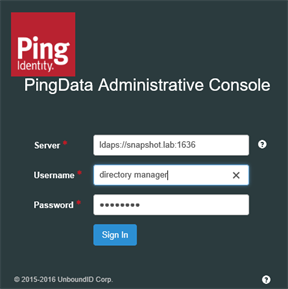
The root user distinguished name (DN) or the common name of a root user DN is required to sign on to the admin console. For example, if the DN created when the server was installed is
cn=Directory Manager, you can usedirectory managerto sign on. -
Click Sign In.
To set up an SSO connection, refer to Single sign-on with the admin console.
To run the console in an external container, such as Tomcat, refer to Deploying the admin console.
Setting the admin console session timeout window
About this task
The default session timeout for the admin console is 24 hours. You can adjust your session length to suit your organization’s needs.
|
When the session duration is exceeded, all inactive users are logged off automatically. |
To change the default session timeout value:
Steps
-
To configure the
server.sessionTimeoutapplication parameter, which specifies the timeout duration in seconds, set the value as aninitparameter either in the console or on the command line:Choose from:
-
Use the admin console:
-
Ensure that the Show Advanced Configuration check box is selected.
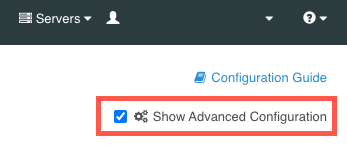
-
In the Web Services and Applications list, select Web Application Extensions.
-
In the Web Application Extension list, select Console.
-
In the Init Parameter field, enter the desired timeout duration value in seconds.
-
Click Save.
-
-
Use the command line to run the following:
dsconfig set-web-application-extension-prop --no-prompt \ --extension-name Console \ --add init-parameter:server.sessionTimeout=<value in seconds>
-
-
To save your changes, restart the HTTP Connection Handler or the server:
Choose from:
-
Restart the HTTP Connection Handler:
dsconfig set-connection-handler-prop \ --handler-name "<HTTPS Connection Handler>" \ --set enabled:false dsconfig set-connection-handler-prop \ --handler-name "<HTTPS Connection Handler>" \ --set enabled:true -
Restart the server using
bin/stop-serverwith the-Ror--restartoption:bin/stop-server --restart
-
Deploying the admin console
To administer multiple servers from a single console instance, you can use Docker or a Java application server, such as Tomcat or Jetty, to run the admin console as a standalone instance. Running the admin console as a standalone instance also allows you to make changes to the console without restarting the directory server’s HTTPS connection handlers.
Learn more about deployment options in the following sections.
Using Docker to run a standalone admin console
About this task
The admin console is available as a standalone Docker image on Docker Hub. To see a docker-compose example that deploys a PingDirectory container with a corresponding console, see the PingDirectory getting started demo.
|
The Ping Identity Helm charts also include support for the admin console, which you should use when deploying the console in Kubernetes. |
Steps
-
To connect with a PingDirectory server that is deployed in Docker, run the admin console image in a local Docker deployment.
The network you use must match the network used by the PingDirectory server’s container.
Example:
The following example deploys the standalone admin console image in a local Docker deployment with the console listening on port
8443using thepingnetnetwork:docker run \ --name pingdataconsole \ --publish 8443:8443 \ --network pingnet \ --detach \ pingidentity/pingdataconsole:edgeYou can change the first port in the
--publishline based on what port you want to use on your local machine, but you shouldn’t change the second port. To access the admin console outside of Docker on port9443, for example, use9443:8443. -
To access the admin console, go to https://<hostname>:<port>/console/login and enter the following credentials.
Field Credential Server
<PingDirectory container name>:<LDAPS port>The name of the server you enter on the sign-on page must match the name of the PingDirectory container you are trying to connect to along with the LDAPS port of that container.
For example, use
pingdirectory:1636to connect to a standalone PingDirectory Docker container on the same network.Username
administratorPassword
2FederateM0re
Setting up the admin console on a Tomcat server
Before you begin
To set up a standalone admin console, you need the .war file from the PingDirectory server’s resource/admin-console.zip archive.
About this task
You can use the .war file with Java application servers, such as Tomcat or Jetty. The following example uses Tomcat as the server environment.
Steps
-
Download the Tomcat 11
.ziparchive from the Apache Tomcat downloads page. -
Extract the
.ziparchive. -
To set up the Tomcat server, follow the instructions in the
RUNNING.txtfile from the extracted directory. -
To keep the Tomcat server information from being exposed, in the
Hostsection of theTomcat_directory/conf/server.xmlfile, add the following line:<Valve className="org.apache.catalina.valves.ErrorReportValve" showReport="true" showServerInfo="false" />
This information is sourced from the Smart Scanner website, where you can learn more about this Tomcat server vulnerability. -
Copy the
.warfile into thewebappsfolder in the Tomcat root directory. -
To start the Tomcat server, run
startup.shorstartup.batfrom thebinfolder of the Tomcat root directory.Result:
Tomcat automatically extracts the admin console from the compressed
.warfile into an exploded application directory and starts running the console. -
To access the admin console, add the name of the
.warfile to the end of the Tomcat server’s path.Example:
If the Tomcat server is deployed on
localhost:8080, and the.warfile is namedmanagement-console.war, then the path to access the console islocalhost:8080/management-console.
Configuring the admin console
About this task
After you have deployed the PingDirectory admin console, you can configure it.
Steps
-
Disable the embedded admin console using
dsconfigor the admin console to configure connection handlers:Choose from:
-
To use
dsconfig, rundsconfig set-connection-handler-prop:dsconfig set-connection-handler-prop \ --handler-name "<HTTPS Connection Handler>" \ --reset web-application-extensionReplace <HTTPS Connection Handler> with the name of the connection handler hosting the admin console.
-
To use the admin console, open the console:
-
On the Configuration page, go to Connection Handlers.
-
In the Connection Handlers list, select the HTTP or HTTPS connection handler that is hosting the admin console.
-
Go to Web Application Extension and click the arrows to move Console from the Selected column on the right to the Available column on the left.
-
-
-
To finalize your changes, restart the HTTPS Connection Handler using
dsconfig:Example:
dsconfig set-connection-handler-prop \ --handler-name "<HTTPS Connection Handler>" \ --set enabled:false dsconfig set-connection-handler-prop \ --handler-name "<HTTPS Connection Handler>" \ --set enabled:true -
Configure the admin console’s
application.ymlfile.You can configure the standalone PingDirectory server admin console by modifying the
/tmp/Console/WEB-INF/classes/application.ymlfile. To see the different configuration settings listed in the defaultapplication.ymlfile included with the admin console and what they do, expand the following table.Configuration settings
Setting Description spring.*Learn more about these properties in the Spring API docs.
You should not modify them.
management.server.base-pathControls the prefix of the Spring Boot Actuator endpoints of the admin console application.
You should not modify this setting.
logging.level.*Controls the severity level of messages logged about these packages.
log.consoleIf this is set to
true, the admin console logs messages to a file.log.fileIf logging is enabled, this specifies the file that the admin console will log to.
PingData.SSO.OIDC.enabledIf this is set to
true, the admin console attempts to use OpenID Connect (OIDC) single sign-on (SSO) to bind to the managed server.If
false, the admin console asks for a username and password.PingData.SSO.OIDC.issuer-uriThe issuer URI to the OIDC provider.
PingData.SSO.OIDC.client-idThe client ID used with the OIDC provider.
PingData.SSO.OIDC.client-secretThe client secret used with the OIDC provider.
PingData.SSO.OIDC.trust-store-fileThe file path to the trust store used when communicating with the OIDC provider.
PingData.SSO.OIDC.trust-store-typeThe type of trust store specified by
PingData.SSO.OIDC.trust-store-file.PingData.SSO.OIDC.trust-store-pinSpecifies the password used with the trust store specified by
PingData.SSO.OIDC.trust-store-file.PingData.SSO.OIDC.trust-store-pin-environment-variableSpecifies the environment variable containing the password used with the trust store specified by
PingData.SSO.OIDC.trust-store-file.PingData.SSO.OIDC.strict-hostname-verificationIf this is set to
true, the admin console requires a matching host name on the OIDC provider certificate.PingData.SSO.OIDC.trust-allIf this is set to
true, the admin console accepts any OIDC provider certificate.PingData.SSO.OIDC.username-attributesThe LDAP attribute containing the username of the user the admin console is logging in as when using SSO.
login.hide-serverIf this is set to
true, the 'server' field is hidden on the sign on page.ldap.serverAuto-populates the 'server' field on the sign-on page.
If
login.hide-server=true, this value determines which directory server the admin console tries to bind to.ldap.init-userAuto-populates the
userfield on the sign-on page.ldap.init-passwordAuto-populates the
passwordfield on the sign-on page.ldap.trust-store-fileThe file path to the trust store used when binding to the directory server.
ldap.trust-store-typeSpecifies the type of trust store specified by
trust-store-file.ldap.trust-store-pinSpecifies the password used with the trust store specified by
trust-store-file.ldap.trust-store-pin-environment-variableSpecifies the environment variable containing the password used with the trust store specified by
trust-store-file.ldap.file-servlet-nameSpecifies the name of the file servlet on the managed directory server to use when fetching generated
collect-support-data(CSD) or server profiles.ldap.csd-task-enabledIf this is set to
true, the admin console has a button that has the managed directory server run acollect-support-datatask.ldap.csd-destination-folderThe file path to the folder where the managed directory server stores generated CSD files after running the
collect-support-datatask.ldap.profile-destination-folderThe file path to the folder where the managed directory server stores generated server profiles after running the
generate-server-profiletask.Do not change this property.
branding.custom-folderThe file path to the folder that holds custom
branding.properties,branding.css, andfavicon.icofiles.If empty, default Ping Identity branding is used instead.
configuration.complexityDetermines the maximum complexity level for shown configuration objects.
The possible values are
basic,standard,advanced, andexpert.server.sessionTimeoutThe amount of time a web session can remain idle before the user must sign on again. The time is set in seconds unless you use a time interval (h for hours or m for minutes). If not specified, the default is 24 hours.
After modifying the
application.ymlfile, you must restart the admin console for your changes to take effect. -
Select servers to manage in the admin console:
-
To use the
application.ymlfile to select a server for the admin console to manage:-
Set the
ldap.serverproperty to the address of the LDAP server to bind to. -
Restart the console using the following command:
dsconfig set-connection-handler-prop \ --handler-name "<HTTPS Connection Handler>" \ --set enabled:false dsconfig set-connection-handler-prop \ --handler-name "<HTTPS Connection Handler>" \ --set enabled:true
-
-
To switch between managed servers in a single topology while signed on to the admin console, in the Servers list, select the server that you want to manage.

-
To select a server when SSO is not enabled and the
login.hide-serverproperty inapplication.ymlisfalse:-
If you are signed on to the admin console, sign off of your current session.
-
Change the Server field value on the console sign-on page to the address of the LDAP server you want to manage.
-
-
To select a server when SSO is enabled, enter the admin console URL with the
ldap-hostnameandldaps-portquery parameters specified when accessing the console:https://<hostname>:<port>/console/login?ldap-hostname=<ldap.host>&ldaps-port=<ldaps-port>Example:
In the following example URL, <hostname> is
localhost, <port> is443, <ldap.host> isldap.host, and <ldaps-port> is636:https://localhost:443/console/login?ldap-hostname=ldap.host&ldaps-port=636
-
Using custom rebranding
You can customize several visual elements of the admin console, including branding elements such as contact information or logos.
About this task
You can use the command line to configure the PingDirectory suite of products.
Steps
-
To customize the admin console, open the
application.ymlfile and set <branding.custom-folder> to a local filepath that is not a subdirectory of the console application directory.This path should contain the elements for the admin console to display.
-
Set the custom branding filepath on any admin console in the PingDirectory suite of products by running the following
dsconfigcommand:dsconfig set-web-application-extension-prop \ --extension-name Console \ --set init-parameter:branding.custom-folder=<path to folder>
Customizing text information
About this task
To customize text information, such as contact information or company names:
Steps
-
Make a copy of the
branding.properties.templatefile and rename it tobranding.properties. -
Make the desired changes to the copy.
-
Place the copy in the folder specified by the <branding.custom-folder> setting.
-
Restart the admin console.
Customizing the color scheme or logos
About this task
To customize the color scheme or logos used by the admin console:
Steps
-
Make a copy of the
branding.css.templatefile and rename it tobranding.css. -
Make the desired changes.
-
Place the copy in the folder specified by the <branding.custom-folder> setting.