Merging a partial snapshot
Merge a snapshot to add or update all of the entities into the current branch.
Steps
-
Click Branch Manager.
-
Click Merge Snapshot.
-
Select the appropriate snapshot file from your system.
-
Click Merge.
Result
The system displays a Summary page that details the results of the merge.
Next steps
In some cases, the merge function detects conflicts that arise when the current branch version of an entity differs from its snapshot version. For example, this situation might occur if you update one of the merged entities in your current branch and then try to re-merge the snapshot. In such a scenario, the system displays the following Merge Conflict Resolution page.
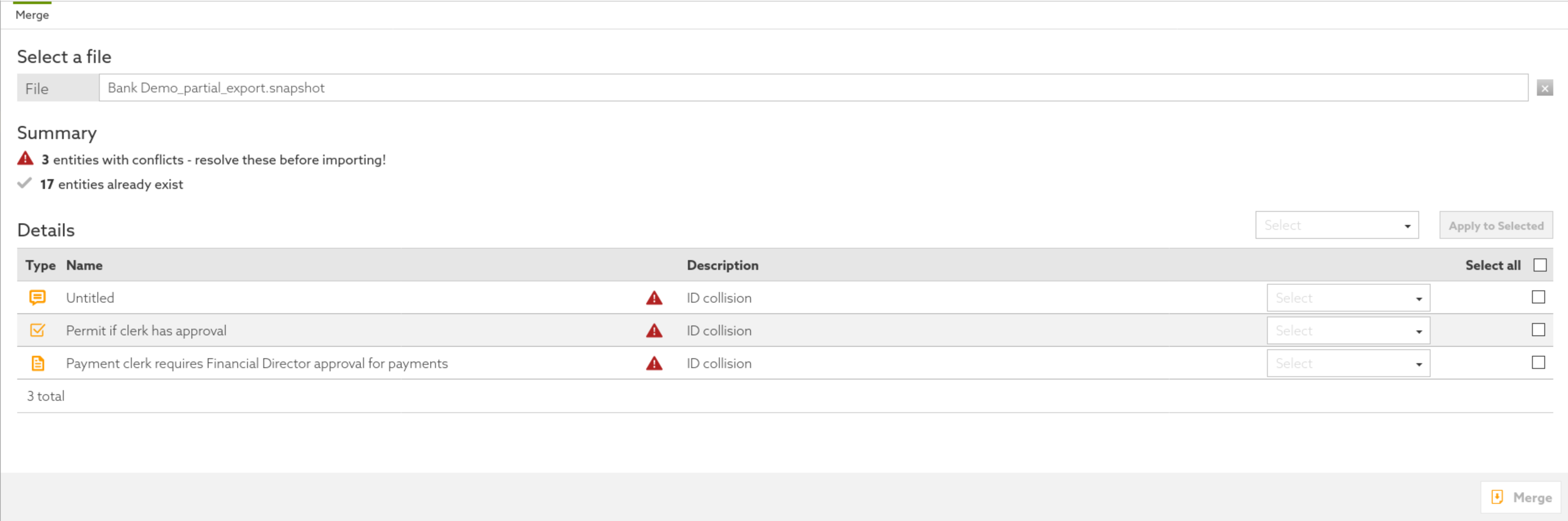
For each conflict detected, you can choose whether to keep your local changes or to overwrite them with the changes from the merged snapshot.
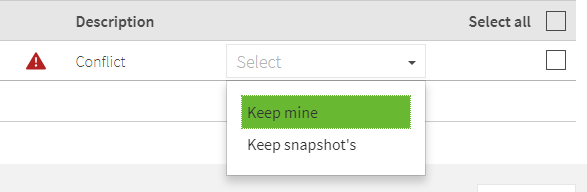
After you resolve the conflicts, click Merge.