Enabling key rolling
Resume key rolling.
About this task
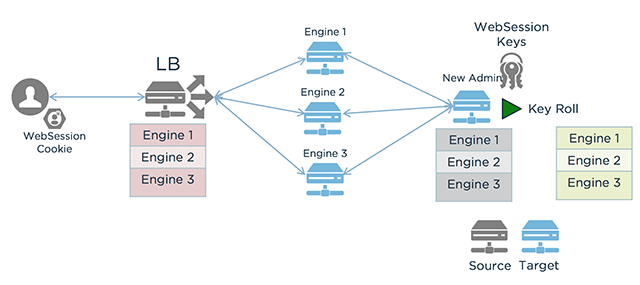
In the previous flowchart:
-
A user with a WebSession Cookie sends a request to the load balancer.
-
The load balancer directs the request to one of the three upgraded engine nodes. The engine nodes are all using the target version of PingAccess.
-
The administrative node is using the target version of PingAccess.
Steps
-
Click Access and then go to Identity Mappings > Auth Token Management.
-
In the Auth Token Management section, select the Key Roll Enabled check box.
-
Verify that the Key Roll Interval (H) is correct, then click Save.
-
Click Access and then go to Web Sessions > Web Session Management.
-
In the Web Session Management section, select the Key Roll Enabled check box.
-
Verify that the Key Roll Interval (H) is correct, then click Save.
-
Click Access and then go to Token Validation > OAuth Key Management.
-
In the OAuth Key Management section, select the Key Roll Enabled check box.
-
Verify that the Key Roll Interval (H) is correct, then click Save.