OAuth 2.0
This guide covers concepts, configuration, and usage procedures for working with OAuth 2.0 and ForgeRock Access Management.
AM as the authorization server
How AM plays the role of the authorization server.
Configure AM for OAuth 2.0
Configure AM as an OAuth 2.0 authorization server.
OAuth 2.0 grant flows
Discover the OAuth 2.0 flows and how to implement them in AM.
OAuth 2.0 endpoints
About endpoints AM exposes as an OAuth 2.0 authorization server.
OAuth 2.0 consent
Allow OAuth 2.0 clients to skip consent, and users to save and revoke consent.
OAuth 2.0 scopes
Learn about scopes and how to configure them in AM.
ForgeRock® Identity Platform serves as the basis for our simple and comprehensive Identity and Access Management solution. We help our customers deepen their relationships with their customers, and improve the productivity and connectivity of their employees and partners. For more information about ForgeRock and about the platform, see https://www.forgerock.com.
AM as the authorization server
In the role of the authorization server, AM authenticates resource owners and obtains their authorization in order to return access tokens to clients.
OAuth 2.0 concepts
RFC 6749, The OAuth 2.0 Authorization Framework lets a third-party application obtain limited access to a resource (usually user data), either on behalf of the resource owner or the application.
The main actors in the OAuth 2.0 authorization framework are the following:
| Actor | Description |
|---|---|
Resource Owner (RO) |
The owner of the resources. For example, a user that has several photos stored in a photo-sharing service. The resource owner uses a user-agent, usually a web-browser, to communicate with the client. |
Client |
The third-party application that wants to obtain access to the resources. The client makes requests on behalf of the resource owner and with their authorization. For example, a printing service that needs to access the resource owner’s photos to print them. AM can act as a client. |
Authorization server (AS) |
The authorization service that authenticates the resource owner and/or the client, issues access tokens to the client, and tracks their validity. Access tokens prove that the resource owner authorizes the client to act on their behalf over specific resources during a limited amount of time. AM can act as the authorization server. |
Resource server (RS) |
The service hosting the protected resources. For example, a photo-sharing service. The resource server must be able to validate the tokens issued by the authorization server. A website protected by a web or a Java agent can act as the resource server. |
The following sequence diagram demonstrates the basic OAuth 2.0 flow:
Before configuring OAuth 2.0 in your environment, ensure you are familiar with the OAuth 2.0 authorization framework and the RFCs, Internet-Drafts, and standards that AM supports relating to OAuth 2.0.
When using AM as the authorization server, you can register confidential or public clients in the AM admin UI, or clients can register themselves with AM dynamically. For more information, see Client registration.
As the authorization server, AM supports the following:
- Grant types
-
-
Authorization Code
-
Implicit
-
Resource Owner Password Credentials
-
Client Credentials
-
Device Flow
-
SAML v2.0 Profile for Authorization Grant
-
JWT Profile for OAuth 2.0 Authorization Grants
For more information, see OAuth 2.0 grant flows.
-
- Client authentication standards
-
-
JWT profile for OAuth 2.0 client authentication
-
Mutual TLS
For more information, see OAuth 2.0 client authentication.
-
- Token exchange standards
-
-
OAuth 2.0 token exchange
For more information, see OAuth 2.0 token exchange.
-
- Other OAuth 2.0 standards
-
-
JWT proof-of-possession
For more information, see JWK-based proof-of-possession.
-
Certificate-based proof-of-possesion
For more information, see Certificate-bound proof-of-possession.
-
User-managed access (UMA) 2.0
For more information, see User-Managed Access (UMA) 2.0.
-
OpenID Connect
For more information, see OpenID Connect 1.0.
-
Moreover, AM as an authorization server supports the following capabilities:
-
Remote consent services, which allows the consent-gathering part of an OAuth 2.0 flow to be handed off to a separate service.
For more information, see Remote consent.
-
Dynamic scopes, which allows customization of how scopes are granted to the client regardless of the grant flow used. You can configure AM to grant scopes statically or dynamically:
-
Statically (Default). You configure several OAuth 2.0 clients with different subsets of scopes and resource owners are redirected to a specific client depending on the scopes required. As long as the resource owner can authenticate and the client can deliver the same or a subset of the requested scopes, AM issues the token with the scopes requested. Therefore, two different users requesting scopes A and B to the same client will always receive scopes A and B.
-
Dynamically. You configure an OAuth 2.0 client with a comprehensive list of scopes and resource owners authenticate against it. When AM receives a request for scopes, AM’s authorization service grants or denies access scopes dynamically by evaluating authorization policies at runtime. Therefore, two different users requesting scopes A and B to the same client can receive different scopes based on policy conditions.
For more information about granting scopes dynamically, see Authorization and policy decisions and Dynamic OAuth 2.0 authorization.
-
Security considerations
OAuth 2.0 messages involve credentials and access tokens that allow the bearer to retrieve protected resources. Therefore, do not let an attacker capture requests or responses. Protect the messages going across the network.
RFC 6749 includes a number of Security Considerations, and also requires transport layer security (TLS) to protect sensitive messages. Make sure you read the section covering Security Considerations, and that you can implement them in your deployment.
Also, especially when deploying a mix of other clients and resource servers, take into account the points covered in OAuth 2.0 Threat Model and Security Considerations, before putting your service into production.
OAuth 2.0 sample mobile applications
To try the capabilities of AM as an authorization server, you can download the sample mobile application.
For access to the source code, see How do I access and build the sample code provided for PingAM? in the Knowledge Base.
Token storage location
AM OAuth 2.0-related services are stateless unless otherwise indicated; they do not hold any token information local to the AM instances. Instead, they either store the OAuth 2.0/OpenID Connect tokens in the Core Token Service (CTS) token store, or present them to the client. This architecture lets you scale your AM infrastructure horizontally, because any server in the deployment can satisfy any token request.
The OAuth 2.0 token storage location is a property of the OAuth 2.0 service, configured by realm. You can configure each realm to store tokens in the CTS token store, or to hand the tokens to the clients as required.
Both server-side and client-side token configurations support all of AM’s OAuth 2.0 features. Before you decide to keep server-side tokens, or to configure client-side tokens, consider the following:
- Server-side OAuth 2.0 tokens
-
-
The CTS token store is the authoritative source for the tokens. AM returns a reference to the token to the client. That reference does not contain any of the token information. In the following example, the reference is stored in the
access_tokenproperty:{ "access_token": "sbQZuveFumUDV5R1vVBl6QAGNB8", "scope": "write", "token_type": "Bearer", "expires_in": 3599 } -
Server-side tokens are configured by default for all realms.
-
Clients cannot access the tokens other than to introspect them, making tokens less vulnerable to tampering attacks.
-
AM does not cache server-side tokens in memory. Therefore, every time a client presents a token ID in a request, AM checks if the token exists in the CTS token store (in case it has been revoked) and, if available, retrieves its information.
Reading from and writing to the CTS token store incurs overhead for the CTS DS instances.
-
If you need to add an additional layer of security for the stored tokens, consider one of the following alternatives:
-
Configure AM to encrypt the tokens before storing them in the CTS token store.
-
Configure DS to encrypt the CTS token store data.
-
For more information about both options, see Manage CTS tokens.
-
Tokens can only be introspected using a call to the authorization server.
-
- Client-side OAuth 2.0 tokens
-
-
AM returns the token to the client after successfully completing one of the grant flows. In the following example, the token is stored in the
access_tokenproperty:{ "access_token":"eyJ0eXAiOiJKV1QiLOT05FIiwiYWxnQY1lIjoxNTM5MDEzMzYyLsbSI6Ii8iLCj….", "scope":"write", "token_type":"Bearer", "expires_in":3599 }A decoded access token produces JSON structures similar to the following:
{ typ: "JWT", zip: "NONE", alg: "HS256" } { sub: "(usr!myClient)", subname" "myClient", cts: "OAUTH2_STATELESS_GRANT", auditTrackingId: "f20f4099-5248-4399-a7f0-2d54d4020099-108676", iss: "https://openam.example.com:8443/openam/oauth2", tokenName: "access_token", token_type: "Bearer", authGrantId: "1LUgI8zcDWqcfEnnLdZDnNqA2wc", aud: "myClient", nbf: 1539075967, grant_type: "client_credentials", scope: [ "write" ], auth_time: 1539075967, realm: "/alpha", exp: 1539079567, iat: 1539075967, expires_in: 3600, jti: "FTQT6eZkDhm6PHEaSthORoTLB80" } [signature] -
Token size may be a concern if tokens need to be sent in a header, since they are larger than the token reference returned for server-side tokens.
The size of the client-side tokens also increases when you customize AM to store additional attributes in the tokens. You are responsible for ensuring that the size of the token does not exceed the maximum header size allowed by your end users' browsers.
-
Can be configured by realm.
-
Tokens are presented to the client after successfully completing an OAuth 2.0 grant flow. Therefore, tokens are vulnerable to tampering attacks and you should configure AM to sign and encrypt them.
-
AM does not store the decrypt sequence of the token in memory, so decrypting and verifying tokens incurs overhead for the AM instances.
-
Token denylisting is a feature that maintains a list of revoked tokens and authorization codes stored in the CTS token store. This feature protects against replay attacks, and it is always enabled for client-side tokens.
Every time a client presents a client-side token in a request, AM checks the CTS token store to see whether the token has been denylisted (revoked). If it has not been denylisted, AM decrypts the token to retrieve its information.
Client-side refresh tokens have corresponding entries in a CTS allowlist, rather than a denylist. When presenting a client-side refresh token, AM checks that a matching entry is found in the CTS allowlist, and prevents reissue if the record does not exist.
Adding a client-side OAuth 2.0 token to the denylist removes the associated refresh token from the allowlist.
-
Clients can introspect the tokens without calling the authorization server. This can be advantageous in global deployments where keeping the CTS token store replication in sync fast enough to serve clients at any time by any server proves difficult. For more information about configuring client-side OAuth 2.0, see Configure AM for client-side OAuth 2.0 tokens.
-
AM as client and resource server
When AM functions as an OAuth 2.0 client, it provides a session after successfully authenticating the resource owner and obtaining authorization. The client can then access resources protected by agents.
To configure AM as an OAuth 2.0 client, use OAuth 2.0/OpenID Connect nodes or modules as part of the authentication journey.
The following sequence diagram shows how the client gains access to protected resources in the scenario where AM functions as both authorization server and client:
As the OAuth 2.0 client functionality is implemented as an AM authentication module or nodes, you do not need to deploy your own resource server implementation when using AM as an OAuth 2.0 client. Use web or Java agents or IG to protect resources.
Use your own client and resource server
AM returns bearer tokens as described in RFC 6750, The OAuth 2.0 Authorization Framework: Bearer Token Usage. Notice in the following example JSON response to an access token request that AM returns a refresh token with the access token. The client can use the refresh token to get a new access token as described in RFC 6749:
{
"expires_in": 599,
"token_type": "Bearer",
"refresh_token": "f6dcf133-f00b-4943-a8d4-ee939fc1bf29",
"access_token": "f9063e26-3a29-41ec-86de-1d0d68aa85e9"
}In addition to implementing your client, the resource server must also implement the logic for handling access tokens.
The resource server can use the /oauth2/introspect endpoint to determine whether the access token is still valid,
and to retrieve the scopes associated with the access token.
For an example of the values returned by the endpoint, see /oauth2/introspect.
AM is designed to let you plug in your own scopes implementation if the default implementation does not do what your deployment requires. See Customize OAuth 2.0 with plugins for an example.
Related information:
AM as client and authorization server
This section takes a high-level look at how to set up AM as an OAuth 2.0 authorization server and as an OAuth 2.0 client, in order to protect resources on a resource server by using an AM web agent.
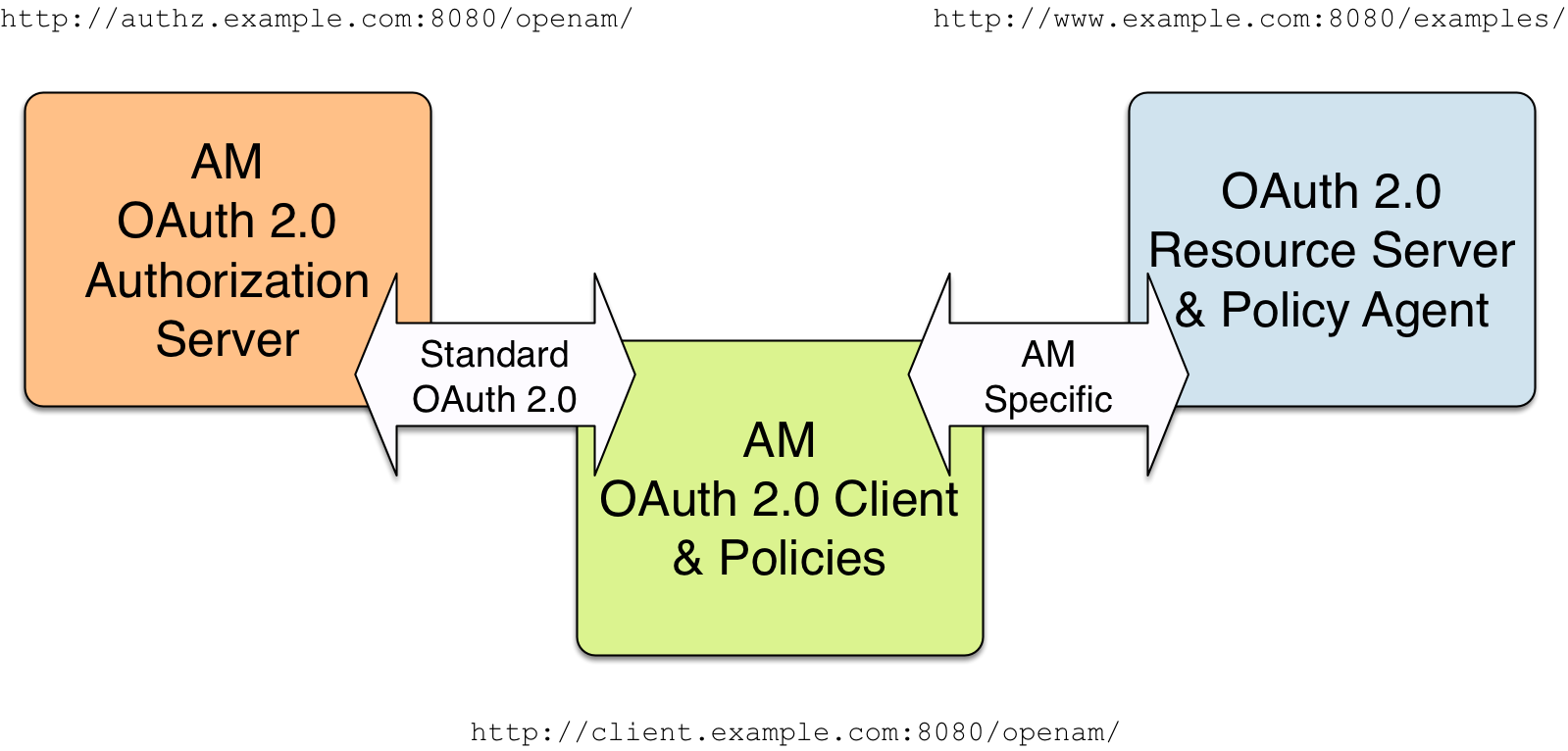
The example uses three servers,
http://authz.example.com:8080/openam as the OAuth 2.0 authorization server,
http://client.example.com:8080/openam as the OAuth 2.0 client, which also handles policy,
http://www.example.com:8080/ as the OAuth 2.0 resource server protected with an AM web agent
where the resources to protect are deployed in Apache Tomcat.
The two AM servers communicate using OAuth 2.0.
The web agent on the resource server communicates with AM as agents normally do,
using AM specific requests.
The resource server in this example does not need to support OAuth 2.0.
The high-level configuration steps are as follows:
-
On the AM server that you will configure to act as an OAuth 2.0 client, configure an agent profile, and the policy used to protect the resources.
On the web server or application container that will act as an OAuth 2.0 resource server, install and configure an AM web agent.
Make sure that you can access the resources when you log in through an authentication module that you know is working, such as the default DataStore authentication module.
In this example, you would try to access
http://www.example.com:8080/examples/. The web agent should redirect you to the AM login page. After you log in successfully as a user with access rights to the resource, AM should redirect you back tohttp://www.example.com:8080/examples/, and the web agent should allow access.Fix any problems you have in accessing the resources before you try to set up access through an OAuth 2.0 or OpenID Connect authentication module.
-
Configure one AM server as an OAuth 2.0 authorization service, which is described in Authorization server configuration.
-
Configure the other AM server, the one with the agent profile and policy, as an OAuth 2.0 client, by setting up an OAuth 2.0 or OpenID Connect authentication module according to social authentication modules.
-
On the authorization server, register the OAuth 2.0 or OpenID Connect authentication module as an OAuth 2.0 client, which is described in Client registration.
-
Log out and access the protected resources to see the process in action.
Example: Protecting a website with OAuth 2.0
This example pulls everything together (except security considerations), using AM servers both as the OAuth 2.0 authorization server, and also as the OAuth 2.0 client, with an AM web or Java agent on the resource server requesting policy decisions from AM as OAuth 2.0 client. In this way, any server protected by an agent that is connected to an AM OAuth 2.0 client can act as an OAuth 2.0 resource server:
-
On the AM server that will be configured as an OAuth 2.0 client, set up an AM web or Java agent and policy in the Top Level Realm,
/, to protect resources.You can find details on installing an agent in the Web Agents Installation Guide and the Java Agents Installation Guide. This example relies on the Tomcat Java agent, configured to protect resources in Apache Tomcat (Tomcat) at
http://www.example.com:8080/.The policies for this example protect the Tomcat examples under
http://www.example.com:8080/examples/, allowing GET and POST operations by all authenticated users. Learn more in Dynamic OAuth 2.0 authorization.After setting up the web or Java agent and the policy, you can make sure everything is working by attempting to access a protected resource, in this case,
http://www.example.com:8080/examples/. The agent should redirect you to AM to authenticate with the default authentication module, where you can login as userdemopasswordCh4ng31t. After successful authentication, AM redirects your browser back to the protected resource and the Java agent lets you get the protected resource, in this case, the Tomcat examples top page.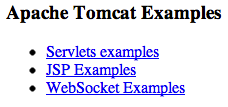 Figure 4. Accessing the Apache Tomcat Examples
Figure 4. Accessing the Apache Tomcat Examples -
On the AM server to be configured as an OAuth 2.0 authorization server, configure AM’s OAuth 2.0 authorization service as described in Authorization server configuration.
The authorization endpoint to protect in this example is at
http://authz.example.com:8080/openam/oauth2/realms/root/authorize. -
On the AM server to be configured as an OAuth 2.0 client, configure an AM OAuth 2.0 or OpenID Connect social authentication module instance for the Top Level Realm:
Under Realms > Top Level Realm > Authentication > Modules, click Add Module. Name the module
OAuth2, and select the Social Auth OAuth2 type, then click Create.
The key settings for this example are the following:
- Client Id
-
This is the client identifier used to register your client with AM’s authorization server, and then used when your client must authenticate to AM.
Set this to
myClientIDfor this example. - Client Secret
-
This is the client password used to register your client with AM’s authorization server, and then used when your client must authenticate to AM.
Set this to
passwordfor this example. Make sure you use strong passwords when you actually deploy OAuth 2.0. - Authentication Endpoint URL
-
In this example,
http://authz.example.com:8080/openam/oauth2/realms/root/authorize.This AM endpoint can take additional parameters. In particular, you must specify the realm if the AM OAuth 2.0 provider is configured for a subrealm rather than for the Top Level Realm.
When making a REST API call, specify the realm in the path component of the endpoint.
You must specify the entire hierarchy of the realm, starting at the Top Level Realm.
Prefix each realm in the hierarchy with the realms/ keyword.
For example, /realms/root/realms/customers/realms/europe.
+
For example, if the OAuth 2.0 provider is configured for the realm customers within the Top Level Realm,
then use the following URL: http://authz.example.com:8080/openam/oauth2/realms/root/realms/customers/authorize.
+
The /oauth2/authorize endpoint can also take module and service parameters.
Use either as described in Authenticate with a browser,
where module specifies the authentication module instance to use
or service specifies the authentication chain to use when authenticating the resource owner.
- Access Token Endpoint URL
-
In this example,
http://authz.example.com:8080/openam/oauth2/realms/root/access_token.This AM endpoint can take additional parameters. In particular, you must specify the realm if the AM OAuth 2.0 provider is configured for a subrealm rather than the Top Level Realm (/).
When making a REST API call, specify the realm in the path component of the endpoint.
You must specify the entire hierarchy of the realm, starting at the Top Level Realm.
Prefix each realm in the hierarchy with the realms/ keyword.
For example, /realms/root/realms/customers/realms/europe.
+
For example, if the OAuth 2.0 provider is configured for the realm /customers,
use the following URL: http://authz.example.com:8080/openam/oauth2/realms/root/realms/customers/access_token.
- User Profile Service URL
-
In this example,
http://authz.example.com:8080/openam/oauth2/realms/root/tokeninfo. - Scope
-
In this example,
cn.The demo user has common name
demoby default, so by setting this tocn|Read your user name, AM can get the value of the attribute without the need to create additional identities, or to update existing identities. The description,Read your user name, is shown to the resource owner in the consent page. - Subject Property
-
In this example,
cn. - Proxy URL
-
The client redirect URL, which in this example is
http://client.example.com:8080/openam/oauth2c/OAuthProxy.jsp. - Account Mapper
-
In this example,
org.forgerock.openam.authentication.modules.common.mapping.JsonAttributeMapper. - Account Mapper Configuration
-
In this example,
cn=cn. - Attribute Mapper
-
In this example,
org.forgerock.openam.authentication.modules.common.mapping.JsonAttributeMapper. - Attribute Mapper Configuration
-
In this example,
cn=cn. - Create account if it does not exist
-
In this example, disable this functionality.
AM can create local accounts based on the account information returned by the authorization server.
-
On the AM server configured to act as an OAuth 2.0 authorization server, register the Social Auth OAuth2 authentication module as an OAuth 2.0 confidential client, which is described in Client registration.
Under Realms > Top Level Realm > Applications > OAuth 2.0 > myClientID, adjust the following settings:
-
- Client type
-
In this example,
confidential. AM protects its credentials as an OAuth 2.0 client. - Redirection URIs
-
In this example,
http://client.example.com:8080/openam/oauth2c/OAuthProxy.jsp.If any Redirection URI scheme, host, or port differs from that of AM, add it to the global validation service to ensure that it is pre-approved, as described in Success and failure redirection URLs. Otherwise, AM rejects the redirection URI, even if it matches the client profile, and redirection fails.
- Scopes
-
In this example,
cn.-
Before you try it out, on the AM server configured to act as an OAuth 2.0 client, you must make the following additional change to the configuration.
Your AM OAuth 2.0 client authentication module is not part of the default chain, and therefore AM does not call it unless you specifically request the OAuth 2.0 client authentication module.
To cause the Java agent to request your OAuth 2.0 client authentication module explicitly, go to your agent profile configuration, in this case Realms > Top Level Realm > Applications > Agents > Java > Agent Name > AM Services > AM Login URL, and add
http://client.example.com:8080/openam/XUI/?realm=/&module=OAuth2, moving it to the top of the list.Save your work.
This ensures that the Java agent directs the resource owner to AM with the instructions to authenticate using the
OAuth2authentication module. -
Try it out.
First, make sure you are logged out of AM. For example, by browsing to the logout URL, in this case
http://client.example.com:8080/openam/XUI/?realm=/#logout.Next attempt to access the protected resource, in this case
http://www.example.com:8080/examples/.If everything is set up properly, the Java agent redirects your browser to the login page of AM with
module=OAuth2among other query string parameters. After you authenticate (for example, as userdemo, passwordCh4ng31t), AM displays an authorization decision page.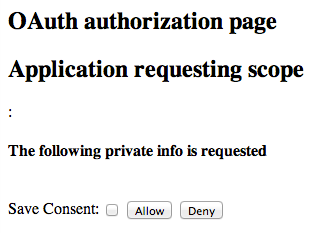 Figure 5. Presenting Authorization Decision Page to Resource Owner
Figure 5. Presenting Authorization Decision Page to Resource OwnerWhen you click Allow, the authorization service creates an SSO session, and redirects the client back to the resource, thus letting the client access the protected resource. If you configured an attribute on which to store the saved consent decision, and you choose to save the consent decision for this authorization, then AM can use that saved decision to avoid prompting you for authorization next time the client accesses the resource, but only ensure that you have authenticated and have a valid session.
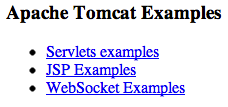 Figure 6. Successfully Accessing the Apache Tomcat Examples
Figure 6. Successfully Accessing the Apache Tomcat Examples
-
Authorization server configuration
Configure the OAuth2 Provider service in a realm to expose the OAuth 2.0 endpoints and OAuth 2.0 administration REST endpoints.
-
In the AM admin UI, go to Realms > Realm Name > Services, and click Add a Service.
-
From the drop-down list, select the OAuth2 Provider service, leave the remaining fields empty, and click Create.
-
On the OAuth 2.0 provider page, select the Advanced tab.
-
Configure the Grant Types that clients will be able to use to request access, refresh, and ID tokens.
Grant types reference
Implicit SAML2 Refresh Token Resource Owner Password Credentials Client Credentials Device Code Authorization Code Back Channel Request UMA JWT Bearer Token ExchangeRelated information:
-
Configure the Response Type Plugins you need in your environment, based on the grant type flows that you will allow.
Response plugins let the provider issue access tokens, ID tokens, authorization codes, and others, when the client requests a flow that interacts with the
/oauth2/authorizeendpoint.Response type plugin reference
code|org.forgerock.oauth2.core.AuthorizationCodeResponseTypeHandler id_token|org.forgerock.openidconnect.IdTokenResponseTypeHandler device_code|org.forgerock.oauth2.core.TokenResponseTypeHandler token|org.forgerock.oauth2.core.TokenResponseTypeHandler none|org.forgerock.oauth2.core.NoneResponseTypeHandler-
The
id_tokenandnoneresponse types are used in OpenID Connect flows. -
The
coderesponse type is used in the OAuth 2.0 and OpenID Connect Authorization Code grant flows. -
The
device_coderesponse type was used for the Device grant flow, but it is not required in the current implementation and will be removed in a future release of AM. -
The
tokenresponse type is used in the OAuth 2.0 and OpenID Connect Implicit flows.
-
-
Configure Persistent Claims
Persistence lets you retain custom claims when you refresh an access token.
In the Persistent Claims field, enter the claims that must be persisted between tokens. When an access token is refreshed, any claims that are listed here will be on the new token.
-
These claims are added before the access token modification script, allowing you to manipulate them in the modification script. For example, if a token has a claim called
hostnamethat you want to be persisted when the token is refreshed, you could add that claim to the Persistent Claims list. You could then modify the script to persist thathostnamein the new token, if it exists, or to add a hostname to the new token, if it does not exist. -
Only custom, non-standard claims can be persisted. Standard claims such as
scope(defined in the OAuth2 specification) andauditTrackingId(defined by default in AM) cannot be persisted.
-
-
For other configuration options, see Additional configuration.
Additional configuration
The OAuth 2.0 provider is highly configurable:
-
To configure the OAuth 2.0 provider in the AM admin UI, go to Realms > Realm Name > Services, and select OAuth2 Provider.
-
To adjust global OAuth 2.0 provider defaults, go to Configure > Global Services, and click OAuth2 Provider.
See the OAuth2 Provider reference section for details on each of the fields in the provider.
| Task | Resources |
|---|---|
Configure the authorization server to issue refresh tokens Learn why refresh tokens are useful in your environment, how to configure AM to issue them, and how to request them. |
|
Adjust the lifetimes of tokens and codes If necessary, adjust the lifetimes for authorization codes (a lifetime of 10 minutes or less is recommended in RFC 6749), access tokens, and refresh tokens. Configure them on the Core tab of the provider. |
N/A |
Configure OAuth 2.0 server behavior AM provides plugin points that let you extend default OAuth 2.0 server behavior. Use these extension points to customize:
|
|
Configure the OAuth 2.0 provider for token exchange Following the OAuth 2.0 Token Exchange specification, the provider can let your clients exchange tokens. |
|
Configure the OAuth 2.0 service to provide scopes dynamically The OAuth 2.0 provider can leverage the AM Authorization service to grant or deny scopes dynamically. |
|
Configure a custom response plugin To configure a custom response type plugin, add it to the AM classpath, and add the custom response types and the plugin class names to the list of Response Type Plugins field, on the Advanced tab. |
N/A |
Decide how scopes appear in the consent pages To change how scopes appear, configure the Client Registration Scope Allowlist field on the Advanced tab of the OAuth 2.0 provider. Scopes may be entered as simple strings or pipe-separated strings
representing the internal scope name, locale, and localized description.
For example: |
|
Decide how to manage consent You can:
|
|
Configure a remote consent server This is useful, for example, when your environment must hand off the consent-gathering part of the OAuth 2.0 flows to a separate service. |
|
Configure the attribute AM uses to retrieve the user profile This is useful, for example, in cases where the resource owner should log in with their email address instead of with a username. |
|
Configure client-side tokens Configure client-side tokens so that resource servers can directly introspect the tokens without making a call to AM. |
|
Configure OpenID-Connect specific options UMA providers also use these options. |
Change the attribute used to find the user profile
If you use an external identity repository, and users log in with an attribute other than their user ID (such as an email address), you must configure AM authentication to allow this.
For example, to let resource owners log in using an email address, stored in the LDAP mail attribute, follow these
steps:
-
On the OAuth2 provider Advanced tab, add the LDAP profile attribute to the User Profile Attribute(s) the Resource Owner is Authenticated On list, and save your changes.
-
Go to Realms > Realm Name > Identity Stores > Identity Store Name > Authentication Configuration.
-
Set the value of the Authentication Naming Attribute field to the LDAP attribute required.
For example,
mail.If you change the value of Authentication Naming Attribute after you have deployed and configured AM, you must update or recreate all existing identities to refresh user DNs.
Failure to do so could result in unsuccessful authentication or risk of impersonation attacks.
-
Create an LDAP authentication module or an LDAP decision node to use with the identity repository.
Configure the following fields:
-
In the Attribute Used to Retrieve User Profile field, set the attribute to
mail. -
In the Attributes Used to Search for a User to be Authenticated list, add the
mailattribute. -
Save your changes.
-
-
Ensure the resource owners use the authentication mechanism you configured.
Specify the tree or chain by using one or more of the methods below. AM checks for the configured value in the following order, using the first value found:
-
For a specific access token REST request.
Set the
auth_chainparameter. -
Individually for a realm, overriding the realm-level setting below.
Go to Realms > Realm Name > Services > OAuth2 Provider > Advanced, and set the
Password Grant Authentication Serviceproperty. -
Individually for a realm.
Go to Realms > Realm Name > Authentication > Settings > Core, and set the
Organization Authentication Configurationproperty. -
Globally, for all realms.
Go to Configure > Authentication > Core Attributes > Core, and set the
Organization Authentication Configurationproperty.
For more information, see Configure sensible default authentication services.
-
For more information, see Configure AM for authentication.
Configure AM for client-side OAuth 2.0 tokens
When configured for client-side tokens, AM returns a token to the client after successfully completing one of the grant flows. This is in contrast to the token reference AM returns when configured for server-side tokens.
Enable client-side OAuth 2.0 tokens
These steps configure AM to issue client-side access and refresh tokens:
-
In the AM admin UI, go to Realms > Realm Name > Services > OAuth2 Provider.
-
On the Core tab, enable Use Client-Side Access & Refresh Tokens.
-
Enable Issue Refresh Tokens and/or Issue Refresh Tokens on Refreshing Access Tokens.
-
Save your changes.
-
Configure client-side token denylisting.
For more information, see Client-side OAuth 2.0 token denylist.
-
Configure either client-side token signature or client-side token encryption.
Token signature is enabled by default when client-side tokens are enabled. By default, token signature is configured using a demo key that you must change in production environments.
If you enable token encryption, token signature is disabled, because encryption is performed using direct symmetric encryption.
For more information, see Client-side OAuth 2.0 token encryption and Client-side OAuth 2.0 token digital signatures.
Client-side OAuth 2.0 token denylist
Adding tokens to the denylist prevents client-side tokens from being reused if the authorization code has been replayed, or if tokens have been revoked by either the client or the resource owner.
|
Client-side refresh tokens have corresponding entries in a CTS allowlist, rather than a denylist. When presenting a client-side refresh token, AM checks that a matching entry is found in the CTS allowlist, and prevents reissue if the record does not exist. Adding a client-side OAuth 2.0 token to the denylist also removes associated refresh tokens from the allowlist. |
-
In the AM admin UI, go to Configure > Global Services > OAuth2 Provider.
-
Under Global Attributes, enter the number of denylisted tokens in the Token Denylist Cache Size field.
This cache size determines the number of denylisted tokens to cache in memory, to speed up denylist checks. Enter a number based on the estimated number of token revocations that a client will issue (for example, when the user gives up access or when an administrator revokes a client’s access).
Default: 10000
-
In the Denylist Poll Interval field, enter the interval in seconds for AM to check for token denylist changes from the CTS data store.
The longer the polling interval, the more time a malicious user has to connect to other AM servers in a cluster and make use of a stolen OAuth v2.0 access token. Shortening the polling interval improves the security for revoked tokens but might incur a minimal decrease in overall AM performance due to increased network activity.
Default: 60 seconds
-
In the Denylist Purge Delay field, enter the length of time, in minutes, that denylist tokens can exist before being purged beyond their expiration time.
When client-side token denylisting is enabled, AM tracks OAuth v2.0 access tokens over the configured lifetime of those tokens plus the denylist purge delay. For example, if the access token lifetime is set to 6000 seconds and the denylist purge delay is one minute, then AM tracks the access token for 101 minutes. You can increase the denylist purge delay if you expect system clock skews in an AM server cluster to be greater than one minute. There is no need to increase the denylist purge delay for servers running a clock synchronization protocol, such as Network Time Protocol.
Default: 1 minute
-
Save your changes.
Client-side OAuth 2.0 token encryption
To protect OAuth 2.0 client-side access and refresh tokens, AM supports encrypting their JWTs using AES authenticated encryption. Because this encryption also protects the integrity of the JWT, you only need to configure AM to sign OAuth 2.0 client-side tokens if token encryption is disabled.
-
Go to Realms > Realm Name > Services > OAuth2 Provider.
-
On the Core tab, enable Use Client-Side Access & Refresh Tokens.
-
On the Advanced tab, enable Client-Side Token Encryption.
The alias mapped to the algorithm is defined in the secret stores, as shown in the table below:
Secret ID mappings for encrypting client-side OAuth 2.0 tokens
This table shows the secret ID mapping used to encrypt client-side access tokens:
Secret ID Default alias Algorithms am.services.oauth2.stateless.token.encryptiondirectentestA128CBC-HS256
By default, secret IDs are mapped to demo keys contained in the default keystore provided with AM and mapped to the
default-keystorekeystore secret store. Use these keys for demo and test purposes only. For production environments, replace the secrets as required and create mappings for them in a secret store configured in AM.For more information about managing secret stores and mapping secret IDs to aliases, see Secrets, certificates, and keys.
-
Save your changes.
Client-side OAuth 2.0 access and refresh tokens will now be encrypted.
Client-side OAuth 2.0 token digital signatures
AM supports digital signature algorithms that secure the integrity of client-side tokens.
|
Client-side tokens must be signed and/or encrypted for security reasons. If your environment does not support encrypting OAuth 2.0 tokens, you must configure signing to protect them against tampering. |
AM exposes the public key to validate client-side token signatures in its JWK URI. See /oauth2/connect/jwk_uri.
These steps configure the OAuth 2.0 provider to sign client-side tokens:
-
Go to Realms > Realm Name > Services, and click OAuth2 Provider.
-
On the Advanced tab, in the OAuth2 Token Signing Algorithm list, select the signing algorithm to use for signing client-side tokens.
The alias mapped to the algorithm is defined in the secret stores, as shown in the table below:
Secret ID mappings for signing client-side OAuth 2.0 tokens
This table shows the secret ID mappings used to sign client-side access tokens:
Secret ID Default alias Algorithms am.services.oauth2.stateless.signing.ES256es256testES256
am.services.oauth2.stateless.signing.ES384es384testES384
am.services.oauth2.stateless.signing.ES512es512testES512
am.services.oauth2.stateless.signing.HMAChmacsigningtestHS256
HS384
HS512am.services.oauth2.stateless.signing.RSArsajwtsigningkeyPS256
PS384
PS512
RS256
RS384
RS512By default, secret IDs are mapped to demo keys contained in AM’s default keystore and mapped to the
default-keystoresecret store. Use these keys for demo and test purposes only. In production environments, replace the secrets as required and create mappings for them in a secret store configured in AM.For more information about managing secret stores and mapping secret IDs to aliases, see Secrets, certificates, and keys.
-
Save your changes.
Client-side OAuth 2.0 access and refresh tokens will now be signed.
OAuth 2.0 scopes
OAuth 2.0 flows require scopes to limit the client’s access to the resource owner’s resources.
What are scopes?
Scopes are a way to restrict client access to the resource owner’s resources, as defined in the OAuth 2.0 Authorization Framework.
Scopes are not associated with data and, in practice, they are just concepts specified as strings that the resource server must interpret in order to provide the required access or resources to the client. The OAuth 2.0 framework does not define any particular value for scopes since they are dependent on the architecture of your environment.
For example, a client may request the write scope,
which the resource server may interpret as that the client wants to save some new information in the user’s account,
such as images or documents.
A client can request one or more scopes, which AM may display in the consent screen. If the resource owner agrees to share access to their resources, scopes are included in the access token.
For security reasons, AM only accepts scopes preconfigured in the Scope(s) or in the Default Scope(s) fields in the client profile (Realms > Realm Name > Applications > OAuth 2.0 > Clients > Client Name > Core).
AM checks the requested scopes against the Scope(s) field of the client’s profile.
If the client requests a scope that is not preconfigured, AM returns an error,
such as Unknown/invalid scope(s).
If a client does not request any scopes, AM uses the scopes configured in the Default Scope(s) field of the client’s profile. If none are configured, AM uses those configured in the Default Scope(s) field of the OAuth 2.0 provider.
If no scopes are configured by default, AM returns the No scope requested error.
AM does not use the default scopes in any other circumstance.
|
The Client Registration Scope Allowlist field of the OAuth 2.0 provider restricts the scopes a client can register with. In that sense, it is used for OpenID Connect discovery and dynamic client registration only. You can use this field, however, to configure how AM presents the scopes in the AM consent screen. By default, scopes are not configured to display in the consent screen. You can either disable the consent pages, or configure the scopes for display as described below. |
Since scope names are arbitrary, in some cases, they would not be descriptive enough for the resource owner to understand their purpose. In other cases, you may not want the resource owner to see a particular scope because it is for internal uses only.
Configure scopes in the consent screen
You can configure the AM consent screen to show, for each scope, one of the following options:
| The scope itself | A localized description | Neither the scope nor a description |
|---|---|---|
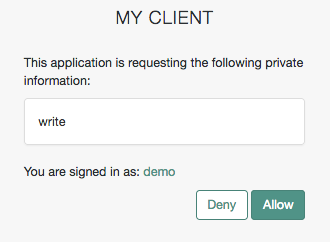
|
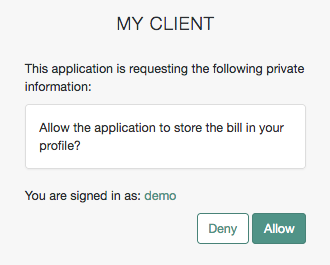
|
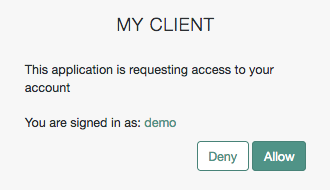
|
Configure how scopes appear in the consent screen by client or by realm (in the OAuth 2.0 provider service).
For examples, see the Client Registration Scope Allowlist field in the provider’s Advanced reference section or the Scope(s) field in Core Properties.
Note that client-level configuration overrides the configuration that is set at the provider level.
Special scopes
AM reserves the following special scopes that cannot be added during dynamic client registration:
- am-introspect-all-tokens
-
Add this scope to the Scopes(s) field in a client profile to let the client introspect tokens issued to other clients, as long as all clients are registered in the same realm.
For example:
-
Client A is registered in the
/customers/NArealm, and it is issued a token there. -
Client B is registered in the
/customersrealm. It cannot introspect Client A’s token because they are not in the same realm. Client B can only introspect tokens from other clients registered in the/customersrealm.
-
- am-introspect-all-tokens-any-realm
-
Add this scope to the Scopes(s) field in a client profile to let the client introspect tokens issued to other clients, as long as they are registered in the realm of the introspecting client, or in a subrealm of it.
For example:
-
Client A is registered in the
/customers/NArealm, and it is issued a token there. -
Client B is registered in the
/customersrealm. It can introspect Client A’s token because the/customers/NArealm is a subrealm of the/customersrealm.Client B can introspect tokens for any client registered in the
/customerrealm, or any subrealm of it.
-
For security reasons, give these scopes only to the clients that need them.
Related information:
-
For examples of requesting scopes from the authorization server, see any of the grant flows in OAuth 2.0 grant flows.
-
To create your own implementation of the scope handler, see Customize OAuth 2.0 with plugins.
-
To configure AM to grant scopes dynamically by evaluating authorization policies at runtime, see Authorization and policy decisions and Dynamic OAuth 2.0 authorization.
Manage consent
Many of the OAuth 2.0/OpenID Connect flows require the user to explicitly agree to provide the client with access to their resources. This act of trust is one of the pillars of OAuth 2.0 and OpenID Connect.
Users grant consent based on scopes.
In OAuth 2.0, scopes are a concept that limits the information to share with the client
or the actions the client can do with the user’s data.
In OpenID Connect, scopes can be mapped to specific user data, too.
For example, AM maps the profile scope to a number of user profile attributes.
|
AM has built-in consent pages in its UI, but you can hand off the consent-gathering part of the flow to a separate service by configuring the Remote consent. By default, scopes are not configured to display in the consent pages. You can either disable the consent pages, or manually add scopes for display in the OAuth 2.0 provider configuration. For OpenID Connect, customize claims for display in the provider configuration or at the client level. |
AM let clients store the scopes to which the user has given consent to improve user experience. This is useful, for example, to minimize customer interaction. In the same way, AM let users revoke consent at any point in time.
In some circumstances, however, clients may need a mechanism to skip consent altogether; for example, for trusted application-to-application or service-to-service interaction.
Configure clients to skip consent
Companies that have internal applications that use OAuth 2.0 or OpenID Connect can let clients skip consent and make consent confirmation optional so as not to disrupt their online experience.
Perform the following steps to configure the OAuth 2.0 service and an OAuth 2.0 client to skip consent:
-
In the AM admin UI, configure the OAuth 2.0 provider to allow clients to skip consent:
-
Go to Realms > Realm Name > Services > OAuth 2.0 Provider > Consent.
-
Enable Allow Clients to Skip Consent.
-
Click Save Changes.
-
-
Configure the OAuth 2.0 client to skip consent:
-
Go to Realms > Realm Name > Applications > OAuth 2.0 > Client Name > Advanced.
-
Enable Implied consent.
-
Save your changes.
AM will now treat the requests from this client as if the resource owner/end user has already consented, and will not display consent pages during the flow.
-
Configure AM to save consent
Requesting resource owners/end users consent to sharing their data is extremely important. However, that does not mean that your company needs to be asking for consent every time the user wants to use your services.
To provide a better user experience, AM can store the scopes for which they have given consent in their user profile.
When the client requests a scope combination, AM checks if the user has already consented each scope within the combination. If AM can find the scopes across multiple saved consent entries, AM will not require the user to consent. If part of the requested scope combination is not found in any entry, AM will require the user to consent.
Consider an example where the user grants consent to the read scope on a first request
and to the email and profile scopes on a second request.
AM will not require consent for a request for the read and profile scopes.
|
To request the user to provide consent even if it is already saved, add the |
Resource owners/end users can also revoke consent provided on requests for access tokens at any given time. For more information, see Let users revoke consent.
Perform the following steps to configure AM to save consent:
-
Create a multi-valued string syntax attribute in your identity store to save consent entries.
For example,
oauth2Consent.To create the attribute and configure it in AM, see Update the identity repository for the new attribute.
-
In the AM admin UI, go to Realms > Realm Name > Services > OAuth 2.0 Provider > Consent.
-
In the Saved Consent Attribute field, add the name of the attribute you created in the identity store.
-
Save your changes.
AM will now save the consented scopes in the identity repository and will only request consent when it cannot find the requested scopes.
Let users revoke consent
Users of OAuth 2.0 clients can manage their authorized applications on their user page in the AM admin UI.
For example, log in to the AM admin UI as demo, and click Dashboard.
In the Authorized Apps section,
the users can view the client application and the scopes they saved consent for during requests for access tokens.
Clicking the x button will remove consent for those scopes.
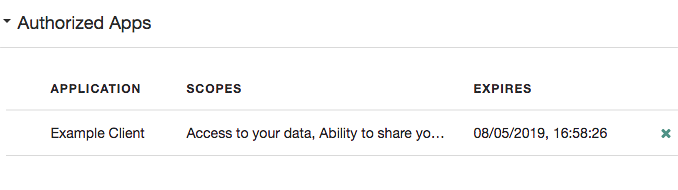
For information about the dashboard service, see Dashboards.
Remote consent
AM supports OAuth 2.0 remote consent services, which allow the consent-gathering part of an OAuth 2.0 flow to be handed off to a separate service.
A remote consent service renders a consent page, gathers the result, signs and encrypts the result, and returns it to the authorization server.
During an OAuth 2.0 flow that requires user consent, AM can create a consent request JWT that contains the necessary information to render a consent gathering page. It does not send the actual values of the requested scopes.
Consent request JWT example and properties
{
"clientId": "myClient",
"iss": "https://openam.example.com:8443/openam/oauth2/realms/root/realms/alpha",
"csrf": "gjeH2C43nFJwW+Ir1zL3hl8kux9oatSZRso7aCzI0vk=",
"client_description": "",
"aud": "rcs",
"save_consent_enabled": true,
"claims": {},
"scopes": {
"write": null
},
"exp": 1536229486,
"iat": 1536229306,
"client_name": "My Client",
"consentApprovalRedirectUri": "https://openam.example.com:8443/openam/oauth2/authorize?client_id=MyClient&response_type=code&redirect_uri=https://application.example.com:8443/callback&scope=write&state=1234zy",
"username": "demo"
}iat-
Specifies the creation time of the JWT.
iss-
Specifies the name of the issuer - configured in the OAuth 2.0 provider service in AM.
aud-
Specifies the name of the expected recipient of the JWT, in this case, the remote consent service.
exp-
Specifies the expiration time of the JWT.
Use short expiration times, for example, 180 seconds, as the JWT is intended for use in machine-to-machine interactions.
csrf-
Specifies a unique string that must be returned in the response to help prevent cross-site request forgery (CSRF) attacks.
AM generates this string from a hash of the user’s session ID.
client_id-
Specifies the ID of the OAuth 2.0 client making the request.
client_name-
Specifies the display name of the OAuth 2.0 client making the request.
client_description-
Specifies a description of the OAuth 2.0 client making the request.
username-
Specifies the username of the logged-in user.
Ensure you encrypt the JWT if the username could be considered personally identifiable information. scopes-
Specifies the requested scopes.
claims-
Specifies the claims the request is making.
Use the claims field for additional information to display on the remote consent page that helps the user to determine if consent should be granted. For example, Open Banking OAuth 2.0 flows may include identifiers for a money transaction.
save_consent_enabled-
Specifies whether to provide the user the option to save their consent decision.
If set to
false, the value of thesave_consentproperty in the consent response from the RCS must also befalse. consentApprovalRedirectUri-
Specifies the URI to return the resource owner to after they have provided consent. The response JWT must be sent as a
consent_responseform parameter in a POST operation to this URI.
Acting as the authorization server, AM signs and encrypts the JWT.
The remote consent service decrypts the JWT, verifies the signature and other details,
such as the validity of the aud, iss and exp properties, and renders the consent page to the resource owner.
After the remote consent service gathers the user’s consent, it creates a consent response JWT, encrypts and signs the response, and returns it to AM for processing.
Consent response JWT example and properties
{
"consent_response" : {
"clientId": "myClient",
"iss": "rcs",
"csrf": "gjeH2C43nFJwW+Ir1zL3hl8kux9oatSZRso7aCzI0vk=",
"client_description": "",
"aud": "https://openam.example.com:8443/openam/oauth2",
"save_consent": true,
"claims": {},
"scopes": "[write]",
"exp": 1536229430,
"iat": 1536229250,
"client_name": "My Client",
"consentApprovalRedirectUri": "https://openam.example.com:8443/openam/oauth2/authorize?client_id=MyClient&response_type=code&redirect_uri=https://application.example.com:8443/callback&scope=write&state=1234zy",
"username": "demo",
"decision": true
},
}iat-
Specifies the creation time of the JWT.
iss-
Specifies the name of the remote consent service.
Must match the value of the
audproperty received from AM. aud-
Specifies the name of the expected recipient of the JWT, in this case, AM acting as the AS.
Must match the value of the
issproperty received from AM. exp-
Specifies the expiration time of the JWT.
Use short expiration times, for example, 180 seconds, as the JWT is intended for use in machine-to-machine interactions.
decision-
Specifies
trueif consent was provided, or `false ` if consent was withheld. client_id-
Specifies the ID of the OAuth 2.0 client making the request, matching the value provided in the request.
client_name-
Specifies the display name of the OAuth 2.0 client making the request.
client_description-
Specifies a description of the OAuth 2.0 client making the request.
scopes-
Specifies an array of allowed scopes.
Must be equal to, or a subset of the array of scopes in the request.
save_consent-
Specifies
trueif the user chose to save their consent decision, orfalseif they did not.If
save_consent_enabledwas set tofalsein the request,save_consentmust also befalse. consentApprovalRedirectUri-
Specifies the URI to return the resource owner to after they have provided consent.
AM decrypts and verifies the signature of the consent response and other details,
such as the validity of the aud, iss and exp properties, and processes the response.
For example, it may save the consent decision if configured to do so.
|
If the remote consent service compresses the consent response JWT, AM rejects JWTs that expand to a size larger than 32 KiB (32768 bytes). For more information, see Control the size of compressed JWTs. |
AM and the remote consent service make their required public keys available from two `jwk_uri`s, to enable signing and encryption between the two servers.
Configuring a remote consent service requires completion of these high-level tasks:
| Task | Resources |
|---|---|
Add the details of the remote consent service as an agent profile in AM You can configure a single remote consent service in a realm, by adding the details to a remote consent agent profile. The profile defines properties for signing and encrypting the consent request and consent response, redirect URI,
and the |
|
Enable remote consent and specify the agent profile in AM’s OAuth 2.0 provider service. |
|
Configure the remote consent service with AM’s The remote consent service must be able to obtain the required signature and decryption keys from AM. |
N/A |
|
AM includes an example remote consent service. Do not use the example in production environments. |
Configure AM to use a remote consent service
To add the details of the remote consent service as an agent profile:
-
In the AM admin UI, go to Realms > Realm Name > Applications > OAuth 2.0 > Remote Consent, and click Add Remote Consent Agent.
-
Enter an agent ID, for example,
myRCSAgent, and click Create. -
If you will be using an HMAC algorithm for signing the JWTs, enter the shared symmetric key in the Remote Consent Service secret field.
This step is not required when using other algorithms.
-
Select the Remote Consent Agent, and configure the properties as required.
Remote consent agent properties
- Group
-
Configure several remote consent agent profiles by assigning them to a group.
Default value:
noneamsterattribute:agentgroup - Remote Consent Service secret
-
If the remote consent agent needs to authenticate to AM, enter the password it will use.
amsterattribute:userpassword - Redirect URL
-
Specify the URL to which the user should be redirected during the OAuth 2.0 flow to obtain their consent.
The AM example remote consent service provides an
/oauth2/consentpath to obtain consent from the user.Example:
https://rcs.example.com:8443/openam/oauth2/consentamsterattribute:remoteConsentRedirectUrl - Enable consent request Encryption
-
Specify whether to encrypt the consent request JWT sent to the remote consent service.
Default:
trueamsterattribute:remoteConsentRequestEncryptionEnabled - Consent request Encryption Algorithm
-
Specify the encryption algorithm used to encrypt the consent request JWT sent to the remote consent service.
AM supports the following encryption algorithms:
-
A128KW- AES Key Wrapping with 128-bit key derived from the client secret. -
A192KW- AES Key Wrapping with 192-bit key derived from the client secret. -
A256KW- AES Key Wrapping with 256-bit key derived from the client secret. -
RSA-OAEP- RSA with Optimal Asymmetric Encryption Padding (OAEP) with SHA-1 and MGF-1. -
RSA-OAEP-256- RSA with OAEP with SHA-256 and MGF-1. -
RSA1_5- RSA with PKCS#1 v1.5 padding. -
dir- Direct encryption with AES using the hashed client secret.
Default value:
RSA-OAEP-256amsterattribute:remoteConsentRequestEncryptionAlgorithm -
- Consent request Encryption Method
-
Specify the encryption method used to encrypt the consent request JWT sent to the remote consent service
AM supports the following encryption methods:
-
A128GCM,A192GCM, andA256GCM- AES in Galois Counter Mode (GCM) authenticated encryption mode. -
A128CBC-HS256,A192CBC-HS384, andA256CBC-HS512- AES encryption in CBC mode, with HMAC-SHA-2 for integrity.
Default value:
A128GCMamsterattribute:remoteConsentRequestEncryptionMethod -
- Consent response signing algorithm
-
Specify the algorithm used to verify a signed consent response JWT received from the remote consent service.
AM supports signing algorithms listed in JSON Web Algorithms (JWA): "alg" (Algorithm) Header Parameter Values for JWS:
-
ES256- ECDSA with SHA-256 and NIST standard P-256 elliptic curve. -
ES384- ECDSA with SHA-384 and NIST standard P-384 elliptic curve. -
ES512- ECDSA with SHA-512 and NIST standard P-521 elliptic curve. -
HS256- HMAC with SHA-256. -
HS384- HMAC with SHA-384. -
HS512- HMAC with SHA-512. -
RS256- RSASSA-PKCS-v1_5 using SHA-256.
Default value:
RS256amsterattribute:remoteConsentResponseSigningAlg -
- Consent response encryption algorithm
-
Specify the encryption algorithm used to decrypt the consent response JWT received from the remote consent service.
AM supports the following encryption algorithms:
-
A128KW- AES Key Wrapping with 128-bit key derived from the client secret. -
A192KW- AES Key Wrapping with 192-bit key derived from the client secret. -
A256KW- AES Key Wrapping with 256-bit key derived from the client secret. -
RSA-OAEP-256- RSA with OAEP with SHA-256 and MGF-1. -
dir- Direct encryption with AES using the hashed client secret.
The decryption key used depends on the algorithm chosen. The relevant secret IDs and the default decryption key aliases are shown in the table below: The following table shows the secret ID mapping used to decrypt remote consent responses:
Secret ID Default Alias Algorithms(1) am.services.oauth2.remote.consent.response.decryptiontestRSA-OAEP-256
(1) If you select an algorithm other than RSA-OAEP-256 for decrypting consent responses, the value of the remote consent service secret property is used, instead of an entry from the secret stores.
By default, secret IDs are mapped to demo keys contained in the default keystore provided with AM and mapped to the
default-keystorekeystore secret store. Use these keys for demo and test purposes only. For production environments, replace the secrets as required and create mappings for them in a secret store configured in AM.For more information about managing secret stores and mapping secret IDs to aliases, see Secrets, certificates, and keys.
Default value:
RSA-OAEP-256amsterattribute:remoteConsentResponseEncryptionAlgorithm -
- Consent request Signing Algorithm
-
Specify the algorithm used to sign the consent request JWT sent to the remote consent service.
The signing key used depends on the algorithm chosen. The relevant secret IDs and the default signing key aliases are shown in the table below:
The following table shows the secret ID mappings used to sign remote consent requests:
Secret ID Default Alias Algorithms(1) am.applications.agents.remote.consent.request.signing.ES256es256testES256
am.applications.agents.remote.consent.request.signing.ES384es384testES384
am.applications.agents.remote.consent.request.signing.ES512es512testES512
am.applications.agents.remote.consent.request.signing.RSArsajwtsigningkeyRS256
RS384
RS512
PS256
PS384
PS512(1) If you select an HMAC algorithm for signing consent requests (HS256, HS384, or HS512), the value of the
Remote Consent Service secretproperty is used, instead of an entry from the secret stores.Since the HMAC secret is shared between AM and the remote consent client, a malicious user compromising the client could potentially create tokens that AM would trust. Therefore, to protect against misuse, AM also signs the token using a non-shared signing key configured in the
am.services.oauth2.jwt.authenticity.signingsecret ID.By default, secret IDs are mapped to demo keys contained in the default keystore provided with AM and mapped to the
default-keystorekeystore secret store. Use these keys for demo and test purposes only. For production environments, replace the secrets as required and create mappings for them in a secret store configured in AM.For more information about managing secret stores and mapping secret IDs to aliases, see Secrets, certificates, and keys.
Default value:
RS256amsterattribute:remoteConsentRequestSigningAlgorithm - Consent response encryption method
-
Specify the encryption method used to decrypt the consent response JWT received from the remote consent service.
AM supports the following encryption methods:
-
A128GCM,A192GCM, andA256GCM- AES in Galois Counter Mode (GCM) authenticated encryption mode. -
A128CBC-HS256,A192CBC-HS384, andA256CBC-HS512- AES encryption in CBC mode, with HMAC-SHA-2 for integrity.
Default value:
A128GCMamsterattribute:remoteConsentResponseEncryptionMethod -
- Public key selector
-
Specify whether the remote consent service provides its public keys using a
JWKs_URI, or manually inJWKsformat.If you select
JWKs, enter the keys in the Json Web Key property. Otherwise complete the JWKs URI-related properties.Default:
JWKs_URIamsterattribute:remoteConsentRedirectUrl - Json Web Key URI
-
Specify the URI from which AM can obtain the remote consent service’s public keys.
The example remote consent service uses the URI
/oauth2/consent/jwk_urito provide its public keys.amsterattribute:jwksUri - JWKs URI content cache timeout in ms
-
Specify the amount of time, in milliseconds, that the content of the JWKs' URI is cached for before being refreshed. Caching the content avoids fetching it for every token encryption or validation.
Default:
3600000amsterattribute:com.forgerock.openam.oauth2provider.jwksCacheTimeout - JWKs URI content cache miss cache time
-
Specify the amount of time, in milliseconds, that AM waits before fetching the URI’s content again when a key ID (
kid) is not in the JWKs that are already cached.For example, if a request comes in with a
kidthat is not in the cached JWKs, AM checks the value of JWKs' URI content cache miss cache time. If the amount of time specified in this property has already passed since the last time AM fetched the JWKs, AM fetches them again. Otherwise, the request is rejected.Use this property as a rate limit to prevent denial-of-service attacks against the URI.
Default:
60000amsterattribute:com.forgerock.openam.oauth2provider.jwkStoreCacheMissCacheTime - Json Web Key
-
If the Public key selector: property is set to
JWKs, specify the remote consent service’s public keys, in JSON Web Key format.Example:
{ "keys": [ { "kty": "RSA", "kid": "RemA6Gw0...LzsJ5zG3E=", "use": "enc", "alg": "RSA-OAEP-256", "n": "AL4kjz74rDo3VQ3Wx...nhch4qJRGt2QnCF7M0", "e": "AQAB" }, { "kty": "RSA", "kid": "wUy3ifIIaL...eM1rP1QM=", "use": "sig", "alg": "RS256", "n": "ANdIhkOZeSHagT9Ze...ciOACVuGUoNTzztlCUk", "e": "AQAB" } ] }amsterattribute:jwkSet - Consent Request Time Limit
-
Specify the amount of time, in seconds, for which the consent request JWT sent to the remote consent service should be considered valid.
Default:
180amsterattribute:requestTimeLimit
-
Save your changes.
The remote consent agent profile is now available for selection in the OAuth 2.0 provider. See Configure the OAuth 2.0 provider to use a remote consent agent profile.
Configure the OAuth 2.0 provider to use a remote consent agent profile
To add the details of the remote consent agent profile to an OAuth 2.0 provider service:
-
In the AM admin UI, go to Realms > Realm Name > Services > OAuth2 Provider.
-
On the Consent tab:
-
Click Enable Remote Consent.
-
In the Remote Consent Service ID drop-down list, select the agent ID of the remote consent agent. For example,
myRCSAgent.
-
-
If required, modify the supported signing and encryption methods and algorithms used for the consent request and consent response JSON web tokens.
For more information on the available properties, see Consent.
Example
 Figure 8. Configure RCS in an OAuth 2.0 provider
Figure 8. Configure RCS in an OAuth 2.0 provider -
Save your changes.
OAuth 2.0 flows by any client in the realm will now use the remote consent service. OAuth 2.0 clients in other realms are unaffected.
Configure the AM example remote consent service
AM includes an example remote consent service that lets you demonstrate and test remote consent.
|
The example remote consent service is not intended for use in production environments, because the encryption and signing algorithms are not configurable. It is just an example that shows how you can configure AM to use a custom remote consent service. |
The following example uses two instances of AM:
-
One instance that acts as the authorization server. For example,
https://openam.example.com:8443/openam. -
One instance that acts as the example remote consent service. For example,
https://rcs.exampe.com:8443/openam.
Perform the following steps to configure your environment:
-
As an administrative user, for example,
amAdminlog in to the instance that acts as the example remote consent service. -
Go to Realms > Realm Name > Services, and click Add a Service.
-
From the Choose a service type drop-down list, select Remote Consent Service.
-
Perform the following steps to configure the remote consent service:
-
In Client Name, enter the agent ID given to the remote consent agent profile in AM.
In this example, enter
myRCSAgent. -
In Authorization Server jwk_uri, enter the URI where the remote consent service will obtain the keys that the authorization service uses to sign and encrypt the consent request. These keys include:
-
The public signing key, used to sign the consent request that is sent to the remote consent server, so that it can be validated on the remote consent server.
-
The public encryption key for the consent response, so that the response can be encrypted (if encryption is enabled).
The default JWKs URI for remote consent clients is
/oauth2/consent_agents/jwk_uri.
-
-
For example, https://openam.example.com:8443/openam/oauth2/realms/root/realms/alpha/consent_agents/jwk_uri.
-
Click Create.
-
Verify the configuration. For more information about the available properties, see Remote consent service.
-
Configure the secret IDs for encrypting the consent request and signing the consent response.
You can use an existing secret store at the global or realm level, or create a new secret store. This step assumes you have a keystore secret store in the realm where the remote consent service is configured:
-
-
Go to Realms > Realm Name > Secret Stores, and click the name of the keystore secret store that contains the secrets you will use to sign and encrypt the consent response.
-
On the Mappings tab, add the following mappings if not already present:
-
am.services.oauth2.remote.consent.response.signing.RSA:rsajwtsigningkey -
am.services.oauth2.remote.consent.request.encryption:test
These keys must match the configuration of the remote consent service agent.
For more information about mapping secrets, see Map and rotate secrets.
-
In the AM admin UI of the instance acting as the OAuth 2.0 provider, configure a remote consent service agent by performing the steps in Configure AM to use a remote consent service.
The example remote consent service provides an
/oauth2/consent/jwk_uripath to provide its public keys to the authorization server. In this example, configurehttps://rcs.example.com:8443/openam/oauth2/consent/jwk_uriin the Json Web Key URI field. -
Configure the authorization server to use the remote consent service agent by performing the steps in Configure the OAuth 2.0 provider to use a remote consent agent profile.
-
Test your configuration.
Performing an OAuth 2.0 flow on the AM instance that is acting as the authorization server will redirect the user to the second instance when user consent is required:
Example remote consent service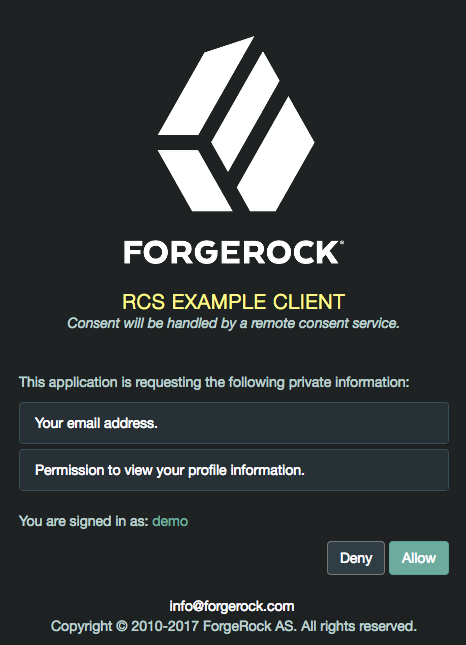
Note that the fr-dark-theme has been applied to the AM instance acting as the remote consent service for the purpose of this demonstration.
For more information on customizing the user interface, see UI customization.
-
Client registration
You can register OAuth 2.0/OpenID Connect clients with the AM OAuth 2.0 authorization service by creating and configuring a client profile. When creating a client profile, you must provide at least the client identifier and client secret.
Alternatively, you can register a client dynamically.
AM supports open registration, registration with an access token, and registration including a secure software statement issued by a software publisher.
You can also create an OAuth 2.0 client profile group. OAuth 2.0 clients within a group can specify one or more properties that inherit their values from the group, allowing configuration of multiple OAuth 2.0 clients simultaneously. For more information, see Configure a client profile group.
Create and configure a client profile
-
In the AM admin UI, go to Realms > Realm Name > Applications > OAuth 2.0 > Clients.
-
Click Add Client and provide values for Client ID, Client secret, Redirection URIs, Scope(s), and Default Scope(s).
Finally, click Create to create the profile.
-
Adjust the configuration as needed, using the inline help and the following documentation:
Core
- Group
-
Set this field if you have configured an OAuth 2.0 client group.
- Status
-
Specify whether the client profile is active for use or inactive.
- Client secret
-
Specify the client secret as described by RFC 6749 in the section, Client Password.
For OAuth 2.0/OpenID Connect 1.0 clients, AM uses the client password as the client shared secret key when signing the contents of the
requestparameter with HMAC-based algorithms, such as HS256. - Client type
-
Specify the client type.
Confidential clients can maintain the confidentiality of their credentials, such as a web application running on a server where its credentials are protected. Public clients run the risk of exposing their passwords to a host or user agent, such as a JavaScript client running in a browser.
- Allow wildcard ports in redirection URIs
-
Specify whether AM allows the use of wildcards (* characters) in the redirection URI port to match one or more ports.
The URL configured in the redirection URI must be either
localhost,127.0.01, or::1. For example,http://localhost:*/,https://127.0.0.1:80*/, orhttps://[::1]:*443/.Enable this setting, for example, for desktop apps that start a web server on a random free port during the OAuth 2.0 flow.
- Redirection URIs
-
Specify client redirection endpoint URIs as described by RFC 6749 in the section, Redirection Endpoint. AM’s OAuth 2.0 authorization service redirects the resource owner’s user-agent back to this endpoint during the authorization code grant process. If your client has more than one redirection URI, then it must specify the redirection URI to use in the authorization request.
Redirection URI values must NOT contain a fragment () and must be an exact match. Wildcards are only considered special characters for ports when you enable [.label]#Allow wildcard ports in redirection URIs.
OpenID Connect clients require redirection URIs.
- Scope(s)
-
Specify scopes that are to be presented to the resource owner when the resource owner is asked to authorize client access to protected resources.
The
openidscope is required for OpenID Connect clients. It indicates that the client is making an OpenID Connect request to the authorization server.Scopes can be entered as simple strings, such as
openid,read,email,profile, or as a pipe-separated string in the format:scope|locale|localized description. For example,read|en|Permission to view email messages.Locale strings have the format:
language_country_variant. For example,en,en_GB, oren_US_WIN. If you omit thelocaleand pipe, AM displays the localized description to users with undefined locales. If the localized description is omitted, nothing is displayed to all users. For example, a scope ofread|would allow the client to use thereadscope but would not display it to the user when requested.AM reserves special scopes to let resource servers introspect tokens issued to other clients. For more information, see Special Scopes.
For more information about scopes and default scopes, and how AM uses them, see OAuth 2.0 scopes.
- Default Scope(s)
-
Scopes that AM uses when the client does not request any during a grant flow.
Specify scopes in
scopeorscope|locale|localized descriptionformat.Scopes defined in this property take the same format as those defined in Scope(s).
For more information about scopes and default scopes, and how AM uses them, see OAuth 2.0 scopes.
- Client Name
-
Specify a human-readable name for the client.
- Authorization Code Lifetime (seconds)
-
Specify the time in seconds for an authorization code to be valid. If this field is set to zero, the authorization code lifetime of the OAuth2 provider is used.
Default:
0 - Refresh Token Lifetime (seconds)
-
Specify the time in seconds for a refresh token to be valid. If this field is set to zero, the refresh token lifetime of the OAuth2 provider is used. If the field is set to
-1, the token will never expire.Default:
0 - Access Token Lifetime (seconds)
-
Specify the time in seconds for an access token to be valid. If this field is set to zero, the access token lifetime of the OAuth2 provider is used.
Default:
0
Advanced
- Token Exchange Auth Level
-
Specify the authentication level that will be set for tokens created as a result of token exchange when the subject token does not have an authentication level to begin with. For example, when exchanging an ID token for an access token.
Default: 0
- Display name
-
Specify a client name to display to the resource owner when the resource owner is asked to authorize client access to protected resources. Valid formats include
nameorlocale|localized name.The Display name can be entered as a single string or as a pipe-separated string for locale and localized name, for example,
en|My Example Company.Locale strings have the format:
language_country_variant. For example,en,en_GB, oren_US_WIN. If thelocaleis omitted, the name is displayed to all users having undefined locales. - Display description
-
Specify a client description to display to the resource owner when the resource owner is asked to authorize client access to protected resources. Valid formats include
descriptionorlocale|localized description.The Display description can be entered as a single string or as a pipe-separated string for locale and localized name, for example,
en|The company intranet is requesting the following access permission.Locale strings have the format:
language_country_variant. For example,en,en_GB, oren_US_WIN. If thelocaleis omitted, the name is displayed to all users having undefined locales.
- JavaScript Origins
-
The origin URLs allowed by the client to make cross-origin resource sharing (CORS) requests to AM.
For example, you might add the URL of a resource server being protected by an app that uses the ForgeRock SDKs, so that it can access the OAuth 2.0 endpoints from a different domain than AM.
This property does not support using a non-standard header. To use a custom header, you must create a new CORS configuration.
Wildcards are not supported; each value should be an exact match for the origin of the CORS request.
The global CORS service collects the value of this property from each OAuth 2.0 client, and combines it with its own configuration.
Ensure that customers allowlist all headers for CORS and OAuth 2.0 client integration with AM. For more information, refer to Configure CORS support.
- Request uris
-
Specify
request_urivalues that a dynamic client would pre-register.URIs must be pre-registered in this field before the client can request them in the
request_uriparameter. - Grant Types
-
Specify the set of OAuth 2.0 grant flows allowed for this client. The following flows are available:
-
Authorization Code -
Back Channel Request -
Implicit -
Resource Owner Password Credentials -
Client Credentials -
Refresh Token -
UMA -
Device Code -
SAML2 -
Token Exchange
Default:
Authorization Code. When registering clients dynamically, if no grant types are specified in the registration request, then the defaultAuthorization Codegrant type is assumed, and configured in the client. Any grant types selected in a client must also be enabled in the OAuth 2.0 provider service. See OAuth2 Provider. -
- Response Types
-
Specify the response types that the client uses. The response type value specifies the flow that determine how the ID token and access token are returned to the client. For more information, see OAuth 2.0 Multiple Response Type Encoding Practices.
Configure this field only if the client uses OAuth 2.0 / OpenID Connect grant flows that interact with the
/oauth2/authorizeendpoint.The following response types are available:
-
code. Specifies that the client requests an authorization code during the OAuth 2.0 Authorization Code Grant or the OpenID Connect Authorization Code Grant flows.This response type also applies to the Authorization Code grant with PKCE flows.
-
token. Specifies that the client requests an access token during the Implicit Grant flow. -
id_token. Specifies that the client requests an ID token during the OpenID Connect Implicit Grant flow. -
code token. Specifies that the client requests an access token and an authorization code during the OpenID Connect Hybrid Grant flow. -
code id_token. Specifies that the client requests an authorization code and an ID token during the OpenID Connect Hybrid Grant flow. -
code token id_token. Specifies that the client application requests an authorization code, an access token, and an ID token, during the OpenID Connect Hybrid Grant flow. -
token id_token. Specifies that the client requests an access token and an ID token during the OpenID Connect Implicit Grant flow.
-
- Contacts
-
Specify the email addresses of users who administer the client.
- Token Endpoint Authentication Method
-
Specify the authentication method with which a client authenticates to AM (as an authorization server) at the token endpoint. The authentication method applies to OIDC requests with scope
openid.-
client_secret_basic. Clients authenticate with AM (as an authorization server) using the HTTP Basic authentication scheme after receiving aclient_secretvalue. -
client_secret_post. Clients authenticate with AM (as an authorization server) by including the client credentials in the request body after receiving aclient_secretvalue. -
private_key_jwt. Clients sign a JSON web token (JWT) with a registered public key. -
tls_client_auth. Clients use a CA-signed certificate for mutual TLS authentication. -
self_signed_tls_client_auth. Clients use a self-signed certificate for mutual TLS authentication.
For more information, see OAuth 2.0 client authentication, and Client Authentication in the OpenID Connect Core 1.0 incorporating errata set 1 specification.
-
- Sector Identifier URI
-
The value of this field must be a URL (including the
httpsscheme) that references a JSON file containing an array ofredirect_urivalues. AM uses the host component of this URL to compute pairwise subject identifiers.If you configure a single Post Logout Redirect URI, the Sector Identifier URI takes this value by default. If you configure several Post Logout Redirect URIs and specify a pairwise Subject Type, you must set a value for the Sector Identifier URI.
- Subject Type
-
Specify the subject identifier type, a locally unique identifier that the client consumes. The subject type can be one of the following:
-
public. Provides the same
sub(subject) value to all clients. -
pairwise. Provides a different
sub(subject) value to each client to prevent correlation between clients.
If you specify a pairwisesubject type, refer to Sector Identifier URI. -
- Access Token
-
Specify the
registration_access_tokenvalue that you provide when registering the client, and then subsequently when reading or updating the client profile. - Client URI
-
Specify the URI containing further information about this client. The URI is displayed as a link in user-facing pages, such as consent pages.
The URI can be made locale-specific by specifying a pipe-separated string in the format: URI|locale. For example,
https://www.example.es:8443/aplicacion/informacion.html|es. - Logo URI
-
Specify the URI of a logo for the client. The logo is displayed in user-facing pages, such as consent pages.
The logo can be made locale-specific by specifying a pipe-separated string in the format: URI|locale. For example,
https://www.example.es:8443/aplicacion/imagen.png|es. - Privacy Policy URI
-
Specify the URI containing the client’s privacy policy documentation. The URI is displayed as a link in user-facing pages, such as consent pages.
The URI can be made locale-specific by specifying a pipe-separated string in the format: URI|locale. For example,
https://www.example.es:8443/aplicacion/legal.html|es. - Terms of Service URI
-
The URI that contains the client’s terms of service. The URI is displayed as a link in user-facing pages, such as consent pages.
The URI can be made locale-specific by specifying a pipe-separated string in the format: URI|locale. For example,
https://www.example.es:8443/aplicacion/terminos.html|es.
- Refresh Token Grace Period (seconds)
-
The time, in seconds, that a refresh token can be reused, for this client. This grace period lets the client recover seamlessly, if the response from an original refresh token request is not received, because of a network problem or other transient issue. During the grace period, the refresh token can be reused multiple times, if the network problem persists. When the grace period ends, the refresh token is revoked.
The refresh token grace period applies only to server-side tokens, in a one-to-one storage scheme.
This property can take the following values:
-
0The client inherits the refresh token grace period set in the OAuth 2.0 provider configuration. This is the default setting. -
-1There is no refresh token grace period for this client. -
Any positive integer up to the maximum—this value overrides the grace period set in the OAuth 2.0 provider configuration.
Having a long grace period poses a security risk. You should therefore keep the grace period as small as possible. By default, the grace period cannot exceed 120 seconds. You can override this default maximum by setting the org.forgerock.openam.oauth2.client.graceperiod.disabled advanced server property. Note, however, that exceeding the default maximum of 120 seconds is not recommended. -
- Implied Consent
-
Enable the implied consent feature. When enabled, the resource owner will not be asked for consent during authorization flows. The OAuth2 Provider must also be configured to allow clients to skip consent.
- OAuth 2.0 Mix-Up Mitigation enabled
-
Enable OAuth 2.0 mix-up mitigation on the authorization server side.
Enable this setting only if this OAuth 2.0 client supports the OAuth 2.0 Mix-Up Mitigation draft, otherwise AM will fail to validate access token requests received from this client.
- Require Pushed Authorization Requests
-
If enabled, the client must use the PAR endpoint to initiate authorization requests.
Note that, even if this value is set to false, the authorization server may be configured to enforce PAR for all clients.
OpenID Connect
- Claim(s)
-
Specify one or more claim name translations that will override those specified for the authentication session. Claims are values that are presented to the user to inform them what data is being made available to the client.
Claims can be in entered as simple strings, such as
name,email,profile, orsub, or as a pipe-separated string in the format:scope|locale|localized description. For example,name|en|Full name of user.Locale strings have the format: language_country_variant. For example,
en,en_GB, oren_US_WIN. If you omit thelocaleand pipe, AM displays the localized description to users with undefined locales. If you omit the localized description, AM displays nothing to all users. For example, a claim ofname|lets the client use thenameclaim but doesn’t display it to the user when requested.If you don’t specify a value here, the value is computed from the OAuth 2.0 provider.
- Post Logout Redirect URIs
-
Specify one or more allowable URIs to which AM can redirect the user-agent after the client logout process.
- Client Session URI
-
Specify the relying party (client) URI to which the OpenID Connect Provider sends session changed notification messages using the HTML 5
postMessageAPI. - Default Max Age
-
Specify the maximum time in seconds that a user can be authenticated. If the user last authenticated earlier than this value, then the user must be authenticated again. If specified, the request parameter
max_ageoverrides this setting.Minimum value:
1.Default:
600 - Default Max Age Enabled
-
Enable the default max age feature.
- Default ACR values
-
Default Authentication Context Class Reference values.
Specify strings that will be requested as Voluntary Claims by default in all incoming requests.
Values specified in the
acr_valuesrequest parameter or an individualacrclaim request override these default values. - OpenID Connect JWT Token Lifetime (seconds)
-
Specify the time in seconds for a JWT to be valid. If this field is set to zero, the JWT token lifetime of the OAuth2 provider is used.
Don’t set a token lifetime greater than 86400 seconds (one day). Default:
0 - Backchannel Logout URL
-
Specify the URL to where AM will send the logout token during backchannel logout.
This URL can use the http or the https scheme, and may contain a port, a path, or query parameters, depending on the implementation of the relying party. For example,
https://my-rp.example.com:443/logout.For more information, see Informing Relying Parties that a Session has Expired.
- Backchannel Logout Session Required
-
Specify whether to add the session ID (
sid) to the logout token. The session ID identifies the relying party’s session with the provider.For more information, see Informing Relying Parties that a Session has Expired.
Signing and Encryption
AM returns an error if the administrator tries to save a client profile configuration containing an unsupported signing or encryption algorithm on a client.
For example, upon saving the configuration, AM will return an error if there is a typo on an algorithm, or a symmetric signing or encryption algorithm is configured on a public client: these algorithms are derived from the client’s secret, which public clients do not have.
Clients registering dynamically must also send supported algorithms as part of their configuration, or AM will reject the registration request.
Different features support different algorithms. Refer to the documentation or the UI for more information.
- Json Web Key URI
-
Specify the URI that contains the client’s public keys in JSON web key format.
When the client authenticates to AM using the
private_key_jwtmethod, AM checks this field to find the public key to validate the JWT. - JWKs URI content cache timeout in ms
-
Specify the amount of time, in milliseconds, that the content of the JWKs' URI is cached for before being refreshed. Caching the content avoids fetching it for every token encryption or validation.
Default:
3600000 - JWKs URI content cache miss cache time
-
Specify the amount of time, in milliseconds, that AM waits before fetching the URI’s content again when a key ID (
kid) is not in the JWK set already cached.For example, if a request comes in with a
kidthat is not in the cached JWKs, AM checks the value of JWKs' URI content cache miss cache time. If the amount of time specified in this property has already passed since the last time AM fetched the JWKs, AM fetches them again. Otherwise, the request is rejected.Use this property as a rate limit to prevent denial-of-service attacks against the URI.
Default:
60000 - Token Endpoint Authentication Signing Algorithm
-
Specify the JWS algorithm that must be used for signing JWTs used to authenticate the client at the Token Endpoint.
JWTs that are not signed with the selected algorithm in token requests from the client using the
private_key_jwtorclient_secret_jwtauthentication methods will be rejected.Default:
RS256 - Json Web Key
-
Raw JSON web key value containing the client’s public keys.
- ID Token Signing Algorithm
-
Specify the signing algorithm that the ID token must be signed with.
- Enable ID Token Encryption
-
Enable ID token encryption using the specified ID token encryption algorithm.
- ID Token Encryption Algorithm
-
Specify the algorithm that the ID token must be encrypted with.
Default value:
RSA1_5(RSAES-PKCS1-V1_5). - ID Token Encryption Method
-
Specify the method that the ID token must be encrypted with.
Default value:
A128CBC-HS256.
- Authorization Response JWT Signing Algorithm
-
Specify the algorithm to be used to sign an authorization response JWT.
If configured, it must match one of the values set in the
Authorization Response Signing Algorithms Supportedproperty of the OAuth2 provider service.
Default value:
RS256.- Authorization Response JWT Encryption Algorithm
-
Specify the algorithm to be used to encrypt an authorization response JWT.
To disable encryption of the authorization response JWT, ensure this property is not set.
To enable encryption, set the property to a valid value. This must match one of the values set in the
Authorization Response Encryption Algorithms Supportedproperty of the OAuth2 provider service.
- Authorization Response JWT Encryption Method
-
Specify the encryption method to be used to secure an authorization response JWT.
If configured, it must match one of the values set in the
Authorization Response Encryption Methods Supportedproperty of the OAuth2 provider service.Default value:
A128CBC-HS256, whenAuthorization Response JWT Encryption Algorithmis set. - Client ID Token Public Encryption Key
-
Specify the Base64-encoded public key for encrypting ID tokens.
- Client JWT Bearer Public Key Certificate
-
Specify the base64-encoded X509 certificate in PEM format. The certificate is never used during the signing process, but is used to obtain the client’s JWT bearer public key. The client uses the private key to sign client authentication and access token request JWTs, while AM uses the public key for verification.
The following is an example of the certificate:
-----BEGIN CERTIFICATE----- MIIDETCCAfmgAwIBAgIEU8SXLj..... -----END CERTIFICATE-----You can generate a new key pair alias by using the Java
keytoolcommand. Follow the steps in To Create Key Aliases in an Existing Keystore.For example:
$ keytool \ -list \ -alias myAlias \ -rfc \ -storetype JCEKS \ -keystore myKeystore.jceks \ -keypass myKeypass \ -storepass myStorepass Alias name: myAlias Creation date: Oct 27, 2020 Entry type: PrivateKeyEntry Certificate chain length: 1 Certificate[1]: -----BEGIN CERTIFICATE----- MIIDETCCAfmgAwIBAgIEU8SXLj… -----END CERTIFICATE-----For more information, see Authenticating Clients Using JWT Profiles.
- mTLS Self-Signed Certificate
-
Specify the base64-encoded X.509 certificate in PEM format that clients can use to authenticate to the
access_tokenendpoint during mutual TLS authentication.Only applies when clients use self-signed certificates to authenticate.
For more information, see Mutual TLS Using Self-Signed X.509 Certificates
- mTLS Subject DN
-
Specify the distinguished name that must exactly match the subject field in the client certificate used for mutual TLS authentication. For example,
CN=myOauth2Client.Only applies when clients use CA-signed certificates to authenticate.
For more information, see Mutual TLS Using Public Key Infrastructure.
- Use Certificate-Bound Access Tokens
-
Specify that access tokens issued to this client should be bound to the X.509 certificate that it uses to authenticate to the
access_tokenendpoint.If enabled, AM adds a confirmation key labeled
x5t#S256to all access tokens. The confirmation key contains the SHA-256 hash of the client’s certificate.For more information, see Certificate-Bound Proof-of-Possession.
- Public key selector
-
Select the format of the public keys for JWT profile client authentication, ID token encryption, and mTLS self-signed certificate authentication. Valid formats are:
-
JWKs_URIConfigure a URI that exposes the client public keys in the Json Web Key URI field, and ensure the following related properties have sensible values for your environment:
-
JWKs URI content cache timeout in ms
-
JWKs URI content cache miss cache time
-
-
JWKsEnter a JWK Set containing one or more keys in the Json Web Key field. For example:
{ "keys": [ { "kty": "RSA", "n": ... }, ... ] } -
X509Enter a key object or a single certificate in one of the following fields, depending on the feature you are configuring:
-
(ID token encryption) Client ID Token Public Encryption Key. Requires an RSA public key object in X.509 PEM format. For example:
-----BEGIN PUBLIC KEY----- ...... -----END PUBLIC KEY----- -
(JWT client authentication) Client JWT Bearer Public Key. Requires a X.509 certificate in PEM format. For example:
-----BEGIN CERTIFICATE----- ..... -----END CERTIFICATE----- -
(mTLS client authentication) mTLS Self-Signed Certificate. Requires a X.509 certificate in PEM format. For example:
-----BEGIN CERTIFICATE----- ..... -----END CERTIFICATE-----
-
Default:
JWKs_URI -
- User info response format.
-
Specify the output format from the UserInfo endpoint.
Default: User info JSON response format.
The supported output formats are as follows:
-
User info JSON response format.
-
User info encrypted JWT response format.
-
User info signed JWT response format.
-
User info signed then encrypted response format.
For more information on the output format of the UserInfo Response, see Successful UserInfo Response in the [ref]_OpenID Connect Core 1.0 incorporating errata set 1 _ specification.
-
- User info signed response algorithm
-
Specify the JSON Web Signature (JWS) algorithm for signing UserInfo Responses. If specified, the response will be JSON Web Token (JWT) serialized, and signed using JWS.
The default, if omitted, is for the UserInfo Response to return the claims as a UTF-8-encoded JSON object using the
application/jsoncontent type. - User info encrypted response algorithm
-
Specify the JSON Web Encryption (JWE) algorithm for encrypting UserInfo Responses.
If both signing and encryption are requested, the response will be signed then encrypted, with the result being a nested JWT.
The default, if omitted, is that no encryption is performed.
- User info encrypted response encryption algorithm
-
Specify the JWE encryption method for encrypting UserInfo Responses. If specified, you must also specify an encryption algorithm in the User info encrypted response algorithm property.
AM supports the following encryption methods:
-
A128GCM,A192GCM, andA256GCM- AES in Galois Counter Mode (GCM) authenticated encryption mode. -
A128CBC-HS256,A192CBC-HS384, andA256CBC-HS512- AES encryption in CBC mode, with HMAC-SHA-2 for integrity.
Default:
A128CBC-HS256 -
- Request parameter signing algorithm
-
Specify the JWS algorithm for signing the request parameter.
Must match one of the values configured in the Request parameter Signing Algorithms supported property of the OAuth2 Provider service.
- Request parameter encryption algorithm
-
Specify the algorithm for encrypting the request parameter.
Must match one of the values configured in the Request parameter Encryption Algorithms supported property of the OAuth2 Provider service.
- Request parameter encryption method
-
Specify the method for encrypting the request parameter.
Must match one of the values configured in the Request parameter Encryption Methods supported property of the OAuth2 Provider service.
Default:
A128CBC-HS256 - Token introspection response format
-
Specifies the format of the token introspection response. The possible values for this property are:
-
JSON response format
-
Signed JWT response format
-
Signed then encrypted JWT response format
Even if the client has configured the response to be JSON-formatted, it can request a signed JWT by adding the
"Accept: application/jwt"header to the request. However, when a client that is configured to use either of the JWT-formatted responses requests a JSON response, AM returns an error. For an example, see /oauth2/introspect.The JWT response format follows the JWT Response for OAuth Token Introspection Internet Draft.
For related signing and encryption algorithms, see the following properties:
-
Token introspection response signing algorithm
-
Token introspection response encryption algorithm
-
Token introspection response encryption method
Default: JSON response format
-
- Token introspection response signing algorithm
-
Specifies the algorithm used to sign the token introspection response when it is formatted as a signed JWT.
Must match a value configured in the Token Introspection Response Signing Algorithms Supported property of the OAuth2 Provider service.
AM supports the following signing algorithms:
-
HS256- HMAC with SHA-256. -
HS384- HMAC with SHA-384. -
HS512- HMAC with SHA-512. -
ES256- ECDSA with SHA-256 and NIST standard P-256 elliptic curve. -
ES384- ECDSA with SHA-384 and NIST standard P-384 elliptic curve. -
ES512- ECDSA with SHA-512 and NIST standard P-521 elliptic curve. -
RS256- RSASSA-PKCS-v1_5 using SHA-256. -
RS384- RSASSA-PKCS-v1_5 using SHA-384. -
RS512- RSASSA-PKCS-v1_5 using SHA-512. -
EdDSA- EdDSA with SHA-512.The signing key used depends on the algorithm chosen. The relevant secret IDs and the default signing key aliases are shown in the table below:
The following table shows the secret ID mapping used to sign OpenID Connect ID tokens and backchannel logout tokens:
Secret ID Default Alias Algorithms(1) am.services.oauth2.oidc.signing.ES256es256testES256
am.services.oauth2.oidc.signing.ES384es384testES384
am.services.oauth2.oidc.signing.ES512es512testES512
am.services.oauth2.oidc.signing.RSArsajwtsigningkeyPS256
PS384
PS512
RS256
RS384
RS512am.services.oauth2.oidc.signing.EDDSAEdDSA with SHA-512
(1) The following applies to confidential clients only:
If you select an HMAC algorithm for signing ID tokens (HS256, HS384, or HS512), the Client Secret property value in the OAuth 2.0 Client is used as the HMAC secret instead of an entry from the secret stores.
Since the HMAC secret is shared between AM and the client, a malicious user compromising the client could potentially create tokens that AM would trust. Therefore, to protect against misuse, AM also signs the token using a non-shared signing key configured in the
am.services.oauth2.jwt.authenticity.signingsecret ID.
Default: RS256
-
- Token introspection response encryption algorithm
-
Specifies the algorithm used to encrypt the token introspection response when it is formatted as a signed then encrypted JWT.
Must match a value configured in the Token Introspection Response Encryption Algorithms Supported property of the OAuth2 Provider service.
AM supports the following encryption algorithms:
-
A128KW- AES Key Wrapping with 128-bit key derived from the client secret. -
A192KW- AES Key Wrapping with 192-bit key derived from the client secret. -
A256KW- AES Key Wrapping with 256-bit key derived from the client secret. -
RSA-OAEP- RSA with Optimal Asymmetric Encryption Padding (OAEP) with SHA-1 and MGF-1. -
RSA-OAEP-256- RSA with OAEP with SHA-256 and MGF-1. -
RSA1_5- RSA with PKCS#1 v1.5 padding. -
dir- Direct encryption with AES using the hashed client secret. -
ECDH-ES- Elliptic Curve Diffie-Hellman -
ECDH-ES+A128KW- Elliptic Curve Diffie-Hellman + AES Key Wrapping with 128-bit key. -
ECDH-ES+A192KW- Elliptic Curve Diffie-Hellman + AES Key Wrapping with 192-bit key. -
ECDH-ES+A256KW- Elliptic Curve Diffie-Hellman + AES Key Wrapping with 256-bit key.
The algorithms that are not specified as being derived from the client secret use the client’s public keys. For more information, see the Public key selector property.
+ Default: RSA-OAEP-256
-
- Token introspection response encryption method
-
Specifies the encryption method used to encrypt the token introspection response when it is formatted as a signed then encrypted JWT.
Must match a value configured in the Token Introspection Response Encryption Methods Supported property of the OAuth2 Provider service.
AM supports the following encryption methods:
-
A128GCM,A192GCM, andA256GCM- AES in Galois Counter Mode (GCM) authenticated encryption mode. -
A128CBC-HS256,A192CBC-HS384, andA256CBC-HS512- AES encryption in CBC mode, with HMAC-SHA-2 for integrity.
Default: A128CBC-HS256
-
UMA
- Client Redirection URIs
-
This property is for future use, and not currently active. Specify one or more allowable URIs to which the client can be redirected after the UMA claims collection process. The URIs must not contain a fragment (
#).If multiple URIs are registered, the client MUST specify the redirection URI to be redirected to following approval.
OAuth2 Provider Overrides
- Enable OAuth2 Provider Overrides
-
Enable the OAuth 2.0 provider configuration to be overridden by the settings in this section.
When enabled, these client-level attributes override the corresponding attributes set by the OAuth 2.0 provider service or group.
The overriding attributes will only apply if this setting is enabled.
- Issue Refresh Tokens
-
Whether to issue a refresh token when returning an access token.
- Issue Refresh Tokens on Refreshing Access Tokens
-
Whether to issue a refresh token when refreshing an access token.
- Use Policy Engine for Scope decisions
-
With this setting enabled, the policy engine is consulted for each scope value that is requested.
Scope decisions based on the policy engine are determined in the following way:
-
If a policy returns an action of GRANT=true, the scope is consented automatically, and the user is not consulted in a user-interaction flow.
-
If a policy returns an action of GRANT=false, the scope is not added to any resulting token, and the user will not see it in a user-interaction flow.
-
If no policy returns a value for the GRANT action:
-
For user-facing grant types, such as the authorization or device code flows, the user is asked for consent or saved consent is used.
-
For grant types that are not user-facing, such as those using password or client credentials, the scope is not added to any resulting token.
-
-
- Scopes Policy Set
-
The policy set that defines the context in which policy evaluations occur when
Use Policy Engine for Scope decisionsis enabled. Leave blank to use the defaultoauth2Scopespolicy set. - Access Token Modification Plugin Type
-
This setting determines the type of plugin that is invoked:
-
SCRIPTEDto run the script defined inAccess Token Modification Script. -
JAVAto run the class defined inAccess Token Modifier Plugin Implementation Class. -
PROVIDERto use the access token modification plugin settings configured on the OAuth2 provider.
Default value:
PROVIDER -
- Access Token Modification Script
-
This script is run when issuing an access token. The script lets you modify the token, for example, by altering the data fields, before it is persisted or returned to the client.
The script is run if
Access Token Modification Plugin Typeis set toSCRIPTED.Default value:
--- Select a script --- - Access Token Modification Plugin Implementation Class
-
The Java class that provides the custom implementation for the access token modifier plugin interface,
org.forgerock.oauth2.core.plugins.AccessTokenModifier. This class is invoked whenAccess Token Modification Plugin Typeis set toJAVA.Default value:
[Empty] - OAuth2 Access Token May Act Script
-
The script that is executed when issuing an access token explicitly to modify the
may_actclaim placed on the token.Default value:
--- Select a script --- - OIDC ID Token May Act Script
-
The script that is executed when issuing an OpenID Connect ID token explicitly to modify the
may_actclaim placed on the token.Default value:
--- Select a script --- - OIDC Claims Plugin Type
-
This setting can have the following possible values:
-
SCRIPTEDto run the script defined inOIDC Claims Script. -
JAVAto run the class defined inOIDC Claims Plugin Implementation Class. -
PROVIDERto use the OIDC claims plugin settings configured on the OAuth2 provider.
Default value:
PROVIDER -
- OIDC Claims Script
-
This script is run when issuing an ID token or during a request to the
/userinfoOpenID Connect endpoint. Use this script to retrieve claim values based on an issued access token.The script is run if
OIDC Claims Plugin Typeis set toSCRIPTED.Default value:
--- Select a script --- - OIDC Claims Plugin Implementation Class
-
The Java class that provides the custom implementation for the OIDC claims plugin interface,
org.forgerock.oauth2.core.plugins.UserInfoClaimsPlugin. This class is invoked whenOIDC Claims Plugin Typeis set toJAVA.Default value:
[Empty] - Custom Login URL Template
-
Supports Freemarker syntax, with the following variables:
Variable
Description
gotoUrlThe URL to redirect to after login.
acrValuesThe Authentication Context Class Reference (acr) values for the authorization request.
realmThe AM realm the authorization request was made on.
moduleThe name of the AM authentication module requested to perform resource owner authentication.
serviceThe name of the AM authentication chain requested to perform resource owner authentication.
localeA space-separated list of locales, ordered by preference.
The following example template redirects users to a non-AM front end to handle login, which will then redirect back to the
/oauth2/authorizeendpoint with any required parameters:http://mylogin.com/login?goto=${goto}<#if acrValues??>&acr_values=${acrValues}</#if><#if realm??>&realm=${realm}</#if><#if module??>&module=${module}</#if><#if service??>&service=${service}</#if><#if locale??>&locale=${locale}</#if>The default AM login page is constructed using the base URL source service. - Use Client-Side Access & Refresh Tokens
-
When enabled, AM issues client-side access and refresh tokens that can be inspected by resource servers.
- Encrypt Client-Side Tokens
-
Whether client-side access and refresh tokens should be encrypted.
Enabling token encryption will disable token signing as encryption is performed using direct symmetric encryption.
- Allow Clients to Skip Consent
-
If enabled, clients can be configured so that the resource owner will not be asked for consent during authorization flows.
- Enable Remote Consent
-
Enables consent to be gathered by a separate service.
- Remote Consent Service ID
-
The ID of an existing remote consent service agent.
- Scope Evaluation Plugin Type
-
This setting can have the following possible values:
-
SCRIPTEDto run the script defined inScope Evaluation Script. -
JAVAto run the class defined inScope Evaluation Plugin Implementation Class. -
PROVIDERto use the scope evaluation plugin settings configured on the OAuth2 provider.
Default value:
PROVIDER -
- Scope Evaluation Script
-
This script retrieves and evaluates the scope information for an OAuth2 access token.
The script lets you populate the scopes with profile attribute values. For example, if one of the scopes is
mail, AM setsmailto the resource owner’s email address in the token information returned.Default value:
--- Select a script --- - Scope Evaluation Plugin Implementation Class
-
The Java class that provides the custom implementation for the evaluate scope plugin interface: org.forgerock.oauth2.core.plugins.ScopeEvaluator.
Default value:
org.forgerock.oauth2.core.plugins.registry.DefaultScopeEvaluator - Scope Validation Plugin Type
-
This setting can have the following possible values:
-
SCRIPTEDto run the script defined inScope Validation Script. -
JAVAto run the class defined inScope Validation Plugin Implementation Class. -
PROVIDERto use the scope validation plugin settings configured on the OAuth2 provider.
Default value:
PROVIDER -
- Scope Validation Script
-
This script validates and customizes the set of requested scopes for authorize, access token, refresh token, and back channel authorize requests.
Default value:
--- Select a script --- - Scope Validation Plugin Implementation Class
-
The Java class that provides the custom implementation for the evaluate scope plugin interface: org.forgerock.oauth2.core.plugins.ScopeValidator.
Default value:
org.forgerock.oauth2.core.plugins.registry.DefaultScopeValidator - Authorize Endpoint Data Provider Plugin Type
-
This setting can have the following possible values:
-
SCRIPTEDto run the script defined inAuthorize Endpoint Data Provider Script. -
JAVAto run the class defined inAuthorize Endpoint Data Provider Plugin Implementation Class. -
PROVIDERto use the Authorize Endpoint Data Provider plugin settings configured on the OAuth2 provider.
Default value:
PROVIDER -
- Authorize Endpoint Data Provider Script
-
Use this script to retrieve additional data from an authorization request, such as data from the user’s session or from an external service.
Default value:
--- Select a script --- - Authorize Endpoint Data Provider Plugin Implementation Class
-
The Java class that provides the custom implementation for the evaluate scope plugin interface: org.forgerock.oauth2.core.plugins.AuthorizeEndpointDataProvider.
Default value:
org.forgerock.oauth2.core.plugins.registry.DefaultEndpointDataProvider - Overrideable Id_Token Claims
-
List of claims in the ID token that can be overridden in the OIDC claims script. These should be the subset of the core OpenID Connect claims; for example
audorazp.
Some client configuration will depend on the configuration of the authorization server, and the type of client you are registering.
Configuration tips
Some basic points you must decide on are:
-
Is the client public or confidential?
-
What is its redirection URI?
-
Which scopes does it need?
-
What’s the name this client will show as in the UI pages?
-
Which grant types the client can use to request tokens?
-
Which tokens can this client request?
-
In the case of an OpenID Connect client:
-
If the client is confidential, which authentication method will it use?
-
Which claims does the client need?
-
-
When finished, save your work.
Configure a client profile group
-
In the AM admin UI, go to Realms > Realm Name > Applications > OAuth 2.0.
-
To create a new OAuth 2.0 client profile group:
On the Groups tab, select Add Group, and then provide the Group ID. Finally, select Create.
-
To configure an OAuth 2.0 client profile group:
On the Groups tab, select the group to configure.
-
-
Adjust the configuration as needed.
-
When finished, save your work.
If the group is assigned to one or more OAuth 2.0 client profiles, changes to inherited properties in the group are also applied to the client profile.
To assign a group to an OAuth 2.0 client profile, see Assign a group to a client profile and inherit properties.
Assign a group to a client profile and inherit properties
-
In the AM admin UI, go to Realms > Realm Name > Applications > OAuth 2.0. On the Clients tab, select the client ID a group will be assigned to.
-
On the Core tab, select the group to assign to the client from the Group drop-down.
Adding or changing an assigned group will refresh the settings page. Unsaved property values will be lost.
The inheritance (padlock) icons appear next to properties that support inheriting their value from the assigned group. Not all properties can inherit their value, such as, the Client secret property.
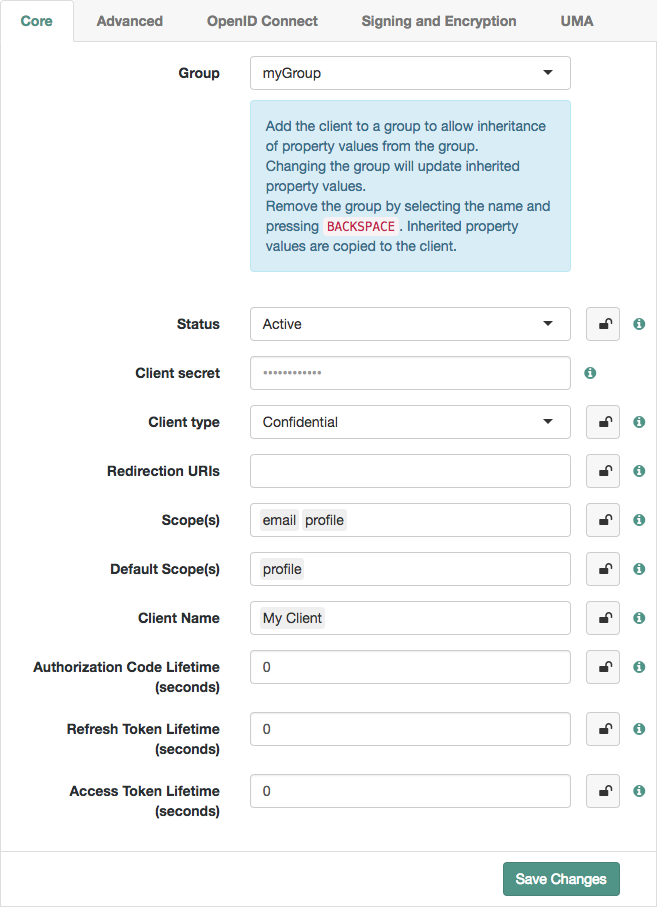 Figure 9. OAuth 2.0 client profile group inheritance
Figure 9. OAuth 2.0 client profile group inheritance -
Inherit a property value from the group by selecting the inheritance button (the open padlock icon) next to the property.
The value will be inherited from the group and the field will be locked.
If you change the group, properties with inheritance enabled will inherit the value from the new group.
If you remove the group, inherited property values are written to the OAuth 2.0 client profile, and become editable.
-
When finished, save your work.
OAuth 2.0 client authentication
AM can authenticate OAuth 2.0/OpenID Connect clients by using the following methods:
Confidential clients holding a secret or a JWT bearer token assertion can authenticate with the authorization server using any of the above methods.
While confidential clients must always authenticate in one of the ways described in this section, public clients are not required to authenticate, because their information is intended to be public or they are used over insecure channels, so their secret could be easily snooped.
During authentication by HTTP POST without a client_id parameter,
AM stores the POST data on the user-agent in an AUTH_REQUEST_ATTRIBUTES cookie.
This cookie lets AM continue the authentication process across redirects.
AM marks the cookie for deletion on the next successful OAuth 2.0 authorization.
|
OAuth 2.0 and OpenID Connect clients can use the same authentication methods. However, OpenID Connect clients must specify the method they are using in their client profiles. |
Authenticate clients with form parameters
Clients that have a client secret can send the client ID in the client_id form parameter
and the secret in the client_secret form parameter in the body of the request.
For example:
$ curl \
--request POST \
--data "client_id=myClient" \
--data "client_secret=forgerock" \
…This is the simplest way to authenticate to any of the OAuth 2.0 endpoints, and the most insecure, since the client credentials are exposed. Ensure that communication with the authorization server happens over a secure protocol to protect the secret, and use this method in production only if the other methods are not available for your client.
|
OpenID Connect clients must also specify the authentication method they are using in their client profiles. See OpenID Connect client authentication. |
Authenticate clients with authorization headers
Clients that have a client secret can send the client ID and the secret in a basic authorization header
with the base64-encoded value of client_id:client_secret.
For example:
$ curl \
--header "Authorization: Basic bXlDbGllbnQ6Zm9yZ2Vyb2Nr" \
--request POST \
…|
If the client ID or client secret contains characters that have special meaning in URL-encoded strings, such as percent (%) or plus (+) characters, you must first URL-encode the string before combining them with the colon character and base64-encoding the result. URL-encoding characters that do not have special meaning in URL-encoded strings will still work, but is unnecessary. For example, for a client named
|
Ensure that communication with the authorization server happens over a secure protocol to help protect the credentials.
|
OpenID Connect clients must also specify the authentication method they are using in their client profiles. See OpenID Connect client authentication. |
Authenticate clients with JWT profiles
Clients can send a signed JWT to the authorization server as credentials instead of the client ID and/or secret, as per (RFC 7523) JWT Profile for OAuth 2.0 Client Authentication and Authorization Grants. The authorization server must be able to validate the JWT to authenticate the client.
The following diagram demonstrates the JWT Bearer client authentication flow:
-
The client requests a JWT from the issuer.
Clients usually generate their own JWTs before starting the OAuth 2.0/OpenID Connect flow, but they can delegate the task to a specific service in your environment if required. AM cannot generate JWTs for this purpose.
-
The issuer returns a signed JWT to the client.
The JWT must contain, at least, the following claims in the payload:
-
iss. Specifies the unique identifier of the JWT issuer. This could also be the client, or a third party.
-
sub. Specifies the principal who is the subject of the JWT. Must be set to the client ID.
-
aud. Specifies the authorization server that is the intended audience of the JWT. Must be set to the authorization server’s token endpoint. For example,
https://openam.example.com:8443/openam/oauth2/realms/root/realms/alpha/access_token.To specify additional audiences permitted when verifying the JWT, set the Additional Audience Values property of the OAuth 2.0 provider. -
exp. Specifies the expiration time.
Providing a JWT with an expiry time greater than 30 minutes causes AM to return a
JWT expiration time is unreasonableerror message. -
jti. Specifies a random, unique identifier for the JWT.
This claim is required if the client requests the
openidscope and optional otherwise.
For more information about the JWT, read the RFC 7523 standard.
The JWT issuer must digitally sign the JWT or have a Message Authentication Code (MAC) applied by the issuer. When the issuer is also the client, the client can sign the JWT by using a private key.
AM ignores keys specified in JWT headers, such as `jku` and `jwe`. Regardless of who issues the JWT, you must configure the public key or HMAC secret in the client profile so AM can validate it:
Configuring certificates represented as PEM files
-
In the AM admin UI, go to Realms > Realm Name > Applications > OAuth 2.0 > Client Name > Signing and Encryption.
-
In the Client JWT Bearer Public Key field, enter the public certificate. For example:
-----BEGIN CERTIFICATE----- MIIDETCCAfmgAwIBAgIEU8SXLjAN... -----END CERTIFICATE-----You can only enter one certificate.
-
In the Public key selector drop-down list, select
X509.
Configuring Public Keys in JWK Format
You can either enter the JWK Set in the client profile, or store the JWK Set in a URI that exposes it to AM:
-
To store the JWK Set in the client profile:
-
In the AM admin UI, go to Realms > Realm Name > Applications > OAuth 2.0 > Client Name > Signing and Encryption.
-
In the Json Web Key field, enter the JWK Set. For example:
{ "keys": [ { "alg": "RSA-OAEP-256", "kty": "RSA", "use": "sig", "kid": "RemA6Gw0...LzsJ5zG3E=", "n": "AL4kjz74rDo3VQ3Wx...nhch4qJRGt2QnCF7M0", "e": "AQAB" } ] }Enter a JWK Set with multiple JWKs if you plan to rotate certificates.
-
In the Public key selector drop-down list, select
JWKs.
-
-
To store the JWK Set in a URI:
-
In the AM admin UI, go to Realms > Realm Name > Applications > OAuth 2.0 > Client Name > Signing and Encryption.
-
In the [.label]# Json Web Key URI# field, configure the URI that exposes the JWK Set.
Ensure that the following related properties have sensible values for your environment:
-
JWKs URI content cache timeout in ms
-
JWKs URI content cache miss cache time
-
Store a JWK Set with multiple JWKs if you plan to rotate certificates.
-
In the Public key selector drop-down list, select
JWKs_URI.
-
Configuring HMAC secrets
-
In the AM admin UI, go to Realms > Realm Name > Applications > OAuth 2.0 > Client Name > Core.
-
In the Client secret field, enter the HMAC secret. For more information about the length of the secret, see the Symmetric Key Entropy section of the OpenID Connect specification.
You can only enter one HMAC secret.
OpenID Connect clients must also specify the authentication method they are using in their client profiles. See OpenID Connect client authentication.
-
-
The client includes the JWT and a client assertion type in the call to the OAuth 2.0 endpoint in the following parameters:
-
client_assertion_type=urn%3Aietf%3Aparams%3Aoauth%3Aclient-assertion-type%3Ajwt-bearer -
client_assertion=my_JWT
For example:
$ curl \ --request POST \ --data "client_assertion_type=urn%3Aietf%3Aparams%3Aoauth%3Aclient-assertion-type%3Ajwt-bearer" \ --data "client_assertion=eyAiYWxnIjogIlJTMjU2IiB9.eyAic3ViIjogImp3…" \ … -
-
The authorization server validates the JWT with the public key stored in the client profile.
-
The authorization server issues a response to the client. This response may include, for example, an access token.
A sample Java-based client to test the JWT token bearer flow is provided.
For information on downloading and building AM sample source code, see How do I access and build the sample code provided for PingAM? in the Knowledge Base.
Authenticate clients with mutual TLS
Clients can authenticate to AM by using mutual TLS (mTLS) and X.509 certificates. The certificates are either self-signed or use public key infrastructure (PKI), as per version 12 of the draft OAuth 2.0 Mutual TLS Client Authentication and Certificate Bound Access Tokens specification.
|
AM also supports the Certificate Bound Access Tokens part of the specification. For more information, see Certificate-bound proof-of-possession. |
Mutual TLS using public key infrastructure
This method of authenticating OAuth 2.0 clients requires that the certificate presented by the client contains a subject-distinguished name that matches exactly a value specified in the client profile in AM.
The Certificate Authority specified in the chain must also be trusted by AM.
You can configure secret mappings with secret ID am.services.oauth2.tls.client.cert.authentication
to specify which certificate authorities AM trusts.
Configure AM for mutual TLS using public key infrastructure
Follow the steps in this procedure to configure AM to support mutual TLS using PKI.
-
If you have not already done so, create an OAuth 2.0 client profile in AM.
For more information, see Client registration.
-
Set up a secret store in the same realm as the OAuth 2.0 client.
AM maintains the details of trusted certificate authorities in this secret store.
You can use an existing secret store or create a new store as follows:
-
In the AM admin UI, go to Realms > Realm Name > Secret Stores, and click Add Secret Store.
-
Enter an ID for the secret store (for example,
TrustStore), select the store type, complete the required fields, and click Create.You may need to configure the credentials for accessing the new store in one of the other configured secret stores. For more information on configuring secret stores, see Secrets, certificates, and keys.
-
-
Import the certificates belonging to the certificate authorities you want the instance of AM to trust.
-
Map the aliases of the imported certificates to the
am.services.oauth2.tls.client.cert.authenticationsecret ID:-
In the AM admin UI, go to Realms > Realm Name > Secret Stores > Store Name > Mappings, and click Add Mapping.
-
In the Secret ID field, select
am.services.oauth2.tls.client.cert.authentication. -
In the Aliases field, enter the aliases of the imported CA certificate to trust, and click the Add Alias (➕) button.
-
Repeat the previous step to add the aliases of all the CA certificates to trust, and click Create.
-
-
Add the subject-distinguished name that must appear in the client certificate to be able to authenticate:
-
In the AM admin UI, go to Realms > Realm Name > Applications > OAuth 2.0 > Agent Name > Signing and Encryption.
-
In the mTLS Subject DN field, enter the distinguished name that must exactly match the subject field in the client certificate. For example,
CN=myOauth2Client.If this field is left empty, the default value that must be found in a CA-signed client certificate is
CN=Client ID. For example,CN=myMTLSClient. -
Save your changes.
-
-
Configure the OAuth 2.0 provider to check whether the certificates presented by the authenticating clients have been revoked:
-
In the AM admin UI, go to Realms > Realm Name > Services > OAuth2 Provider > Advanced.
-
Enable Check TLS Certificate Revocation Status.
-
In the OCSP Responder URI field, enter the URI of the online certificate status protocol responder service. AM will use this service to check the certificates.
If not specified, AM determines the appropriate URI from the certificate.
-
In the OCSP Responder Certificate field, enter the PEM-encoded certificate that AM will use to verify all OCSP responses.
If not specified, AM determines the appropriate certificate from the trusted CA certificates configured in the
am.services.oauth2.tls.client.cert.authenticationsecret ID.
-
AM is now configured to accept CA-signed client certificate for authentication. For information on how to present the certificates when authenticating, see Providing client certificates to AM.
Mutual TLS using self-signed X.509 certificates
This method of authenticating OAuth 2.0 clients requires that the self-signed X.509 certificate presented by the client matches exactly a certificate specified in the client profile in AM.
You can specify the expected self-signed X.509 certificate in the client profile using one of the following methods:
-
JSON Web Key Set (JWKS)
Specify the X.509 certificates in the X.509 Certificate Chain (
x5c) attribute of the one or more JSON Web Keys specified in the set. -
JSON Web Key Set URI (JWKS_uri)
AM periodically retrieves the JWKS from the specified URI, and uses the certificates provided in the X.509 Certificate Chain (
x5c) attribute to verify the client certificate. -
X.509
Add the content of the X.509 certificate as-is into the client profile.
Unlike the other methods, only a single certificate can be specified using this method.
Configure AM for Mutual TLS using self-signed X.509 certificates
Follow the steps in this procedure to configure AM to support mutual TLS using self-signed certificates.
-
If you have not already done so, create an OAuth 2.0 client profile in AM.
For more information, see Client registration.
-
To provide the X.509 certificates the client will use to authenticate, go to Applications > OAuth 2.0 > Agent Name > Signing and Encryption, and then perform one of the following steps:
-
To use a JSON Web Key Set (JWKS) to specify the certificates:
-
Set the Public key selector property to JWKs.
-
Enter the contents of the JWKS in the Json Web Key property.
-
-
To use a JSON Web Key Set URI (JWKS_uri) to specify the certificates:
-
Set the Public key selector property to JWKs_uri.
-
Enter the JWKS URI in the Json Web Key URI property.
-
-
To use the contents of an X.509 certificate:
-
Set the Public key selector property to X509.
-
In the mTLS Self-Signed Certificate field, enter the content of the X.509 certificate, which must be in PEM format.
You can include or exclude the
-----BEGIN CERTIFICATE-----and-----END CERTIFICATE-----labels.OpenID Connect clients must also specify the authentication method they are using in their client profiles. See OpenID Connect client authentication.
-
-
-
Save your changes.
AM is now configured to accept self-signed client certificate for authentication. For information on how to present the certificates when authenticating, see Providing client certificates to AM.
Providing client certificates to AM
The client can provide its certificate to AM using either standard TLS client certificate authentication or trusted headers.
|
You must configure the web container in which AM runs to use TLS connections, and to request and accept client certificates. Consult the documentation for your web container to determine the appropriate actions to take. |
-
Standard TLS client certificate authentication
The client provides its certificates in the standard servlet client certificate attribute.
This is the preferred method, as the web container will verify that the client authenticated the TLS session with the private key associated with the certificate.
After configuring AM to accept client certificates, the client can authenticate to the OAuth 2.0
access_tokenendpoint using one of the X.509 certificates registered in the client.Any of the OAuth 2.0 grant flows that makes a call to the
access_tokenendpoint can authenticate clients using X.509 certificates. The following example usesgrant_type=client_credentialsand attaches the client certificates to the request:$ curl \ --request POST \ --data "client_id=myClient" \ --data "grant_type=client_credentials" \ --data "scope=write" \ --data "response_type=token" \ --cert "myClientCertificate.pem" \ --key "myClientCertificate.key.pem" \ "https://openam.example.com:8443/openam/oauth2/realms/root/realms/alpha/access_token" { "access_token": "sbQZuveFumUDV5R1vVBl6QAGNB8", "scope": "write", "token_type": "Bearer", "expires_in": 3599 } -
Trusted headers
AM receives the certificates in a configured, trusted HTTP header.
This method is intended for cases where TLS is being terminated at a reverse proxy or load balancer, and therefore, the container in which AM runs is not directly able to authenticate the client.
You must configure the proxy or load balancer to:
-
Forward the certificate to AM in the trusted header.
AM supports receiving certificates in the following formats:
-
Raw PEM-encoded.
-
PEM-encoded first, then URL-encoded, for compatibility with the NGINX
$ssl_client_escaped_certvariable. -
PEM-encoded first, URL-encoded next, and then included as a field in a multi-field trusted header, for compatibility with the Envoy
x-forwarded-client-certheaders.
-
To specify the format of the trusted header, go to Realms > Realm Name > Services > OAuth2 Provider > Advanced, and choose the appropriate value in the TLS Client Certificate Header Format drop-down list:
-
Use
URLENCODED_PEMfor raw PEM and NGINX-like URL-encoded formats. -
Use
X_FORWARDED_CLIENT_CERTfor the Envoy-like format.-
Strip the trusted header from any incoming requests.
This is because AM has no way of authenticating the contents of this header, and so would trust whatever is present.
To specify the name of the trusted header, in the AM admin UI, go to Realms > Realm Name > Services > OAuth2 Provider > Advanced, and enter the header name in the Trusted TLS Client Certificate Header property.
Specify a strong, random name for the trusted header. A misconfigured proxy or load balancer could let an attacker send malicious header values. A trusted header name that is difficult to guess makes this type of attack more difficult.
-
-
Proof-of-possession
Proof-of-possession is a means of ensuring that the client sending a request to the resource server is in possession of a particular cryptographic key. In other words, it is a way of proving the identity of the client.
Configure proof-of-possession to control which clients access your resources, or to mitigate against token theft; a malicious user with an access token must also present the cryptographic key to access the resources.
AM supports the following proof-of-possession methods:
JWK-based proof-of-possession
To implement JWK-based proof-of-possession, the client includes a JWK when making a request to the authorization server for an access token as per Proof-of-Possession Key Semantics for JSON Web Tokens (JWTs) spec. The JWK consists of the public key of a key pair generated by the client.
When the client presents the access token to a resource server, the resource server can cryptographically confirm proof-of-possession of the token by using the associated JWK to form a challenge-response interaction with the client.
JWK-based proof-of-possession flow explained
-
The client requests an access token using any of the OAuth 2.0 grant flows, and includes a JWK in the request.
This JWK consists of the public key of a key pair generated by the client.
-
The authorization server returns the access token to the client:
-
If the authorization server is configured for server-side OAuth 2.0, it stores the JWK with the access token in the CTS token store and provides the client with the access token ID.
-
If the authorization server is configured for client-side OAuth 2.0, the access token is a JWT that contains the JWK embedded in it.
-
-
The client requests access to the protected resources from the resource server.
-
The resource server recovers the JWK associated with the access token:
-
If the resource server receives an access token ID (server-side OAuth 2.0), it introspects the access token ID to recover the JWK from the authorization’s server CTS token store.
-
If the resource server receives an access token JWT (client-side OAuth 2.0), it already has access to the JWK, which is embedded.
-
-
The resource server creates a challenge using the JWK. Usually, these challenges are messages or nonces that have been encrypted with the JWK.
-
The resource server sends the challenge to the client.
-
The client solves the challenge using the private key of its key pair.
-
The client sends the response to the challenge to the resource server.
-
The resource server validates the response and allows access to the resource.
Obtain an access token using JWK-based proof-of-possession
-
Generate a JSON web key pair for the OAuth 2.0 client.
AM supports both RSA and elliptic curve (EC) key types. For testing purposes, you can use an online JSON web key generator, such as mkjwk, to generate a key pair in JWK format.
You must sure store the full key pair, including the private key, in a secure location that is accessible by your OAuth 2.0 client.
Your OAuth 2.0 client should never reveal the private key.
-
Represent the public key of the key pair in JWK format.
For example:
{ "jwk":{ "alg":"RS256", "e":"AQAB", "n":"xea7Tb7rbQ4ZrHNKrg...QFXtJ-didSTtXWCWU1Qrcj0hnDjvkuUFWoSQ_7Q", "kty":"RSA", "use":"enc", "kid":"myPublicJSONWebKey" } }The jweandjkuformats are not supported; the public key must be represented injwkformat. -
Base64-encode the JWK.
For example:
ew0KICAgICJKV0siOiB7DQogICAgICAgICJhbGciOiAiUlMyNTYiLA0KICAgICAgICAiZSI6IC JBUUFCIiwNDQogICAgICAgICJraWQiOiAibXlQdWJsaWNKU09OV2ViS2V5Ig0KICAgIH0NCn0= -
The client includes the base64-encoded JWK as the value of the
cnf_keyparameter in the request to the authorization server for an access token.For example, in the Client credentials grant, the client makes a POST call to the authorization server’s token endpoint specifying, at least, the following parameters:
-
grant_type=client_credentials
-
cnf_key=your-base64-encoded-JWK
Confidential clients can authenticate to the OAuth 2.0 endpoints in several ways. This example uses the following form parameters:
-
client_id=your-client-id
-
client_secret=your-client-secret
For more information, see OAuth 2.0 client authentication.
For example:
$ curl \ --request POST \ --data "grant_type=client_credentials"\ --data "client_id=myClient" \ --data "client_secret=forgerock" \ --data "cnf_key=ew0KICAgICJKV0siOiB7DQogICAgICAgICJhb GciOiAiUlMyNTYiLA0KICAgICAgICAiZSI6IC JBUUFCIiwNDQogICAgICAgICJraWQiOiAibXl QdWJsaWNKU09OV2ViS2V5Ig0KICAgIH0NCn0=" \ "https://openam.example.com:8443/openam/oauth2/realms/root/realms/alpha/access_token"For more information about how to use the different OAuth 2.0 grant flows, see OAuth 2.0 grant flows.
The authorization server returns the access token:
-
If the authorization server is configured to use server-side OAuth 2.0 tokens, the response will include an access token ID in the
access_tokenproperty, which identifies the access token data stored on the server. For example:
{ "access_token":"f08f1fcf-3ecb-4120-820d-fb71e3f51c04", "scope":"profile", "token_type":"Bearer", "expires_in":3599 }-
If the authorization server is configured to use client-side OAuth 2.0 tokens, the response will be a JSON web token in the
access_token, which has the JWK embedded within. The following example has shortened the access token for display purposes:
{ "access_token": "eyJ0eXAiOiJKV1QiLCHi51zbE3t…zc2NjI3NDgsInNjb3zUOCVKCX0Se0", "scope": "profile", "token_type": "Bearer", "expires_in": 3599 } -
-
The client now requests access to the protected resources from the resource server.
If server-side OAuth 2.0 tokens are enabled, the resource server can make a POST request to the
/oauth2/introspectendpoint to acquire the public key. The public key from the original JWK is returned in thecnfelement:$ curl \ --request POST \ --header "Authorization: Basic bXlDbGllbnQ6Zm9yZ2Vyb2Nr" \ --data "token=f08f1fcf-3ecb-4120-820d-fb71e3f51c04" \ "https://openam.example.com:8443/openam/oauth2/realms/root/realms/alpha/introspect" { "active": true, "scope": "profile", "client_id": "myClient", "user_id": "myClient", "username":"myClient", "token_type": "access_token", "exp": 1477666348, "sub": "(age!myClient)", "subname": "myClient", "iss": "https://openam.example.com:8443/openam/oauth2/realms/root", "cnf": { "jwk": { "alg": "RS256", "e": "AQAB", "n": "xea7Tb7rbQ4ZrHNKrg…QFXtJ-didSTtXWCWU1Qrcj0hnDjvkuUFWoSQ_7Q", "kty": "RSA", "use": "enc", "kid": "myPublicJSONWebKey" }, "auth_level": 0 } } -
The resource server should now use the public key to cryptographically confirm proof-of-possession of the token by the presenter; for example, with a challenge-response interaction.
Successful completion of the challenge-response means that the client must possess the private key that matches the public key presented in the original request, and access to resources can be granted.
Certificate-bound proof-of-possession
AM supports associating an X.509 certificate with an access token to support proof-of-possession interactions, as per version 12 of the OAuth 2.0 Mutual TLS Client Authentication and Certificate Bound Access Tokens internet-draft.
This ensures that only the client in possession of the private key corresponding to the certificate can use the bearer token to access protected resources.
Since the resource server validates the hash contained in the access token as proof-of-possession against the client’s certificate, clients must use the certificate used to request the bearer token when accessing the protected resources. Moreover, this implies that access tokens are invalidated when clients update their certificates.
Certificate-Bound Proof-of-Possession Flow Explained
-
The client, communicating over TLS, requests an access token using an OAuth 2.0 grant flow.
The implicit grant flow does not support certificate-bound proof-of-possession. For more information, see the OAuth 2.0 Mutual TLS Client Authentication and Certificate Bound Access Tokens internet-draft.
-
The authorization server returns the access token to the client with the client’s certificate hash embedded:
-
If the authorization server is configured for server-side OAuth 2.0, the authorization server stores the certificate hash with the access token in the CTS token store and provides the client with the access token ID.
-
If the authorization server is configured for client-side OAuth 2.0, the access token is a JWT that contains the certificate hash embedded in it.
The hash of the client’s certificate is stored in the
cnfconfirmation key of the typex5t#S256, which contains the base64URL-encoded SHA-256 hash of the DER-encoding of the full X.509 certificate. -
-
The client, communicating over mTLS, requests access to the protected resources from the resource server.
-
The resource server validates the client’s certificate with the certificate hash contained in the access token:
-
If the authorization server is configured for server-side OAuth 2.0, the resource server calls the OAuth 2.0
introspectendpoint with the access token to recover thecnfclaim that contains the certificate’s hash. -
If the authorization server is configured for client-side OAuth 2.0, the resource server recovers the
cnfclaim that contains the certificate’s hash from the access token JWT.
-
-
The resource server allows access to the protected resources.
To configure your environment for certificate-bound tokens, see the following sections:
Obtain certificate-bound tokens when mutual TLS authentication is configured
Clients can authenticate to the OAuth 2.0 endpoints by presenting X.509 self-signed or CA-signed certificates as per version 12 of the OAuth 2.0 Mutual TLS Client Authentication and Certificate Bound Access Tokens internet-draft.
Depending on the type of client, AM performs the following actions:
-
Confidential clients. When clients present a certificate as the authentication method while making a call to the token endpoint, AM authenticates the client and AM binds the certificate to the access token.
-
Public clients. When clients present a certificate while making a call to the token endpoint, AM ignores the certificate for authentication purposes and binds the certificate to the access token.
Perform the steps in the following procedure to obtain a certificate-bound access token when a client authenticates using mutual TLS:
-
Ensure your environment enforces TLS between the authorization server and the clients, and between the resource server and the clients.
Self-signed and CA-signed certificates are supported.
You must configure the container where AM runs to request and accept client certificates.
-
Configure AM as an OAuth 2.0 authorization server using the following information:
-
You must enable the Support TLS Certificate-Bound Access Tokens switch (Realms > Realm Name > Services > OAuth2 Provider > Advanced).
This property specifies whether AM should bind certificates to access tokens when clients authenticate using TLS client certificates.
-
If TLS is being terminated at a reverse proxy or load balancer, you must configure the Trusted TLS Client Certificate Header property (Realms > Realm Name > Services > OAuth2 Provider > Advanced) to hold the name of the HTTP header that will provide AM with the client certificate.
For more information, see Providing Client Certificates to AM.
-
-
Register an OAuth 2.0 client in AM.
The following configuration will be used in the examples of this procedure:
-
Client ID:
myClient -
Scopes:
write -
Grant Types:
Client Credentials -
You must enable the Use Certificate-Bound Access Tokens switch (Realms > Realm Name > Applications > OAuth 2.0 > Client Name > Signing and Encryption).
This switch specifies whether AM should bind certificates to access tokens for this client when the client authenticates to the token endpoint using a TLS client certificate. When disabled, AM does not bind certificates to access tokens issued to the client even if the client presents a TLS client certificate.
-
-
Configure the client for mutual TLS authentication.
For more information, see Authenticate clients with mutual TLS.
-
The client makes a call to the token endpoint to request an access token, and includes its client certificate in the call:
$ curl \ --request POST \ --cacert AMServer.cer \ --data "client_id=myClient" \ --data "grant_type=client_credentials" \ --data "scope=write" \ --data "response_type=token" \ --cert myClientCertificate.pem \ --key myClientCertificate.key.pem \ "https://openam.example.com:8443/openam/oauth2/realms/root/realms/alpha/access_token"The authorization server returns the access token:
-
If server-side OAuth 2.0 tokens are enabled, the response will include an access token ID in the
access_tokenproperty, which identifies the access token data stored on the server. For example:{ "access_token":"f08f1fcf-3ecb-4120-820d-fb71e3f51c04", "scope":"profile", "token_type":"Bearer", "expires_in":3599 } -
If client-side OAuth 2.0 tokens are enabled, the response will be a JWT in the
access_token, which has the JWK embedded within. The following example has shortened the access token for display purposes:{ "access_token": "eyJ0eXAiOiJKV1QiLCHi51zbE3t…zc2NjI3NDgsInNjb3zUOCVKCX0Se0", "scope": "profile", "token_type": "Bearer", "expires_in": 3599 }
-
-
The client requests access to the protected resources.
The resource server validates the hash contained in the access token against the certificate the client presents as part of the TLS handshake.
The hash contained in the access token is stored in the
cnfconfirmation key of the typex5t#S256, which contains the base64URL-encoded SHA-256 hash of the DER-encoding of the full X.509 certificate.If server-side OAuth 2.0 tokens are enabled, the resource server can make a POST request to the introspect endpoint to acquire the certificate’s hash:
$ curl \ --request POST \ --header "Authorization: Basic bXlDbGllbnQ6Zm9yZ2Vyb2Nr" \ --data "token=f08f1fcf-3ecb-4120-820d-fb71e3f51c04" \ "https://openam.example.com:8443/openam/oauth2/realms/root/realms/alpha/introspect" { "active":true, "scope":"write", "client_id":"myClient", "user_id":"myClient", "username":"myClient", "token_type":"Bearer", "exp":1547079953, "sub":"(age!myClient)", "subname":"myClient" "iss":"https://openam.example.com:8443/openam/oauth2", "cnf":{ "x5t#S256":"m8UcWBSPNtaKN19TdR8zUHvWWOSCSX9nsa5vU6fscd0" } }If client-side OAuth 2.0 tokens are enabled, the resource server can decode the JWT to access the
cnfkey in the JWT’s payload. For example:{ "sub": "myClient", "cts": "OAUTH2_STATELESS_GRANT", .... "cnf": { "x5t#S256": "m8UcWBSPNtaKN19TdR8zUHvWWOSCSX9nsa5vU6fscd0" }, "exp": 1547083590, "iat": 1547079990, "expires_in": 3600, "jti": "sLzkRiayAQKsrXN0Gu_vwFog3Rs" }
Obtain certificate-bound tokens without configuring mutual TLS authentication
Clients can obtain a certificate-bound access token when making a call to the OAuth 2.0 endpoints as long as they provide an X.509 client certificate in one of the following ways:
-
Presenting a self-signed or CA-signed certificate as part of the TLS handshake with AM.
AM authenticates the clients using the specified credentials (for example, client ID and secret) and binds the certificate to the access token.
Your environment must enforce TLS between the authorization server and the clients, and between the resource server and the clients.
You must also configure the container where AM runs to request and accept client certificates.
-
Providing a hash of the self-signed or CA-signed certificate in the
cnf_keyparameter as part of the call to the OAuth 2.0 endpoint.This method uses capabilities already implemented in AM that are not part of the OAuth 2.0 Mutual TLS Client Authentication and Certificate Bound Access Tokens internet-draft.
Use this option only if the client cannot authenticate its TLS connection to AM.
Perform the steps in the following procedure to obtain a certificate-bound access token when clients are not authenticating with mutual TLS:
-
Configure AM as an OAuth 2.0 authorization server using the following information:
-
You must enable the
Support TLS Certificate-Bound Access Tokensswitch (Realms > Realm Name > Services > OAuth2 Provider > Advanced).This property specifies whether AM should bind certificates to access tokens when clients authenticate using TLS client certificates.
-
If not using the
cnf_key, and if TLS is being terminated at a reverse proxy or load balancer, you must configure theTrusted TLS Client Certificate Headerproperty (Realms > Realm Name > Services > OAuth2 Provider > Advanced) to hold the name of the HTTP header that will provide AM with the client certificate.For more information, see Provide client certificates to AM.
-
-
Register a client in AM.
The following configuration will be used in the examples of this procedure:
-
Client ID:
myClient -
Scopes:
write -
Grant Types:
Client Credentials -
or confidential clients, configure a secret. For example:
-
Client Secret:
forgerock
-
-
You must enable the
Use Certificate-Bound Access Tokensswitch (Realms > Realm Name > Applications > OAuth 2.0 > Client Name > Signing and Encryption).This switch specifies whether AM should bind certificates to access tokens for this client when the client authenticates to the token endpoint using a TLS client certificate. When disabled, AM does not bind certificates to access tokens issued to the client even if the client presents a TLS client certificate.
-
-
The client makes a call to the token endpoint to request an access token, and includes its client certificate in the call:
$ curl \ --request POST \ --cacert AMServer.cer \ --data "client_id=myClient" \ --data "client_secret=forgerock" \ --data "grant_type=client_credentials" \ --data "scope=write" \ --data "response_type=token" \ --cert myClientCertificate.pem \ --key myClientCertificate.key.pem \ "https://openam.example.com:8443/openam/oauth2/realms/root/realms/alpha/access_token"To use the
cnf_keyparameter, the client must perform the following additional steps:-
Calculate the SHA-256 hash of the DER-encoding of the full X.509 client certificate and base64URL-encode it. For example:
m8UcWBSPNtaKN19TdR8zUHvWWOSCSX9nsa5vU6fscd0 -
Store the certificate’s hash in JSON format, as follows:
{"x5t#S256":"m8UcWBSPNtaKN19TdR8zUHvWWOSCSX9nsa5vU6fscd0"} -
Base64-encode the JSON. For example:
eyJ4NXQjUzI1NiI6Im04VWNXQlNQTnRhS04xOVRkUjh6VUh2V1dPU0NTWDluc2E1dlU2ZnNjZDAifQ== -
Make a call to the token endpoint to request an access token, including the
cnf_keyparameter with the certificate hash. Note that the client certificate is not included in any other way:$ curl \ --request POST \ --data "grant_type=client_credentials"\ --data "client_id=myClient" \ --data "client_secret=forgerock" \ --data "cnf_key=eyJ4NXQjUzI1NiI6Im04 VWNXQlNQTnRhS04xOVRk Ujh6VUh2V1dPU0NTWDlu c2E1dlU2ZnNjZDAifQ==" \ "https://openam.example.com:8443/openam/oauth2/realms/root/realms/alpha/access_token"
The authorization server returns the access token:
-
If server-side OAuth 2.0 tokens are enabled, the response will include an access token ID in the
access_tokenproperty, which identifies the access token data stored on the server. For example:
{ "access_token":"f08f1fcf-3ecb-4120-820d-fb71e3f51c04", "scope":"profile", "token_type":"Bearer", "expires_in":3599 }-
If client-side OAuth 2.0 tokens are enabled, the response will be a JSON web token in the
access_token, which has the certificate hash embedded within. The following example has shortened the access token for display purposes:
{ "access_token": "eyJ0eXAiOiJKV1QiLCHi51zbE3t…zc2NjI3NDgsInNjb3zUOCVKCX0Se0", "scope": "profile", "token_type": "Bearer", "expires_in": 3599 } -
-
The client requests access to the protected resources from the resource server and the resource server validates the hash contained in the access token against the certificate the client presents as part of the TLS handshake.
The hash contained in the access token is stored in the
cnfconfirmation key of the typex5t#S256, which contains the base64URL-encoded SHA-256 hash of the DER-encoding of the full X.509 certificate.If server-side OAuth 2.0 tokens are enabled, the resource server can make a POST request to the introspect endpoint to acquire the certificate’s hash:
$ curl \ --request POST \ --header "Authorization: Basic bXlDbGllbnQ6Zm9yZ2Vyb2Nr" \ --data "token=f08f1fcf-3ecb-4120-820d-fb71e3f51c04" \ "https://openam.example.com:8443/openam/oauth2/realms/root/realms/alpha/introspect" { "active":true, "scope":"write", "client_id":"myClient", "user_id":"myClient", "username":"myClient", "token_type":"Bearer", "exp":1547079953, "sub":"(age!myClient)", "subname":"myClient" "iss":"https://openam.example.com:8443/openam/oauth2", "cnf":{ "x5t#S256":"m8UcWBSPNtaKN19TdR8zUHvWWOSCSX9nsa5vU6fscd0" } }If client-side OAuth 2.0 tokens are enabled, the resource server can decode the JWT to access the
cnfkey in the JWT’s payload. For example:{ "sub": "myClient", "cts": "OAUTH2_STATELESS_GRANT", .... "cnf": { "x5t#S256": "m8UcWBSPNtaKN19TdR8zUHvWWOSCSX9nsa5vU6fscd0" }, "exp": 1547083590, "iat": 1547079990, "expires_in": 3600, "jti": "sLzkRiayAQKsrXN0Gu_vwFog3Rs" }
Refresh tokens
Refresh tokens (RFC 6749) are a type of token that can be used to obtain a new access token that may have identical or narrower scopes than the original. AM can issue refresh tokens during every OAuth 2.0/OpenID Connect grant flow, except for the implicit and the client credentials grant flows.
Why are refresh tokens useful?
Access tokens are short-lived because, if leaked, they grant potentially malicious users access to a resource owner’s resources. However, a client may need to access a protected resource for a period of time that exceeds the access token lifetime, or when the resource owner is not available. In some cases, it is unreasonable to ask for the resource owner’s consent several times during the same operation.
Refresh tokens solve this problem by letting clients request a new access token, without further interaction from the resource owner. Although a malicious user with a compromised access token has access to the resource, a user who holds a refresh token must also have a compromised client ID and client secret to obtain an access token. This is because the client must authenticate to the token endpoint to obtain an access token using a refresh token.
Refresh tokens are long-lived by default. You can configure the lifetime of refresh tokens in the OAuth 2.0 provider settings, or in each client. By default, the configuration of the OAuth 2.0 provider is used. For more information, see the OAuth2 provider attributes and the OAuth 2.0 client Advanced properties
You can configure a grace period, on the OAuth2.0 provider or per OAuth 2.0 client, during which refresh tokens can be reused. Refresh tokens can also be revoked (see /oauth2/token/revoke).
Configure AM to issue refresh tokens
AM can issue refresh tokens during the following actions:
-
When issuing an access token to the client after a successful OAuth 2.0 grant flow.
-
When the client successfully uses a refresh token to obtain a new access token.
| When a new refresh token is issued, the old refresh token is deactivated. |
-
To let AM issue refresh tokens at the same time the access token is issued, go to Realms > Realm Name > Services > OAuth2 Provider > Core, and enable Issue Refresh Tokens.
Note that you configure refresh tokens at the realm level. Consider carefully the types of clients registered to the realm before configuring AM to issue refresh tokens.
-
To let AM issue refresh tokens when refreshing access tokens, go to Realms > Realm Name > Services > OAuth2 Provider > Core, and enable Issue Refresh Tokens on Refreshing Access Tokens.
-
Save your changes.
-
To configure a client to use the
Refresh Tokengrant flow perform the following steps:-
Go to Realms > Realm Name > Applications > OAuth 2.0 > Client Name > Advanced.
-
In the Grant Types field, add the
Refresh Tokengrant type. -
Save your changes.
-
Refresh an access token
This procedure assumes the following configuration:
-
AM is configured as an OAuth 2.0 authorization server with the following configuration:
-
Issue Refresh Tokens is enabled.
-
Issue Refresh Tokens on Refreshing Access Tokens is enabled.
-
The
Refresh Tokengrant type is configured in the Grant Types field.
For more information, see Authorization server configuration.
-
-
A confidential client called
myClientis registered in AM with the following configuration:-
Client secret:
forgerock -
Scopes:
write read -
Grant Types:
Authorization Code Refresh Token
-
Perform the steps in the procedure to refresh an access token:
-
The client obtains an access token and a refresh token using the Authorization Code Grant flow.
For more information, see Authorization code grant.
The example assumes the refresh token is
qz1qx-9AYOkRp3AWcCZULvPitpM. -
The client makes a POST call to the authorization’s server token endpoint, specifying, at least, the following parameters:
-
grant_type=refresh_token
-
refresh_token=your-refresh-token
For more information about the parameters supported by the
/oauth2/access_tokenendpoint, see /oauth2/access_token. -
Confidential clients can authenticate to the OAuth 2.0 endpoints in several ways. This example uses the following form parameters:
-
client_id=your-client-id
-
client_secret=your-client-secret
For more information, see OAuth 2.0 client authentication.
If the OAuth 2.0 provider is configured for a subrealm rather than the Top Level Realm, you must specify it in the endpoint. For
example, if the OAuth 2.0 provider is configured for the /alpha realm, use /oauth2/realms/root/realms/alpha/access_token.
For example:
$ curl \
--request POST \
--data "grant_type=refresh_token" \
--data "refresh_token=qz1qx-9AYOkRp3AWcCZULvPitpM" \
--data "client_id=myClient" \
--data "client_secret=forgerock" \
--data "scope=read" \
"https://openam.example.com:8443/openam/oauth2/realms/root/realms/alpha/access_token"
{
"access_token":"y-C_A1RKJIg-BUlKhp—kv5Iywk",
"refresh_token":"qdqVnFJK8FjiQAjYMaBuUY6z_HU",
"scope":"read",
"token_type":"Bearer",
"expires_in":3599
}|
The Also note that AM has issued a new refresh token; the original refresh token is now inactive. |
Macaroons as access and refresh tokens
Macaroons are a type of bearer token that can be used when issuing OAuth 2.0 access and refresh tokens. They can be used in place of regular access or refresh tokens, as they allow the sharing of a single token with multiple clients and resource servers without compromising security.
The idea behind it is that, rather than issuing multiple access tokens with different scopes for a set of clients, AM issues a macaroon access token with a broad scope to a client. The client then creates as many macaroons as needed from the single macaroon access token, restricting their scopes as required by using caveats. This is very useful, for example, in a microservice architecture where a single client can delegate tasks to other services, with a limited set of capabilities or bound by certain restrictions.
Caveats are restrictions placed on a macaroon that must be satisfied before using the token. Meaning, for example, that if the expiry time is past, the token is invalid.
Caveats that can be satisfied locally are referred to as first-party caveats, and caveats satisfied by a service external from AM are referred to as third-party caveats.
Support for third-party caveats and discharge macaroons in AM is evolving.
About third-party caveats and discharge macaroons
Third-party caveats are those that require the client to use a service other than AM to get proof that the condition specified by the caveat is satisfied. They are useful in situations where you have services external to AM that can make additional authorization checks relevant to the access token.
For example, consider a case where you have a service external to AM, akin to an IDP in a SAML v2.0 architecture, that you can query to know if the user related to the access token belongs to a particular user group.
The proof that the condition is satisfied is returned by the third party in a discharge macaroon, and the client must present both the access token macaroon and the discharge macaroon to get access to the resource.
The discharge macaroon can also have first-party caveats attached to it, such as expiry time. This allows for flows where the access token macaroon is long-lived and the discharge macaroon is not, which forces the client to acquire a new discharge macaroon to access the resource.
|
Any first-party caveats attached to the discharge macaroons will be treated as if they were caveats on the access token itself. For example, if the discharge macaroon limits the expiry time to five minutes, the introspection response will list the expiry time of the access token as five minutes even if the access token was valid for longer. |
Another possible use case is related to transactional authorization. Consider a case where a payment is tied to a unique transaction; you could create a macaroon access token containing a third-party caveat that requires the client to obtain a one-time discharge macaroon from an external transactional service.
A third-party caveat has the following parts:
-
A hint describing where the client can find the third-party service, which is usually a URL.
-
A unique secret key to sign discharge macaroons, known as the discharge key.
-
An identifier for the third-party service to know which condition needs to be checked, and how to recover the discharge key.
There is no standard format for the identifier part.
Which first-party caveats does AM support?
There is no standard format for caveats in macaroons, so AM has adopted a JSON-based syntax that mirrors the existing JWT-based token restrictions:
scope-
Restricts the scope of the token. The returned scope will be the intersection of the original token scope and any
scopecaveats. exp-
Restricts the expiry time of the token. The effective expiry time is the minimum of the original expiry time and any expiry caveats added to the token. If you have appended more than one
expcaveat, the most restrictive one applies. cnf-
Binds the access token to a client certificate. This means that a client can be issued with a regular access token and then can later bind it to their client certificate. You can only bind one client certificate to the macaroon. Any attempt to bind a new certificate with subsequent caveats is ignored.
aud-
Restricts the audience of the token. The effective audience is the intersection of any audience restriction and any
audcaveats.
AM returns any other caveats in a caveats object on the JSON introspection response.
|
OpenID Connect clients must ensure that the following information is present in the JSON:
|
Append caveats to macaroons
You append caveats to a macaroon through a macaroon library of your choosing. AM provides the /json/token/macaroon endpoint to add first-party caveats to a macaroon. You can also use this endpoint to inspect the caveats already appended.
You can also add caveats to the macaroon before AM issues it using access token modification scripts. AM can append third-party caveats by using access token modification scripts only.
Use OAuth 2.0 endpoints with macaroons
AM endpoints that support access tokens also support macaroons without further configuration. Endpoints will reject macaroons whose caveats are not satisfied.
When dealing with macaroons containing third-party caveats,
use the X-Discharge-Macaroon header to pass a discharge macaroon.
Macaroons and server-side and client-side tokens
Macaroons are layered on top of the existing server-side OAuth 2.0 tokens and client-side OAuth 2.0 tokens. When you enable macaroons, AM will issue one of the following:
-
Server-side macaroon tokens: the access token is stored in the CTS, and macaroons are the tokens issued to clients, where the identifier of the macaroon is the pointer to the access token in the CTS.
-
Client-side macaroon tokens: the access token is a signed and/or encrypted JWT, which is then wrapped in a macaroon. Note that the resulting size of the token may impact your deployment. If client storage is limited, such as when using browser cookies, the token may be too large to store. Token size may also impact network performance.
Enable macaroons
Follow these steps to enable macaroons in the OAuth 2.0 provider service:
-
In the AM admin UI, go to Realms > Realm Name > Services > OAuth2 Provider.
-
On the Core tab, enable Use Macaroon Access and Refresh Tokens.
-
On the Advanced tab, select the Macaroon Token Format.
It is recommended that you use the default
V2. Configuring macaroons to use the older token formatV1is much less efficient. It should only be used when compatibility with older macaroon libaries is required. -
Set the OAuth2 Token Signing Algorithm to
HS256, or higher. -
Save your changes.
-
Ensure that the
am.services.oauth2.jwt.authenticity.signingsecret ID is mapped either in the realm, or globally. AM uses this secret ID mapping to sign and verify macaroon access and refresh tokens.For information about secret stores, see Secret stores.
OAuth 2.0 grant flows
This section describes the OAuth 2.0 flows that AM supports, and also provides the information required to implement them. All the examples assume the realm is configured for server-side tokens; however, the examples also apply to client-side tokens.
You should decide which flow is best for your environment based on the application that will be the OAuth 2.0 client. The following table provides an overview of the flows AM supports and when they should be used:
| Client Type | Which Grant to use? | Description |
|---|---|---|
The client is a web application running on a server.
For example, a |
(RFC 6749) The authorization server uses the user-agent, for example, the resource owner’s browser, to transport a code that is later exchanged for an access token. |
|
The client is a native application or a single-page application (SPA). For example, a desktop, a mobile application, or a JavaScript application. |
(RFC 6749, RFC 7636) The authorization server uses the user-agent, for example, the resource owner’s browser, to transport a code that is later exchanged for an access token. Since the client does not communicate securely with the authorization server, the code may be intercepted by malicious users. The implementation of the Proof Key for Code Exchange (PKCE) standard mitigates against those attacks. |
|
The client is a web application, a native application, or a SPA, that needs to make complex and highly secure authorization requests. |
(RFC 9126) Clients can push the payload of an authorization request directly to the authorization server without exposing sensitive request data to the browser. The server provides them with a request URI that is used to secure a subsequent authorization request. |
|
The client is a SPA. For example, a JavaScript application. |
(RFC 6749) The authorization server gives the access token to the user-agent so it can forward the token to the client. Therefore, the access token might be exposed to the user and other applications. For security purposes, you should use the authorization code grant with PKCE when possible. |
|
The client is trusted with the resource owner credentials. For example, the resource owner’s operating system. |
(RFC 6749) The resource owner provides their credentials to the client, which uses them to obtain an access token from the authorization server. This flow should only be used if other flows are not available. |
|
The client is the resource owner, or the client does not act on behalf of the resource owner. |
(RFC 6749) Similar to the Resource Owner Password Credentials grant type, but the resource owner is not part of the flow and the client accesses information relevant to itself. |
|
The client is an input-constrained device. For example, a TV set. |
(RFC 8628) The resource owner authorizes the client to access protected resources on their behalf by using a different user-agent and entering a code displayed on the client device. |
|
The client is an input-constrained device that can generate a PKCE challenge. |
(AM-only, based on RFC 8628 and RFC 7636) The resource owner authorizes the client to access protected resources on their behalf by using a different user-agent and entering a code displayed on the client device. Since the client does not communicate securely with the authorization server, the code may be intercepted by malicious users. The implementation of the Proof Key for Code Exchange (PKCE) standard mitigates against those attacks. |
|
The client has a SAML v2.0 trust relationship with the resource owner. For example, an application in an environment where a SAML v2.0 ecosystem coexists with an OAuth 2.0 one. |
(RFC 7522) The client uses the resource owner’s SAML v2.0 assertion to obtain an access token from the authorization server without interacting with the resource owner again. |
|
The client has a trust relationship with the resource owner that is specified as a JWT. For example, an application in an environment where a non-SAML v2.0 identity ecosystem coexists with an OAuth 2.0 one. |
(RFC 7523) The client uses a signed JWT to obtain an access token from the authorization server without interacting with the resource owner. |
ForgeRock provides a Postman collection to try out the flows. See ForgeRock grant flows collection.
|
AM supports associating a confirmation key or a certificate with an access token to support proof-of-possession interactions. For more information, see Certificate-bound proof-of-possession and JWK-based proof-of-possession. |
ForgeRock grant flows collection
ForgeRock provides an OAuth 2.0 and OpenID Connect Postman collection to try out the flows that AM supports. The REST calls, and the prerequisites to run the collection, are provided as a downloadable JSON file collection.
-
Download and install Postman.
-
Download the ForgeRock OAuth 2.0 and OpenID Connect Collection.
-
Import the collection in Postman:
-
Go to File > Import … > Upload Files.
-
Select the collection you downloaded, and click Open. Then, click Import.
-
-
Configure the collection’s variables to suit your environment:
-
In Postman, on the Collections tab, select the ForgeRock OAuth 2.0 and OpenID Connect Collection. Click the … button, then click Edit.
-
On the Variables tab, change the values of at least the following variables:
-
URL_base -
admin_password
-
-
Click Update to save your changes.
You are ready to start running the collection.
-
The collection is divided into the following folders:
-
Prerequisites, containing REST calls to configure AM as an authorization server, and to create the clients and users required to run the collection. -
OAuth 2.0 Flows, containing the flows explained in OAuth 2.0 grant flows. -
OpenID Connect Flows, containing the flows explained in OpenID Connect grant flows.The Backchannel (CIBA) grant is not included, since it requires push notifications and an additional device to work.
-
Refresh Token Flow, containing calls explained in Refresh tokens and /oauth2/token/revoke. -
Token Exchange Flows, containing the token exchange flows explained in Token exchange flows.
Authorization code grant
- Endpoints
The authorization code grant is a two-step interactive process used when the client, for example, a Java application running on a server, requires access to protected resources.
The authorization code grant is the most secure of all the OAuth 2.0 grants for the following reasons:
-
It is a two-step process. The user must authenticate and authorize the client to see the resources and the authorization server must validate the code again before issuing the access token.
-
The authorization server delivers the access token directly to the client, usually over HTTPS. The client secret is never exposed publicly, which protects confidential clients.
Authorization code grant flow explained
-
The client, usually a web-based service, receives a request to access a protected resource. To access the resources, the client requires authorization from the resource owner.
-
The client redirects the resource owner’s user-agent to the authorization server.
-
The authorization server authenticates the resource owner, confirms resource access, and gathers consent if not previously saved.
-
The authorization server redirects the resource owner’s user agent to the client.
-
During the redirection process, the authorization server appends an authorization code.
-
The client receives the authorization code and authenticates to the authorization server to exchange the code for an access token.
Note that this example assumes a confidential client. Public clients are not required to authenticate.
-
If the authorization code is valid, the authorization server returns an access token (and a refresh token, if configured) to the client.
-
The client requests access to the protected resources from the resource server.
-
The resource server contacts the authorization server to validate the access token.
-
The authorization server validates the token and responds to the resource server.
-
If the token is valid, the resource server allows the client to access the protected resources.
Perform the steps in the following procedures to obtain an authorization code and exchange it for an access token:
Obtain an authorization code using a browser
This procedure assumes the following configuration:
-
AM is configured as an OAuth 2.0 authorization server. Ensure that:
-
The
codeplugin is configured in the Response Type Plugins field. -
The
Authorization Codegrant type is configured in the Grant Types field.
For more information, see Authorization server configuration.
-
-
A confidential client called
myClientis registered in AM with the following configuration:-
Client secret:
forgerock -
Scopes:
write -
Response Types:
code -
Grant Types:
Authorization Code
-
For more information, see Client registration.
Perform the steps in this procedure to obtain an authorization code using a browser:
-
The client redirects the resource owner’s user-agent to the authorization server’s authorization endpoint specifying, at least, the following form parameters:
-
client_id=your-client-id
-
response_type=code
-
redirect_uri=your-redirect-id
For information about the parameters supported by the
/oauth2/authorizeendpoint, see /oauth2/authorize.If the OAuth 2.0 provider is configured for a subrealm rather than the Top Level Realm, you must specify it in the endpoint. For example, if the OAuth 2.0 provider is configured for the
/alpharealm, then use/oauth2/realms/root/realms/alpha/authorize.For example:
https://openam.example.com:8443/openam/oauth2/realms/root/realms/alpha/authorize \ ?client_id=myClient \ &response_type=code \ &scope=write \ &state=abc123 \ &redirect_uri=https://www.example.com:443/callbackNote that the URL is split and spaces have been added for readability purposes and that the
scopeandstateparameters have been included. Scopes are not required, since they can be configured by default in the authorization server and the client, and have been added only as an example. Thestateparameter is added to protect against CSRF attacks. -
-
The resource owner authenticates to the authorization server, for example, using the credentials of the
demouser. In this case, they log in using the default chain or tree configured for the realm.After logging in, the authorization server presents the AM consent screen:
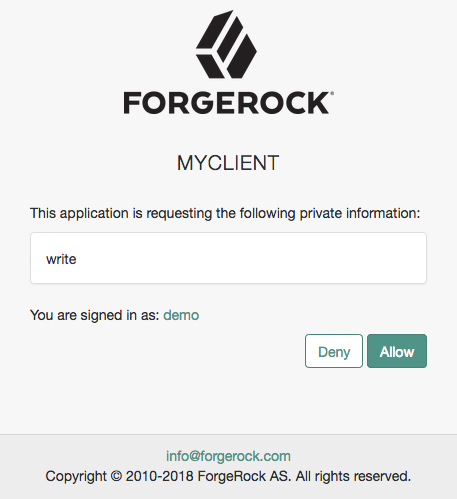 Figure 14. OAuth 2.0 Consent Screen
Figure 14. OAuth 2.0 Consent Screen -
The resource owner selects the
Allowbutton to grant consent for thewritescope.The authorization server redirects the resource owner to the URL specified in the
redirect_uriparameter. -
Inspect the URL in the browser.
It contains a
codeparameter with the authorization code the authorization server has issued.For example:
http://www.example.com/?code=g5B3qZ8rWzKIU2xodV_kkSIk0F4&scope=write&iss=https%3A%2F%2Fopenam.example.com%3A8443%2Fopenam%2Foauth2&state=abc123&client_id=myClient
-
The client performs the steps in Exchange an authorization code for an access token to exchange the authorization code for an access token.
Obtain an authorization code without using a browser
This procedure assumes the following configuration:
-
AM is configured as an OAuth 2.0 authorization server. Ensure that:
-
The
codeplugin is configured in the Response Type Plugins field. -
The
Authorization Codegrant type is configured in the Grant Types field.
For more information, see Authorization server configuration.
-
-
A confidential client called
myClientis registered in AM with the following configuration:-
Client secret:
forgerock -
Scopes:
write -
Response Types:
code -
Grant Types:
Authorization Code
-
For more information, see Client registration.
Perform the steps in this procedure to obtain an authorization code without using a browser:
-
The resource owner logs in to the authorization server, for example, using the credentials of the
demouser.For example:
$ curl \ --request POST \ --header "Content-Type: application/json" \ --header "X-OpenAM-Username: demo" \ --header "X-OpenAM-Password: Ch4ng31t" \ --header "Accept-API-Version: resource=2.0, protocol=1.0" \ 'https://openam.example.com:8443/openam/json/realms/root/realms/alpha/authenticate' { "tokenId":"AQIC5wM…TU3OQ*", "successUrl":"/openam/console", "realm":"/alpha" } -
The client makes a POST call to the authorization server’s authorization endpoint, specifying the SSO token of the
demoin a cookie and, at least, the following parameters:-
client_id=your-client-id
-
response_type=code
-
redirect_uri=your-redirect-uri
-
decision=allow
-
csrf=demo-user-SSO-token
For information about the parameters supported by the
/oauth2/authorizeendpoint, see /oauth2/authorize.If the OAuth 2.0 provider is configured for a subrealm rather than the Top Level Realm, you must specify it in the endpoint. For example, if the OAuth 2.0 provider is configured for the
/alpharealm, then use/oauth2/realms/root/realms/alpha/authorize.For example:
$ curl --dump-header - \ --request POST \ --Cookie "iPlanetDirectoryPro=AQIC5wM…TU3OQ*" \ --data "scope=write" \ --data "response_type=code" \ --data "client_id=myClient" \ --data "csrf=AQIC5wM…TU3OQ*" \ --data "redirect_uri=https://www.example.com:443/callback" \ --data "state=abc123" \ --data "decision=allow" \ "https://openam.example.com:8443/openam/oauth2/realms/root/realms/alpha/authorize"Note that the
scopeand thestateparameters have been included. Scopes are not required, since they can be configured by default in the authorization server and the client, and have been added only as an example. Thestateparameter is added to protect against CSRF attacks.If the authorization server is able to authenticate the user and the client, it returns an HTTP 302 response with the authorization code appended to the redirection URL:
HTTP/1.1 302 Found Server: Apache-Coyote/1.1 X-Frame-Options: SAMEORIGIN Pragma: no-cache Cache-Control: no-store Date: Mon, 30 Jul 2018 11:42:37 GMT Accept-Ranges: bytes Location: https://www.example.com:443/callback?code=g5B3qZ8rWzKIU2xodV_kkSIk0F4&scope=write&iss=https%3A%2F%2Fopenam.example.com%3A8443%2Fopenam%2Foauth2&state=abc123&client_id=myClient Vary: Accept-Charset, Accept-Encoding, Accept-Language, Accept Content-Length: 0 -
-
Perform the steps in Exchange an authorization code for an access token to exchange the authorization code for an access token.
Exchange an authorization code for an access token
Perform the steps in the following procedure to exchange an authorization code for an access token:
-
Ensure the client has obtained an authorization code by performing the steps in either Obtain an authorization code using a browser or Obtain an authorization code without using a browser.
-
The client creates a POST request to the token endpoint in the authorization server specifying, at least, the following parameters:
-
grant_type=authorization_code
-
code=your-authorization-code
-
redirect_uri=your-redirect-uri
For information about the parameters supported by the
/oauth2/access_tokenendpoint, see /oauth2/access_token.Confidential clients can authenticate to the OAuth 2.0 endpoints in several ways. This example uses the following form parameters:
-
client_id=your-client-id
-
client_secret=your-client-secret
For more information, see OAuth 2.0 client authentication.
If the OAuth 2.0 provider is configured for a subrealm rather than the Top Level Realm, you must specify it in the endpoint. For example, if the OAuth 2.0 provider is configured for the
/alpharealm, then use/oauth2/realms/root/realms/alpha/access_token.For example:
$ curl \ --request POST \ --data "grant_type=authorization_code" \ --data "code=g5B3qZ8rWzKIU2xodV_kkSIk0F4" \ --data "client_id=myClient" \ --data "client_secret=forgerock" \ --data "redirect_uri=https://www.example.com:443/callback" \ "https://openam.example.com:8443/openam/oauth2/realms/root/realms/alpha/access_token"The
client_idand theredirection_uriparameters specified in this call must match those used as part of the authorization code request, or the authorization server will not validate the code.The authorization server returns an access token in the
access_tokenproperty. For example:{ "access_token": "sbQZuveFumUDV5R1vVBl6QAGNB8", "scope": "write", "token_type": "Bearer", "expires_in": 3599 }The authorization server can also issue refresh tokens at the same time the access tokens are issued. For more information, see Refresh tokens.
-
Authorization code grant with PKCE
- Endpoints
The authorization code grant, when combined with the PKCE standard (RFC 7636), is used when the client, usually a mobile or a JavaScript application, requires access to protected resources.
The flow is similar to the regular authorization code grant type, but the client must generate a code that will be part of the communication between the client and the authorization server. This code mitigates against interception attacks performed by malicious users.
Since communication between the client and the authorization server is not secure, clients are usually public so their secrets do not get compromised. Also, browser-based clients making OAuth 2.0 requests to different domains must implement Cross-Origin Resource Sharing (CORS) calls to access OAuth 2.0 resources in different domains.
The PKCE flow adds three parameters on top of those used for the authorization code grant:
-
code_verifier (form parameter). Contains a random string that correlates the authorization request to the token request.
-
code_challenge (query parameter). Contains a string derived from the code verifier that is sent in the authorization request and that needs to be verified later with the code verifier.
-
code_challenge_method (query parameter). Contains the method used to derive the code challenge.
Authorization code grant with PKCE flow explained
-
The client receives a request to access a protected resource. To access the resources, the client requires authorization from the resource owner. When using the PKCE standard, the client must generate a unique code and a way to verify it, and append the code to the request for the authorization code.
-
The client redirects the resource owner’s user-agent to the authorization server.
-
The authorization server authenticates the resource owner, confirms resource access, and gathers consent if not previously saved.
-
If the resource owner’s credentials are valid, the authorization server stores the code challenge and redirects the resource owner’s user agent to the redirection URI.
-
During the redirection process, the authorization server appends an authorization code to the request to the client.
-
The client receives the authorization code and calls the authorization server’s token endpoint to exchange the authorization code for an access token appending the verification code to the request.
-
The authorization server verifies the code stored in memory using the validation code. It also verifies the authorization code. If both codes are valid, the authorization server returns an access token (and a refresh token, if configured) to the client.
-
The client requests access to the protected resources from the resource server.
-
The resource server contacts the authorization server to validate the access token.
-
The authorization server validates the token and responds to the resource server.
-
If the token is valid, the resource server allows the client to access the protected resources.
Perform the steps in the following procedures to obtain an authorization code and exchange it for an access token:
Generate a code verifier and a code challenge
The client application must be able to generate a code verifier and a code challenge. For details, see the PKCE standard (RFC 7636). The information contained in this procedure is for example purposes only:
-
The client generates the code challenge and the code verifier. Creating the challenge using a SHA-256 algorithm is mandatory if the client supports it, as per the RFC 7636 standard.
The following is an example of a code verifier and code challenge written in JavaScript:
function base64URLEncode(words) { return CryptoJS.enc.Base64.stringify(words) .replace(/\+/g, '-') .replace(/\//g, '_') .replace(/=/g, ''); } var verifier = base64URLEncode(CryptoJS.lib.WordArray.random(50)); var challenge = base64URLEncode(CryptoJS.SHA256(verifier));This example generates values such as
ZpJiIM_G0SE9WlxzS69Cq0mQh8uyFaeEbILlW8tHs62SmEE6n7Nke0XJGx_F4OduTI4for the code verifier andj3wKnK2Fa_mc2tgdqa6GtUfCYjdWSA5S23JKTTtPF8Yfor the code challenge. These values will be used in subsequent procedures.The client is now ready to request an authorization code.
-
The client performs the steps in one of the following procedures to request an authorization code:
Obtain an authorization code using a browser
This procedure assumes the following configuration:
-
AM is configured as an OAuth 2.0 authorization server. Ensure that:
-
The
codeplugin is configured in the Response Type Plugins field. -
The
Authorization Codegrant type is configured in the Grant Types field.
The
Code Verifier Parameter Requiredsetting (Realms > Realm Name > Services > OAuth2 Provider > Advanced) specifies whether AM requires clients to include a code verifier in their calls. However, if a client makes a call to AM with thecode_challengeparameter, AM will honor the code exchange regardless of theCode Verifier Parameter Requiredvalue. For more information, see Authorization server configuration. -
-
A public client called
myClientis registered in AM with the following configuration:-
Scopes:
write -
Response Types:
code -
Grant Types:
Authorization Code
-
For more information, see Client registration.
Perform the steps in this procedure to obtain an authorization code using a browser:
-
The client redirects the resource owner’s user-agent to the authorization server’s authorization endpoint specifying, at least, the following query parameters:
-
client_id=your-client-id
-
response_type=code
-
redirect_uri=your-redirect-uri
-
code_challenge=your-code-challenge
-
code_challenge_method=S256
For information about the parameters supported by the
/oauth2/authorizeendpoint, see /oauth2/authorize.If the OAuth 2.0 provider is configured for a subrealm rather than the Top Level Realm, you must specify it in the endpoint. For example, if the OAuth 2.0 provider is configured for the
/customersrealm, then use/oauth2/realms/root/realms/customers/authorize.For example:
https://openam.example.com:8443/openam/oauth2/realms/root/realms/alpha/authorize \ ?client_id=myClient \ &response_type=code \ &scope=write \ &redirect_uri=https://www.example.com:443/callback \ &code_challenge=j3wKnK2Fa_mc2tgdqa6GtUfCYjdWSA5S23JKTTtPF8Y \ &code_challenge_method=S256 \ &state=abc123Note that the URL is split and spaces have been added for readability purposes and that the
scopeandstateparameters have been included. Scopes are not required, since they can be configured by default in the authorization server and the client, and have been added only as an example. Thestateparameter is added to protect against CSRF attacks. -
-
The resource owner authenticates to the authorization server, for example, using the credentials of the
demouser. In this case, they log in using the default chain or tree configured for the realm.After logging in, the authorization server presents the AM consent screen:
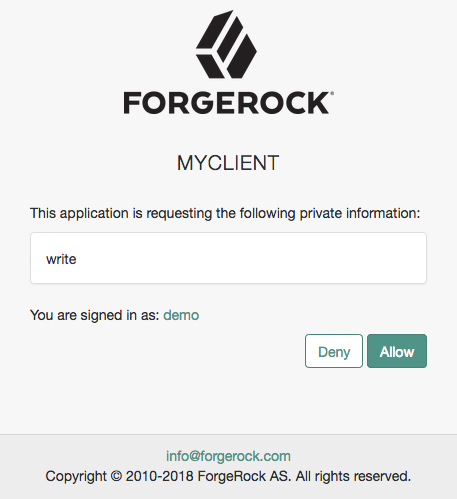 Figure 16. OAuth 2.0 Consent Screen
Figure 16. OAuth 2.0 Consent Screen -
The resource owner selects the
Allowbutton to grant consent for thewritescope.The authorization server redirects the resource owner to the URL specified in the
redirect_uriparameter. -
Inspect the URL in the browser.
It contains a
codeparameter with the authorization code the authorization server has issued.For example:
http://www.example.com/?code=ZNSDo8LrsI2w-6NOCYKQgvDPqtg&scope=write&iss=https%3A%2F%2Fopenam.example.com%3A8443%2Fopenam%2Foauth2&state=abc123&client_id=myClient
-
The client performs the steps in Exchange an authorization code for an access token to exchange the authorization code for an access token.
Obtain an authorization code without using a browser
This procedure assumes the following configuration:
-
AM is configured as an OAuth 2.0 authorization server. Ensure that:
-
The
codeplugin is configured in the Response Type Plugins field. -
The
Authorization Codegrant type is configured in the Grant Types field.
The
Code Verifier Parameter Requiredsetting (Realms > Realm Name > Services > OAuth2 Provider > Advanced) specifies whether AM requires clients to include a code verifier in their calls. However, if a client makes a call to AM with thecode_challengeparameter, AM will honor the code exchange regardless of theCode Verifier Parameter Requiredvalue. For more information, see Authorization server configuration. -
-
A public client called
myClientis registered in AM with the following configuration:-
Scopes:
write -
Response Types:
code -
Grant Types:
Authorization Code
-
For more information, see Client registration.
Perform the steps in this procedure to obtain an authorization code:
-
The resource owner logs in to the authorization server, for example, using the credentials of the
demouser.For example:
$ curl \ --request POST \ --header "Content-Type: application/json" \ --header "X-OpenAM-Username: demo" \ --header "X-OpenAM-Password: Ch4ng31t" \ --header "Accept-API-Version: resource=2.0, protocol=1.0" \ 'https://openam.example.com:8443/openam/json/realms/root/realms/alpha/authenticate' { "tokenId":"AQIC5wM…TU3OQ*", "successUrl":"/openam/console", "realm":"/alpha" } -
The client makes a POST call to the authorization server’s authorization endpoint specifying in a cookie SSO token of the
demoand, at least, the following parameters:-
client_id=your-client-id
-
response_type=code
-
redirect_uri=your-redirect-uri
-
decision=allow
-
csrf=demo-user-SSO-token
-
code_challenge=your-code-challenge
-
code_challenge_method=S256
For information about the parameters supported by the
/oauth2/authorizeendpoint, see /oauth2/authorize.If the OAuth 2.0 provider is configured for a subrealm rather than the Top Level Realm, you must specify it in the endpoint. For example, if the OAuth 2.0 provider is configured for the
/customersrealm, then use/oauth2/realms/root/realms/customers/authorize.For example:
$ curl --dump-header - \ --request POST \ --Cookie "iPlanetDirectoryPro=AQIC5wM…TU3OQ*" \ --data "redirect_uri=https://www.example.com:443/callback" \ --data "scope=write" \ --data "response_type=code" \ --data "client_id=myClient" \ --data "csrf=AQIC5wM…TU3OQ*" \ --data "state=abc123" \ --data "decision=allow" \ --data "code_challenge=j3wKnK2Fa_mc2tgdqa6GtUfCYjdWSA5S23JKTTtPF8Y" \ --data "code_challenge_method=S256" \ "https://openam.example.com:8443/openam/oauth2/realms/root/realms/alpha/authorize"Note that the
scopeand thestateparameters have been included. Scopes are not required, since they can be configured by default in the authorization server and the client, and have been added only as an example. Thestateparameter is added to protect against CSRF attacks.If the authorization server is able to authenticate the user and the client, it returns an HTTP 302 response with the authorization code appended to the redirection URL:
HTTP/1.1 302 Found Server: Apache-Coyote/1.1 X-Frame-Options: SAMEORIGIN Pragma: no-cache Cache-Control: no-store Date: Mon, 30 Jul 2018 11:42:37 GMT Accept-Ranges: bytes Location: http://www.example.com?code=g5B3qZ8rWzKIU2xodV_kkSIk0F4&scope=write&iss=https%3A%2F%2Fopenam.example.com%3A8443%2Fopenam%2Foauth2&state=abc123&client_id=myClient Vary: Accept-Charset, Accept-Encoding, Accept-Language, Accept Content-Length: 0 -
-
Perform the steps in Exchange an authorization code for an access token to exchange the authorization code for an access token.
Exchange an authorization code for an access token
Perform the steps in the following procedure to exchange an authorization code for an access token:
-
Ensure the client has obtained an authorization code by performing the steps in either:
-
The client creates a POST request to the token endpoint in the authorization server specifying, at least, the following parameters:
-
grant_type=authorization_code
-
code=your-authorization-code
-
client_id=your-client-id
-
redirect_uri=your-redirect-uri
-
code_verifier=your-code-verifier
For information about the parameters supported by the
/oauth2/access_tokenendpoint, see /oauth2/access_token. For information about private client authentication methods, see OAuth 2.0 client authentication.For example:
$ curl \ --request POST \ --data "grant_type=authorization_code" \ --data "code=g5B3qZ8rWzKIU2xodV_kkSIk0F4" \ --data "client_id=myClient" \ --data "redirect_uri=https://www.example.com:443/callback" \ --data "code_verifier=ZpJiIM_G0SE9WlxzS69Cq0mQh8uyFaeEbILlW8tHs62SmEE6n7Nke0XJGx_F4OduTI4" \ "https://openam.example.com:8443/openam/oauth2/realms/root/realms/alpha/access_token"The
client_idand theredirection_uriparameters specified in this call must match those used as part of the authorization code request, or the authorization server will not validate the code.The authorization server returns an access token in the
access_tokenproperty. For example:{ "access_token": "sbQZuveFumUDV5R1vVBl6QAGNB8", "scope": "write", "token_type": "Bearer", "expires_in": 3599 }The authorization server can also issue refresh tokens at the same time the access tokens are issued. For more information, see Refresh tokens.
-
Authorization code grant with PAR
- Endpoints
The pushed authorization request (PAR) endpoint provides enhanced security and cryptographic integrity when used with the authorization code grant flow, and optionally, in conjunction with PKCE.
PAR lets the authorization server authenticate the client before making an authorization request to ensure early detection of invalid or illegal requests.
To further protect authorization details when passing through third-party applications, clients can use JWT-based request objects as defined by RFC9101, to wrap confidential and potentially complex request parameters.
In response to this pre-authorization backchannel request, the client receives a request URI that is used to reference the payload data in subsequent interactions with the server.
|
The use of PAR is optional by default. To force clients to use the PAR endpoint to initiate authorization requests, configure the OAuth 2.0 provider advanced settings. To configure the setting for a particular client only, see the client settings. |
Authorization code grant flow with PAR explained
-
The client pushes a request to the PAR endpoint, providing both client and request details.
-
AM validates both client and request, and if successful, returns a request URI as a reference to the request payload and an expiry period for the request URI.
-
The client receives a request to access a protected resource. To access the resources, the client requires authorization from the resource owner.
-
The client redirects the resource owner’s user-agent to the authorization server.
-
The authorization server authenticates the resource owner, confirms resource access, and gathers consent if not previously saved.
-
The client requests an authorization code, typically through a web browser, by passing in the request_uri and client_id.
-
The client_id is validated against the request, and if successful, the authorization code is returned to the client.
-
The client authenticates to the authorization server using the received code in exchange for an access token.
Note that this example assumes a confidential client. Public clients are not required to authenticate.
-
If the authorization code is valid, the authorization server returns an access token (and a refresh token, if configured) to the client.
-
The client requests access to the protected resources from the resource server.
-
The resource server contacts the authorization server to validate the access token.
-
The authorization server validates the token and responds to the resource server.
-
If the token is valid, the resource server allows the client to access the protected resources.
Perform the steps in the following procedures to obtain a PAR request URI and an authorization code to exchange for an access token:
Get a PAR request URI
This procedure assumes the following configuration:
-
AM is configured as an OAuth 2.0 authorization server. Ensure that:
-
The
codeplugin is configured in the Response Type Plugins field. -
The
Authorization Codegrant type is configured in the Grant Types field. -
The
PAR Request URI Lifetimeattribute is set to a value sufficient to cover the duration of the PAR request.For more information, see Authorization server configuration.
-
-
A confidential client called
myClientis registered in AM with the following configuration:-
Client secret:
forgerock -
Scopes:
write -
Response Types:
code -
Grant Types:
Authorization Code
-
For more information, see Client registration.
Perform the steps in this procedure to obtain a request uri:
-
The resource owner logs in to the authorization server, for example, using the credentials of the
demouser.For example:
$ curl \ --request POST \ --header "Content-Type: application/json" \ --header "X-OpenAM-Username: demo" \ --header "X-OpenAM-Password: Ch4ng31t" \ --header "Accept-API-Version: resource=2.0, protocol=1.0" \ 'https://openam.example.com:8443/openam/json/realms/root/realms/alpha/authenticate' { "tokenId":"AQIC5wM…TU3OQ*", "successUrl":"/openam/console", "realm":"/alpha" } -
The client makes a POST request to the authorization server’s PAR endpoint. Specify parameters directly in the request body, or for large or sensitive data, AM supports the JWT-Secured Authorization Request (JAR) standard for PAR, which lets you wrap parameters in a signed and encrypted JWT.
Example parameters with a JWT:
-
client_id=your-client-id
-
client_secret=your-client-secret
-
request=encoded signed JWT value
Example parameters without a JWT:
-
client_id=your-client-id
-
client_secret=your-client-secret
-
redirect_uri=your-redirect-id
-
scope=write
-
response_type=code",
-
code_challenge=QR1D-7w1-rOQvlFe1CeqZigqaIpmZXatDMVvZ50o
-
code_challenge_method=S256
For information about the parameters supported by the
/oauth2/parendpoint, see /oauth2/par.Example PAR request with a JWT:
$ curl \ --request POST \ --data "client_id=myClient" \ --data "client_secret=forgerock" \ --data "request=eyJhbGciOiJIUzI1NiJ…mnRTwgPGTqkp5UBTVWaA_CifxWx1ikcZofOas" \ "https://openam.example.com:8443/openam/oauth2/realms/root/realms/alpha/par"Example PAR request without a JWT:
$ curl \ --request POST \ --data "client_id=myClient" \ --data "client_secret=forgerock" \ --data "response_type=code" \ --data "scope=write" \ --data "code_challenge=QR1D-7w1-rOQvlFe1CeqZigqaIpmZXatDMVvZ50o" \ --data "code_challenge_method=S256" \ --data "redirect_uri=https://www.example.com:443" \ "https://openam.example.com:8443/openam/oauth2/realms/root/realms/alpha/par"On success, AM returns the following JSON:
${ "request_uri": "C2c3yhu2IApAELttmZtfPNPQaIJxvTCHk", "expires_in": 90 }-
request_uri: A reference to the PAR request payload. -
expires_in: The validity period of the request URI in seconds.
-
Get an authorization code using a browser
Perform the steps in this procedure to obtain an authorization code using a browser:
-
Ensure the client has retrieved a request URI by following the steps described in Get a PAR request URI.
-
The client redirects the resource owner’s user-agent to the authorization server’s authorization endpoint specifying, at least, the following form parameters:
-
client_id=your-client-id
-
response_type=code
-
redirect_uri=your-redirect-id
-
request_uri=the-PAR-request-uri
For information about the parameters supported by the
/oauth2/authorizeendpoint, see /oauth2/authorize.For example:
https://openam.example.com:8443/openam/oauth2/realms/root/realms/alpha/authorize \ ?client_id=myClient \ &request_uri=C2c3yhu2IApAELttmZtfPNPQaIJxvTCHk &response_type=code \ &scope=write \ &state=abc123 \ &redirect_uri=https://www.example.com:443/callbackNote that the URL is split and spaces have been added for readability purposes and that the
scopeandstateparameters have been included. Scopes are not required, since they can be configured by default in the authorization server and the client, and have been added only as an example. Thestateparameter is added to protect against CSRF attacks. -
-
The resource owner authenticates to the authorization server, for example, using the credentials of the
demouser. In this case, they log in using the default chain or tree configured for the realm. -
On a successful login, the authorization server presents the AM consent screen. Click Allow to consent.
The authorization server redirects the resource owner to the URL specified in the
redirect_uriparameter. -
Inspect the URL in the browser.
It contains a
codeparameter with the authorization code the authorization server has issued.For example:
http://www.example.com/?code=g5B3qZ8rWzKIU2xodV_kkSIk0F4&scope=write&iss=https%3A%2F%2Fopenam.example.com%3A8443%2Fopenam%2Foauth2&state=abc123&client_id=myClient
-
The client performs the steps in Exchange an authorization code for an access token to exchange the authorization code for an access token.
Get an authorization code using REST
Perform the steps in this procedure to obtain an authorization code without a browser.
-
Ensure the client has retrieved a request URI by following the steps described in Get a PAR request URI.
-
The resource owner logs in to the authorization server, for example, using the credentials of the
demouser.For example:
$ curl \ --request POST \ --header "Content-Type: application/json" \ --header "X-OpenAM-Username: demo" \ --header "X-OpenAM-Password: Ch4ng31t" \ --header "Accept-API-Version: resource=2.0, protocol=1.0" \ 'https://openam.example.com:8443/openam/json/realms/root/realms/alpha/authenticate' { "tokenId":"AQIC5wM…TU3OQ*", "successUrl":"/openam/console", "realm":"/alpha" } -
The client makes a POST call to the authorization server’s authorization endpoint, specifying the SSO token of the
demoin a cookie and, at least, the following parameters:-
client_id=your-client-id
-
request_uri=the-PAR-request-uri
-
response_type=code
-
redirect_uri=your-redirect-uri
-
decision=allow
-
csrf=demo-user-SSO-token
For information about the parameters supported by the
/oauth2/authorizeendpoint, see /oauth2/authorize.For example:
$ curl --dump-header - \ --request POST \ --Cookie "iPlanetDirectoryPro=AQIC5wM…TU3OQ*" \ --data "request_uri=C2c3yhu2IApAELttmZtfPNPQaIJxvTCHk" \ --data "client_id=myClient" \ --data "scope=write" \ --data "response_type=code" \ --data "csrf=AQIC5wM…TU3OQ*" \ --data "redirect_uri=https://www.example.com:443/callback" \ --data "state=abc123" \ --data "decision=allow" \ "https://openam.example.com:8443/openam/oauth2/realms/root/realms/alpha/authorize"Note that the
scopeand thestateparameters have been included. Scopes are not required, since they can be configured by default in the authorization server and the client, and have been added only as an example. Thestateparameter is added to protect against CSRF attacks.If the authorization server is able to authenticate the user and the client, it returns an HTTP 302 response with the authorization code appended to the redirection URL:
HTTP/1.1 302 Found Server: Apache-Coyote/1.1 X-Frame-Options: SAMEORIGIN Pragma: no-cache Cache-Control: no-store Date: Mon, 30 Jul 2018 11:42:37 GMT Accept-Ranges: bytes Location: https://www.example.com:443/callback?code=g5B3qZ8rWzKIU2xodV_kkSIk0F4&scope=write&iss=https%3A%2F%2Fopenam.example.com%3A8443%2Fopenam%2Foauth2&state=abc123&client_id=myClient Vary: Accept-Charset, Accept-Encoding, Accept-Language, Accept Content-Length: 0 -
-
Perform the steps in Exchange an authorization code for an access token to exchange the authorization code for an access token.
Exchange an authorization code for an access token
Perform the steps in the following procedure to exchange an authorization code for an access token:
-
Ensure the client has obtained an authorization code by performing the steps in either Get an authorization code using a browser or Get an authorization code using REST.
-
The client creates a POST request to the token endpoint in the authorization server specifying, at least, the following parameters:
-
grant_type=authorization_code
-
code=your-authorization-code
-
redirect_uri=your-redirect-uri
For information about the parameters supported by the
/oauth2/access_tokenendpoint, see /oauth2/access_token.Confidential clients can authenticate to the OAuth 2.0 endpoints in several ways. This example uses the following form parameters:
-
client_id=your-client-id
-
client_secret=your-client-secret
For more information, see OAuth 2.0 client authentication.
For example:
$ curl \ --request POST \ --data "grant_type=authorization_code" \ --data "code=g5B3qZ8rWzKIU2xodV_kkSIk0F4" \ --data "client_id=myClient" \ --data "client_secret=forgerock" \ --data "redirect_uri=https://www.example.com:443/callback" \ "https://openam.example.com:8443/openam/oauth2/realms/root/realms/alpha/access_token"The
client_idand theredirect_uriparameters specified in this call must match those used as part of the authorization code request, or the authorization server will not validate the code.The authorization server returns an access token in the
access_tokenproperty. For example:{ "access_token": "sbQZuveFumUDV5R1vVBl6QAGNB8", "scope": "write", "token_type": "Bearer", "expires_in": 3599 }The authorization server can also issue refresh tokens at the same time the access tokens are issued. For more information, see Refresh tokens.
-
Implicit grant
- Endpoints
The implicit grant is designed for public clients that run inside the resource owner’s user-agent, for example, JavaScript applications.
Since applications running in the user-agent are considered less trusted than applications running in servers, the authorization server will never issue refresh tokens in this flow. Also, you must consider the security impact of cross-site scripting (XSS) attacks that could leak the access token to other systems, and implement Cross-Origin Resource Sharing (CORS) to make OAuth 2.0 requests to different domains.
Due to the security implications of this flow, it is recommended to use the authorization code grant with PKCE flow whenever possible.
Implicit Grant Flow Explained
-
The client, usually a single-page application (SPA), receives a request to access a protected resource. To access the resources, the client requires authorization from the resource owner.
-
The client redirects the resource owner’s user-agent or opens a new frame to the AM authorization service.
-
The authorization server authenticates the resource owner, confirms resource access, and gathers consent if not previously saved.
-
If the resource owner’s credentials are valid, the authorization server returns the access token to the user-agent as part of the redirection URI.
-
Now, the client must extract the access token from the URI. In this example, the user-agent follows the redirection to the web-hosted server that contains the protected resources without the access token…
-
…And the web-hosted server returns a web page with an embedded script to extract the access token from the URI.
In another possible scenario, the redirection URI is a dummy URI in the client, and the client already has the logic in itself to extract the access token.
-
The user-agent executes the script and retrieves the access token.
-
The user-agent returns the access token to the client.
-
The client requests access to the protected resources presenting the access token to the resource server.
-
The resource server contacts the authorization server to validate the access token.
-
The authorization server validates the token and responds to the resource server.
-
If the token is valid, the resource server allows the client to access the protected resources.
Perform the steps in the following procedures to obtain an access token:
Obtain an access token using a browser
This procedure assumes the following configuration:
-
AM is configured as an OAuth 2.0 authorization server. Ensure that:
-
The
tokenplugin is configured in the Response Type Plugins field. -
The
Implicit Grantgrant type is configured in the Grant Types field.
For more information, see Authorization server configuration.
-
-
A public client called
myClientis registered in AM with the following configuration:-
Scopes:
write -
Response Types:
token -
Grant Types:
Implicit
-
For more information, see Client registration.
Perform the steps in this procedure to obtain an access token using the Implicit grant:
-
The client makes a GET call to the authorization server’s authorization endpoint specifying, at least, the following parameters:
-
client_id=your-client-id
-
response_type=token
-
redirect_uri=your-redirect-uri
For information about the parameters supported by the
/oauth2/authorizeendpoint, see /oauth2/authorize.If the OAuth 2.0 provider is configured for a subrealm rather than the Top Level Realm, you must specify it in the endpoint. For example, if the OAuth 2.0 provider is configured for the
/alpharealm, then use/oauth2/realms/root/realms/alpha/authorize.For example:
https://openam.example.com:8443/openam/oauth2/realms/root/realms/alpha/authorize \ ?client_id=myClient \ &response_type=token \ &scope=write \ &redirect_uri=https://www.example.com:443/callback \ &state=abc123Note that the URL is split for readability purposes and that the
scopeandstateparameters have been included. Scopes are not required, since they can be configured by default in the authorization server and the client, and have been added only as an example. Thestateparameter is added to protect against CSRF attacks. Also, the redirection URI was not specified, and the URI defined in the client profile is used by default. -
-
The resource owner logs in to the authorization server, for example, using the credentials of the
demouser.In this case, they log in using the default chain or tree configured for the realm.
After logging in, the authorization server presents the AM user interface consent screen:
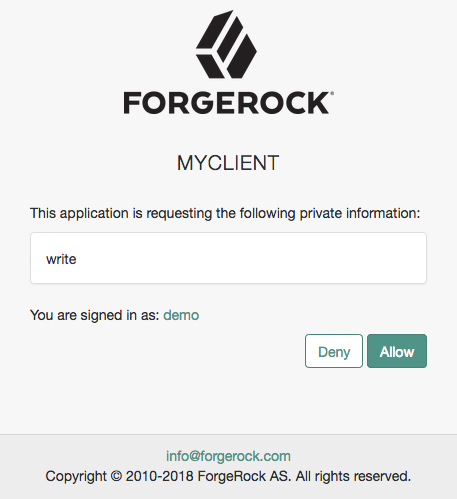 Figure 19. OAuth 2.0 Consent Screen
Figure 19. OAuth 2.0 Consent Screen -
The resource owner selects the
Allowbutton to grant consent for thewritescope.The authorization server redirects the resource owner to the URL specified in the
redirect_uriparameter. -
Inspect the URL in the browser.
It contains an
access_tokenparameter with the access token the authorization server has issued.For example:
https://www.example.com:443/callback#access_token=1i5IfaebiLnpyxFM4mcTSZSegb4&scope=write&redirect_uri%3Dhttps%3A%2F%2Fwww.example.com%3A8443%2Fcallback&iss=https%3A%2F%2Fopenam.example.com%3A8443%2Fopenam%2Foauth2&state=abc123&client_id=myClient
Obtain an access token without using a browser
This procedure assumes the following configuration:
-
AM is configured as an OAuth 2.0 authorization server. Ensure that:
-
The
tokenplugin is configured in the Response Type Plugins field. -
The
Implicit Grantgrant type is configured in the Grant Types field.
For more information, see Authorization server configuration.
-
-
A public client called
myClientis registered in AM with the following configuration:-
Scopes:
write -
Response Types:
token -
Grant Types:
Implicit
-
For more information, see Client registration.
Perform the steps in this procedure to obtain an access token using the Implicit grant:
-
The resource owner authenticates to the authorization server, for example, using the credentials of the
demouser.For example:
$ curl \ --request POST \ --header "Content-Type: application/json" \ --header "X-OpenAM-Username: demo" \ --header "X-OpenAM-Password: Ch4ng31t" \ --header "Accept-API-Version: resource=2.0, protocol=1.0" \ 'https://openam.example.com:8443/openam/json/realms/root/realms/alpha/authenticate' { "tokenId":"AQIC5wM…TU3OQ*", "successUrl":"/openam/console", "realm":"/alpha" } -
The client makes a POST call to the authorization server’s authorization endpoint, specifying the SSO token of the
demoin a cookie and, at least, the following parameters:-
client_id=your-client-id
-
response_type=token
-
decision=allow
-
csrf=demo-user-SSO-token
-
redirect_uri=your-redirect-uri
For information about the parameters supported by the
/oauth2/authorizeendpoint, see /oauth2/authorize.If the OAuth 2.0 provider is configured for a subrealm rather than the Top Level Realm, you must specify it in the endpoint. For example, if the OAuth 2.0 provider is configured for the
/alpharealm, then use/oauth2/realms/root/realms/alpha/authorize.For example:
$ curl --dump-header - \ --Cookie "iPlanetDirectoryPro=AQIC5wM…TU3OQ*" \ --request POST \ --data "client_id=myClient" \ --data "response_type=token" \ --data "scope=write" \ --data "state=123abc" \ --data "decision=allow" \ --data "csrf=AQIC5wM…TU3OQ*" \ --data "redirect_uri=https://www.example.com:443/callback" \ "https://openam.example.com:8443/openam/oauth2/realms/root/realms/alpha/authorize"Note that the
scopeandstateparameters have been included. Scopes are not required, since they can be configured by default in the authorization server and the client, and have been added only as an example. Thestateparameter is added to protect against CSRF attacks.If the authorization server is able to authenticate the user, it returns an HTTP 302 response with the access token appended to the redirection URI:
1.1 302 Found Server: Apache-Coyote/1.1 X-Frame-Options: SAMEORIGIN Pragma: no-cache Cache-Control: no-store Date: Wed, 22 Aug 2018 11:19:54 GMT Accept-Ranges: bytes Location: https://www.example.com:443/callback#access_token=PAsODWCvnb5W8uuBT12H62Rvmro&scope=write&redirect_uri%3Dhttps%3A%2F%2Fwww.example.com%3A8443%2Fcallback&iss=https%3A%2F%2Fopenam.example.com%3A8443%2Fopenam%2Foauth2&state=123abc&token_type=Bearer&expires_in=3599&client_id=myClient Vary: Accept-Charset, Accept-Encoding, Accept-Language, Accept Content-Length: 0
In this case, the redirection URI was not specified in the command, and the URI defined in the client profile is used by default.
-
Resource owner password credentials grant
- Endpoints
The resource owner password credentials (ROPC) grant flow lets the client use the resource owner’s user name and password to get an access token.
Since the resource owner shares their credentials with the client, this flow is deemed the most insecure of the OAuth 2.0 flows. The resource owner’s credentials can potentially be leaked or abused by the client application, and the resource owner has no control over the authorization process.
You should implement the ROPC grant flow only if the resource owner has a trust relationship with the client (such as the device operating system, or a highly privileged application).
ROPC grant flow explained
-
The resource owner provides the client with their username and password.
-
The client sends the resource owner’s and its own credentials to the authorization server, which authenticates the credentials and authorizes the resource owner’s request.
-
If the credentials are valid, the authorization server returns an access token to the client.
-
The client requests access to the protected resources presenting the access token to the resource server.
-
The resource server contacts the authorization server to validate the access token.
-
The authorization server validates the token and responds to the resource server.
-
If the token is valid, the resource server allows the client to access the protected resources.
Perform the following procedure to obtain an access token:
Obtain an access token using the ROPC grant flow
This procedure assumes the following configuration:
-
An authentication service that is able to authenticate a username and password combination, without requiring any UI-based interaction from the resource owner, is available.
For example, the
ldapServicechain (the default), or theExampletree.Specify the tree or chain by using one or more of the methods below. AM checks for the configured value in the following order, using the first value found:
-
For a specific access token REST request.
Set the
auth_chainparameter. -
Individually for a realm, overriding the realm-level setting below.
Go to Realms > Realm Name > Services > OAuth2 Provider > Advanced, and set the
Password Grant Authentication Serviceproperty. -
Individually for a realm.
Go to Realms > Realm Name > Authentication > Settings > Core, and set the
Organization Authentication Configurationproperty. -
Globally, for all realms.
Go to Configure > Authentication > Core Attributes > Core, and set the
Organization Authentication Configurationproperty.
For more information, see Configure sensible default authentication services.
-
-
AM is configured as an OAuth 2.0 authorization server. Ensure that:
-
The
Resource Owner Password Credentialsgrant type is configured in the Grant Types field.
For more information, see Authorization server configuration.
-
-
A confidential client called
myClientis registered in AM with the following configuration:-
Client secret:
forgerock -
Scopes:
write -
Grant Types:
Resource Owner Password Credentials
-
For more information, see Client registration.
Perform the following steps to obtain an access token using the ROPC grant flow:
-
The resource owner provides their credentials to the client. This is done outside the scope of this procedure.
-
The client creates a POST request to the authorization server’s token endpoint specifying, at least, the following parameters:
-
username=your-resource-owner-username
-
password=your-resource-owner-password
-
grant_type=password
For information about the parameters supported by the
/oauth2/access_tokenendpoint, see /oauth2/access_token.Confidential clients can authenticate to the OAuth 2.0 endpoints in several ways. This example uses the following form parameters:
-
client_id=your-client-id
-
client_secret=your-client-secret
For more information, see OAuth 2.0 client authentication.
If the OAuth 2.0 provider is configured for a subrealm rather than the Top Level Realm, you must specify it in the endpoint. For example, if the OAuth 2.0 provider is configured for the
/alpharealm, then use/oauth2/realms/root/realms/alpha/access_token.For example:
$ curl \ --request POST \ --data "grant_type=password" \ --data "username=demo" \ --data "password=Ch4ng31t" \ --data "scope=write" \ --data "client_id=myClient" \ --data "client_secret=forgerock" \ "https://openam.example.com:8443/openam/oauth2/realms/root/realms/alpha/access_token"Note that the
scopeparameter has been included. Scopes are not required, since they can be configured by default in the authorization server and the client, and have been added only as an example.The authorization server returns an access token in the
access_tokenproperty. For example:{ "access_token": "sbQZuveFumUDV5R1vVBl6QAGNB8", "scope": "write", "token_type": "Bearer", "expires_in": 3599 }The authorization server can also issue refresh tokens at the same time the access tokens are issued. For more information, see Refresh tokens.
-
Client credentials grant
- Endpoints
The client credentials grant is used when the client is also the resource owner and is accessing its own data rather than acting on behalf of a user. For example, an application that needs access to a protected resource to retrieve its own data to perform a task, or update its configuration, would use the client credentials grant to acquire an access token.
The client credentials grant flow supports confidential clients only.
Client credentials grant flow explained
-
The client sends its credentials to the authorization server to get authenticated, and requests an access token.
-
If the client credentials are valid, the authorization server returns an access token to the client.
-
The client requests access to the protected resources from the resource server.
-
The resource server contacts the authorization server to validate the access token.
-
The authorization server validates the token and responds to the resource server.
-
If the token is valid, the resource server allows the client to access the protected resources.
Obtain an access token using the client credentials grant
Perform the steps in the following procedure to obtain an access token. This procedure assumes the following configuration:
-
AM is configured as an OAuth 2.0 authorization server. Ensure that:
-
The
Client Credentialsgrant type is configured in the Grant Types field.
For more information, see Authorization server configuration.
-
-
A confidential client called
myClientis registered in AM with the following configuration:-
Client secret:
forgerock -
Scopes:
write -
Grant Types:
Client Credentials
-
For more information, see Client registration.
-
The client makes a POST call to the authorization server’s token endpoint specifying, at least, the following parameters:
-
grant_type=
client_credentials
For information about the parameters supported by the
/oauth2/access_tokenendpoint, see /oauth2/access_token.Confidential clients can authenticate to the OAuth 2.0 endpoints in several ways. This example uses the following form parameters:
-
client_id=your-client-id
-
client_secret=your-client-secret
For more information, see OAuth 2.0 client authentication.
If the OAuth 2.0 provider is configured for a subrealm rather than the Top Level Realm, you must specify it in the endpoint. For example, if the OAuth 2.0 provider is configured for the
/alpharealm, use/oauth2/realms/root/realms/alpha/access_token.For example:
$ curl \ --request POST \ --data "grant_type=client_credentials" \ --data "client_id=myClient" \ --data "client_secret=forgerock" \ --data "scope=write" \ "https://openam.example.com:8443/openam/oauth2/realms/root/realms/alpha/access_token"Note that the
scopeparameter has been included. Scopes are not required, since they can be configured by default in the authorization server and the client, and have been added only as an example.The authorization server returns an access token in the
access_tokenproperty. For example:{ "access_token": "sbQZuveFumUDV5R1vVBl6QAGNB8", "scope": "write", "token_type": "Bearer", "expires_in": 3599 } -
Device flow
The device flow is designed for client devices that have limited user interfaces, such as a set-top box, streaming radio, or a server process running on a headless operating system.
Rather than logging in by using the client device itself, you can authorize the client to access protected resources on your behalf by logging in with a different user agent, such as an Internet browser or smartphone, and entering a code displayed on the client device.
Device flow explained
-
The client device requests a device code from AM.
-
AM returns a device code, a user code, a URL for entering the user code, and an interval, in seconds.
-
The client device provides instructions to the user to enter the user code. The client may choose an appropriate method to convey the instructions, for example, text instructions on screen, or a QR code.
-
The client device begins to continuously poll AM to see if authorization has been completed.
-
If the user has not yet completed the authorization, AM returns an HTTP 403 status code, with an
authorization_pendingmessage. -
The user follows the instructions from the client device to enter the user code by using a separate device.
-
If the user code is valid, AM redirects the resource owner for authentication.
-
Upon authentication, the user is prompted to confirm the user code. The page is pre-populated with the one entered before.
-
The user can authorize the client device. The AM consent page also displays the requested scopes, and their values.
AM does not display the confirmation nor the consent pages if the user has a valid session when they entered the code, and the client is allowed to skip consent.
This is also true if you perform the call using REST and pass the
decision=allowparameter. -
Upon authorization, AM responds to the client device’s polling with an HTTP 200 status, and an access token, giving the client device access to the requested resources.
The following procedures show how to use the OAuth 2.0 device flow endpoints:
Obtain a user code for the device
Devices can display a user code and instructions for a user, which can be used on a separate client to provide consent, allowing the device to access resources.
User codes consist of a random selection of a configurable set of characters.
By default, the user code is generated using eight of the following characters:
234567ABCDEFGHIJKLMNOPQRSTVWXYZabcdefghijkmnopqrstvwxyz
|
You can configure the list of possible characters to improve usability. For example, remove similar characters such as 'l' and 'I' to reduce ambiguity on low resolution device screens, or limit input to either alphabetical or numerical characters to suit mobile keyboards. The length of the user code is also configurable. For more information, see the device flow configuration. |
This procedure assumes the following configuration:
-
AM is configured as an OAuth 2.0 authorization server.
Ensure that the
Device Codegrant type is configured in the Grant Types field.For more information, see Authorization server configuration.
-
A public client called
myClientis registered in AM with the following configuration:-
Scopes:
write -
Grant Types:
Device Code
-
For more information, see Client registration.
Perform the following steps to request a user code in the OAuth 2.0 device flow:
-
The client creates a POST request to the
/oauth2/device/codeendpoint specifying the client ID,myClient, as a minimum.For information about the parameters supported by the
/oauth2/device/codeendpoint, see /oauth2/device/code. For information about private client authentication methods, see OAuth 2.0 client authentication.For example:
$ curl \ --request POST \ --data "client_id=myClient" \ --data "scope=write" \ "https://openam.example.com:8443/openam/oauth2/realms/root/realms/alpha/device/code" { "interval": 5, "device_code": "7a95a0a4-6f13-42e3-ac3e-d3d159c94c55…", "verification_uri": "https://openam.example.com:8443/openam/oauth2/realms/root/realms/alpha/device/user", "verification_url": "https://openam.example.com:8443/openam/oauth2/realms/root/realms/alpha/device/user", "verification_uri_complete": "https://openam.example.com:8443/openam/oauth2/realms/root/realms/alpha/device/user?user_code=VAL12e0v", "user_code": "VAL12e0v", "expires_in": 300 }On success, AM returns a user code, a verification URI, and a
verification_uri_completevalue comprising the user code appended to the URI, which can be used to create QR codes.The
verification_urloutput is included to support earlier versions of the specification.AM also returns an interval, in seconds, that the client device must wait for in between requests for an access token.
You can configure the returned values by navigating to Realms > Realm Name > Services > OAuth2 Provider > Device Flow.
-
The client device should now provide instructions to the user to enter the user code and grant access to the OAuth 2.0 device.
The client may choose an appropriate method to convey the instructions, for example, text instructions on screen, or a QR code. Perform the steps in one of the following procedures:
-
To grant access to the client using a browser, see Grant consent with a user code using a browser in the device flow.
-
To grant access to the client without using a browser, see Grant consent with a user code without using a browser in the device flow.
-
-
The client device should also begin polling the authorization server for the access token using the interval and device code information obtained in the previous step.
For more information, see Poll for authorization in the OAuth 2.0 device flow.
Grant consent with a user code without using a browser in the device flow
OAuth 2.0 device flow requires that the user grants consent to allow the client device to access the resources. The authorization server would then provide the client with an access token.
To grant consent with a user code without using a browser, perform the following steps:
-
The resource owner logs in to the authorization server, for example, using the credentials of the
demouser.For example:
$ curl \ --request POST \ --header "Content-Type: application/json" \ --header "X-OpenAM-Username: demo" \ --header "X-OpenAM-Password: Ch4ng31t" \ --header "Accept-API-Version: resource=2.0, protocol=1.0" \ 'https://openam.example.com:8443/openam/json/realms/root/realms/alpha/authenticate' { "tokenId":"AQIC5wM…TU3OQ*", "successUrl":"/openam/console", "realm":"/alpha" } -
The client makes a POST call to the authorization server’s authorization device user endpoint specifying in a cookie SSO token of the
demoand, at least, the following parameters:-
user_code*=resource-owner-user-code
-
decision*=
allow -
csrf*=demo-user-SSO-token
For information about the parameters supported by the
/oauth2/device/userendpoint, see /oauth2/device/user.The
iPlanetDirectoryProcookie is required and should contain the SSO token of the user granting access to the client. For example:$ curl \ --request POST \ --header "Cookie: iPlanetDirectoryPro=AQIC5wM…TU3OQ*" \ --data "user_code=VAL12e0v" \ --data "decision=allow" \ --data "csrf=AQIC5wM…TU3OQ*" \ "https://openam.example.com:8443/openam/oauth2/realms/root/realms/alpha/device/user"The
scopeand theclient_idparameters have not been included because the user code already contains that information.AM returns HTML containing a JavaScript fragment named
pageData, with details of the result.Successfully allowing or denying access returns:
pageData = { locale: "en_US", baseUrl : "https://openam.example.com:8443/openam/XUI/", realm : "/alpha", done: true }done: truemeans that the flow can now continue.If the supplied user code has already been used, or is incorrect, AM returns the following:
pageData = { locale: "en_US", errorCode: "not_found", realm : "/alpha", baseUrl : "https://openam.example.com:8443/openam/XUI/" oauth2Data: { csrf: "ErFIk8pMraJ1rvKbloTgpp6b7GZ57kyk9HaIiKMVK3g=", userCode: "VAL12e0v", } }As per Section 4.1.1 of the OAuth 2.0 authorization framework, it is required that the authorization server legitimately obtains an authorization decision from the resource owner.
Any client using the endpoints to register consent is responsible for ensuring this requirement, AM cannot assert that consent was given in these cases.
-
Grant consent with a user code using a browser in the device flow
OAuth 2.0 device flow requires that the user grants consent to allow the client device to access the resources. The authorization server would then provide the client with an access token.
To grant consent with a user code using a browser, perform the following steps:
-
The resource owner navigates to the verification URL acquired with the user code, for example,
https://openam.example.com:8443/openam/oauth2/realms/root/realms/alpha/device/user. -
The resource owner logs in to the authorization server using, for example, the
demouser credentials. -
The resource owner enters their user code:
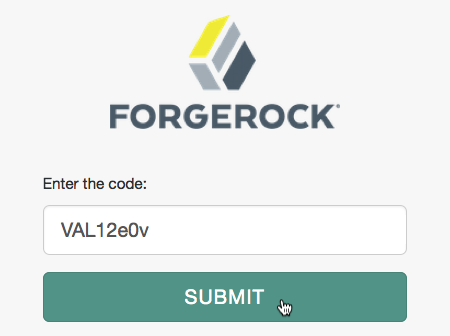 Figure 23. OAuth 2.0 User Code
Figure 23. OAuth 2.0 User Code -
The resource owner authorizes the device flow client by allowing the requested scopes:
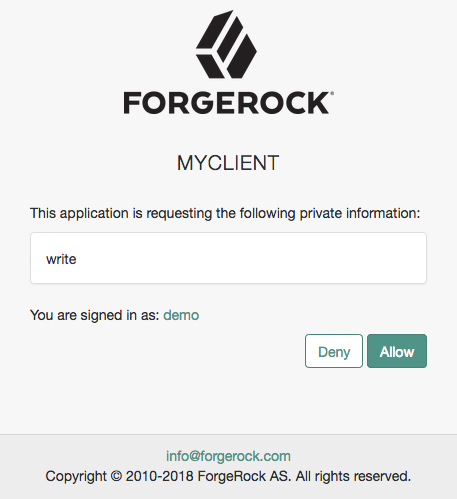 Figure 24. OAuth 2.0 Consent Page
Figure 24. OAuth 2.0 Consent PageIf the client is allowed to skip consent, the user will not see this screen.
-
AM adds the OAuth 2.0 client to the user’s profile page in the Authorized Apps section and displays that the user is done with the flow:
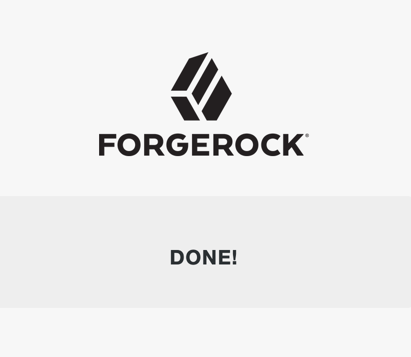 Figure 25. OAuth 2.0 Done Page
Figure 25. OAuth 2.0 Done PageThe device now can request an access token from AM.
Poll for authorization in the OAuth 2.0 device flow
The client device must poll the authorization server for an access token, since it cannot know whether the resource owner has already given consent or not.
Perform the following steps to poll for an access token:
-
On the client device, create a POST request to poll the
/oauth2/access_tokenendpoint to request an access token specifying, at least, the following parameters:-
client_id=your-client-id
-
grant_type=
urn:ietf:params:oauth:grant-type:device_code -
device_code=your-device-code
For information about the parameters supported by the
/oauth2/access_tokenendpoint, see /oauth2/access_token.The client device must wait for the number of seconds previously provided as the value of
intervalbetween polling AM for an access token. For example:$ curl \ --request POST \ --data "client_id=myClient" \ --data "grant_type=urn:ietf:params:oauth:grant-type:device_code" \ --data "device_code=7a95a0a4-6f13-42e3-ac3e-d3d159c94c55…" \ "https://openam.example.com:8443/openam/oauth2/realms/root/realms/alpha/access_token"If the user has authorized the client device, an HTTP 200 status code is returned, with an access token that can be used to request resources:
{ "expires_in": 3599, "token_type": "Bearer", "access_token": "c1e9c8a4-6a6c-45b2-919c-335f2cec5a40" }If the user has not yet authorized the client device, an HTTP 403 status code is returned, with the following error message:
{ "error": "authorization_pending", "error_description": "The user has not yet completed authorization" }If the client device is polling faster than the specified interval, an HTTP 400 status code is returned, with the following error message:
{ "error": "slow_down", "error_description": "The polling interval has not elapsed since the last request" }The authorization server can also issue refresh tokens at the same time the access tokens are issued. For more information, see Refresh tokens.
-
Device flow with PKCE
The device flow is designed for client devices that have limited user interfaces, such as a set-top box. Since the devices are usually public clients and the device code can be intercepted by malicious users, you can combine the device flow with the PKCE standard (RFC 7636) to mitigate against interception attacks if the devices allow it.
AM implements this flow by adding the following parameters on top of those used for the device flow grant:
-
code_verifier (form parameter). Contains a random string that correlates the authorization request to the token request.
-
code_challenge (query parameter). Contains a string derived from the code verifier that is sent in the authorization request and that needs to be verified later with the code verifier.
-
code_challenge_method (query parameter). Contains the method used to derive the code challenge.
Device flow with PKCE explained
-
When using the PKCE standard, the device must be able to generate a code verifier and a code challenge. For details, see the PKCE standard (RFC 7636).
For a JavaScript example that generates a code verifier and a code challenge, see here.
-
The client device requests a device code from AM, appending the code challenge previously generated to the request.
-
AM returns a device code, a user code, a URL for entering the user code, and an interval, in seconds.
-
The client device provides instructions to the user to enter the user code. The client may choose an appropriate method to convey the instructions, for example, text instructions on screen, or a QR code.
-
The client device begins to continuously poll AM to see if authorization has been completed, appending the code verifier previously generated.
-
If the user has not yet completed the authorization, AM returns an HTTP 403 status code, with an
authorization_pendingmessage. -
The user follows the instructions from the client device to enter the user code by using a separate device.
-
The authorization server verifies the code challenge stored in memory using the validation code. It also verifies the user code. If both codes are valid, AM redirects the resource owner for authentication.
-
Upon authentication, the user is prompted to confirm the user code. The page is pre-populated with the one entered before.
-
The user can authorize the client device. The AM consent page also displays the requested scopes, and their values.
AM does not display the confirmation nor the consent pages if the user has a valid session when they entered the code, and the client is allowed to skip consent.
This is also true if you perform the call using REST and pass the
decision=allowparameter. -
Upon authorization, AM responds to the client device’s polling with an HTTP 200 status, and an access token, giving the client device access to the requested resources.
The following procedures show how to use the OAuth 2.0 device flow endpoints:
Obtain a user code for the device in the device flow with PKCE
Devices can display a user code and instructions for a user, which can be used on a separate client to provide consent, allowing the device to access resources.
User codes consist of a random selection of a configurable set of characters.
By default, the user code is generated using eight of the following characters:
234567ABCDEFGHIJKLMNOPQRSTVWXYZabcdefghijkmnopqrstvwxyz
|
You can configure the list of possible characters to improve usability. For example, remove similar characters such as 'l' and 'I' to reduce ambiguity on low resolution device screens, or limit input to either alphabetical or numerical characters to suit mobile keyboards. The length of the user code is also configurable. For more information, see the device flow configuration. |
This procedure assumes the following configuration:
-
AM is configured as an OAuth 2.0 authorization server. Ensure that:
-
The
Device Codegrant type is configured in the Grant Types field.
The
Code Verifier Parameter Requiredsetting (Realms > Realm Name > Services > OAuth2 Provider > Advanced) specifies whether AM requires clients to include a code verifier in their calls. However, if a client makes a call to AM with thecode_challengeparameter, AM will honor the code exchange regardless of theCode Verifier Parameter Requiredvalue. For more information, see Authorization server configuration. -
-
A public client called
myClientis registered in AM with the following configuration:-
Scopes:
write -
Grant Types:
Device Code
-
For more information, see Client registration.
Perform the following steps to request a user code in the OAuth 2.0 device flow:
-
The client creates a POST request to the
/oauth2/device/codeendpoint specifying, at least, the following parameters:-
client_id=your-client-id
-
code_challenge=your-code-challenge
-
code_challenge_method=S256
Creating the challenge using a SHA-256 algorithm is mandatory if the device supports it, as per the RFC 7636 standard.
For information about the parameters supported by the
/oauth2/device/codeendpoint, see /oauth2/device/code. For information about private client authentication methods, see OAuth 2.0 client authentication.For example:
$ curl \ --request POST \ --data "client_id=myClient" \ --data "code_challenge=j3wKnK2Fa_mc2tgdqa6GtUfCYjdWSA5S23JKTTtPF8Y" \ --data "code_challenge_method=S256" \ --data "scope=write" \ "https://openam.example.com:8443/openam/oauth2/realms/root/realms/alpha/device/code" { "interval": 5, "device_code": "7a95a0a4-6f13-42e3-ac3e-d3d159c94c55…", "verification_uri": "https://openam.example.com:8443/openam/oauth2/realms/root/realms/alpha/device/user", "verification_url": "https://openam.example.com:8443/openam/oauth2/realms/root/realms/alpha/device/user", "verification_uri_complete": "https://openam.example.com:8443/openam/oauth2/realms/root/realms/alpha/device/user?user_code=VAL12e0v", "user_code": "VAL12e0v", "expires_in": 300 }On success, AM returns a user code, a verification URI, and a
verification_uri_completevalue comprising the user code appended to the URI, which can be used to create QR codes.The
verification_urloutput is included to support earlier versions of the specification.AM also returns an interval, in seconds, that the client device must wait for in between requests for an access token.
You can configure the returned values by navigating to Realms > Realm Name > Services > OAuth2 Provider > Device Flow.
-
-
The client device should now provide instructions to the user to enter the user code and grant access to the OAuth 2.0 device.
The client may choose an appropriate method to convey the instructions, for example, text instructions on screen, or a QR code. Perform the steps in one of the following procedures:
-
To grant access to the client using a browser, see Grant consent with a user code using a browser in the device flow with PKCE.
-
To grant access to the client without using a browser, see Grant consent with a user code without using a browser in the device flow with PKCE.
-
-
The client device should also begin polling the authorization server for the access token using the interval and device code information obtained in the previous step and the PKCE code verifier. For more information, see Poll for authorization in the OAuth 2.0 device flow with PKCE.
Grant consent with a user code without using a browser in the device flow with PKCE
OAuth 2.0 device flow requires that the user grants consent to allow the client device to access the resources. The authorization server would then provide the client with an access token.
To grant consent with a user code without using a browser, perform the following steps:
-
The resource owner logs in to the authorization server, for example, using the credentials of the
demouser.For example:
$ curl \ --request POST \ --header "Content-Type: application/json" \ --header "X-OpenAM-Username: demo" \ --header "X-OpenAM-Password: Ch4ng31t" \ --header "Accept-API-Version: resource=2.0, protocol=1.0" \ 'https://openam.example.com:8443/openam/json/realms/root/realms/alpha/authenticate' { "tokenId":"AQIC5wM…TU3OQ*", "successUrl":"/openam/console", "realm":"/alpha" } -
The client makes a POST call to the authorization server’s authorization device user endpoint specifying in a cookie SSO token of the
demoand, at least, the following parameters:-
user_code*=resource-owner-user-code
-
decision*=
allow -
csrf*=demo-user-SSO-token
For information about the parameters supported by the
/oauth2/device/userendpoint, see /oauth2/device/user.The
iPlanetDirectoryProcookie is required and should contain the SSO token of the user granting access to the client. For example:$ curl \ --request POST \ --header "Cookie: iPlanetDirectoryPro=AQIC5wM…TU3OQ*" \ --data "user_code=VAL12e0v" \ --data "decision=allow" \ --data "csrf=AQIC5wM…TU3OQ*" \ "https://openam.example.com:8443/openam/oauth2/realms/root/realms/alpha/device/user"The
scopeand theclient_idparameters have not been included because the user code already contains that information.AM returns HTML containing a JavaScript fragment named
pageData, with details of the result.Successfully allowing or denying access returns:
pageData = { locale: "en_US", baseUrl : "https://openam.example.com:8443/openam/XUI/", realm : "/alpha", done: true }done: truemeans that the flow can now continue.If the supplied user code has already been used, or is incorrect, AM returns the following:
pageData = { locale: "en_US", errorCode: "not_found", realm : "/alpha", baseUrl : "https://openam.example.com:8443/openam/XUI/" oauth2Data: { csrf: "ErFIk8pMraJ1rvKbloTgpp6b7GZ57kyk9HaIiKMVK3g=", userCode: "VAL12e0v", } }As per Section 4.1.1 of the OAuth 2.0 authorization framework, it is required that the authorization server legitimately obtains an authorization decision from the resource owner.
Any client using the endpoints to register consent is responsible for ensuring this requirement, AM cannot assert that consent was given in these cases.
-
Grant consent with a user code using a browser in the device flow with PKCE
OAuth 2.0 device flow requires that the user grants consent to allow the client device to access the resources. The authorization server would then provide the client with an access token.
To grant consent with a user code using a browser, perform the following steps:
-
The resource owner navigates to the verification URL acquired with the user code, for example,
https://openam.example.com:8443/openam/oauth2/realms/root/realms/alpha/device/user. -
The resource owner logs in to the authorization server using, for example, the
demouser credentials. -
The resource owner enters their user code:
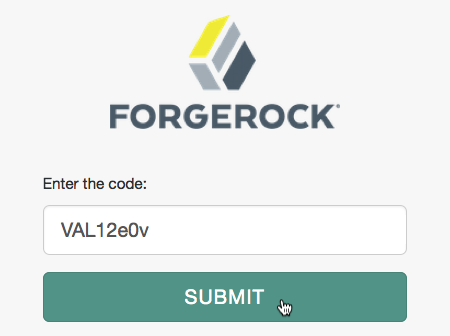 Figure 27. OAuth 2.0 User Code
Figure 27. OAuth 2.0 User Code -
The resource owner authorizes the device flow client by allowing the requested scopes:
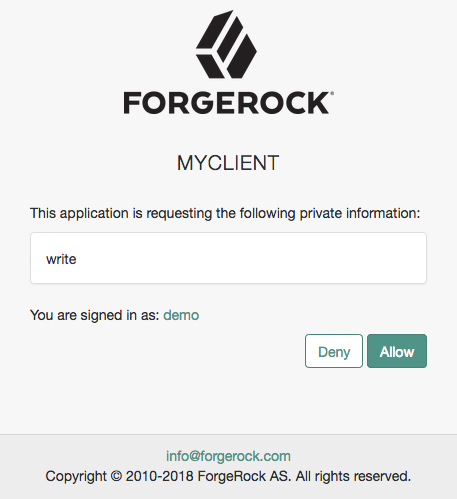 Figure 28. OAuth 2.0 Consent Page
Figure 28. OAuth 2.0 Consent PageIf the client is allowed to skip consent, the user will not see this screen.
-
AM adds the OAuth 2.0 client to the user’s profile page in the Authorized Apps section and displays that the user is done with the flow:
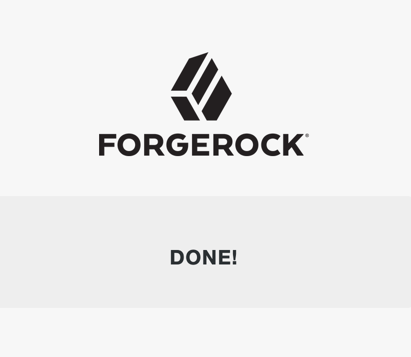 Figure 29. OAuth 2.0 Done Page
Figure 29. OAuth 2.0 Done PageThe device now can request an access token from AM.
Poll for authorization in the OAuth 2.0 device flow with PKCE
The client device must poll the authorization server for an access token, since it cannot know whether the resource owner has already given consent or not.
Perform the following steps to poll for an access token:
-
On the client device, create a POST request to poll the
/oauth2/access_tokenendpoint to request an access token specifying, at least, the following parameters:-
client_id*=your-client-id
-
grant_type=
urn:ietf:params:oauth:grant-type:device_code -
device_code=your-device-code
-
code_verifier=your-code-verifier
For information about the parameters supported by the
/oauth2/access_tokenendpoint, see /oauth2/access_token.The client device must wait for the number of seconds previously provided as the value of
intervalbetween polling AM for an access token. For example:$ curl \ --request POST \ --data "client_id=myClient" \ --data "grant_type=urn:ietf:params:oauth:grant-type:device_code" \ --data "device_code=7a95a0a4-6f13-42e3-ac3e-d3d159c94c55…" \ --data "code_verifier=ZpJiIM_G0SE9WlxzS69Cq0mQh8uyFaeEbILlW8tHs62SmEE6n7Nke0XJGx_F4OduTI4" "https://openam.example.com:8443/openam/oauth2/realms/root/realms/alpha/access_token"If the user has authorized the client device, an HTTP 200 status code is returned, with an access token that can be used to request resources:
{ "expires_in": 3599, "token_type": "Bearer", "access_token": "c1e9c8a4-6a6c-45b2-919c-335f2cec5a40" }If the user has not yet authorized the client device, an HTTP 403 status code is returned, with the following error message:
{ "error": "authorization_pending", "error_description": "The user has not yet completed authorization" }If the client device is polling faster than the specified interval, an HTTP 400 status code is returned, with the following error message:
{ "error": "slow_down", "error_description": "The polling interval has not elapsed since the last request" }The authorization server can also issue refresh tokens at the same time the access tokens are issued. For more information, see Refresh tokens.
-
SAML v2.0 profile for authorization grant
- Endpoints
The SAML v2.0 profile for authorization grant is designed for environments that want to leverage the REST-based services provided by AM’s OAuth 2.0 support, while keeping their existing SAML v2.0 federation implementation.
|
The RFC 7522 describes the means to use SAML v2.0 bearer assertions to request access tokens and to authenticate OAuth 2.0 clients. At present, AM implements the profile to request access tokens. |
Consider the following requirements before implementing this flow:
-
The client (the application the resource owner uses to start the flow) must inform the resource owner that, by authenticating to the SAML v2.0 identity provider, the resource owner grants the client access to the protected resources. AM does not present the resource owner with consent pages.
This client must be able to consume the access token and handle errors as required.
-
The OAuth 2.0 authorization service and SAML v2.0 service provider must be configured in the same AM instance.
-
The service provider must require that assertions are signed.
-
The SAML v2.0 identity provider must issue signed assertions.
The assertion must contain the SAML v2.0 entity names, as follows:
-
The issuer must be set to the identity provider’s name. For example,
https://idp.example.com:8443/idp. -
The audience must be set to the service provider’s name. For example,
https://openam.example.com:8443/openam.
-
-
The identity provider and the service provider must belong to the same circle of trust.
-
AM must be able to determine the resource owner from the name ID contained in the assertion. Failure to determine the resource owner results in an error similar to:
{"error_description":"AM identity should not be null","error":"server_error"}AM may fail to determine the resource owner if the assertion contains an opaque name ID during transient federation. Because the opaque reference is never stored during a transient flow, the OAuth 2.0 provider cannot determine the resource owner it relates to.
To work around this, configure an identity in the Transient User field of the SAML v2.0 service provider. This will map all transient ID references to that identity.
-
The OAuth 2.0 client is registered, at least, with the following configuration:
-
Grant Types:
SAML2
-
-
The OAuth 2.0 provider is configured. Ensure that:
-
The
SAML2grant type is configured in the Grant Types field.
-
The following diagram demonstrates the SAML v2.0 Profile for authorization grants:
-
The client requests the SAML v2.0 identity provider the SAML v2.0 assertion related to the resource owner. Usually, this means the client redirects the resource owner to the identity provider for authentication.
-
The SAML v2.0 identity provider returns the signed assertion to the client.
-
The client includes the assertion and a special grant type in the call to the OAuth 2.0 token endpoint in the following parameters:
-
grant_type=urn:ietf:params:oauth:grant-type:saml2-bearer
-
assertion=my-assertion
Note that the assertion must be first base64-encoded, and then URL encoded.
For example:
$ curl \ --request POST \ --data "client_id=myClient" \ --data "client_secret=forgerock" \ --data-urlencode "assertion=PHNhbWxwOl…ZT4" \ --data "grant_type=urn%3Aietf%3Aparams%3Aoauth%3Agrant-type%3Asaml2-bearer" \ --data "redirect_uri=https://www.example.com:443/callback" \ --data "scope=write" \ "https://openam.example.com:8443/openam/oauth2/realms/root/realms/alpha/access_token" -
-
The AM authorization server validates the assertion. If the assertion is valid, the authorization server returns an access token to the client.
-
The client request access to the protected resources from the resource server.
-
The resource server contacts the authorization server to validate the access token.
-
The authorization server validates the token and responds to the resource server.
-
If the token is valid, the resource server allows the client to access the protected resources.
JWT profile for OAuth 2.0 authorization grant
- Endpoints
The JWT profile for OAuth 2.0 authorization grant is designed for environments that want to use the REST-based services provided by AM’s OAuth 2.0 framework, but keep their existing authentication services. The trust relationship must be able to be expressed with a JWT bearer token.
Because the trust relationship is already established, this flow does not require the end user’s interaction.
|
RFC 7523 defines the use of JWT bearer tokens for requesting access tokens and for client authentication. Read this section for information about requesting access tokens. To use JWTs for client authentication, refer to Authenticate clients with JWT profiles. |
As the authorization server, AM must validate the bearer JWT to issue the access token to the client. To ensure that malicious clients cannot self-sign their own JWTs to acquire tokens, AM requires the token issuer to be pre-registered as a special type of agent.
-
The client requests a JWT from the issuer. The client itself can be the issuer, in which case it will create a JWT for itself before starting the OAuth 2.0 flow.
Regardless of who signs the JWT, the issuer must be pre-registered in AM as a trusted JWT issuer. For more information, refer to Configure a trusted JWT issuer agent.
-
The issuer returns a signed JWT to the client; JWTs with message authentication codes (MACs) applied to them are not supported.
The JWT must contain, at least, the following claims in the payload:
-
aud. Specifies a string or an array of strings that is the intended audience of the JWT. Must be set to, or contain, the authorization server’s token endpoint.
-
exp. Specifies the expiration time of the JWT in Unix time.
Providing a JWT with an expiry time greater than 30 minutes causes AM to return a
JWT expiration time is unreasonableerror message. -
iss. Specifies the unique identifier of the JWT issuer. This could be the client or a third party.
The identifier must match the issuer field configured in the trusted JWT issuer agent.
-
sub. Specifies the principal who is the subject of the JWT. It must be a string that identifies the resource owner.
You can configure the trusted JWT issuer agent to check a different claim for the principal. For example, the
preferred_usernamefrom an ID token.In this case, the JWT would contain both the
suband thepreferred_usernameclaims.For more information, refer to Configure a trusted JWT issuer agent.
The following is an example of the payload of a basic JWT:
{ "aud": [ "https://openam.example.com:8443/openam/oauth2/realms/realms/alpha/root/access_token" ], "iss": "https://www.example.com/issuer", "exp": 1555530663, "sub": "demo" }For an example of a JWT containing different claims as supported by the trusted JWT issuer agent, refer to Configure a trusted JWT issuer agent.
For more information about JWTs, refer to the RFC 7523 standard.
-
-
The client includes the JWT and a client assertion type in the call to the OAuth 2.0 endpoint in the following parameters:
-
grant_type=
urn:ietf:params:oauth:grant-type:jwt-bearer -
assertion=my-JWT
For example:
$ curl \ --request POST \ --data "client_id=myClient" \ --data "client_secret=forgerock" \ --data "grant_type=urn%3Aietf%3Aparams%3Aoauth%3Agrant-type%3Ajwt-bearer" \ --data "assertion=eyAiYWxnIjogIlJTMjU2IiB9.eyAic3ViIjogImp3…" --data "redirect_uri=http://www.example.com" \ --data "scope=write" \ "https://openam.example.com:8443/openam/oauth2/realms/root/realms/alpha/access_token"For information about the parameters supported by the
/oauth2/access_tokenendpoint, refer to /oauth2/access_token.For information about client authentication methods, refer to OAuth 2.0 client authentication.
-
-
AM validates the JWT following the guidance specified in section 3 of the RFC7523 and also performs the following additional checks:
-
Decodes the payload and compares the value of the
issclaim with the value of the JWT Issuer field in the list of trusted JWT issuer agents. -
Validates the JWT signature either with the keys exposed on the trusted issue agent’s JWK URI, or with the keys configured in the JWK Set field of the agent.
If AM cannot validate the JWT it will return an error, such as
JWT signature is invalid. -
-
The authorization server issues an access token to the client.
-
The client requests access to the protected resources from the resource server.
-
The resource server contacts the authorization server to validate the access token.
-
The authorization server validates the token and responds to the resource server.
-
If the token is valid, the resource server allows the client to access the protected resources.
Configure a trusted JWT issuer agent
Perform the steps in this procedure to configure a trusted JWT issuer agent:
-
In the AM admin UI, go to Realms > Realm Name > Applications > OAuth 2.0 > Trusted JWT Issuer.
-
Add a new trusted JWT issuer agent.
-
Complete the following fields to create the agent:
-
In the Agent ID field, give the trusted JWT issuer agent a name.
For example,
myJWTAgent. -
In the JWT Issuer field, provide the URI of the JWT issuer.
This URI must match the value of the issuer (the
issclaim) in the JWTs. -
Select Create.
You are presented with a screen with additional information regarding the agent.
-
-
Review the trusted JWT issuer agent information.
You must, configure either the JWKs URI or the JWK Set fields, as follows:
-
JWKs URI: specifies a URI in the JWT issuer that exposes the verification keys that AM will use to validate the JWT signature. For example,
http://www.example.com/issuer/jwk_uri.If you configure this field, ensure the following properties are configured with sensible values for your environment:
-
JWKs URI content cache timeout in ms
-
JWKs URI content cache miss cache time
-
-
JWK set: Specifies a JWK set containing the verification keys to validate the JWT signature.
The following is an example of an elliptic curve JWK set:
{ "keys": [{ "kty": "EC", "crv": "P-256", "x": "i-rdOmi5lC3pn3y5sTgYiLLFVFY7XxDLinWneHEaAXA", "y": "mxmqqauiq44INgyyPP2vATt3IkDL_6W5CAcfAMSZl8k", "kid": "signing_key", "x5c": [ "MIIBSjCB76ADAgEC.....955PByPrflZkQOC/g==" ] }] }For more information about the contents of the JWK set, refer to the JSON Web Key (JWK) specification.
You can store more than one key in the JWK set. However, it is easier to implement key rotation exposing the validation keys on the URI instead.
-
-
Configure the following values to suit your environment:
-
Consented Scopes Claim. The name of a JWT claim that indicates which scopes the resource owner consented to. The claim in the JWT can contain either a JSON array or a space-separated allowlist of scopes that the resource owner has consented to.
For example, if you configure the
scpclaim name in this field and the JWT contains the claim"scp":"read", but you request both thereadandwritescopes, AM will only grant thereadscope.Leave this field blank to allow any scope.
The following are example JWTs containing a claim that specifies scopes:
{ "aud": [ "https://openam.example.com:8443/openam/oauth2/realms/root/realms/alpha/access_token" ], "iss": "https://www.example.com/issuer", "exp": 1555530663, "sub": "demo", "scope": ["read", "write"] }In this case, the
scopeclaim is a JSON array of scopes.{ "aud": [ "https://openam.example.com:8443/openam/oauth2/realms/root/realms/alpha/access_token" ], "iss": "https://www.example.com/issuer", "exp": 1555530663, "sub": "demo", "scp": "read write" }In this case, the
scpclaim is a space-separated list of scopes. -
Resource Owner Identity Claim. Claim in the JWT that identifies the resource owner in AM. By default, the
subclaim.Note that even if you configure the trusted JWT issuer agent to verify a different claim, such as the
preferred_usernameclaim, thesubclaim must still exist in the JWT. -
Allowed Subjects. List of subjects this JWT issuer is allowed to provide consent for.
For example, if you configure the
demouser in this field but the JWT subject value isdemo2, AM will not grant the access token.Leave it blank to provide consent to any user.
-
-
Save your changes.
The trusted JWT issuer agent is ready for use.
OAuth 2.0 token exchange
Working as an OAuth 2.0/OpenID Connect authorization server, and following the OAuth 2.0 Token Exchange specification, AM can exchange:
-
Access tokens for access tokens
-
Access tokens for ID tokens
-
ID tokens for ID tokens
-
ID tokens for access tokens
If the OAuth 2.0 provider service is configured to issue refresh tokens, it will also issue them after a token exchange when appropriate. However, AM does not allow the exchange of tokens for refresh tokens as part of the token exchange flows. Exchanging tokens for SAML assertions is also not supported.
|
Clients can only exchange tokens at the OAuth 2.0 provider that issued them.
For example, if a token was issued by The same restriction applies across realms in the same AM deployment, although this is in line with other AM features to ensure that realms are separate entities. |
OAuth 2.0 token exchange or the security token service (STS)?
Even though the goal of both implementations is transforming tokens, they are completely different in implementation and capabilities:
The STS service lets AM establish cross-domain trust federation relationships. To do this, AM provides a REST STS framework loosely based on the SOAP WS-Trust specification that you need to build, deploy, and maintain yourself.
The REST STS service supports username/password, SSO tokens, X.509 certificates, and ID tokens as input tokens, and SAML v2.0 assertions and ID tokens as output tokens.
Due to its transformation capabilities, the STS service is more suitable to helping federate legacy platforms.
The OAuth 2.0 token exchange specification makes use of AM as an OAuth 2.0/OpenID Connect authorization server to transform OAuth 2.0-related tokens.
Use the OAuth 2.0 token exchange in OAuth 2.0/OpenID Connect platforms.
How does token exchange work?
Exchanging tokens requires, at least, a subject token, which is the original token to be exchanged. The subject token can be obtained using any of the OAuth 2.0/OpenID Connect flows that AM supports.
An actor token may also be included in certain token exchange requests. It represents an identity that can act on behalf of another identity.
The new token resulting from token exchange is referred as exchanged token in this documentation.
The cornerstone of token exchange is the may_act claim.
The claim, as explained in RFC 8693,
is a JSON object that specifies the party or parties allowed to act on behalf of the subject of the token.
Only the client or the client/subject combination specified in the may_act claim can exchange that token for another.
For more information and implementation details, see About the may_act claim.
Token exchange operations are logged under the AM-TOKEN-EXCHANGE audit event,
and new tokens can be tracked using the value of their auditTrackingId claim.
AM performs token exchange as if it were issuing a normal token of that type. The only differences are:
-
It copies, from the subject token, the claims and values that must stay the same in the new token. For example, claims related to the subject or to the issuer of the token.
Claims that are not relevant because the new token is of a different type are not copied over. In the same way, claims in the new token that cannot be inferred from the subject token because they are of a different type, are not added.
Scopes are not copied from the subject token. AM derives them from the regular scope implementation that is used in the OAuth 2.0/OpenID Connect flows (see OAuth 2.0 scopes).
-
It adds the
may_actand theactclaims when relevant.
For examples of new exchanged tokens, see Token exchange flows.
Exchanged tokens do not expire at the same time as the subject tokens used to create them. Rather, they expire after the amount of time specified in the Access Token Lifetime (seconds) or the OpenID Connect JWT Token Lifetime (seconds) fields of the OAuth 2.0 provider service has passed.
Restricted and expanded tokens
Exchanged tokens do not need to have the exact same scopes/claims that the subject token does. Tokens can have their scopes/claims restricted or expanded:
Exchanged tokens are restricted when their scopes/claims are a subsection of those available to the subject token. The idea behind this is that, rather than gathering consent for different sets of scopes/claims, clients gather consent for a broad range initially, and then exchange the broad-scoped token for as many restricted tokens as required.
Exchanged tokens are expanded when they are granted scopes/claims that are not included in the subject token. Expanding tokens works best when exchanging between ID and access tokens, due to the differences between scopes and claims.
There is no interaction with the user during token exchange. Therefore, it is impossible for AM to request consent about the expanded scopes/claims. It is the responsibility of the client application to ensure that either the user has consented beforehand, or that the expanded scope/claim is unrelated to the user’s resources.
For examples of restricted and expanded tokens, see Token exchange use cases.
Token exchange use cases
Clients may want to exchange tokens for impersonation and delegation purposes:
- Impersonation
-
To impersonate means to pretend you are another person when performing a job or duty. OAuth 2.0/OpenID Connect impersonation is a token exchange use case whereby a client performs an action on behalf of the user on an environment where there is no need to keep a separation between the user and the client.
For example, a user uploading a picture to social media using an app, where it is not important for the downstream social media servers to differentiate the user from the client to resize and store the picture.
As a high-level explanation, the client in possession of an access or ID token on behalf of the user (the subject token) obtains a new access token or ID token that is identical to the original in terms of its privileges (unless the exchanged token’s scopes/claims have been expanded or restricted).
Impersonated tokens cannot be told apart from regular tokens, since they do not have any specific claim or value that indicates they are the result of an impersonation flow. This is different for delegated tokens.
Due to the risk of identity theft, allow token impersonation across trusted systems only.
Impersonation example use cases
Consider a user who wants to do a money transfer using their bank application. The user logs in to the application, and trusts the application to act on their behalf to reach out to the internal banking systems to perform the transaction.
When the user logs in, they receive the subject token, which is an access token with the
read_accounts,create_accounts,transfer, andchange_datascopes. These scopes represent every banking service they can use in the app.If the user only wants to make a money transfer, there is no need for the app to send all scopes to the transaction service. To reduce the security risks of impersonation, the app transforms the broad-scope access token into another access token that is restricted to the
transferscope:Now, consider what happens if the example used ID tokens instead of access tokens. After logging in, the user receives the subject token, which is an ID token as a proof of their login and identity. When the user wants to make a transaction, the client exchanges the user’s ID token with an access token with the
transferscope, and sends it to the transfer service:In this case, the impersonation token is an expanded token since it has the
transferscope, which the ID token did not have. - Delegation
-
To delegate means to give a job or duty to someone else to perform it on your behalf. OAuth 2.0/OpenID Connect delegation is a use case of token exchange whereby a client performs an action on behalf of the user on an environment where keeping the user and client as different entities is important.
As a high-level explanation, the client is in possession of two tokens: one on behalf of the user (the subject token), and another for itself or someone else (the actor token). Then, using both tokens, the client obtains a new token that is identical to the original in terms of its privileges (unless the exchanged token’s scopes/claims have been expanded or restricted).
However, delegated tokens contain the
actclaim, which lets the resource server know that the client using the token is not the user. The implementation of the resource server could be adapted, therefore, to perform different actions when presented with a delegated token.About the act claim
The
actclaim, as explained in RFC 8693, is a JSON object that expresses that delegation has occurred. It also identifies the party that acts on behalf of the subject of the token.For example:
"act": { "sub": "(usr!demo)" }The
subobject of theactclaim is always the subject of the actor token used during delegation.This approach is more secure if the token must travel through third-party systems, because even if the token was stolen, the implementation of the resource server should not give it full privileges over the user’s resources.
Delegation example use cases
Consider a user who is phoning a call center because of a problem with their water supply. The operator that picks up the phone verifies the identity of the user and creates an ID token (the subject token) on behalf of the user. The operator also creates an access token (the actor token) for themselves.
Then, the operator exchanges both tokens for a delegated access token so that when they book a repair for the user, both the operator and the user are reflected on the repair request:
The delegated token is a restricted token, since it can only be used for booking a repair on behalf of the user, but not for ending the user’s contract, for example.
Consider now a scenario where both the subject and the actor tokens are ID tokens. To authorize a repair, the operator could request a delegated access token with the scope of
repair:In this case, the delegated token is an expanded token since it has the
repairscope, which neither of the ID tokens had.
Review the tasks in the following table to configure token exchange in your environment:
| Task | Resources |
|---|---|
Configure the OAuth 2.0 provider service and the relevant client profiles for token exchange. |
|
Learn how to exchange tokens for impersonation and delegation. |
Configuring AM for token exchange
To configure AM for token exchange, perform the following tasks:
| Task | Procedures |
|---|---|
Create at least one script of the type This script adds the |
|
Configure the OAuth2 Provider to allow clients to exchange tokens. |
|
Configure the relevant client profiles for token exchange. |
Configure a new may act script
AM provides a script of the type OAuth2 May Act to add the may_act claims to tokens.
Select the script in the OAuth 2.0 provider service.
No additional configuration is required to add the act claim to token exchange delegated tokens.
AM automatically adds the claim as needed when issuing them.
Perform the following steps to create a new script and to configure it in the provider service:
-
Go to Realms > Realm Name > Scripts.
-
Create a new script of the type
OAuth2 May Act.Name it, for example,
Test May Act Script.Note that the new script has a comment with the different variables supported by the script. It also has example code to add a
may_actclaim containing a client ID and a subject name.Your scripts can perform additional tasks as required, but must also add the
may_actclaim to the tokens. For more information about the variables available, see Token exchange scripting API.Once configured, AM adds the
may_actclaim to the access tokens, ID tokens, and refresh tokens that meet the criteria established in the script.There is no built-in approach to configure token exchange for particular clients; if you need this functionality, either configure these clients in a specific realm/OAuth2 provider, or customize the script on a per-client basis.
About the may_act claim
The
may_actclaim must contain theclient_idobject. In delegation cases, it must also contain thesubobject. The objects may be formatted as a single entry, or as a collection.For example:
"may_act": { "client_id": [ "myAppClient", "myOtherAppClient" ], "sub": "(usr!demo)" }About the subject (sub) objectThe subject claim is in the format
(type!subject), where:-
subjectis the identifier of the user/identity, or the name of the OAuth 2.0/OpenID Connect client that is the subject of the token. -
typecan be one of the following:-
age. Specifies that the subject is an OAuth 2.0/OpenID Connect-related user-agent or client. For example, an OAuth 2.0 client, a Remote Consent Service agent, and a Web and Java Agent internal client. -
usr. Specifies that the subject is a user/identity.
-
For example,
(usr!demo), or(age!myOAuth2Client).The
may_actclaim acts as a condition for the authorization server to issue exchanged tokens, as follows:-
The client making an impersonation or delegation token exchange request must be authorized in the
may_actclaim. Requests from other clients are rejected. -
In delegation cases, the subject of the actor token must also be authorized in the
may_actclaim of the subject token. Requests coming from other subject IDs are rejected.
The following Groovy code demonstrates using the may_act claim for delegation, and possibly impersonation:
import org.forgerock.json.JsonValue token.setMayAct( JsonValue.json(JsonValue.object( JsonValue.field("client_id", "serviceConfidentialClient"), JsonValue.field("sub", "(usr!ForgerockDemo2)"))));The following sections will use these values in the token exchange example calls.
To add multiple values to one of the fields, declare the second object of the field as an array. For example,
JsonValue.field("sub", JsonValue.array("(usr!demo)", "(usr!demo2)")).There is no wildcard-like implementation to allow any client or subject to exchange a token.
You cannot specify in the script the type of token (access or ID token) that AM will add the claim to. You configure that in the OAuth2 Provider service in a later step of this procedure.
-
-
Click on Validate to ensure the script syntax is correct.
-
Save your changes.
-
Go to Realms > Realm Name > Services > OAuth2 Provider > Core.
-
Specify the script as follows:
-
In the OAuth2 Access Token May Act Script drop-down list, select
Test May Act Script. -
In the OIDC ID Token May Act Script drop-down list, select
Test May Act Script.
You can use different scripts for OAuth 2.0 and OpenID Connect tokens but, for this example, use the same script. You can also enable token exchange for OAuth 2.0 flows only, or for OpenID Connect flows only.
To disable token exchange for either OAuth 2.0 or OpenID Connect flows, select
--- Select a script ---in the appropriate drop-down list.AM does not add the
may_actclaim to tokens when a May Act script is not selected. -
-
Save your changes.
Configure the OAuth 2.0 provider service for token exchange
-
Go to Realms > Realm Name > Services > OAuth2 Provider > Advanced.
-
In the Grant Types field, add the
Token Exchangetype if it is not already configured. -
Review the Token Exchange Plugins and the Token Validator Plugins fields.
Validator plugins ensure that the subject and/or actor tokens meet the criteria to be exchanged for other tokens. Exchange plugins exchange subject and/or actor tokens into new tokens.
You may remove any plugins you do not want to allow. For example, you may remove the ID token to ID token exchange plugin. If you need to add plugins back, click on the field and the UI will show you the plugins you can add.
If you decided to write your own implementations of the plugins, select them here, too.
-
Save your changes, if any.
The OAuth 2.0 provider is now ready to exchange tokens. For more information and examples, see Token exchange flows.
Configure clients for token exchange
This procedure shows how to configure clients for token exchange using the AM admin UI.
Token exchange is also supported for Dynamic client registration. Ensure that you provide the configuration explained in this procedure in the JSON representation of the client.
-
Go to Realms > Realm Name > Applications > OAuth 2.0 > Clients > Client Name > Advanced.
-
In the Token Exchange Auth Level field, enter the authentication level that AM should grant to access tokens generated as a result of token exchange when the subject token had no
auth_levelclaim. For example, when the subject token is an ID token. -
In the Grant Types field, add the
Token Exchangetype. -
Save your changes.
Now you are ready to test the Token exchange flows.
Token exchange flows
- Endpoints
Use the token exchange flows to exchange access and ID tokens for impersonated or delegated access and ID tokens, as explained in the OAuth 2.0 Token Exchange specification. For implementation details and use case examples, see OAuth 2.0 token exchange.
Example prerequisites
|
Download the ForgeRock grant flows collection to configure AM for the examples, and to run the token exchange flows. |
The example procedure in this section assumes the following configuration:
-
AM is configured as an OAuth 2.0/OpenID Connect provider in a realm called
mySubRealm, and it is also configured for token exchange. -
Two clients are registered in AM. One is the client that will create the subject token, and the other is the client that will request the token exchange.
Example client configuration
-
customerConfidentialClient, the client that will make the requests for the subject tokens, has the following configuration:-
Client secret:
forgerock -
Client type:
Confidential -
Redirect URIs:
https://httpbin.org/anything -
Scopes:
read write openid -
Token Endpoint Authentication Method:
client_secret_postThis is not required; confidential clients can authenticate in several ways, but
client_secret_postmakes the examples easier to read. -
Response Type:
codeThis is not required; depending on the flow you use to obtain the tokens, you will need a different response type configuration. This example assumes you will use the Authorization Code grant flow.
Configure the OAuth 2.0 provider accordingly to the response type.
-
-
serviceConfidentialClient, the client that will make the token exchange requests, has the following configuration:-
Client secret:
forgerock -
Client type:
Confidential -
Redirect URIs:
https://httpbin.org/anything -
Response Type:
codeThis is not required; depending on the flow you use to obtain the tokens, you will need a different response type configuration. This example assumes you will use the authorization code grant flow.
Configure the OAuth 2.0 provider according to the response type.
-
Scopes:
read write transferThe procedure will use the
transferscope to extend the scope of a token, which is why the client of the subject token does not have it configured. -
Token Endpoint Authentication Method:`client_secret_post`
This is not required; confidential clients can authenticate in several ways, but
client_secret_postmakes the examples easier to read. -
Token Exchange Auth Level:
10
-
-
-
The
ForgerockDemoandForgerockDemo2identities are registered in AM.
Exchange tokens
The following procedure demonstrates how to exchange tokens for both impersonation and delegation cases:
-
Ensure you have configured AM as per the example prerequisites.
-
Obtain an access token and an ID token for the
ForgerockDemo/customerConfidentialClientuser and client combination.Use, for example, the authorization code grant. Do not request the
transferscope; you will use it later in the procedure to expand the scopes of the exchanged token.Introspect the access token and retrieve the ID token information to check that they have the
may_actclaim.If they do not, review Configuring AM for token exchange.
Example access token
{ "active": true, "scope": "read write", "realm": "/mySubRealm", "client_id": "customerConfidentialClient", "user_id": "ForgerockDemo", "username":"ForgerockDemo", "token_type": "Bearer", "exp": 1610552102, "sub": "(usr!ForgerockDemo)", "subname": "ForgerockDemo", "iss": "https://openam.example.com:8443/openam/oauth2/mySubRealm", "auth_level": 0, "authGrantId": "Zcw9MEANrbPjz4tuDLBfzmYrZP0", "may_act": { "client_id": "serviceConfidentialClient", "sub": "(usr!ForgerockDemo2)" }, "auditTrackingId": "961c12ad-0a56-471e-9017-036f3cb873ce-571823" }Note the value of the
client_idandsubclaims.Example ID token
{ "at_hash": "XAhNBCa7Utuc5dujUUA5mQ", "sub": "(usr!ForgerockDemo)", "auditTrackingId": "961c12ad-0a56-471e-9017-036f3cb873ce-576398", "iss": "https://openam.example.com:8443/openam/oauth2/mySubRealm", "tokenName": "id_token", "nonce": "123abc", "sid": "I0GdWDfy1qhahDl1PpEA0v5LDspul+qW70biBhetUCk=", "aud": "customerConfidentialClient", "c_hash": "0EEiPQxhwezCGa2bPgKYDQ", "acr": "0", "org.forgerock.openidconnect.ops": "Sj07ATq01pVwzF7Kqop0ZuCCxFg", "s_hash": "bKE9UspwyIPg8LsQHkJaiQ", "azp": "customerConfidentialClient", "auth_time": 1610549052, "realm": "/mySubRealm", "may_act": { "client_id": "serviceConfidentialClient", "sub": "(usr!ForgerockDemo2)" }, "exp": 1610552698, "tokenType": "JWTToken", "iat": 1610549098 }Note the value of the
audandsubclaims.Impersonation and delegation examples will use one of these tokens as the subject token.
-
Obtain an access token and an ID token for the
ForgerockDemo2/customerConfidentialClientuser and client combination.Delegation examples will use one of these tokens as the actor token.
Use the examples and the information from the previous step, if needed.
-
To perform a token exchange, the client makes an HTTP POST call to the authorization server’s token endpoint.
AM will issue a delegation token if the request includes an actor token, and an impersonation token otherwise.
The request must contain, at least, the following parameters:
-
grant_type=
urn:ietf:params:oauth:grant-type:token-exchange -
subject_token=token-to-be-exchanged
For this example, this is the access token obtained for the
ForgerockDemo/customerConfidentialClientuser and client combination. -
subject_token_type=type-of-subject-token
The value of the
subject_token_typeparameter is one of the following, depending of the token you are exchanging:Supported subject token types
-
urn:ietf:params:oauth:token-type:access_token -
urn:ietf:params:oauth:token-type:id_token
-
-
requested_token_type=type-of-request-token
The value of the
requested_token_typeparameter is one of the following, depending of the token you require:Supported requested token types
-
urn:ietf:params:oauth:token-type:access_token -
urn:ietf:params:oauth:token-type:id_token
For delegation use cases, include the actor token as follows:
-
-
actor_token=token_that_acts_on_behalf_of_the_subject
For this example, this is the access token obtained for the
ForgerockDemo2/customerConfidentialClientuser and client combination. -
actor_token_type=type-of-actor-token
The value of the
actor_token_typeparameter is one of the following, depending of the token you are exchanging:Supported actor token types
-
urn:ietf:params:oauth:token-type:access_token -
urn:ietf:params:oauth:token-type:id_token
Confidential clients can authenticate to the
/oauth2/access_tokenendpoint in several ways. This example uses the following parameters: -
-
client_id=client-requesting-impersonation
-
client_secret=client-secret
For more information, see OAuth 2.0 client authentication and /oauth2/access_token.
The client that makes the request must be the one authorized in the
may_actclaim of the subject token. In delegation cases, the subject of the actor token must also match the subject authorized inmay_actclaim of the subject token.The following is an example of a request for an impersonation token that exchanges an access token for another access token:
$ curl \ --request POST \ --data "client_id=serviceConfidentialClient" \ --data "client_secret=forgerock" \ --data "grant_type=urn:ietf:params:oauth:grant-type:token-exchange" \ --data "scope=read write transfer" \ --data "subject_token=HTVnsWhZhmyM13b-fMsbUqowBqQ" \ --data "subject_token_type=urn:ietf:params:oauth:token-type:access_token" \ --data "requested_token_type=urn:ietf:params:oauth:token-type:access_token" \ "https://openam.example.com:8443/openam/oauth2/realms/root/realms/mySubRealm/access_token"The following is an example of a request for a delegation token that exchanges two access tokens for an ID token:
$ curl \ --request POST \ --data "client_id=serviceConfidentialClient" \ --data "client_secret=forgerock" \ --data "grant_type=urn:ietf:params:oauth:grant-type:token-exchange" \ --data "scope=read write transfer" \ --data "subject_token=HTVnsWhZhmyM13b-fMsbUqowBqQ" \ --data "subject_token_type=urn:ietf:params:oauth:token-type:access_token" \ --data "actor_token=f08f1fcf-3ecb-4120-820d-fb71e3f51c04" \ --data "actor_token_type=urn:ietf:params:oauth:token-type:access_token" \ --data "requested_token_type=urn:ietf:params:oauth:token-type:id_token" \ "https://openam.example.com:8443/openam/oauth2/realms/root/realms/mySubRealm/access_token"Note that the
scopesparameter has been added in both cases. Like in the regular OAuth 2.0/OpenID Connect flows, this parameter is not required, since it can be derived using the same mechanisms AM uses for regular OAuth 2.0/OpenID Connect flows (see OAuth 2.0 scopes).For example purposes, the call requested all the scopes configured in the subject token plus the
transferscope, which is only available to this client. This is an example of expanding scopes.The
openidscope is not needed to request ID tokens.There is no interaction with the user during token exchange, and therefore, it is impossible for AM to request consent about the expanded scopes/claims. It is the responsibility of the client application to ensure that either the user has consented beforehand, or that the expanded scope/claim is unrelated to the user’s resources.
Clients should not request more scopes/claims than those required to perform the task requested by the user.
To restrict the scopes/claims in the exchanged token, request fewer scopes/claims than those available to the subject token. For example,
--data "scopes=write".You can also use exchanged tokens as subject tokens. Example output for different token exchanges
-
Access token to access token // ID token to access token :
{ "access_token": "sq2MACbRu6eEGGvoO4_rAEOnNOQ", "refresh_token": "wFAPJKb57e-4EGBduApXqFOvyDw", "issued_token_type": "urn:ietf:params:oauth:token-type:access_token", "scope": "read write", "token_type": "Bearer", "expires_in": 3599 }Refresh tokens are only issued if AM is configured to issue them.
-
Access token to ID token // ID token to ID token:
{ "access_token": "eyJ0eXAiOiJKV1QiLCJraWQiOiJ3VTNpZkl…", "refresh_token": null, "issued_token_type": "urn:ietf:params:oauth:token-type:id_token", "scope": "profile email", "token_type": "Bearer", "expires_in": 3599 }ID tokens are issued in the
access_tokenobject. Refresh tokens are never issued with ID tokens.
Error responses
-
Invalid token exchange
{ "error_description": "Invalid token exchange.", "error": "invalid_request" }HTTP 400. The subject token, the actor token, or both, are invalid, of the wrong type, or cannot be exchanged due to the constrains imposed in the
may_actclaim. -
Subject token type is required
{ "error_description": "Subject token type is required.", "error": "invalid_request" }HTTP 400. The subject token type has not been included in the request.
-
-
Introspect the token you obtained, and compare it with the subject token you exchanged to understand the differences.
Example of exchanged access token
Access token-specific claims are not populated unless the subject token contained that information. The only exception is the authentication level, as explained below:
{ "active": true, "scope": "read transfer write", (1) "realm": "/mySubRealm", "client_id": "serviceConfidentialClient", (2) "user_id": "ForgerockDemo", "username": "ForgerockDemo", "token_type": "Bearer", "exp": 1610551390, "sub": "(usr!ForgerockDemo)", (3) "subname": "ForgerockDemo", "iss": "https://openam.example.com:8443/openam/oauth2/mySubRealm", "auth_level": 10, (4) "authGrantId": "VokhnJCdMcvK-opywivldpKJyuk", "act": { (5) "sub": "(usr!ForgerockDemo2)" }, "may_act": { (6) "client_id": "serviceConfidentialClient", "sub": "(usr!ForgerockDemo2)" }, "auditTrackingId": "961c12ad-0a56-471e-9017-036f3cb873ce-565818" }1 The exchanged token has the scopes requested in the token exchange call. In this case, the exchanged token has the same scopes as the subject token, and the additional transfertoken, which expands the subject token’s authorization.2 The client ID has changed to that of the client that requested the exchanged token. 3 The subject of the exchanged token is the same as that of the subject token. The same is true for any other claims related to the subject, such as usernameandsubname.The subject claim is in the format
(type!subject), where:-
subjectis the identifier of the user/identity, or the name of the OAuth 2.0/OpenID Connect client that is the subject of the token. -
typecan be one of the following:-
age. Specifies that the subject is an OAuth 2.0/OpenID Connect-related user-agent or client. For example, an OAuth 2.0 client, a Remote Consent Service agent, and a Web and Java Agent internal client. -
usr. Specifies that the subject is a user/identity.
-
4 When exchanging an access token for an access token, the authentication level is copied across. When exchanging an ID token for an access token, the authentication level is the value of the Token Exchange Auth Level field in the client profiles of the serviceConfidentialClientclient.5 The actclaim is only present in delegated tokens, and contains the subject of the actor token. When using delegated tokens as subject tokens, you may see theactclaim nesting. For example:"act": { "sub": "(usr!ForgerockDemo2)", "act": { "sub": "(usr!ForgerockDemo3)" } }6 The may_actclaim will only be present if the token meet the criteria established in the May Act script.Example of exchanged ID token
ID token-specific claims, such as
acrandnonce, are not populated unless the subject token contained that information.{ "sub": "(usr!ForgerockDemo)", (1) "auditTrackingId": "961c12ad-0a56-471e-9017-036f3cb873ce-607580", "iss": "https://openam.example.com:8443/openam/oauth2/mySubRealm", "tokenName": "id_token", "nonce": "123abc", "sid": "I0GdWDfy1qhahDl1PpEA0v5LDspul+qW70biBhetUCk=", (2) "aud": "serviceConfidentialClient", "acr": "0", "org.forgerock.openidconnect.ops": "eVzAOcG-UAyweUaGeEhggWDDWvU", "azp": "serviceConfidentialClient", "auth_time": 1610552780, "realm": "/mySubRealm", "may_act": { (3) "client_id": "serviceConfidentialClient", "sub": "(usr!ForgerockDemo2)" }, "act": { (4) "sub": "(usr!ForgerockDemo2)" }, "exp": 1610556942, "tokenType": "JWTToken", "iat": 1610553342 }1 The subject of the exchanged token is the same as that of the subject token. 2 The audience is the client ID that requested the exchanged token. Note that the authorized party ( azp) is also this client ID.3 The may_actclaim will only be present if the token meet the criteria established in the May Act script.4 The actclaim is only present in delegated tokens, and contains the subject of the actor token. When using delegated tokens as subject tokens, you may see theactclaim nesting. For example:"act": { "sub": "(usr!ForgerockDemo2)", "act": { "sub": "(usr!ForgerockDemo3)" } } -
Token exchange scripting API
The following properties are available when creating a OAuth2 May Act Script:
clientProperties-
A map of properties configured in the relevant client profile. Only present if the client was correctly identified.
The keys in the map are as follows:
clientId-
The URI of the client.
allowedGrantTypes-
The list of the allowed grant types (
org.forgerock.oauth2.core.GrantType) for the client. allowedResponseTypes-
The list of the allowed response types for the client.
allowedScopes-
The list of the allowed scopes for the client.
customProperties-
A map of any custom properties added to the client.
Lists or maps are included as sub-maps. For example, a custom property of
customMap[Key1]=Value1is returned ascustomMap>Key1>Value1.To add custom properties to a client, go to OAuth 2.0 > Clients > Client ID > Advanced, and then update the Custom Properties field.
identity-
Contains a representation of the identity of the resource owner.
For more details, see the
com.sun.identity.idm.AMIdentityclass in the ForgeRock Access Management Javadoc. logger-
Write information to the AM debug logs.
Created log files have a prefix of
scripts.OAUTH2_ACCESS_TOKEN_MODIFICATION.For more information, see Debug logging.
requestProperties-
A map of the properties present in the request. Always present.
The keys in the map are as follows:
requestUri-
The URI of the request.
realm-
The realm to which the request was made.
requestParams-
The request parameters, and/or posted data. Each value in this map is a list of one, or more, properties.
To mitigate the risk of reflection-type attacks, use OWASP best practices when handling these properties. For example, see Unsafe use of Reflection.
scopes-
Contains a set of the requested scopes. For example:
[ "read", "transfer", "download" ] scriptName-
The display name of the script. Always present.
session-
Contains a representation of the user’s session object if the request contained a session cookie.
For more details, see the
com.iplanet.sso.SSOTokenclass in the ForgeRock Access Management Javadoc. token-
Contains a representation of the token to be updated. As a mutable object, any changes made are reflected in the resulting token.
Use the
token.setMayAct(JsonValue value)method when performing token exchange. This adds themay_actclaim to a token. See Configure a new may act script.For more details, see the
ExchangeableTokeninterface in the ForgeRock Access Management Javadoc.
OAuth 2.0 endpoints
When acting as an OAuth 2.0 authorization server, AM exposes the following endpoints:
| Endpoint | Description |
|---|---|
Register a pushed authorization request and get a request URI (RFC 9126 PAR endpoint) |
|
Obtain consent and an authorization grant (RFC 6749 authorization endpoint) |
|
Initiate backchannel authorization (Backchannel flow endpoint) |
|
Obtain an access token (RFC 6749 token endpoint) |
|
Obtain a device code (Device flow endpoint) |
|
Obtain consent and authorization grant (Device flow endpoint) |
|
Revoke both access and refresh tokens (RFC 7009 endpoint) |
|
Retrieve metadata about a token, such as approved scopes and the context in which the token was issued (RFC 7662 endpoint) |
|
Retrieve metadata about a macaroon, and add caveats. |
|
As an OAuth 2.0/OpenID Connect/UMA provider, AM also exposes the following:
|
/oauth2/par
The /oauth2/par endpoint is the OAuth 2.0 pushed authorization request (PAR) endpoint
as defined in RFC 9126.
Use this endpoint to push an authorization request payload directly to the authorization server. The endpoint can be used in conjunction with the following grant flows:
-
Authorization code grant (OAuth 2.0) | OpenID Connect)
-
Authorization code grant with PKCE (OAuth 2.0) | OpenID Connect)
-
Implicit grant (OAuth 2.0) | OpenID Connect)
You must compose the path to the PAR endpoint using the specific realm for the OAuth 2.0 provider.
For example, if the provider is configured for the alpha subrealm, then use:
https://openam.example.com:8443/openam/oauth2/realms/root/realms/alpha/par.
The PAR endpoint supports the following parameters:
client_id-
Specifies the client ID unique to the application making the request.
Required: Yes, even when it is also included in a
requestobject. client_secret-
Specifies the password of the private client making the request. Do not use in conjunction with the
cnf_keyparameter.Required: Confidential clients require some type of credential. However, the use of the
client_secretparameter depends on the client authentication method used. For more information, see OAuth 2.0 client authentication. request-
A signed and optionally encrypted JWT object containing the request parameters.
The JWT must include the following claims:
-
client_idThis must be included even though it is also a required parameter of the request itself.
-
response_typeSee response_type for details of this required parameter.
-
expandnbfInclude the
expandnbfclaims if they are set as mandatory in the OAuth 2.0 provider configuration.The
exp(expiration time) andnbf(not before) claims provide the timeframe within which the JWT is valid. If specified, these values are used to validate the JWT, even when they are not required.To ensure the values meet the requirements for the Financial-grade API (FAPI) security profile, see the OAuth2 provider configuration.
-
All other parameters that are required for the successful completion of the grant flow must be included, too. For example, you need to define
code_challengefor an Authorization code grant with PKCE flow.
If a JWT request object is specified, no other parameters are permitted in the request itself except for client authentication parameters.
All other request details must be defined as claims in the JWT, otherwise the request returns an
Invalid parameter scopeerror.The following is an example of a request object.
{ "client_id": "myClient", "nbf": 1594140030, "redirect_uri": "https://www.example.com:8443", "scope" : "write", "exp": 1594140390, "response_type" : "code", "code_challenge" : "QR1D-7w1-rOQvlFe1CeqZigqaIpmZXatDMVvZ50o", "code_challenge_method" : "S256" }Required: No.
-
response_type-
Specifies the type of response expected from the authorization server. Set this parameter to one of the following values:
-
code, to request an authorization code during the authorization code grant flow. -
token, to request an access token during the implicit grant flow. -
id_token, to request an ID token during the implicit grant flow -
code token, to request an authorization code and an access token during the Hybrid grant flow. -
code id_token, to request an authorization code and an ID token during the Hybrid grant flow. -
code token id_token, to request an authorization code, an access token, and an ID token during the Hybrid grant flow. -
token id_token, to request an access token and an ID token during the implicit grant flow. -
none, to request AM not to issue any token or code in the request. Use this response type in conjunction with theid_token_hintparameter only.
Required: Yes, but as a JWT claim if a
requestobject is specified. -
csrf-
When interacting with the OAuth 2.0 consent page, this parameter helps prevent against Cross-Site Request Forgery (CSRF) attacks.
The parameter duplicates the contents of the
iPlanetDirectoryProcookie, which contains the SSO token of the resource owner giving consent.When using the AM consent pages, this parameter is set in the consent page once the resource owner has authenticated, and it is sent to AM along with the consent.
When replacing AM consent pages with your own consent pages or when trying the flows without a browser, you must set this parameter manually. For an example of a
curlcommand, see the Authorization code grant.Required: Yes, for calls that are submitting consent response, unless you use the Remote Consent Service to gather consent.
code_challenge-
Specifies a string derived from the code verifier that is sent in the authorization request during the authorization code with PKCE grant flow.
Required: Yes, always required for clients that are registered as confidential, or when requesting an authorization code during the Authorization code grant with PKCE flow, regardless of client registration type.
code_challenge_method-
Contains the method used to derive the code challenge. Possible values are
plainandS256. When unset, it defaults toplain. For clients that are registered as confidential, this value must be set toS256.Required: Yes, when requesting an authorization code during the Authorization code grant with PKCE flow and the code challenge was created using an SHA256 algorithm.
decision-
Specifies whether the resource owner consents to the requested access. Set to
allowto grant consent. Any other value denies consent.Required: Yes, for calls that are submitting consent response, unless consent is already saved for the scope.
redirect_uri-
The URI to return the resource owner to after authorization is complete. If not set, the redirection URI defaults to that configured in the client profile registered with AM.
Required: No.
response_mode-
Set to
form_postto return a self-submitting form that contains the code instead of redirecting to the redirect URL with the code as a string parameter. For more information, see the OAuth 2.0 Form Post Response Mode spec.Required: No.
scope-
Specify the scopes linked to the permissions requested by the client from the resource owner. If not specified, the default scopes specified in the client or the authorization server are requested.
Required: No.
save_consent-
Updates the resource owner’s profile to avoid having to prompt the resource owner to grant authorization when the client issues subsequent authorization requests.
Set this parameter to
onto save the consent.To save the consent, you must have configured the
Saved Consent Attribute Nameproperty with a profile attribute in which to store the resource owner’s consent decision.For more information on setting this property in the OAuth 2.0 provider service, see OAuth2 Provider.
Required: No.
service/module-
Use either as described in Authentication Parameters, where
modulespecifies the authentication module instance to use, orservicespecifies the authentication tree or chain to use when authenticating the resource owner.If not specified, the resource owner authenticates using the default chain or tree configured for the realm.
Required: No.
state-
Value to maintain state between the request and the callback. During authentication, the client sends this parameter to the authorization server. The authorization server must send it back unchanged in the response.
The application should use this value to ensure the response belongs to the user that initiated the requests, which mitigates CSRF attacks.
The value of
stateis typically a base64-encoded string that contains user state and that is unique to a user and their request.Required: No, but it is strongly recommended.
acr_values-
Authentication Context class Reference values used to communicate acceptable LoAs that users must satisfy when authenticating to the OpenID provider.
For more information, see Add authentication requirements to ID tokens.
Required: No. OIDC flows only.
claims-
Specifies a JSON object containing specific attributes about users to be returned in the ID Token.
Required: No. OIDC flows only.
id_token_hint-
ID token previously issued by AM that is passed as a hint about the end user’s session with the client. Using this parameter requires the
response_typeandpromptparameters to be set tonone.For more information about using the
id_token_hintparameter, see Session Management Draft 10.Required: No. OIDC flows only.
login_hint-
String value that can be set to the ID the user uses to log in. For example,
Boborbob@example.com, depending on how the authentication node or module is configured to search for users.When provided as part of the OIDC authentication request, the
login_hintis set as the value of a cookie namedoidcLoginHint, which is an HttpOnly cookie (only sent over HTTPS).For more information, see GSMA Mobile Connect.
Required: No. OIDC flows only.
nonce-
String value that associates the client session with the ID token that also mitigates against replay attacks. For more information, see OpenID Connect 1.0.
Required: No. OIDC flows only.
prompt-
A space-separated, case-sensitive list of ASCII values that specifies whether AM should prompt the end user for authentication and consent. Possible values are:
-
none. AM does not display authentication or consent pages. Use with theid_token_hintand theresponse_type=noneparameters only. -
login. AM prompts the end user to authenticate to the default service of their realm, or to the service provided in theserviceparameter.If the user reauthenticates to a tree, AM destroys the original session and provides them with a new one that reflects the new authentication journey.
If the user reauthenticates to a chain, AM updates the original session to reflect the new authentication journey.
-
consent. AM prompts the end user to grant consent, even if a consent response was previously saved.
Required: No. OIDC flows only.
-
ui_locales-
Specifies a space-separated list of the end user preferred languages for the user interface, ordered by preference. For example,
en fr-CA fr.Required: No. OIDC flows only.
request_uri-
PAR permits any of the parameters applicable to the /authorize endpoint, except for
request_uri. It is invalid to specify this parameter in a PAR request.Required: No.
/oauth2/authorize
The /oauth2/authorize endpoint is the OAuth 2.0 authorization endpoint
as defined in RFC 6749.
Use this endpoint to gather consent and authorization from the resource owner when using the following flows:
-
Authorization code grant (OAuth 2.0) | OpenID Connect)
-
Authorization code grant with PKCE (OAuth 2.0) | OpenID Connect)
-
Authorization code grant with PAR (OAuth 2.0)
-
Implicit grant (OAuth 2.0) | OpenID Connect)
-
UMA grant (UMA)
You must compose the path to the authorize endpoint addressing the specific realm where the access code will be issued.
For example, https://openam.example.com:8443/openam/oauth2/realms/root/realms/alpha/authorize.
The authorization endpoint supports the following parameters:
| Parameter | Description | Required |
|---|---|---|
The OpenID Connect authentication context class reference values. |
No(*) |
|
The user attributes to be returned in the ID token. |
No |
|
Uniquely identifies the application making the request. |
Yes |
|
The hashed value of the code verifier generated for the PKCE flow. |
Yes(*) |
|
The method to derive the code challenge. |
Yes(*) |
|
Links the request to the SSO token to protect against Cross-Site Request Forgery attacks. |
Yes(*) |
|
Specifies whether the resource owner consents to the requested access. |
Yes(*) |
|
ID token previously issued by AM that is passed as a hint about the end user’s session with the client. |
No(*) |
|
String value that can be set to the ID the user uses to log in. |
No(*) |
|
String value that associates the client session with the ID token. |
No(*) |
|
Specifies whether AM should prompt the end user for authentication and consent. |
No(*) |
|
The URI to return the resource owner to after authorization is complete. |
No |
|
Specifies the mechanism for returning response parameters. |
No |
|
The type of response expected from the authorization server. |
Yes |
|
The JWT request object. |
Yes |
|
For PAR or OIDC flows, a reference to JWT request object(s). |
No(*) |
|
Specifies whether AM should store a resource owner’s consented scopes. |
No |
|
The scopes linked to the permissions requested by the client from the resource owner. |
No |
|
The authentication |
No |
|
The value to maintain state between the request and the callback. |
No |
|
The end user’s preferred languages for the user interface. |
No(*) |
(*) Only for the scenarios specified in the parameter details.
Parameter details
client_id-
Specifies the client ID unique to the application making the request.
For PAR flows, or to adhere to the JAR specification, this value must match the
client_idclaim in therequestobject.Required: Yes.
response_type-
Specifies the type of response expected from the authorization server. Set this parameter to one of the following values:
-
code, to request an authorization code during the Authorization Code grant flow. -
token, to request an access token during the Implicit grant flow. -
id_token, to request an ID token during the Implicit grant flow -
code token, to request an authorization code and an access token during the Hybrid grant flow. -
code id_token, to request an authorization code and an ID token during the Hybrid grant flow. -
code token id_token, to request an authorization code, an access token, and an ID token during the Hybrid grant flow. -
token id_token, to request an access token and an ID token during the Implicit grant flow. -
none, to request AM not to issue any token or code in the request. Use this response type in conjunction with theid_token_hintparameter only.
Required: Yes.
-
csrf-
When interacting with the OAuth 2.0 consent page, this parameter helps prevent against Cross-Site Request Forgery (CSRF) attacks.
The parameter duplicates the contents of the
iPlanetDirectoryProcookie, which contains the SSO token of the resource owner giving consent.When using the AM consent pages, this parameter is set in the consent page once the resource owner has authenticated, and it is sent to AM along with the consent.
When replacing AM consent pages with your own consent pages or when trying the flows without a browser, you must set this parameter manually. For an example of a
curlcommand, see the Authorization code grant.Required: Yes, unless you use the Remote Consent Service to gather consent.
code_challenge-
Specifies a string derived from the code verifier that is sent in the authorization request during the authorization code with PKCE grant flow.
Required: Yes, when requesting an authorization code during the Authorization code grant with PKCE flow.
code_challenge_method-
Contains the method used to derive the code challenge. Possible values are
plainandS256. When unset, it defaults toplain.Required: Yes, when requesting an authorization code during the Authorization code grant with PKCE flow and the code challenge was created using an SHA256 algorithm.
decision-
Specifies whether the resource owner consents to the requested access. Set to
allowto grant consent. Any other value denies consent.Required: Yes, unless consent is already saved for the scope.
redirect_uri-
The URI to return the resource owner to after authorization is complete. If not set, the redirection URI defaults to that configured in the client profile registered with AM.
Required: No.
response_mode-
Specifies the mechanism for returning response parameters.
Valid response mode values include:
-
query, to return parameters encoded in the query string. This is the default for the authorization code grant flows (response_type=code). -
fragment, to return parameters encoded in the URL fragment. This is the default for the implicit grant (response_type=token). -
jwt, to return parameters encoded in a JWT; in a query for thecoderesponse type, or appended to the fragment for thetokenresponse type.JWT-based response mode
AM supports JWT-secured authorization response (JARM), which lets clients receive the authorization response parameters packaged in a signed, and optionally encrypted, JWT.
The algorithms used to secure the JWT are defined in the client configuration.
In addition to claims specific to the response type, such as
codeoraccess_token, the JWT contains these mandatory claims:-
iss, the URL of the claims issuer (the authorization server that generated the response) -
aud, the audience (the client ID of the response destination) -
exp, the expiration of the JWT (a maximum of 10 minutes is recommended)
In the case of an error, the JWT returns an
error, astatevalue if specified by the client, and an error description.For more information, see JWT-Secured Authorization Response Mode for OAuth 2.0 (JARM).
-
-
fragment.jwt, to return a JWT in a fragment. -
query.jwt, to return a JWT in a query parameter.This mode must not be used with response types that contain tokenorid_token, unless the response JWT is encrypted to prevent leakage in the URL. -
form_postto return a self-submitting form that contains the code instead of redirecting to the redirect URL with the code as a string parameter. For more information, see the OAuth 2.0 Form Post Response Mode spec.For more information, see Response Modes.
To see a list of the supported response modes in AM, query /oauth2/.well-known/openid-configuration and search for
response_modes_supportedin the output.
Required: No.
-
scope-
Specify the scopes linked to the permissions requested by the client from the resource owner. If not specified, the default scopes specified in the client or the authorization server are requested.
Required: No.
save_consent-
Updates the resource owner’s profile to avoid having to prompt the resource owner to grant authorization when the client issues subsequent authorization requests.
Set this parameter to
onto save the consent.To save the consent, you must have configured the Saved Consent Attribute Name property with a profile attribute in which to store the resource owner’s consent decision.
For more information on setting this property in the OAuth2 Provider service, see OAuth2 provider.
service/module-
Use either as described in Authentication parameters, where
modulespecifies the authentication module instance to use, orservicespecifies the authentication tree or chain to use when authenticating the resource owner.If not specified, the resource owner authenticates using the default chain or tree configured for the realm.
Required: No.
state-
Value to maintain state between the request and the callback. During authentication, the client sends this parameter to the authorization server. The authorization server must send it back unchanged in the response.
The application should use this value to ensure the response belongs to the user that initiated the requests, which mitigates CSRF attacks.
The value of
stateis typically a base64-encoded string that contains user state and that is unique to a user and their request.Required: No, but it is strongly recommended.
acr_values-
Authentication context class reference values used to communicate acceptable LoAs that users must satisfy when authenticating to the OpenID provider.
For more information, see Add authentication requirements to ID tokens.
Required: No. OIDC flows only.
claims-
Specifies a JSON object containing specific attributes about users to be returned in the ID Token.
Required: No. OIDC flows only.
id_token_hint-
ID token previously issued by AM that is passed as a hint about the end user’s session with the client. Using this parameter requires the
response_typeandpromptparameters to be set tonone.For more information about using the
id_token_hintparameter, see Session Management Draft 10.Required: No. OIDC flows only.
login_hint-
String value that can be set to the ID the user uses to log in. For example,
Boborbob@example.com, depending on how the authentication node or module is configured to search for users.When provided as part of the OIDC Authentication Request, the
login_hintis set as the value of a cookie namedoidcLoginHint, which is an HttpOnly cookie (only sent over HTTPS).For more information, see GSMA Mobile Connect.
Required: No. OIDC flows only.
nonce-
String value that associates the client session with the ID token that also mitigates against replay attacks. For more information, see OpenID Connect 1.0.
Required: No. OIDC flows only.
prompt-
A space-separated, case-sensitive list of ASCII values that specifies whether AM should prompt the end user for authentication and consent. Possible values are:
-
none. AM does not display authentication or consent pages. Use with theid_token_hintand theresponse_type=noneparameters only. -
login. AM prompts the end user to authenticate to the default service of their realm, or to the service provided in theserviceparameter.If the user reauthenticates to a tree, AM destroys the original session and provides them with a new one that reflects the new authentication journey.
If the user reauthenticates to a chain, AM updates the original session to reflect the new authentication journey.
It is strongly recommended that users are required to authenticate using trees, not chains, when prompt=loginleads to reauthentication at the same level. This recreates the session and mitigates the threat of session fixation attacks. -
consent. AM prompts the end user to grant consent, even if a consent response was previously saved.
Required: No. OIDC flows only.
-
ui_locales-
Specifies a space-separated list of the end user preferred languages for the user interface, ordered by preference. For example,
en fr-CA fr.Required: No. OIDC flows only.
request-
Specifies a base64url-encoded JSON Web Token (JWT) whose claims are the parameters required for OpenID Connect flows or to comply with the JAR specification. This JWT is called the request object.
The validation rules applied to the request object depend upon the specification that is used to process the request.
OIDC requests that specify a request object are validated according to the specification set in the OAuth 2.0 provider configuration, OIDCorJAR. For details, see the Request Object Processing Specification configuration property.JAR specification rules
The following rules apply if the OAuth 2.0 authorization JWT request does not contain OIDC-specific parameters, or if an Open ID Connect JWT request is configured for
JARprocessing:-
The request object must be signed, and optionally, encrypted.
-
The
client_idparameter must be defined in the request object. The value must match the client_id specified as a query parameter in the request itself. -
Only the request object parameters are used for the authorization request, even when the same parameters are defined as query parameters.
OIDC specification rules
The following rules apply for OIDC JWT requests with default request object processing configuration (
OIDC):-
The request object does not need to be signed or encrypted.
-
You may send query string parameters and a request object in the same request to AM. This is useful to keep sensitive information protected in the request object, and to ensure that parameters whose value changes frequently, such as
nonceandstate, remain visible and mutable across calls.The value of the claims included in the request object supersede the value passed as query string parameters,
-
You must include the value of
response_typeandclient_idas query string parameters, regardless of whether they are included in the request object or not.If they are included in the request object, their values must match those passed as query string parameters.
-
Include the
openidscope as a query string parameter, regardless of whether it is included in the request object or not.The value of the
scopeclaim may differ from that passed as a query parameter. This is useful to protect application-related scopes inside the request object, yet allows AM to process the request as part of an OpenID Connect flow.
Regardless of which specification is adhered to, you must include the
expandnbfclaims if they are set as mandatory in the OAuth 2.0 provider configuration.The
exp(expiration time) andnbf(not before) claims provide the timeframe within which the JWT is valid. If specified, these values are used to validate the JWT, even when they are not required.To ensure the values meet the requirements for the Financial-grade API (FAPI) security profile, see the OAuth2 provider configuration.
If the JWT is signed and/or encrypted, you must include the
issandaudparameters in the JWT, as shown in the Example request object.These rules also apply if you’re passing the request object as a reference using the
request_uriparameter.Example request object
The following is an example of a request object.
Note that it includes both
issandaud, as well as thenbfandexpJWT claims, in addition to the OpenID Connect claims. However, AM ignores keys specified in JWT headers, such as `jku` and `jwe`.{ "iss": "myClient", "nbf": 1594140030, "client_id": "myClient", "aud": "https://openam.example.com:8443/openam/oauth2/realms/root/realms/alpha", "redirect_uri": "https://www.example.com:8443", "exp": 1594140390, "scope" : "openid profile", "claims": { "id_token": { "acr": { "essential": true, "values": ["example_tree1","example_tree2"] } } } }If you are compressing the JWT, note that by default, AM rejects JWTs that expand to a size larger than 32 KiB (32768 bytes).
For more information, see Control the size of compressed JWTs
To retrieve a list of public keys clients can use to encrypt this JWT, make a request to the realm’s /oauth2/connect/jwk_uri.
The following is an example call sending the request object as value:
https://openam.example.com:8443/openam/oauth2/realms/root/authorize? \ &request=eyJhbGciOiJSUzI1NiIsImtpZCI6ImsyYmRjIn0.ew0KICJpc3MiOiAiczZCaGRSa3.... \ &client_id=myClient \ &scope=openid profile\ &response_type=code%20id_token \ &nonce=abc123 \ &state=123abc
Note that the URL is split for readability purposes.
Required: No. OIDC flows and JAR specification requests only.
-
request_uri-
Specifies a reference to one or more base64-encoded JWTs, according to the context of the authorization flow:
-
For PAR flows, this parameter references the request data specified when the PAR endpoint was invoked by the client.
AM rejects the authorization request if the request URI has expired.
-
For OIDC flows and JAR requests, this parameter specifies an array of URIs from which AM can retrieve JWTs whose claims constitute the request parameters. For information about the JWT, see the
requestparameter.The URI must be pre-registered in the Requests uris field (Realms > Realm Name > Applications > OAuth 2.0 > Clients > Client Name > Advanced).
Each of the request URIs must not exceed 512 ASCII characters and must use either HTTP or HTTPS. For example,
https://www.example.com:8443/JTWs/myJWT.AM caches the retrieved JWT to avoid fetching it too often. To force AM to flush the cache, add a unique fragment to the
request_uriparameter. For example,?request_uri=https://www.example.com:8443/JTWs/myJWT#foo.Required: No, only if PAR is required. PAR, OIDC and JAR specification requests only.
-
/oauth2/bc-authorize
The /oauth2/bc-authorize endpoint is the backchannel authorization endpoint as used by
OpenID Connect Client Initiated Backchannel Authentication Flow - Core 1.0 draft-02.
Use this endpoint to initiate backchannel authorization with the resource owner when using the following flow:
-
Backchannel Request Grant (OpenID Connect)
You must compose the path to the backchannel authorization endpoint
addressing the specific realm where the authorization request ID will be issued.
For example, https://openam.example.com:8443/openam/oauth2/realms/root/realms/alpha/bc-authorize.
The endpoint supports the following parameters:
client_id-
Specifies the client ID unique to the application making the request.
Required: Yes.
client_secret-
Specifies the password of the private client making the request. Do not use in conjunction with the
cnf_keyparameter.Required: A form of password or credentials is required for confidential clients. However, the use of the
client_secretparameter depends on the client authentication method used. For more information, see OAuth 2.0 client authentication. client_assertion-
Specifies the signed JWT that the client uses as a credential when using the JWT bearer client authentication method.
For more information, see OAuth 2.0 client authentication.
Required: Yes, when using the JWT bearer client authentication method.
client_assertion_type-
Specifies the type of assertion when the client is authenticating to the authorization server using JWT bearer client authentication. Do not use with other client authentication methods.
Set it to
urn%3Aietf%3Aparams%3Aoauth%3Aclient-assertion-type%3Ajwt-bearer.For more information, see OAuth 2.0 client authentication.
Required: Yes, when using the JWT bearer client authentication method.
The endpoint requires a signed JWT that contains the following parameters:
aud-
Specifies a string or an array of strings that is the intended audience of the JWT. Must be set to the authorization server’s OAuth 2.0 endpoint, for example:
"aud": "http://openam.example.com:8080/openam/oauth2"
exp-
Specifies the expiration time of the JWT in Unix time.
Providing a JWT with an expiry time greater than 30 minutes causes AM to return a
JWT expiration time is unreasonableerror message. iss-
Specifies the unique identifier of the JWT issuer.
The identifier must match the client ID of the OAuth 2.0 client in AM, for example myCIBAClient.
login_hint-
Specifies the principal who is the subject of the JWT. It should be a string that identifies the resource owner.
You can provide a previously obtained ID token in a property named id_token_hint as the hint for determining the resource owner, rather than a string.
scope-
Specifies a space-separated list of the requested scopes. Must include the
openidscope. acr_values-
Specifies an identifier that maps to the authentication mechanism AM uses to obtain authorization from the end user.
binding_message-
Specifies a message delivered to the user when obtaining authorization.
Should be a short (100 characters or fewer), description of the operation the end user is authorizing, and should include an identifier to match the authorization request to the client that initiated the request.
If the binding message is sent using push notifications, the following additional limitations apply to the value:
-
Must begin with a letter, number, or punctuation mark.
-
Must not include line breaks or control characters.
For example:
Allow ExampleBank to transfer £50 from your 'Main' account to your 'Savings' account? (EB-0246326) -
/oauth2/access_token
The /oauth2/access_token endpoint is the OAuth 2.0 token endpoint
as defined in RFC 6749.
Use this endpoint to acquire an access or refresh token when using the following flows:
-
Authorization code grant (OAuth 2.0) | OpenID Connect)
-
Authorization code grant with PKCE (OAuth 2.0) | OpenID Connect)
-
Authorization code grant with PAR (OAuth 2.0)
-
Client credentials grant (OAuth 2.0)
-
Resource owner password credentials grant (OAuth 2.0)
-
Device flow (OAuth 2.0)
-
SAML v2.0 profile for authorization grant (OAuth 2.0)
-
Token exchange flows (OAuth 2.0/OpenID Connect)
You must compose the path to the token endpoint addressing the specific realm where the token will be issued.
For example, https://openam.example.com:8443/openam/oauth2/realms/root/realms/alpha/token.
The token endpoint supports the following parameters:
grant_type-
Specifies the type of grant to send to the authorization server to acquire an access token.
The following types are supported:
-
password, for the Resource Owner Credentials grant flow. -
authorization_code, for the Authorization Code Grant (OAuth 2.0) | OpenID Connect) grant flows. -
client_credentials, for the Client credentials grant flow. -
urn:ietf:params:oauth:grant-type:device_code, for the Device flow. An earlier specification,http://oauth.net/grant_type/device/1.0, is also supported. -
urn:openid:params:grant-type:ciba, for the Client Initiated Backchannel Authentication (CIBA) flow. For more information, see Backchannel request grant. -
urn:ietf:params:oauth:grant-type:uma-ticket, for the UMA grant flow. For more information, see UMA grant flow. -
refresh_token, to refresh an access token. For more information, see Refresh tokens. -
urn:ietf:params:oauth:grant-type:saml2-bearer, for the SAML v2.0 Profile for Authorization grant. For more information, see SAML v2.0 profile for authorization grant. -
urn:ietf:params:oauth:grant-type:jwt-bearer, for the JWT Profile for OAuth 2.0 Authorization grant. For more information, see JWT profile for OAuth 2.0 authorization grant. -
urn:ietf:params:oauth:grant-type:token-exchange, for the Token Exchange flows. For more information, see Token exchange flows.
Required: Yes
-
client_id-
Specifies the client ID unique to the application making the request.
Required: Yes.
client_secret-
Specifies the secret of the client making the request. Do not use in conjunction with the
cnf_keyparameter.Required: A form of password or credentials is required for confidential clients. However, the use of the
client_secretparameter depends on the client authentication method used. For more information, see OAuth 2.0 client authentication. cnf_key-
Specifies either a base64-encoded JWK used to support JWK-based proof-of-possession or a base64-encoded SHA-256 hash of the DER-encoding of a full X.509 certificate to support Certificate-bound proof-of-possession.
Do not use in conjunction with the
client_secretparameter.Required: Yes, when using JWK proof-of-possession.
username-
Specifies the username of the resource owner during the Resource Owner Credentials grant flow.
Required: Yes, when
grant_typeis set topassword. password-
Specifies the password of the resource owner during the Resource Owner Credentials grant flow.
Required: Yes, when
grant_typeis set topassword. code-
Specifies the authorization code obtained during the authorization code grant and authorization code with PKCE grant flows.
Required: Yes, when
grant_typeis set toauthorization_code. device_code-
Specifies a device code obtained when requesting a user code during the device flow.
Required: Yes, when
grant_typeis set tourn:ietf:params:oauth:grant-type:device_code. client_assertion-
Specifies the signed JWT that the client uses as a credential when using the JWT bearer client authentication method.
For more information, see OAuth 2.0 client authentication.
Required: Yes, when using the JWT bearer client authentication method.
client_assertion_type-
Specifies the type of assertion when the client is authenticating to the authorization server using JWT bearer client authentication. Do not use with other client authentication methods.
Set it to
urn%3Aietf%3Aparams%3Aoauth%3Aclient-assertion-type%3Ajwt-bearer.For more information, see OAuth 2.0 client authentication.
Required: Yes, when using the JWT bearer client authentication method.
assertion-
Specifies a SAML v2.0 assertion. The assertion must be first base64-encoded, and then URL encoded. For more information, see SAML v2.0 profile for authorization grant.
Required: Yes, when using the SAML v2.0 Profile for Authorization grant.
redirect_uri-
The URI to return the resource owner to after authorization is complete. Must match the
redirect_uriconfigured in the client profile registered with AM, and theredirect_uriset when requesting authorization.The URI must be an absolute URI, and must not contain a fragment component. For example,
https://www.example.com:443/callback/.Required: Yes, when
grant_typeis set toauthorization_codeand it was included in the authorization code grant, and during the Implicit grant. code_verifier-
Specifies a random string that correlates the authorization request to the token request in the Authorization Code with PKCE grant flow.
Required: Yes, when requesting an access code in the Authorization Grant with PKCE flow.
subject_token-
The original token to be exchanged as part of delegation or impersonation Token Exchange flows.
Required: Yes, when requesting tokens during the delegation and/or impersonation Token Exchange flows.
subject_token_type-
The type of the subject token. Possible values are:
-
urn:ietf:params:oauth:token-type:access_token -
urn:ietf:params:oauth:token-type:id_token
Required: Yes, when requesting tokens during the delegation and/or impersonation Token Exchange flows.
-
actor_token-
The original token that acts on behalf of the subject token during delegation Token Exchange flows.
Required: Yes, when requesting a token in the delegation Token Exchange flow.
actor_token_type-
The type of the actor token. Possible values are:
-
urn:ietf:params:oauth:token-type:access_token -
urn:ietf:params:oauth:token-type:id_token
Required: Yes, when requesting a token in the delegation Token Exchange flow.
-
requested_token_type-
The type of token requested as part of an impersonation or delegation Token Exchange flow.
If not added to the request, it defaults to access tokens.
Possible values are:
-
urn:ietf:params:oauth:token-type:access_token -
urn:ietf:params:oauth:token-type:id_token
Required: No, but adding it is highly recommended when requesting tokens during the delegation and/or impersonation Token Exchange flows.
-
scope-
Specify the scopes linked to the permissions requested by the client from the resource owner. If not specified, the default scopes specified in the client or the authorization server are requested.
Note that some grant flows, such as the Authorization Code grant, do not call the token endpoint with the scope. The scope is already defined in the authorization code. For details, see the specific grant flow documentation in OAuth 2.0 grant flows.
For more information, see OAuth 2.0 scopes and Claims.
Required: No.
auth_chain-
Overrides the authentication tree or chain configured for the realm, and also the tree or chain configured in the OAuth 2.0 service in the realm, when supporting the Resource Owner Credentials grant flow.
By default, the Resource Owner Password Credentials grant flow uses the default authentication tree or chain in the relevant realm.
The selected tree or chain must be configured for requiring username and password only, without UI-based interaction from the resource owner. For example, using the
ldapServicechain orExampletree. If this is not the case, the server returns an HTTP 500 error message.Required: No.
refresh_token-
Specifies the refresh token that will be used to refresh an access token.
For more information, see Refresh tokens.
Required: No, only when refreshing access tokens.
/oauth2/device/code
The device flow endpoint as defined by RFC 8628.
Client devices use this endpoint to present a user code to the resource owner that can be exchanged for an access token in the following flows:
You must compose the path to the device code endpoint addressing the specific realm where the user code will be issued.
For example, https://openam.example.com:8443/openam/oauth2/realms/root/realms/alpha/device/code.
The device code endpoint supports the following parameters:
client_id-
Specifies the client ID unique to the application making the request.
Required: Yes.
state-
Value to maintain state between the request and the callback. During authentication, the client sends this parameter to the authorization server. The authorization server must send it back unchanged in the response.
The application should use this value to ensure the response belongs to the user that initiated the requests, which mitigates CSRF attacks.
The value of
stateis typically a base64-encoded string that contains user state and that is unique to a user and their request.Required: No, but it is strongly recommended.
scope-
The scopes attached to the permissions requested from the resource owner by the client. If not specified, the default scopes specified in the client or the authorization server are requested.
Required: No, providing default scopes are defined in the OAuth 2.0 client configuration.
code_challenge-
Specifies a string derived from the code verifier that is sent in the authorization request during the Device with PKCE flow.
Required: Yes, when obtaining a user code in the Device with PKCE Flow.
code_challenge_method-
Contains the method used to derive the code challenge. Possible values are
plainandS256. When unset, it defaults toplain.Required: Yes, when obtaining a user code in the Device with PKCE Flow.
nonce-
String value that associates the client session with the ID Token that also mitigates against replay attacks.
Required: No. OpenID Connect flows only.
acr_values-
Authentication Context class Reference values used to communicate acceptable authentication chains or trees.
For more information, see Add authentication requirements to ID tokens.
Required: No. OpenID Connect flows only.
prompt-
A space-separated, case-sensitive list of ASCII values that specifies whether AM should prompt the end user for authentication and consent. Possible values are:
-
none. AM does not display authentication or consent pages. -
login. AM prompts the end user to authenticate. -
consent. AM prompts the end user to grant consent.
Required: No. OpenID Connect flows only.
-
ui_locales-
Specifies a space-separated list of the end user preferred languages for the user interface, ordered by preference. For example,
en fr-CA fr.Required: No. OpenID Connect flows only.
login_hint-
String value indicating the ID to use for login.
When provided as part of the OpenID Connect Authentication Request, the
login_hintis set as the value of a cookie namedoidcLoginHint, which is an HttpOnly cookie (only sent over HTTPS). Authentication modules can then retrieve the cookie’s value.For more information, see GSMA Mobile Connect.
Required: No. OpenID Connect flows only.
claims-
Specifies a JSON object containing specific attributes about users to be returned in the ID Token.
Required: No. OpenID Connect flows only.
claim_token-
Specifies an ID token containing the claims gathered during the UMA grant flow. Use together with the
claim_token_formatparameter.Required: No. UMA Grant flow only.
claim_token_format-
Specifies that the type of the token gathered during the UMA grant flow. AM only supports ID tokens as claim tokens.
Use together with the
claim_tokenparameter.Possible values are:
-
https://openid.net/specs/openid-connect-core-1_0.html#IDToken
Required: No. UMA grant flow only.
-
/oauth2/device/user
Device flow AM-specific endpoint for user interaction. Client devices use this endpoint to exchange a user code with consent from the resource owner to access the resources in the following flows:
You must compose the path to the device user endpoint addressing the specific realm where consent will be granted.
For example, https://openam.example.com:8443/openam/oauth2/realms/root/realms/alpha/device/user.
The device user endpoint supports the following parameters:
user_code-
Specify the scopes linked to the permissions requested by the client to the resource owner. If not specified, the default scopes specified in the client or the authorization server are requested.
Required: Yes.
csrf-
When interacting with the OAuth 2.0 consent page, this parameter helps prevent against cross-site request forgery (CSRF) attacks.
The parameter duplicates the contents of the
iPlanetDirectoryProcookie, which contains the SSO token of the resource owner giving consent.When using the AM consent pages, this parameter is set in the consent page once the resource owner has authenticated, and it is sent to AM along with the consent.
When replacing AM consent pages with your own consent pages or when trying the flows without a browser, you must set this parameter manually. For an example of a
curlcommand, see the Authorization code grant.Required: Yes, for calls that are submitting consent response, unless you use the Remote Consent Service to gather consent.
scope-
Specify the scopes linked to the permissions requested by the client to the resource owner. If not specified, the default scopes specified in the client or the authorization server are requested.
Required: No.
decision-
Specifies whether the resource owner consents to the requested access. Set to
allowto grant consent. Any other value denies consent.Required: Yes, to submit consent on non-interactive calls, unless consent is already saved for the scope.
save_consent-
Updates the resource owner’s profile to avoid having to prompt the resource owner to grant authorization when the client issues subsequent authorization requests.
Set this parameter to
onto save the consent.To save the consent, you must have configured the Saved Consent Attribute Name property with a profile attribute in which to store the resource owner’s consent decision.
For more information on setting this property in the OAuth 2.0 provider service, see OAuth2 Provider.
Required: No.
/oauth2/token/revoke
Endpoint defined in RFC7009 - Token Revocation, used to revoke both access and refresh tokens.
Revoking a refresh token also revokes any other associated tokens that were issued with the same authorization grant. If a client has multiple access tokens for a single user that were obtained using different authorization grants, the client would need to make multiple calls to the revoke token endpoint to invalidate each token.
The revoke token endpoint supports the following parameters:
token-
Specifies the token ID that will be revoked.
Required: Yes.
client_id-
Specifies the client ID unique to the application making the request.
Required: Yes.
client_secret-
Specifies the password of the private client making the request. Do not use in conjunction with the
cnf_keyparameter.Required: A form of password or credentials is required for confidential clients. However, the use of the
client_secretparameter depends on the client authentication method used. For more information, see OAuth 2.0 client authentication. client_assertion-
Specifies the signed JWT that the client uses as a credential when using the JWT bearer client authentication method.
For more information, see OAuth 2.0 client authentication.
Required: Yes, when using the JWT bearer client authentication method.
client_assertion_type-
Specifies the type of assertion when the client is authenticating to the authorization server using JWT bearer client authentication. Do not use with other client authentication methods.
Set it to
urn%3Aietf%3Aparams%3Aoauth%3Aclient-assertion-type%3Ajwt-bearer.For more information, see OAuth 2.0 client authentication.
Required: Yes, when using the JWT bearer client authentication method.
You must compose the path to the revoke token endpoint addressing the specific realm where the user code was issued.
For example, https://openam.example.com:8443/openam/oauth2/realms/root/realms/alpha/token/revoke.
The following is an example of how to revoke a given token:
$ curl \
--request POST \
--data "token=xS3UjtuXMu77iNzl2XibpeMlw1g" \
--data "client_id=myClient" \
--data "client_secret=forgerock" \
"https://openam.example.com:8443/openam/oauth2/realms/root/realms/alpha/token/revoke"
{}/oauth2/introspect
Endpoint defined in RFC7662 - OAuth 2.0 Token Introspection, used to retrieve metadata about a token, such as approved scopes, the user that authorized the token, the expiry time, the UMA RPT, or the proof-of-possession JWK.
As opposed to the /oauth2/tokeninfo endpoint, the /oauth2/introspect endpoint
requires the resource server to authenticate to the authorization server.
Introspect macaroon and UMA RPT tokens
-
To introspect macaroon access tokens containing third-party caveats, use the
X-Discharge-Macaroonheader to pass the discharge macaroon. -
To introspect UMA RPT tokens, use the PAT of the resource owner in an
authorization: Bearerheader to authenticate to the endpoint.
|
From AM 7.2.0 onwards, HTTP GET requests are disallowed on the |
The token introspection endpoint supports the following parameters:
token-
Specifies the token ID.
Required: Yes.
client_id-
Specifies the client ID unique to the application making the request.
Required: A form of credentials is required for confidential clients. However, the use of the
client_idparameter depends on the client authentication method used. For more information, see OAuth 2.0 client authentication. client_secret-
Specifies the secret of the client making the request.
Required: A form of password or credentials is required for confidential clients. However, the use of the
client_secretparameter depends on the client authentication method used. For more information, see OAuth 2.0 client authentication. client_assertion-
Specifies the signed JWT that the client uses as a credential when using the JWT bearer client authentication method.
For more information, see OAuth 2.0 client authentication.
Required: Yes, when using the JWT bearer client authentication method.
client_assertion_type-
Specifies the type of assertion when the client is authenticating to the authorization server using JWT bearer client authentication. Do not use with other client authentication methods.
Set it to
urn%3Aietf%3Aparams%3Aoauth%3Aclient-assertion-type%3Ajwt-bearer.For more information, see OAuth 2.0 client authentication.
Required: Yes, when using the JWT bearer client authentication method.
You must compose the path to the introspect endpoint addressing the specific realm where the token was issued.
For example, https://openam.example.com:8443/openam/oauth2/realms/root/realms/alpha/introspect.
By default, and for security reasons, clients can only introspect their own tokens. To let a client introspect access tokens issued to other clients, see Special Scopes.
The following example shows AM returning token information:
$ curl \
--request POST \
--header "Authorization: Basic ZGVtbzpDaDRuZzMxdA==" \
--data "token=f9063e26-3a29-41ec-86de-1d0d68aa85e9" \
"https://openam.example.com:8443/openam/oauth2/realms/root/realms/alpha/introspect"
{
"active": true,
"scope": "write",
"client_id": "myClient",
"user_id": "demo",
"username":"demo",
"token_type": "Bearer",
"exp": 1419356238,
"sub": "(usr!demo)",
"subname" : "demo",
"iss": "https://openam.example.com:8443/openam/oauth2"
"cnf": {
"jwk": {
"alg": "RS512",
"e": "AQAB",
"n": "k7qLlj…G2oucQ",
"kty": "RSA",
"use": "sig",
"kid": "myJWK"
},
"auth_level": 0
}
}The introspection response, as specified in RFC7662, is a plain JSON object. However, AM also supports the JWT Response for OAuth Token Introspection Internet Draft, which adds signed JWT or signed then encrypted JWT responses.
To configure the response type, perform the following steps:
-
Go to Realms > Realm Name > Applications > OAuth 2.0 > Clients > Client Name > Signing and Encryption.
-
In the Token introspection response format drop-down list, select the type of response required by the client.
-
Configure the signing and/or encryption settings AM should use when returning introspection responses to this particular client in the following properties:
-
Token introspection response signing algorithm
-
Token introspection response encryption algorithm
-
Token introspection encrypted response encryption algorithm
For more information about these properties, see Signing and encryption properties.
-
|
Even if the client has configured the response to be JSON-formatted,
it can request a signed JWT by adding the For example: However, when a client that is configured to use either of the JWT-formatted responses requests a JSON response, AM returns an error. |
The following is a list of the objects commonly returned by the token introspect endpoint:
active-
Specifies whether the token is active (true) or not (false).
scope-
Specifies a space-separated list of the scopes associated with the token.
client_id-
Specifies the client that requested the token.
user_id-
(Deprecated, defined in a previous draft of the spec) Specifies the user that authorized the token.
username-
Specifies the user that authorized the token.
token_type-
Specifies the type of token.
exp-
Specifies the token expiration time in seconds since January 1 1970 UTC.
expires_in-
Specifies the time, in seconds, that the token is valid for. This value is set at token creation time, and it depends on the configuration of the OAuth2 Provider Service.
During the introspection call, AM calculates the amount of seconds the token is still valid for and returns it in the
expires_inobject. Therefore, repeated calls to the endpoints return different values for the object.However, the actual value of the
expires_inobject in the token does not change. Inspecting the token without using AM will show the value set at token creation time.AM only returns this object for client-side tokens issued to a client configured in the same realm that the resource owner’s.
sub-
Specifies the identifier of the identity or the OAuth 2.0/OpenID Connect client, that is the subject of the access token.
The subject claim is in the format
(type!subject), where:-
subjectis the identifier of the user/identity, or the name of the OAuth 2.0/OpenID Connect client that is the subject of the token. -
typecan be one of the following:-
age. Specifies that the subject is an OAuth 2.0/OpenID Connect-related user-agent or client. For example, an OAuth 2.0 client, a Remote Consent Service agent, and a Web and Java Agent internal client. -
usr. Specifies that the subject is a user/identity.
-
For example,
(usr!demo), or(age!myOAuth2Client). -
iss-
Specifies the issuer of the token.
cnf-
Specifies the confirmation key claim containing one of the following key types:
-
jwk, which contains the decoded JSON web key (JWK) associated with the access token. For more information, see the JWK-based proof-of-possession flow.
-
x5t#S256, which contains the base64-encoded SHA-256 hash of the DER-encoding of a full X.509 certificate associated with the access token. For more information, see the Certificate-bound proof-of-possession flow.
-
macaroon-
Specifies the macaroon validated by the token, including any caveats appended to the macaroon.
auth_level-
(AM-specific extension property) Specifies the authentication level of the resource owner that authenticated to authorize the token.
permissions-
(UMA only). Specifies an array that contains the RPT token expiration time (exp), the resource scopes of the token, and the resource ID.
/json/token/macaroon
AM’s macaroon endpoint can be used to inspect and manipulate macaroons. Macaroons are designed to be manipulated locally using a macaroon library. This can be done securely by anybody in possession of the macaroon token without needing access to any keys at all.
AM’s macaroon endpoint supports two actions:
-
inspect: returns details about the macaroon. -
restrict: adds a new caveat to the macaroon, returning a new macaroon.
You must compose the path to the introspect endpoint addressing the specific realm where the token was issued.
For example, https://openam.example.com:8443/openam/json/realms/root/realms/alpha/token/macaroon/?_action=inspect.
The following example shows AM returning macaroon information:
$ curl \
--request POST \
--header "Content-Type: application/json" \
--header "cache-control: no-cache" \
--data '{
"macaroon":"AgEAAhtCRDFJSGhhLUktU21VbE5EQ0Y4MXVQRmlzUFUAAAYgnKhrEUFDwEwSPeTHwRSwTss7a4V0W68nL5Xw-nnRhzQ"
}' \
"https://openam.example.com:8443/openam/json/realms/root/realms/alpha/token/macaroon?_action=inspect"
{
"identifier": "1bmn1TQTONczbom-V2lCpaH4BUk",
"location": "",
"caveats": [
{
"type": "first-party",
"identifier": {
"scope": "openid profile"
}
}
],
"signature": "kmVBwqpoi4nwakksk3b8KcSZvlYYmjCPdUTrFKFnhEY"
}|
OpenID Connect clients must ensure that the following information is present in the JSON:
|
Legacy OAuth 2.0 endpoints
AM exposes the following legacy endpoints:
| Endpoint | Description |
|---|---|
Retrieve metadata about a token, revoke both access and refresh tokens (AM-specific endpoint, legacy) |
|
Validate tokens and retrieve token metadata, such as scopes, to determine how to respond to requests for protected resources (AM-specific endpoint, legacy) |
/frrest/oauth2/token (Legacy)
The AM-specific OAuth 2.0 token administration endpoint /frrest/oauth2/token lets administrators
read, list, and delete (revoke) OAuth 2.0 tokens.
OAuth 2.0 clients can also manage their own tokens.
|
The Use the following endpoints instead:
|
To list the contents of a specific token,
perform an HTTP GET on /frrest/oauth2/token/token-id as in the following example:
$ curl \
--request POST \
--data "grant_type=password" \
--data "username=demo" \
--data "password=Ch4ng31t" \
--data "scope=cn" \
--data "client_id=myClient" \
--data "client_secret=forgerock" \
"https://openam.example.com:8443/openam/oauth2/realms/root/realms/alpha/access_token"
{
"scope": "cn",
"expires_in": 60,
"token_type": "Bearer",
"access_token": "f5fb4833-ba3d-41c8-bba4-833b49c3fe2c"
}
$ curl \
--request GET \
--header "iplanetDirectoryPro: AQIC5wM2LY4Sfcxs…EwNDU2NjE0*" \
https://openam.example.com:8443/openam/frrest/oauth2/token/f5fb4833-ba3d-41c8-bba4-833b49c3fe2c
{
"expireTime": [
"1418818601396"
],
"tokenName": [
"access_token"
],
"scope": [
"cn"
],
"grant_type": [
"password"
],
"clientID": [
"myClientID"
],
"parent": [],
"id": [
"f5fb4833-ba3d-41c8-bba4-833b49c3fe2c"
],
"tokenType": [
"Bearer"
],
"redirectURI": [],
"nonce": [],
"realm": [
"/alpha"
],
"userName": [
"demo"
]
}
To list the tokens for the current user, perform an HTTP GET on /frrest/oauth2/token/?_queryId=access_token,
including in the SSO token of the current user in a header.
The following example shows a search for the demo user’s access tokens:
$ curl \
--request GET \
--header "iplanetDirectoryPro: AQIC5wM2LY4Sfcw…" \
"https://openam.example.com:8443/openam/frrest/oauth2/token/?_queryId=access_token"
{
"result": [
{
"_rev": "1753454107",
"tokenName": [
"access_token"
],
"expireTime": "Indefinitely",
"scope": [
"openid"
],
"grant_type": [
"password"
],
"clientID": [
"myClientID"
],
"tokenType": [
"Bearer"
],
"redirectURI": [],
"nonce": [],
"realm": [
"/test"
],
"userName": [
"user.4"
],
"display_name": "",
"scopes": "openid"
},
{
"_rev": "1753454107",
"tokenName": [
"access_token"
],
"expireTime": "Indefinitely",
"scope": [
"openid"
],
"grant_type": [
"password"
],
"clientID": [
"myClientID"
],
"tokenType": [
"Bearer"
],
"redirectURI": [],
"nonce": [],
"realm": [
"/test"
],
"userName": [
"user.4"
],
"display_name": "",
"scopes": "openid"
}
],
"resultCount": 2,
"pagedResultsCookie": null,
"totalPagedResultsPolicy": "NONE",
"totalPagedResults": -1,
"remainingPagedResults": -1
}To list a specific user’s tokens, perform an HTTP GET on /frrest/oauth2/token/?_queryId=userName=string,
where string is the user, such as user.4.
Include the SSO token of an administrative user, such as amAdmin, in a header.
For example:
$ curl \
--request GET \
--header "iplanetDirectoryPro: AQIC5wM2LY4Sfcxs…EwNDU2NjE0*" \
"https://openam.example.com:8443/openam/frrest/oauth2/token/?_queryId=userName=user.4"
{
"result": [
{
"_id": "2aaddde8-586b-4cb7-b431-eb86af57aabc",
"_rev": "-549186065",
"tokenName": [
"access_token"
],
"expireTime": "Indefinitely",
"scope": [
"openid"
],
"grant_type": [
"password"
],
"authGrantId": [
"50e9f80b-d193-4aeb-93e9-e383ea2cabd3"
],
"clientID": [
"myClientID"
],
"parent": [],
"refreshToken": [
"5e1423a2-d2cd-40d5-8f54-5b695836cd44"
],
"id": [
"2aaddde8-586b-4cb7-b431-eb86af57aabc"
],
"tokenType": [
"Bearer"
],
"auditTrackingId": [
"6ac90d13-9cac-444b-bfbc-c7aca16713de-777"
],
"redirectURI": [],
"nonce": [],
"realm": [
"/test"
],
"userName": [
"user.4"
],
"display_name": "",
"scopes": "openid"
},
{
"_id": "5e1423a2-d2cd-40d5-8f54-5b695836cd44",
"_rev": "1171292923",
"tokenName": [
"refresh_token"
],
"expireTime": "Oct 18, 2016 10:51 AM",
"scope": [
"openid"
],
"grant_type": [
"password"
],
"authGrantId": [
"50e9f80b-d193-4aeb-93e9-e383ea2cabd3"
],
"clientID": [
"myClientID"
],
"authModules": [],
"id": [
"5e1423a2-d2cd-40d5-8f54-5b695836cd44"
],
"tokenType": [
"Bearer"
],
"auditTrackingId": [
"6ac90d13-9cac-444b-bfbc-c7aca16713de-776"
],
"redirectURI": [],
"realm": [
"/test"
],
"userName": [
"user.4"
],
"acr": [],
"display_name": "",
"scopes": "openid"
},
],
"resultCount": 2,
"pagedResultsCookie": null,
"totalPagedResultsPolicy": "NONE",
"totalPagedResults": -1,
"remainingPagedResults": -1
}To delete (revoke) a token, perform an HTTP DELETE on /frrest/oauth2/token/token-id,
including the SSO token of an administrative user, such as amAdmin, as in the following example:
$ curl \
--request POST \
--data "grant_type=password" \
--data "username=demo" \
--data "password=Ch4ng31t" \
--data "scope=cn" \
--data "client_id=myClient" \
--data "client_secret=forgerock" \
"https://openam.example.com:8443/openam/oauth2/realms/root/realms/alpha/access_token"
{
"scope": "cn",
"expires_in": 60,
"token_type": "Bearer",
"access_token": "f5fb4833-ba3d-41c8-bba4-833b49c3fe2c"
}
$ curl \
--request DELETE \
--header "iplanetDirectoryPro: AQIC5wM2LY4Sfcxs…EwNDU2NjE0*" \
"https://openam.example.com:8443/openam/frrest/oauth2/token/f5fb4833-ba3d-41c8-bba4-833b49c3fe2c"
{
"success": "true"
}/oauth2/tokeninfo (Legacy)
AM-specific endpoint used to validate tokens and to retrieve information out of them, such as scopes, the grant type used when issuing the token, or the token expiration time.
|
The To validate tokens and retrieve information with a spec-based endpoint, see /oauth2/introspect. |
Resource servers—or any party having the token ID—can obtain token information through this endpoint without authenticating.
The token information endpoint supports the following query parameter:
access_token-
Specifies the token ID.
Required: Yes.
The following example shows AM issuing an access token, and then returning token information:
$ curl \
--request POST \
--data "grant_type=password" \
--data "username=demo" \
--data "password=Ch4ng31t" \
--data "scope=write" \
--data "client_id=myClient" \
--data "client_secret=forgerock" \
"https://openam.example.com:8443/openam/oauth2/realms/root/realms/alpha/access_token"
{
"access_token": "sbQZuveFumUDV5R1vVBl6QAGNB8",
"scope": "write",
"token_type": "Bearer",
"expires_in": 3599
}
$ curl \
--request GET \
--header "Authorization: Bearer sbQZuveFumUDV5R1vVBl6QAGNB8" \
"https://openam.example.com:8443/openam/oauth2/tokeninfo"
{
"access_token":"sbQZuveFumUDV5R1vVBl6QAGNB8",
"grant_type":"password",
"auth_level":0,
"scope":[
"write"
],
"realm":"/alpha",
"token_type":"Bearer",
"expires_in":2491,
"write":"",
"client_id":"myClient"
}Note that AM returns a JSON object with the following properties:
access_token-
Specifies the token ID.
grant_type-
Specifies the OAuth 2.0 grant flow used to issue the token.
auth_level-
Specifies the authentication level of the resource owner that authenticated to authorize the token.
scope-
Specifies a JSON structure containing the scopes associated with the token.
realm-
Specifies the realm from which the token was obtained.
token_type-
Specifies the type of token.
expires_in-
Specifies the time, in seconds, that the token is valid for. This value is set at token creation time, and it depends on the configuration of the OAuth2 Provider Service.
During the introspection call, AM calculates the amount of seconds the token is still valid for and returns it in the
expires_inobject. Therefore, repeated calls to the endpoints return different values for the object.However, the actual value of the
expires_inobject in the token does not change. Inspecting the token without using AM will show the value set at token creation time.AM does not return this object for client-side tokens issued to a client configured in a different realm that the resource owner’s.
client_id-
Specifies the client that requested the token.
OAuth 2.0 administration REST endpoints
AM exposes the following administration and supporting REST endpoints:
| Endpoint | Description |
|---|---|
Register, list, and delete OAuth 2.0 clients (AM specific-endpoint) |
|
Retrieve data for UMA resources registered to a particular user (AM-specific endpoint) |
|
List OAuth 2.0 clients holding active tokens granted by specific resource owners, and delete tokens for a combination of resource owner and client (AM-specific endpoint) |
/realm-config/agents/OAuth2Client
AM-specific endpoint that lets AM and agent administrators create, list, and delete OAuth 2.0 clients.
|
Use the AM API explorer for detailed information about the parameters supported by this endpoint, and to test it against your deployed AM instance. In the AM admin UI, click the Help icon, and go to API Explorer > /realm-config > /agents > /OAuth2Client. |
The following example shows how to create a basic OAuth 2.0 client named myClient in a realm named alpha.
Note that you must provide the SSO token of an administrative user as a header,
and that the name of the client is appended to the URL:
$ curl \
--request PUT \
--header "Accept-API-Version: resource=1.0" \
--header "Content-Type: application/json" \
--header "Accept: application/json" \
--header "iplanetDirectoryPro: AQIC5wM…3MTYxOA..*" \
--data '{
"coreOAuth2ClientConfig":{
"agentgroup":"",
"status":{
"inherited":true,
"value":"string"
},
"userpassword":"forgerock",
"clientType":{
"inherited":false,
"value":"Confidential"
},
"redirectionUris":{
"inherited":false,
"value":[
"https://www.example.com:443/callback"
]
},
"scopes":{
"inherited":false,
"value":[
"write",
"read"
]
},
"defaultScopes":{
"inherited":true,
"value":[
"write"
]
},
"clientName":{
"inherited":true,
"value":[
"My Test Client"
]
}
},
"advancedOAuth2ClientConfig":{
"name":{
"inherited":false,
"value":[
null
]
},
"grantTypes":{
"inherited":true,
"value":[
"authorization_code",
"client_credentials"
]
},
"tokenEndpointAuthMethod":{
"inherited":true,
"value":"client_secret_basic"
}
}
}' \
"https://openam.example.com:8443/openam/json/realms/root/realms/alpha/realm-config/agents/OAuth2Client/testClient"
{
"_id":"testClient",
"_rev":"-60716879",
"advancedOAuth2ClientConfig":{
"descriptions":{
"inherited":false,
"value":[
]
},
…
"clientType":{
"inherited":false,
"value":"Confidential"
},
…
"_type":{
"_id":"OAuth2Client",
"name":"OAuth2 Clients",
"collection":true
}
}The following example shows how to delete an OAuth 2.0 client named myClient in realm named alpha.
Note that you must provide the SSO token of an administrative user as a header,
and that the name of the client is appended to the URL:
$ curl \
--request DELETE \
--header "Accept-API-Version: resource=1.0" \
--header "iplanetDirectoryPro: AQIC5wM…3MTYxOA..*" \
"https://openam.example.com:8443/openam/json/realms/root/realms/alpha/realm-config/agents/OAuth2Client/myClient"
{
"_id":"testClient",
"_rev":"-60716879",
"advancedOAuth2ClientConfig":{
"descriptions":{
"inherited":false,
"value":[
]
},
…
"clientType":{
"inherited":false,
"value":"Confidential"
},
…
"_type":{
"_id":"OAuth2Client",
"name":"OAuth2 Clients",
"collection":true
}
}You can use a similar PUT command to the one above to update an existing OAuth 2.0 client. However, ensure that you include all the attributes to be retained. Omitting an attribute in the resource amounts to deleting the attribute.
/users/user/oauth2/resources/sets
AM-specific endpoint for viewing and updating a resource registered to a particular user.
|
Use the AM API explorer for detailed information about the parameters supported by this endpoint, and to test it against your deployed AM instance. In the AM admin UI, click the Help icon, and go to API Explorer > /users > /{user} > /oauth2 > /resources > /sets. |
To call the endpoint, you must compose the path to the realm where the resource is registered.
This example reads an OAuth 2.0 resource and related policy in the alpha realm.
Note that you must provide the SSO token of an administrative user or of the resource owner as a header,
and that the name of the resource owner (demo, in this example) is part of the URL:
$ curl \
--request GET \
--header "iPlanetDirectoryPro: AQIC5wM2LY4Sfcxs…EwNDU2NjE0*" \
"https://openam.example.com:8443/openam/json/realms/root/realms/alpha/users/demo\
/oauth2/resources/sets/43225628-4c5b-4206-b7cc-5164da81decd0"
{
"scopes": [
"http://photoz.example.com/dev/scopes/view",
"http://photoz.example.com/dev/scopes/comment"
],
"_id": "43225628-4c5b-4206-b7cc-5164da81decd0",
"resourceServer": "UMA-Resource-Server",
"name": "My Videos",
"icon_uri": "http://www.example.com/icons/cinema.png",
"policy": {
"permissions": [
{
"subject": "user.1",
"scopes": [
"http://photoz.example.com/dev/scopes/view"
]
},
{
"subject": "user.2",
"scopes": [
"http://photoz.example.com/dev/scopes/comment",
"http://photoz.example.com/dev/scopes/view"
]
}
]
},
"type": "http://www.example.com/rsets/videos"
}|
You can specify the fields that are returned with the |
On success, an HTTP 200 OK status code is returned, with a JSON body representing the resource. If a policy relating to the resource exists, a representation of the policy is also returned in the JSON.
If the specified resource does not exist, an HTTP 404 Not Found status code is returned, as follows:
{
"code": 404,
"reason": "Not Found",
"message": "No resource set with id, bad-id-3e28-4c19-8a2b-36fc24c899df0, found."
}If the SSO token used is not that of the resource owner or an administrator, an HTTP 403 Forbidden status code is returned, as follows:
{
"code": 403,
"reason": "Forbidden",
"message": "User, user.1, not authorized."
}
/users/user/oauth2/applications
AM-specific endpoint for listing clients holding tokens granted by specific resource owners, and for deleting tokens for a combination of a resource owner and client.
|
Use the AM API explorer for detailed information about the parameters supported by this endpoint, and to test it against your deployed AM instance. In the AM admin UI, click the Help icon, and go to API Explorer > /users > /{user} > /oauth2 > /applications. |
To call the endpoint, you must compose the path to the realm where the client is registered.
This example lists all the clients holding tokens granted in the alpha realm by the demo user.
Note that you must provide the SSO token of an administrative user or of the resource owner as a header,
and that the name of the resource owner (demo) is part of the URL:
$ curl \
--request GET \
--header "Accept-API-Version: resource=1.1" \
--header "iplanetDirectoryPro: Ua6fsH2vjgHqVY…" \
"https://openam.example.com:8443/openam/json/realms/root/realms/alpha/users/demo/oauth2/applications?_queryFilter=true"On success, AM returns an HTTP 200 code and a JSON structure containing information about the tokens, such as the client ID they belong to, the granted scopes, and their expiration time:
{
"result":[
{
"_id":"myClient",
"_rev":"22274676",
"name":null,
"description":"This field describes myClient",
"scopes":{
"write":"write"
},
"expiryDateTime":"2018-11-14T10:48:55.395Z",
"logoUri":null
}
],
"resultCount":1,
"pagedResultsCookie":null,
"totalPagedResultsPolicy":"NONE",
"totalPagedResults":-1,
"remainingPagedResults":-1The following example shows how to delete all tokens held by the client myClient
granted in the alpha realm by the demo user.
Note that you must provide the SSO token of an administrative user or of the resource owner as a header,
and that the name of the resource owner (demo) and the name of the client (myClient) are part of the URL:
$ curl \
--request DELETE \
--header "Accept-API-Version: resource=1.1" \
--header "iplanetDirectoryPro: Ua6fsH2vjgHqVY…" \
"https://openam.example.com:8443/openam/json/realms/root/realms/alpha/users/demo/oauth2/applications/myClient"On success, AM returns an HTTP 200 code and a JSON structure containing information about the deleted tokens, such as the client ID they belonged to, the scopes they granted, and their expiration time:
{
"_id": "myClient",
"_rev": "22274676",
"name": null,
"description":"This field describes myClient",
"scopes": {
"write": "write"
},
"expiryDateTime": "2018-11-14T10:48:55.395Z",
"logoUri": null
}Customize OAuth 2.0 with plugins
AM includes several plugin points that let you extend OAuth 2.0 authorization server functionality, such as modifying access tokens or customizing how AM processes scopes.
Supported plugin points
The following table describes the OAuth 2.0 plugin points supported in AM.
| Plugin | Description |
|---|---|
Modify the OAuth2 access token before the token is persisted or returned to the client. |
|
Return additional data from an authorization request. |
|
Evaluate and return an OAuth2 access token’s scope information. |
|
Customize the set of requested scopes for authorize, access token, refresh token and back channel authorize requests. |
|
Fetch the resource owner’s information based on an issued access token. |
How to build and use a custom OAuth 2.0 plugin
AM supports two types of custom plugin: scripted and Java. The following sections describe how to deploy a custom plugin according to your implementation type.
Customize with a plugin script
AM provides a scripting engine and template scripts for you to extend OAuth 2.0 behavior by running scripts stored as configuration, rather than by updating code. Creating and modifying plugin scripts enables rapid development without the need to change or recompile core AM.
-
To view the contents of the default scripts in the AM admin UI, including the available script properties, go to Realms > Realm Name > Scripts and select the script you want to examine.
-
To view all the sample JavaScript and Groovy scripts, see Sample scripts.
-
To use a plugin script, follow these steps:
-
To step through a worked example for a scripted implementation, see Access token modification plugin.
Create or modify an OAuth 2.0 plugin script
To create or edit a script that is saved for the current realm, or modify a default script that is available to all realms, you can either:
For more information see The Scripting Guide.
Configure AM to use an OAuth 2.0 plugin script
After creating your plugin script, you need to configure AM to use the plugin.
-
In the AM admin UI, go to Realms > Realm Name > Services > OAuth2 Provider > Plugins to configure a specific OAuth 2.0 provider.
To set your plugin as the default for all new OAuth2 providers, go to Configure > Global Services > OAuth2 Provider > Plugins.
Alternatively, to configure plugins at the client level, go to Realms > Realm Name > Applications > OAuth 2.0 > Clients > Client Name > OAuth2 Provider Overrides.
-
Set the
Plugin Typeattribute toSCRIPTED. -
Set the
Scriptattribute to the name of the script you want to use.For example, for the scope validation plugin, select the name of your script from the
Scope Validation Scriptdrop-down list. This list contains all the scripts that are saved for the current realm for the particular plugin type, including the default scripts that AM provides. In the case of the scope validation plugin, the list displays all scripts of typeOAuth2 Validate Scope.For further details about setting plugin configuration, see the OAuth2 provider configuration and Client overrides.
-
Save your changes.
Customize with a Java plugin
Write a Java class that implements one of the org.forgerock.oauth2.core.plugins interfaces.
AM provides sample code and some default implementation classes for each of the plugin interfaces.
-
To view the supported plugin interfaces, see the Javadoc for the
org.forgerock.oauth2.core.pluginspackage. -
To view the sample and custom classes, see the details for the individual plugin points.
-
To use a Java plugin, follow these steps:
-
To step through a worked example for a Java implementation, see the Scope evaluator plugin.
Create and deploy a Java OAuth 2.0 plugin
-
Create a custom Java class that implements the appropriate plugin interface, and package in a JAR file.
To use an existing example, download the sample code and build a JAR file by following the steps described in How do I access and build the sample code provided for PingAM? in the Knowledge Base.
-
Copy the built JAR file to the
/WEB-INF/libfolder where you deployed AM. -
Restart AM or the container in which it runs.
Configure AM to use a Java OAuth 2.0 plugin
After creating your plugin, you need to configure AM to use the plugin.
-
In the AM admin UI, go to Realms > Realm Name > Services > OAuth2 Provider > Plugins to configure a specific OAuth 2.0 provider.
To set your plugin as the default for all new OAuth2 providers, go to Configure > Global Services > OAuth2 Provider > Plugins.
Alternatively, to configure plugins at the client level, go to Realms > Realm Name > Applications > OAuth 2.0 > Clients > Client Name > OAuth2 Provider Overrides.
-
Set the
Plugin Typeattribute toJAVA. -
Set the
Plugin Implementation Classattribute.For example, for the scope evaluation plugin, type the fully qualified name of your plugin class in the
Scope Evaluation Plugin Implementation Classfield.For further details about setting plugin configuration, see the OAuth2 provider configuration and Client overrides.
-
Save your changes.
OAuth 2.0 scripting API
For information about the API available for implementing scripts, see:
-
The AccessToken interface provides methods that let you view or modify the data associated with an access token.
-
The AMIdentity interface represents an identity that is managed by AM.
-
The SSOToken interface contains SSO token and authentication information, as well as session-related properties.
The following properties are common to all OAuth 2.0 scripts. See individual plugins for additional properties specific to the script type.
Show script properties
httpClient-
The HTTP client for making external HTTP requests. Always present.
logger-
The logger instance particular to the script type. For more information, see Debug Logging. The output log files will be prefixed by a static string denoting the script type. Always present.
scriptName-
The display name of the script. Always present.
Access token modification plugin
Use this extension point to modify the key-value pairs in an OAuth 2.0 access token. For example, you could make a REST call to an external service, and add or change a key-value pair in the access token based on the response, before issuing the token to the resource owner.
- Default script
-
To view the default script, including the available script properties, see oauth2-access-token-modification.groovy.
To view or modify the default script in the AM admin UI, go to Realms > Realm Name > Scripts and select OAuth2 Access Token Modification Script.
- Java interface
- Java sample
Show Sample Code
/*
* Copyright 2021-2022 ForgeRock AS. All Rights Reserved
*
* Use of this code requires a commercial software license with ForgeRock AS.
* or with one of its affiliates. All use shall be exclusively subject
* to such license between the licensee and ForgeRock AS.
*/
package org.forgerock.openam.examples;
import org.forgerock.oauth2.core.AccessToken;
import org.forgerock.oauth2.core.OAuth2Request;
import org.forgerock.oauth2.core.plugins.AccessTokenModifier;
/**
* Custom implementation of the Access Token Modifier
* plugin interface {@link org.forgerock.oauth2.core.plugins.AccessTokenModifier}
*
* <li>
* In this example the {@code modifyAccessToken} method adds an additional field to the token.
* </li>
*
*/
public class CustomAccessTokenModifier implements AccessTokenModifier {
@Override
public void modifyAccessToken(AccessToken accessToken, OAuth2Request request) {
//Field to always include in token
accessToken.setField("additional", "field");
}
}About modifying access tokens
You can modify both client-side and server-side access tokens. Modifications are stored permanently in either the issued JWT for client-side tokens, or in the CTS for server-side access tokens. You can also modify macaroons used in place of regular tokens. In this case, you implement the plugin to modify the key pairs in the token, and optionally, to add caveats. For more information, see the MacaroonToken interface.
When issuing modified access tokens, consider the following important points:
-
Removing or changing native properties may render the access token unusable.
AM requires that certain native properties are present in the access token in order to consider it valid. Removing or modifying these properties may cause the OAuth 2.0 flows to break.
Native properties are marked in the AM Public API Javadoc with a warning about loss of functionality if they are edited or removed.
-
Modifying access tokens affects the size of the client-side token or server-side entry.
Changes made to OAuth 2.0 access tokens directly impacts the size of the server-side tokens, or the size of the JSON web tokens (JWT) if client-side tokens are enabled.
You must ensure that the token size remains within your client or user-agent size limits.
For more information, see Token storage location.
Example access token modification plugin
Complete the following steps to implement a custom access token modification script that sets additional properties in the access token:
|
To configure AM to use a Java access token modification plugin, see Configure AM to use a Java OAuth 2.0 plugin. |
Prepare AM to modify access tokens
The script requires that the authenticated user of the access token has an email address and telephone number in their profile. The script adds the values of these fields to the access token.
-
Log in as an AM administrator.
For example,
amAdmin. -
Add an email address and telephone number value to the
demouser’s profile.The access token modification script injects the values provided into the OAuth 2.0 access token before it is issued to the resource owner.
-
Select Realms > Realm Name > Identities.
-
On the Identities tab, select the
demouser. -
In Email Address, enter a valid address. For example,
demo.user@example.com. -
In Telephone Number, enter a value. For example,
44 117 496 0228. -
Save your changes.
-
-
Modify the default access token modification script to set additional fields.
-
Go to Realms > Realm Name > Scripts, and click OAuth2 Access Token Modification Script.
-
In the Script field:
-
Uncomment the following line, by surrounding with a pair of
*/and/*strings:/* ... */ accessToken.setField("hello", "world") /* ... */ -
Similarly, uncomment these lines:
/* ... */ def attributes = identity.getAttributes(["mail", "telephoneNumber"].toSet()) accessToken.setField("mail", attributes["mail"]) accessToken.setField("phone", attributes["telephoneNumber"]) /* ... */To include additional data in the /oauth2/access_token response, edit your script to call the
addExtraDatamethod. For example:accessToken.addExtraData("hello", "world")This will return the data as part of the response body in the following way:
{ "access_token":"sbQZuveFumUDV5R1vVBl6QAGNB8", "hello":"world", "scope":"write", "token_type":"Bearer", "expires_in":3599 }
-
-
Save your changes.
-
Configure AM to use the custom access token modification script
Perform this task to set up an OAuth 2.0 provider that uses the modified default access token modification script.
-
Log in to the AM admin UI as an administrator.
For example,
amAdmin. -
Configure the provider to ensure the following properties are set:
-
Access Token Modification Plugin Type to
SCRIPTED. -
Access Token Modification Plugin Script to
OAuth2 Access Token Modification Script.
By default, a new OAuth 2.0 provider uses the default access token modification script.
-
-
Save your changes.
Create an OAuth2 client for authorization
Create an OAuth 2.0 client to use in the authorization request.
-
In the AM admin UI, go to Realms > Realm Name > Applications > OAuth 2.0 > Clients, and click Add Client.
-
Enter the following values:
-
Client ID:
myClient -
Client secret:
forgerock -
Redirection URIs:
https://www.example.com:443/callback -
Scope(s):
access|Access to your data
-
-
Click Create.
AM is now configured to issue access tokens using the default access token modification script.
As the demo user, you can now obtain an access token to test the script functionality.
Try the custom access token modification script
This section demonstrates obtaining an OAuth 2.0 access token that has been modified by a script.
First, use the Authorization code grant flow to authenticate with AM as the resource owner, allow the client to access profile data, and receive the authorization code.
Next, exchange the authorization code for an access token.
The access token will have been altered by the default access token modification script to include:
-
The resource owner’s telephone number and email address, taken from their profile in AM, which is acting as the authorization server.
-
A
hello:worldkey-value pair.
Finally, use the introspect endpoint to verify that the access token includes the modified values.
Obtain an authorization code
-
In a web browser, go to the /oauth2/authorize endpoint, including the parameters and values configured for the OAuth 2.0 client in the previous section.
Make sure you specify the correct realm in the endpoint. For example, if the OAuth 2.0 provider is configured for the
/alpharealm, then use/oauth2/realms/root/realms/alpha/authorize.For example:
https://openam.example.com:8443/openam/oauth2/realms/root/realms/alpha/authorize \ ?client_id=myClient \ &response_type=code \ &scope=access \ &state=abc123 \ &redirect_uri=https://www.example.com:443/callbackNote that the URL is split for readability purposes.
The AM login page is displayed.
-
Log in as the
demouser, with passwordCh4ng31t.The AM OAuth 2.0 consent page is displayed.
-
Review the scopes being requested, and click Allow.
AM redirects the browser to the location specified in the
redirect_uriparameter,https://www.example.com:443/callbackin this example, and appends a number of query parameters.For example:

-
Record the value of the
codequery parameter.This is the authorization code and is exchanged for an access token in the next procedure.
Exchange an authorization code for an access token
-
Send a POST request to the /oauth2/access_token endpoint, including the authorization code obtained in the previous procedure, and the parameters and values configured for the OAuth 2.0 client earlier.
For example:
$ curl \ --request POST \ --data "grant_type=authorization_code" \ --data "code=tH_s2obVRt2_yB6x4OxH1J3eMkU" \ --data "client_id=myClient" \ --data "client_secret=forgerock" \ --data "redirect_uri=https://www.example.com:443/callback" \ "https://openam.example.com:8443/openam/oauth2/realms/root/realms/alpha/access_token" { "access_token": "sbQZuveFumUDV5R1vVBl6QAGNB8", "scope": "access", "token_type": "Bearer", "expires_in": 3599 } -
Record the value of the
access_tokenproperty.This is the access token, the properties of which have been modified by the access token modification script. Follow the steps in the next procedure to introspect the token to verify the properties have been modified.
Introspect an access token to verify access token modification
-
Send a POST request to the /oauth2/introspect endpoint, including the access token obtained in the previous procedure, and the credentials of the OAuth 2.0 client.
For example:
$ curl \ --request POST \ --data "client_id=myClient" \ --data "client_secret=forgerock" \ --data "token=sbQZuveFumUDV5R1vVBl6QAGNB8" \ "https://openam.example.com:8443/openam/oauth2/realms/root/realms/alpha/introspect" { "active": true, "scope": "access", "client_id": "myClient", "user_id": "demo", "username":"demo", "token_type": "Bearer", "exp": 1556289970, "sub": "(usr!demo)", "subname": "demo", "iss": "https://openam.example.com:8443/openam/oauth2", "auth_level": 0, "auditTrackingId": "c6e22be7-6166-402b-9d72-a03134f08c22-8605", "hello": "world", "mail": [ "demo.user@example.com" ], "phone": [ "+44 117 496 0228" ] }Notice that the output includes a
hello:worldkey-value pair, as well asmailandphoneproperties, containing values taken from the user’s profile data.
OAuth 2.0 access token modification scripting API
The following properties are available to access token modification scripts, in addition to the common OAuth 2.0 properties.
Show script properties
accessToken-
The access token to be updated.
clientProperties-
A map of properties configured in the relevant client profile. Only present if the client was correctly identified.
The keys in the map are as follows:
clientId-
The URI of the client.
allowedGrantTypes-
The list of the allowed grant types (
org.forgerock.oauth2.core.GrantType) for the client. allowedResponseTypes-
The list of the allowed response types for the client.
allowedScopes-
The list of the allowed scopes for the client.
customProperties-
A map of any custom properties added to the client.
Lists or maps are included as sub-maps. For example, a custom property of
customMap[Key1]=Value1is returned ascustomMap>Key1>Value1.To add custom properties to a client, go to OAuth 2.0 > Clients > Client ID > Advanced, and then update the Custom Properties field.
requestProperties-
A map of the properties present in the request. Always present.
The keys in the map are as follows:
requestUri-
The URI of the request.
realm-
The realm to which the request was made.
requestParams-
The request parameters, and/or posted data. Each value in this map is a list of one, or more, properties.
To mitigate the risk of reflection-type attacks, use OWASP best practices when handling these properties. For example, see Unsafe use of Reflection.
scopes-
Contains a set of the requested scopes. For example:
[ "read", "transfer", "download" ] session-
Contains a representation of the user’s session object if the request contained a session cookie.
For more details, see the
com.iplanet.sso.SSOTokenclass in the ForgeRock Access Management Javadoc.
Authorize endpoint data provider plugin
Use this plugin to configure the OAuth2 provider to return additional data from an authorization request, such as data from the user’s session or from an external service.
- Default script
-
To view the default script, including the available script properties, see oauth2-authorize-endpoint-data-provider.js.
To view or modify the default script in the AM admin UI, go to Realms > Realm Name > Scripts and select OAuth2 Authorize Endpoint Data Provider Script.
- Java interface
-
org.forgerock.oauth2.core.plugins.AuthorizeEndpointDataProvider - Java sample
Show Sample Code
/*
* Copyright 2021-2022 ForgeRock AS. All Rights Reserved
*
* Use of this code requires a commercial software license with ForgeRock AS.
* or with one of its affiliates. All use shall be exclusively subject
* to such license between the licensee and ForgeRock AS.
*/
package org.forgerock.openam.examples;
import java.util.HashMap;
import java.util.Map;
import org.forgerock.oauth2.core.OAuth2Request;
import org.forgerock.oauth2.core.Token;
import org.forgerock.oauth2.core.plugins.AuthorizeEndpointDataProvider;
/**
* Custom implementation of the Authorize Endpoint Data Provider
* plugin interface {@link org.forgerock.oauth2.core.plugins.AuthorizeEndpointDataProvider}
*
* <li>
* The {@code provide} method returns hard coded additional value.
* </li>
*
*/
public class CustomAuthorizeEndpointDataProvider implements AuthorizeEndpointDataProvider {
@Override
public Map<String, String> provide(Map<String, Token> tokens, OAuth2Request request) {
Map<String, String> customMapping = new HashMap<String, String>();
customMapping.put("additional", "field");
return customMapping;
}
}Example authorization endpoint data provider plugin
Complete the following steps to implement an authorization endpoint data provider script that returns custom user session data:
|
To configure AM to use a Java authorization endpoint data provider plugin, see Configure AM to use a Java OAuth 2.0 plugin. |
Configure the authorization endpoint data provider script
This task decribes how to modify the default script to retrieve additional fields. If you prefer to create a new script, see Manage scripts (UI), and reference the new script name when you configure the provider.
-
In the AM admin UI, go to Realms > Realm Name > Scripts, and click OAuth2 Authorize Endpoint Data Provider Script.
-
In the Script field:
-
Enable the script by removing, or commenting out as seen in this example, the following block comments surrounding the function, on lines 40 and 90:
// /* EXAMPLE ... // */ -
For the purposes of this simple test, comment out the call to add data from a third party service:
//addAdditionalDataFromExternalService();
-
-
Save your changes.
The default authorization endpoint data provider script is now amended to return a static key/value pair, "hello": "world", and to get the user’s IP address from the session data.
Configure AM to use the authorization endpoint data provider script
Perform this task to set up an OAuth2 provider to use the authorization endpoint data provider script.
-
Log in to the AM admin UI as an administrator.
For example,
amAdmin. -
Configure the provider to ensure the following properties are set:
-
Authorize Endpoint Data Provider Plugin Type to
SCRIPTED. -
Authorize Endpoint Data Provider Script to
OAuth2 Authorize Endpoint Data Provider Script.If you created a new script rather than editing the default, you need to reference the new script name here.
-
-
Save your changes.
Create an OAuth2 client for authorization
Create an OAuth 2.0 client to use in the authorization request.
-
In the AM admin UI, go to Realms > Realm Name > Applications > OAuth 2.0 > Clients, and click Add Client.
-
Enter the following values:
-
Client ID:
myClient -
Client secret:
forgerock -
Redirection URIs:
https://www.example.com:443/callback -
Scope(s):
access|Access to your data
-
-
Click Create.
AM is now prepared for you to perform an OAuth2 authorization request to try the sample plugin.
Try the sample authorization endpoint data provider plugin
-
Log in to AM as the
demouser, for example:$ curl \ --request POST \ --header "Content-Type: application/json" \ --header "X-OpenAM-Username: demo" \ --header "X-OpenAM-Password: Ch4ng31t" \ --header "Accept-API-Version: resource=2.0, protocol=1.0" \ 'https://openam.example.com:8443/openam/json/realms/root/realms/alpha/authenticate' { "tokenId":"AQIC5wM…TU3OQ*", "successUrl":"/openam/console", "realm":"/alpha" }Note the SSO token value returned as
tokenIdin the output. -
Invoke the authorization server’s /oauth2/authorize endpoint specifying the SSO token value in a cookie, and the following parameters:
-
client_id=
myClient -
response_type=
code -
redirect_uri=
https://www.example.com:443/callback -
decision=
allow -
csrf=SSO-token
For example:
$ curl --dump-header - \ --request POST \ --Cookie "iPlanetDirectoryPro=AQIC5wM…TU3OQ*" \ --data "scope=access" \ --data "response_type=code" \ --data "client_id=myClient" \ --data "csrf=AQIC5wM…TU3OQ*" \ --data "redirect_uri=https://www.example.com:443/callback" \ --data "state=abc123" \ --data "decision=allow" \ "https://openam.example.com:8443/openam/oauth2/realms/root/realms/alpha/authorize"If the authorization server is able to authenticate the user and the client, it returns a successful HTTP 302 response, for example:
HTTP/1.1 302 Found Server: Apache-Coyote/1.1 X-Frame-Options: SAMEORIGIN Pragma: no-cache Cache-Control: no-store Date: Mon, 30 Jul 2018 11:42:37 GMT Accept-Ranges: bytes Location: https://www.example.com:443/callback?code=g5B3qZ8rWzKIU2xodV&ipAddress=127.0.0.1&scope=access&iss=https%3A%2F%2Fopenam.example.com%3A8443%2Fopenam%2Foauth2&hello=world&state=abc123&client_id=myClient Vary: Accept-Charset, Accept-Encoding, Accept-Language, Accept Content-Length: 0As seen in the example output, the parameters injected by the authorization endpoint data provider script,
ipAddress=127.0.0.1andhello=world, are both appended to the redirect URL. -
OAuth 2.0 authorization endpoint data provider scripting API
The following properties are available to authorization endpoint data provider scripts, in addition to the common OAuth 2.0 properties.
Show script properties
session-
Contains a representation of the user’s session object if the request contained a session cookie.
For more details, see the
com.iplanet.sso.SSOTokenclass in the ForgeRock Access Management Javadoc.
Scope evaluator plugin
This extension point retrieves and evaluates the scope information for an OAuth2 access token.
The default scopes implementation in AM treats scopes as profile attributes for the resource owner. When a resource server or other entity uses the access token to get token information from AM, AM populates the scopes with profile attribute values. For example, if one of the scopes is mail, AM sets mail to the resource owner’s email address in the token information returned.
The plugin lets you extend or modify this behavior by writing your own scope evaluator plugin to populate the scopes with custom values.
- Default script
-
To view the default script, including the available script properties, see oauth2-evaluate-scope.js
To view or modify the default script in the AM admin UI, go to Realms > Realm Name > Scripts and select OAuth2 Evaluate Scope Script.
- Java interface
- Java sample
Show Sample Code
/*
* Copyright 2021-2022 ForgeRock AS. All Rights Reserved
*
* Use of this code requires a commercial software license with ForgeRock AS.
* or with one of its affiliates. All use shall be exclusively subject
* to such license between the licensee and ForgeRock AS.
*/
package org.forgerock.openam.examples;
import java.util.HashMap;
import java.util.Map;
import java.util.Set;
import org.forgerock.oauth2.core.AccessToken;
import org.forgerock.oauth2.core.plugins.ScopeEvaluator;
/**
* Custom implementation of the Scope Evaluator
* plugin interface {@link org.forgerock.oauth2.core.plugins.ScopeEvaluator}
*
* <li>
* The {@code evaluateScope} method populates scope values to return.
* </li>
*
*/
public class CustomScopeEvaluator implements ScopeEvaluator {
@Override
public Map<String, Object> evaluateScope(AccessToken token) {
return mapScopes(token);
}
/**
* Set read and write permissions according to scope.
*
* @param token The access token presented for validation.
* @return The map of read and write permissions,
* with permissions set to {@code true} or {@code false},
* as appropriate.
*/
private Map<String, Object> mapScopes(AccessToken token) {
Set<String> scopes = token.getScope();
Map<String, Object> map = new HashMap<String, Object>();
final String[] permissions = {"read", "write"};
for (String scope : permissions) {
if (scopes.contains(scope)) {
map.put(scope, true);
} else {
map.put(scope, false);
}
}
return map;
}
}Example scope evaluator plugin
This example uses the Java sample provided by AM.
Complete the following steps to implement a custom scope evaluator Java plugin that
sets read and write values in the access token according to the scope information.
|
To configure AM to use a scripted scope evaluator plugin, refer to the steps described in Configure AM to use a scripted OAuth 2.0 plugin. |
Create and deploy the sample scope evaluator Java plugin
-
Clone the sample code and build a JAR file by following the steps described in How do I access and build the sample code provided for PingAM? in the Knowledge Base.
Files Included in the Sample
pom.xml-
Apache Maven project file for the module.
This file specifies how to build the sample, and specifies its dependencies on AM components.
src/main/java/org/forgerock/openam/examples/CustomScopeEvaluator.java-
Sample class for the Scope Evaluator OAuth 2.0 plugin.
After you successfully build the project, you find the
openam-scope-sample-7.2.0.jarin theopenam-samples/openam-scope-sample/targetdirectory of the project. -
Copy the built JAR file to the
/WEB-INF/libfolder where you deployed AM. -
Restart AM or the container in which it runs.
Configure AM to use the custom scope evaluator plugin
Perform this task to set up an OAuth 2.0 provider that uses the sample scope evaluator Java implementation.
-
Log in to the AM admin UI as an administrator.
For example,
amAdmin. -
Configure the provider to ensure the following properties are set:
-
Scope Evaluation Plugin Type to
JAVA. -
Scope Evaluation Plugin Implementation Class to
org.forgerock.openam.examples.CustomScopeEvaluator.
By default, a new OAuth 2.0 provider uses the default Java implementation.
-
-
Save your changes.
Create an OAuth2 client
Create an OAuth 2.0 client to use in the client credentials grant flow.
-
In the AM admin UI, go to Realms > Realm Name > Applications > OAuth 2.0 > Clients, and click Add Client.
-
Enter the following values:
-
Client ID:
myClient -
Client secret:
forgerock -
Redirection URIs:
https://www.example.com:443/callback -
Scope(s):
readwrite
-
-
Click Create.
-
In Advanced > Grant Types, add
Client Credentials. -
Save your changes.
AM is now configured for you to try the sample scope evaluator script.
Try the custom scope evaluator Java plugin
To try the custom scope evaluator plugin, use the Client credentials grant flow.
-
Send a POST request to the /oauth2/access_token endpoint, specifying the grant type as
client_credentials, scope asread, and your client details.For example:
$ curl \ --request POST \ --data "grant_type=client_credentials" \ --data "client_id=myClient" \ --data "client_secret=forgerock" \ --data "scope=read" \ "https://openam.example.com:8443/openam/oauth2/realms/root/realms/alpha/access_token" { "access_token": "M3M2Jb2SMjvgWhzNas2SVy2LALg", "scope": "read", "token_type": "Bearer", "expires_in": 3599 } -
Call the oauth2/tokeninfo endpoint to inspect the custom scope values. Include the access token obtained in the previous request.
For example:
$ curl \ "https://openam.example.com:8443/openam/oauth2/realms/root/realms/alpha/tokeninfo\ ?access_token=M3M2Jb2SMjvgWhzNas2SVy2LALg" { "access_token": "M3M2Jb2SMjvgWhzNas2SVy2LALg", "read": true, "grant_type": "client_credentials", "auditTrackingId": "f9a8395d-1bac-4cba-8b09-8cc336dc49e2-6810", "scope": ["read"], "realm": "/alpha", "token_type": "Bearer", "expires_in": 3583, "authGrantId": "l3355H89FDSWsfdKJmvWssGk_oE", "write": false, "client_id": "myClient" }As seen in this example, the requested scope
readis authorized, but thewritescope has not been authorized.
OAuth 2.0 scope evaluator plugin scripting API
The following properties are available to scope evaluator scripts, in addition to the common OAuth 2.0 properties.
Show script properties
accessToken-
The access token to be updated.
identity-
Contains a representation of the identity of the resource owner.
For more details, see the
com.sun.identity.idm.AMIdentityclass in the ForgeRock Access Management Javadoc.
Scope validator plugin
Use this plugin to configure the OAuth2 provider to validate the set of requested scopes against the allowed scopes and, optionally, to modify the list of valid scopes.
The plugin comprises four functions or methods that let you customize the validation of scopes at the following endpoints:
| Function / Method | Endpoint |
|---|---|
|
|
|
|
|
|
|
|
- Default script
-
To view the default script, including the available script properties, see oauth2-validate-scope.js.
To view or modify the default script in the AM admin UI, go to Realms > Realm Name > Scripts and select OAuth2 Validate Scope Script.
- Java interface
- Java sample
Show Sample Code
/*
* Copyright 2021-2022 ForgeRock AS. All Rights Reserved
*
* Use of this code requires a commercial software license with ForgeRock AS.
* or with one of its affiliates. All use shall be exclusively subject
* to such license between the licensee and ForgeRock AS.
*/
package org.forgerock.openam.examples;
import java.util.HashSet;
import java.util.Set;
import org.forgerock.oauth2.core.ClientRegistration;
import org.forgerock.oauth2.core.OAuth2Request;
import org.forgerock.oauth2.core.exceptions.ServerException;
import org.forgerock.oauth2.core.plugins.ScopeValidator;
/**
* Custom implementation of the Scope Validator
* plugin interface {@link org.forgerock.oauth2.core.plugins.ScopeValidator}
*
* <li>
* The {@code validateAuthorizationScope} method
* adds default scopes, or any allowed scopes provided.
* </li>
*
* <li>
* The {@code validateAccessTokenScope} method
* adds default scopes, or any allowed scopes provided.
* </li>
*
* <li>
* The {@code validateRefreshTokenScope} method
* adds the scopes from the access token,
* or any requested scopes provided that are also in the access token scopes.
* </li>
*
* * <li>
* * The {@code validateBackChannelAuthorizationScope} method
* * adds default scopes, or any allowed scopes provided.
* * </li>
*
*/
public class CustomScopeValidator implements ScopeValidator {
@Override
public Set<String> validateAuthorizationScope(ClientRegistration clientRegistration, Set<String> scope,
OAuth2Request oAuth2Request) throws ServerException {
if (scope == null || scope.isEmpty()) {
return clientRegistration.getDefaultScopes();
}
Set<String> scopes = new HashSet<String>(clientRegistration.getAllowedScopes());
scopes.retainAll(scope);
return scopes;
}
@Override
public Set<String> validateAccessTokenScope(ClientRegistration clientRegistration,
Set<String> scope, OAuth2Request request) throws ServerException {
if (scope == null || scope.isEmpty()) {
return clientRegistration.getDefaultScopes();
}
Set<String> scopes = new HashSet<String>(clientRegistration.getAllowedScopes());
scopes.retainAll(scope);
return scopes;
}
@Override
public Set<String> validateRefreshTokenScope(ClientRegistration clientRegistration,
Set<String> requestedScope, Set<String> tokenScope, OAuth2Request request) {
if (requestedScope == null || requestedScope.isEmpty()) {
return tokenScope;
}
Set<String> scopes = new HashSet<String>(tokenScope);
scopes.retainAll(requestedScope);
return scopes;
}
@Override
public Set<String> validateBackChannelAuthorizationScope(ClientRegistration clientRegistration,
Set<String> requestedScopes, OAuth2Request request) throws ServerException {
if (requestedScopes == null || requestedScopes.isEmpty()) {
return clientRegistration.getDefaultScopes();
}
Set<String> scopes = new HashSet<>(clientRegistration.getAllowedScopes());
scopes.retainAll(requestedScopes);
return scopes;
}
}Example scope validator plugin
Complete the following steps to implement a scope validator script that modifies the list of valid scopes.
|
To configure AM to use a Java scope validator plugin, see Configure AM to use a Java OAuth 2.0 plugin. |
Configure the scope validator script
This task describes how to modify the default script to add an extra scope value. If you prefer to create a new script, see Manage scripts (UI), and reference the new script name when you configure the provider.
-
In the AM admin UI, go to Realms > Realm Name > Scripts, and click OAuth2 Scope Validator Script.
-
In the Script field:
-
Update the script by inserting the following line of code preceding
return scopes;on line 69:scopes.add("customscope");
-
-
Save your changes.
The default scope validator script is now amended to add customscope to the requested scopes.
Configure AM to use the custom scope validator script
Perform this task to set up the OAuth2 provider to use the scope validator script.
-
Log in to the AM admin UI as an administrator.
For example,
amAdmin. -
Configure the provider to ensure the following properties are set:
-
Scope Validator Plugin Type to
SCRIPTED. -
Scope Validator Script to
OAuth2 Scope Validator Script.
If you created a new script rather than editing the default, you need to reference the new script name here.
-
-
Save your changes.
Create an OAuth2 client
Create an OAuth 2.0 client to use in the client credentials grant flow.
-
In the AM console, go to Realms > Realm Name > Applications > OAuth 2.0 > Clients, and click Add Client.
-
Enter the following values:
-
Client ID:
myClient -
Client secret:
forgerock -
Redirection URIs:
https://www.example.com:443/callback -
Scope(s):
access
-
-
In Advanced > Grant Types, add
Client Credentials. -
Click Create.
-
Save your changes.
AM is now configured for you to try the sample scope validator script.
Try the custom scope validator plugin script
To try your custom script, use the Client credentials grant flow.
-
Send a POST request to the /oauth2/access_token endpoint, specifying the grant type as
client_credentials, scope asaccess, and your client details.For example:
$ curl \ --request POST \ --data "grant_type=client_credentials" \ --data "client_id=myClient" \ --data "client_secret=forgerock" \ --data "scope=access" \ "https://openam.example.com:8443/openam/oauth2/realms/root/realms/alpha/access_token" { "access_token": "M3M2Jb2SMjvgWhzNas2SVy2LALg", "scope": "access", "token_type": "Bearer", "expires_in": 3599 } -
Call the oauth2/tokeninfo endpoint to inspect the custom scope values. Include the access token value obtained in the previous request.
For example:
$ curl \ "https://openam.example.com:8443/openam/oauth2/realms/root/realms/alpha/tokeninfo\ ?access_token=M3M2Jb2SMjvgWhzNas2SVy2LALg" { "access_token": "M3M2Jb2SMjvgWhzNas2SVy2LALg", "access": "", "grant_type": "client_credentials", "auditTrackingId": "f9a8395d-1bac-4cba-8b09-8cc336dc49e2-6810", "scope": ["access", "customscope"], "realm": "/alpha", "token_type": "Bearer", "expires_in": 3583, "authGrantId": "l3355H89FDSWsfdKJmvWssGk_oE", "customscope": "", "client_id": "myClient" }Verify that the response contains both the requested scope and the additional scope,
customscope.
OAuth 2.0 scope validator scripting API
The following properties are available to scope validator scripts, in addition to the common OAuth 2.0 properties.
Show script properties
requestedScopes-
The set of requested scopes.
defaultScopes-
The set of default scopes.
allowedScopes-
The set of allowed scopes.
User info claims plugin
This plugin extension point is invoked when issuing an ID token or during a
request to the /userinfo OpenID Connect endpoint. Use this script to retrieve
claim values based on an issued access token.
- Default script
-
To view the default script, including the available script properties, see oidc-claims-extension.groovy.
To view or modify the default script in the AM admin UI, go to Realms > Realm Name > Scripts and select OIDC Claims Script.
- Java interface
- Java sample
Show Sample Code
/*
* Copyright 2021-2022 ForgeRock AS. All Rights Reserved
*
* Use of this code requires a commercial software license with ForgeRock AS.
* or with one of its affiliates. All use shall be exclusively subject
* to such license between the licensee and ForgeRock AS.
*/
package org.forgerock.openam.examples;
import java.util.HashMap;
import java.util.Map;
import java.util.Set;
import org.forgerock.oauth2.core.AccessToken;
import org.forgerock.oauth2.core.ClientRegistration;
import org.forgerock.oauth2.core.OAuth2Request;
import org.forgerock.oauth2.core.UserInfoClaims;
import org.forgerock.oauth2.core.plugins.UserInfoClaimsPlugin;
/**
* Custom implementation of the User Info Claims
* plugin interface {@link org.forgerock.oauth2.core.plugins.UserInfoClaimsPlugin}
*
* <li>
* The {@code getUserInfo} method
* populates scope values and sets the resource owner ID to return.
* </li>
*
*/
public class CustomUserInfoClaimsPlugin implements UserInfoClaimsPlugin {
@Override
public UserInfoClaims getUserInfo(ClientRegistration clientRegistration, AccessToken token, OAuth2Request request) {
Map<String, Object> response = mapScopes(token);
response.put("sub", token.getResourceOwnerId());
UserInfoClaims userInfoClaims = new UserInfoClaims(response, null);
return userInfoClaims;
}
/**
* Set read and write permissions according to scope.
*
* @param token The access token presented for validation.
* @return The map of read and write permissions,
* with permissions set to {@code true} or {@code false},
* as appropriate.
*/
private Map<String, Object> mapScopes(AccessToken token) {
Set<String> scopes = token.getScope();
Map<String, Object> map = new HashMap<String, Object>();
final String[] permissions = {"read", "write"};
for (String scope : permissions) {
if (scopes.contains(scope)) {
map.put(scope, true);
} else {
map.put(scope, false);
}
}
return map;
}
}Example user info claims plugin
Complete the following steps to implement an example user info claims script that adds a custom claim to the profile scope:
Configure the user info claims script
This task describes how to modify the default script to map a custom claim. If you prefer to create a new script, refer to the steps described in Manage scripts (UI), and reference the new script name when you configure the provider.
-
In the AM admin UI, go to Realms > Realm Name > Scripts, and click OIDC Claims Script.
-
In the Script field:
-
Add a new claim to the script. As a simple example, insert
myTestNameafter thenameclaim in theclaimAttributessection, as follows:claimAttributes = [ "email": userProfileClaimResolver.curry("mail"), ... "name": userProfileClaimResolver.curry("cn"), "myTestName": userProfileClaimResolver.curry("cn") ] -
Add the new claim to the profile scope in the claims map:
scopeClaimsMap = [ "email": [ "email" ], ... "profile": [ "given_name", "zoneinfo", "family_name", "locale", "name", "myTestName" ]For a more complex example of customizing the user info claims script, refer to How do I add a session property claim to the OIDC Claims Script? in the Knowledge Base.
You can also use the script to override the claims included in an ID token. For example, you can add a
post_logout_urlclaim that redirects a user’s browser to the URL specified in the claim, when that user signs out of an End User UI.The following example adds a final item to
claimAttributesto returnhttps://forgerock.comas thepost_logout_urlclaim. Adapt the method used to return the appropriate URL for your application:+
claimAttributes = [ //..., "post_logout_url": { claim, identity -> return [(claim.getName()): "https://forgerock.com"] } ]Add the claim for the
fr:idm:*scope as a final item in thescopeClaimsMap:+
scopeClaimsMap = [ //..., "fr:idm:*": [ "post_logout_url" ] ]For more information, refer to How do I override claims in the OIDC ID token in PingAM? in the Knowledge Base.
-
-
Save your changes.
The default user info claims script is now amended to retrieve a custom claim for the profile scope.
Configure AM to use the user info claims script
Perform this task to set up an OAuth2 provider to use your custom script.
-
Log in to the AM admin UI as an administrator.
For example,
amAdmin. -
Configure the provider to ensure the following properties are set:
-
OIDC Claims Plugin Type to
SCRIPTED. -
OIDC Script to
OIDC Claims Script.
If you created a new script rather than editing the default, you need to reference the new script name here.
-
-
Save your changes.
Create an OAuth2 client for authorization
Create a public OAuth 2.0 client to use in the authorization request.
-
In the AM admin UI, go to Realms > Realm Name > Applications > OAuth 2.0 > Clients, and click Add Client.
-
Enter the following values:
-
Client ID:
myClient -
Client secret:
forgerock -
Redirection URIs:
https://www.example.com:443/callback -
Scope(s):
openid profile
-
-
Click Create.
-
In the Core tab, set Client type to
Public. -
In the Advanced tab, set the following values:
-
Grant Types:
Implicit -
Token Endpoint Authentication Method:
none -
Grant Types:
token id_token
-
AM is now prepared for you to try the sample user info claims script.
Try the custom user info claims plugin script
To try your custom script, use the Implicit grant flow as demonstrated in the following steps.
-
Log in to AM as the
demouser, for example:$ curl \ --request POST \ --header "Content-Type: application/json" \ --header "X-OpenAM-Username: demo" \ --header "X-OpenAM-Password: Ch4ng31t" \ --header "Accept-API-Version: resource=2.0, protocol=1.0" \ 'https://openam.example.com:8443/openam/json/realms/root/realms/alpha/authenticate' { "tokenId":"AQIC5wM…TU3OQ*", "successUrl":"/openam/console", "realm":"/alpha" }Note the SSO token value returned as
tokenIdin the output. -
Invoke the authorization server’s /oauth2/authorize endpoint specifying the SSO token value in a cookie, and the following parameters as a minimum:
-
client_id=
myClient -
response_type=
token id_token -
scope=
openid profile -
nonce=your nonce value
-
redirect_uri=
https://www.example.com:443/callback -
decision=
allow -
csrf=SSO-token
For example:
$ curl --dump-header - \ --Cookie "iPlanetDirectoryPro=AQIC5wM…TU3OQ*" \ --request POST \ --data "client_id=myClient" \ --data "response_type=token id_token" \ --data "scope=openid profile" \ --data "state=123abc" \ --data "nonce=abc123" \ --data "decision=allow" \ --data "csrf=AQIC5wM…TU3OQ*" \ --data "redirect_uri=https://www.example.com:443/callback" \ "https://openam.example.com:8443/openam/oauth2/realms/root/realms/alpha/authorize"If the authorization server successfully authenticates the user, note the value of the access token appended to the redirection URI in the response.
-
-
Call the /oauth2/userinfo endpoint to inspect the custom claim values, including the access token obtained from the previous request.
For example:
$ curl --request GET --header "Authorization: Bearer az91IvnIQ-uP3Eqw5QqaXXY_DCo" \ "https://openam.example.com:8443/openam/oauth2/realms/root/realms/alpha/userinfo" { "given_name":"Demo First Name", "family_name":"Demo Last Name", "name":"demo", "myTestName":"demo", "sub":"(usr!demo)", "subname":"demo" }Verify that the response contains the custom claim added by the script (
myTestNamein this example).
OAuth 2.0 user info claims scripting API
The following properties are available to user info claims scripts, in addition to the common OAuth 2.0 script properties.
Show script properties
claims-
Contains a map of the claims the server provides by default. For example:
{ "sub": "248289761001", "updated_at": "1450368765" } claimsLocales-
The values from the 'claims_locales' parameter. For details, see Claims Languages and Scripts in the OpenID Connect Core 1.0 specification..
claimObjects-
The default claims provided by the server. Always present.
clientProperties-
A map of properties configured in the relevant client profile. Only present if the client was correctly identified.
The keys in the map are as follows:
clientId-
The URI of the client.
allowedGrantTypes-
The list of the allowed grant types (
org.forgerock.oauth2.core.GrantType) for the client. allowedResponseTypes-
The list of the allowed response types for the client.
allowedScopes-
The list of the allowed scopes for the client.
customProperties-
A map of any custom properties added to the client.
Lists or maps are included as sub-maps. For example, a custom property of
customMap[Key1]=Value1is returned ascustomMap>Key1>Value1.To add custom properties to a client, go to OAuth 2.0 > Clients > Client ID > Advanced, and update the Custom Properties field. The custom properties can be added in the format shown in these examples:
customproperty=custom-value1 customList[0]=customList-value-0 customList[1]=customList-value-1 customMap[key1]=customMap-value-1 customMap[key2]=customMap-value-2From within the script, you can then access the custom properties in the following way:
var customProperties = clientProperties.get("customProperties"); var property = customProperties.get(<PROPERTY_KEY>);
identity-
Contains a representation of the identity of the resource owner.
For more details, see the
com.sun.identity.idm.AMIdentityclass in the ForgeRock Access Management Javadoc. requestedClaims-
Contains requested claims if the
claimsquery parameter is used in the request, and Enable "claims_parameter_supported" is checked in the OAuth 2.0 provider service configuration; otherwise, this property is empty.For more information see Requesting Claims using the "claims" Request Parameter in the OpenID Connect Core 1.0 specification.
Example:
{ "given_name": { "essential": true, "values": [ "Demo User", "D User" ] }, "nickname": null, "email": { "essential": true } } requestedTypedClaims-
Contains a list of requested claims if the
claimsquery parameter is used in the request, and Enable "claims_parameter_supported" is checked in the OAuth 2.0 provider service configuration. Otherwise, this property is empty.A claim with a single value indicates this is the only value that should be returned.
requestProperties-
A map of the properties present in the request. Always present.
The keys in the map are as follows:
requestUri-
The URI of the request.
realm-
The realm to which the request was made.
requestParams-
The request parameters, and/or posted data. Each value in this map is a list of one, or more, properties.
To mitigate the risk of reflection-type attacks, use OWASP best practices when handling these properties. For example, see Unsafe use of Reflection.
scopes-
Contains a set of the requested scopes. For example:
[ "profile", "openid" ] session-
Contains a representation of the user’s session object if the request contained a session cookie.
For more details, see the
com.iplanet.sso.SSOTokenclass in the ForgeRock Access Management Javadoc.